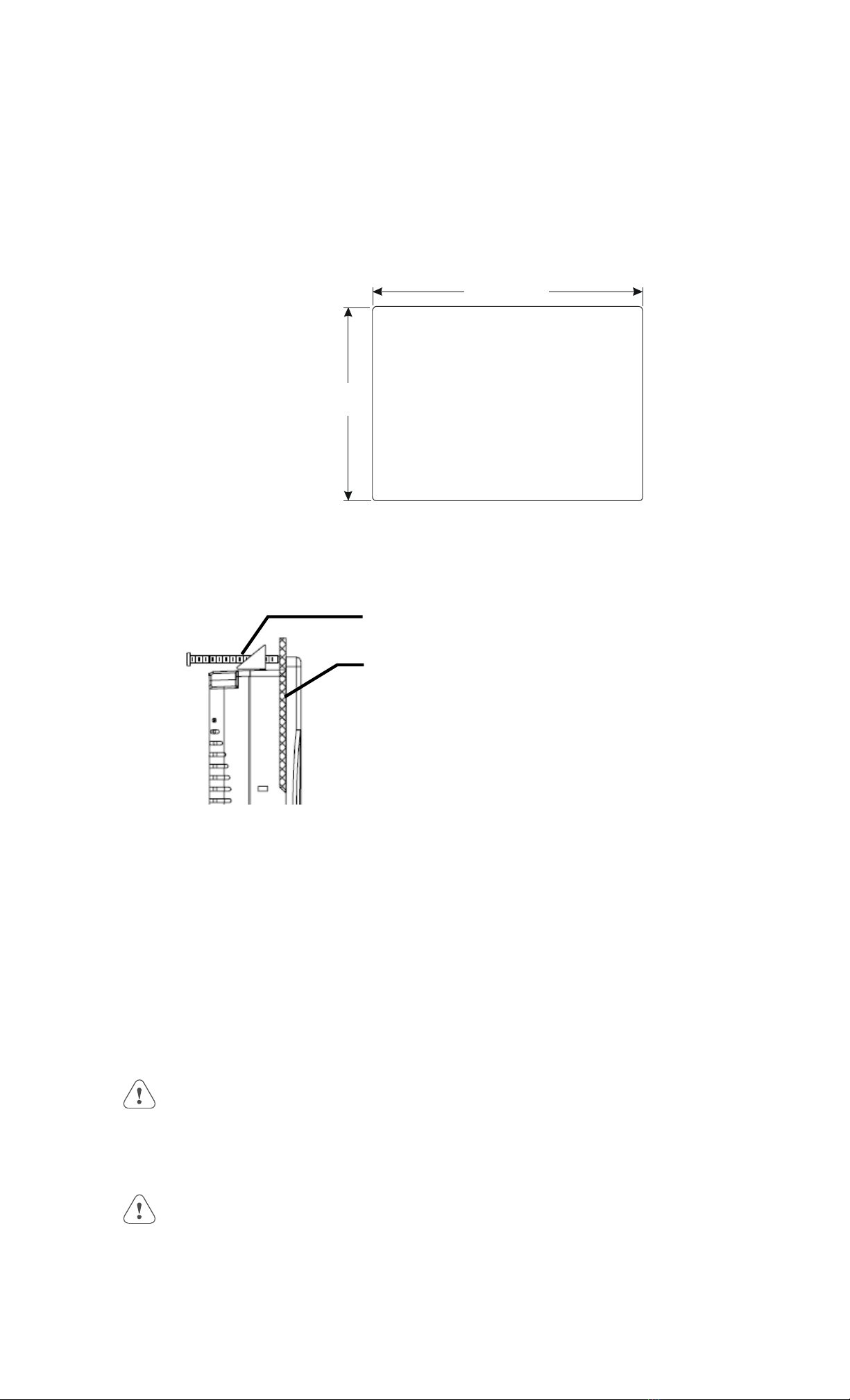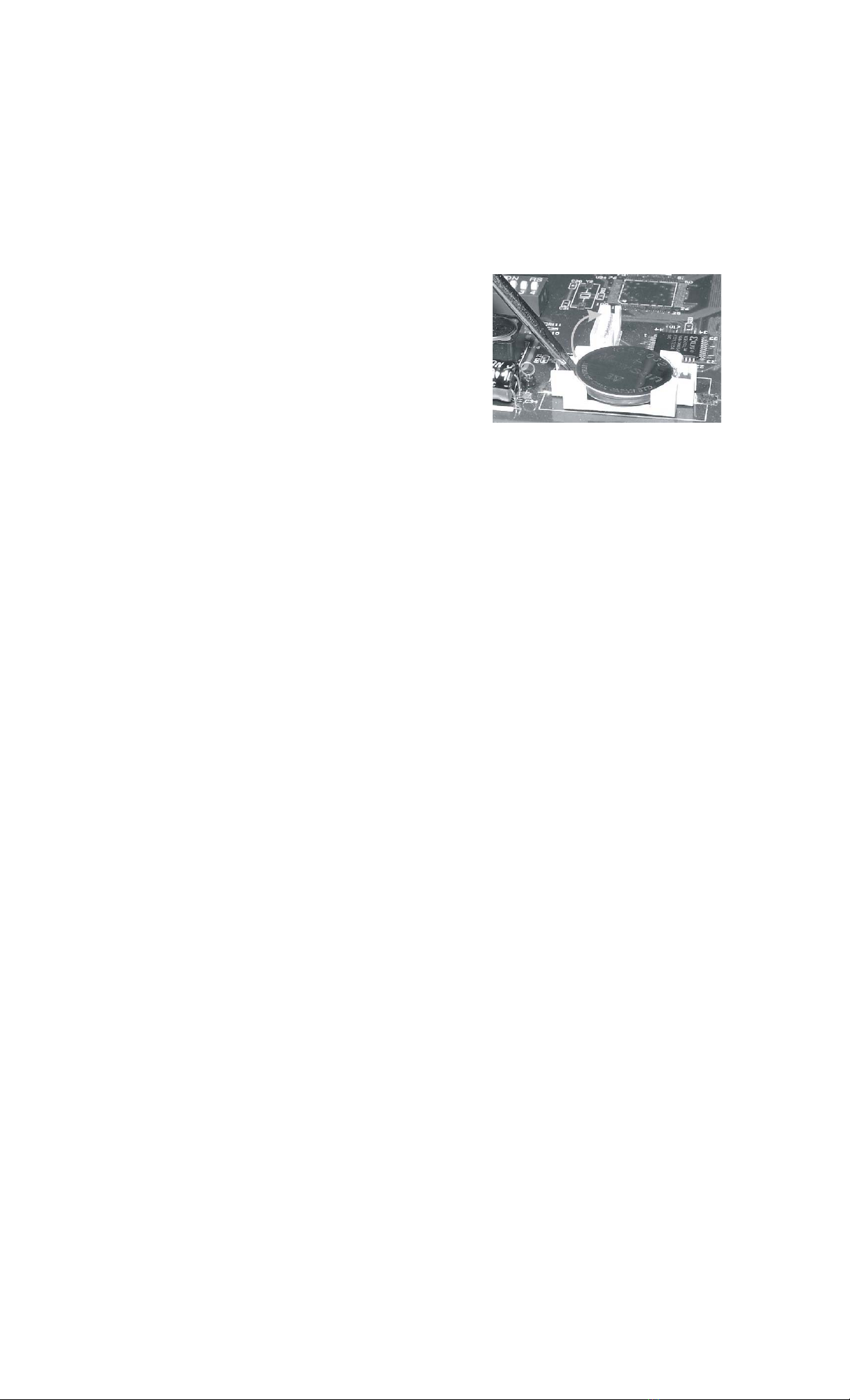4
3.2 POWER CONNECTION
Connection +24 VDC Wiring Diagrams
Use 18 AWG wire to connect positive DC line to the +24V terminal and the
DC ground to the 0V terminal. See text above about FG (Chassis Ground).
Terminal Plug: To make a connection, strip about 3/8” of insulation off the
end of the wire, turn the connector screw counterclockwise until the gap is
wide open. Insert the wire all the way in, and turn the screw clockwise until
it’s tight.
+24V 0V F
3.3 SAFETY GUIDELINES
This section presents recommended installation practices, and procedures. Since no two applications are
identical, these recommendations should be considered as guidelines.
Hardware
Considerations WARNING!
The system designer should be aware that devices in Controller systems could fail
and thereby create an unsafe condition. Furthermore, electrical interference in an
operator interface, such as an MMI, can lead to equipment start-up, which could
result in property damage and/or physical injury to the equipment operator.
If you, or your company, use any programmable control systems that require an
operator or attendant, you should be aware that this potential safety hazard exists and
take appropriate precautions. Although the specific design steps depend on your
particular application, the following precautions generally apply to installation of
solid-state programmable control devices. In addition, these precautions conform to
the guidelines for installation of Controllers as recommended in the NEMA ICS 3-
304 Control Standards.
Programming
Considerations To conform with ICS Safety Recommendations, checks should be placed in the
controller to ensure that all writable registers that control critical parts of plant or
machinery have limit checks built into the program, with an out-of-limit safe shut
down procedure to ensure safety of personnel.
ICS 3-304.81 Safety Recommendations:
Consideration should be given to the use of an emergency stop function, which is independent of the
programmable controller.
Where the operator is exposed to the machinery, such as in loading or unloading a machine tool, or
where the machine cycles automatically, consideration should be given to the use of an electromechanical
override or other redundant means, independent of the programmable controller, for starting and
interrupting the cycle.
If provision is required for changing programs while the equipment is in operation, consideration
should be given to the use of locks or other means of assuring that such changes can be made only by
authorized personnel.
These recommendations are intended as safeguards against the failure of critical components and the
effects of such failures or the inadvertent errors that might be introduced if programs are changed while
the equipment is in operation. *
* The ICS 3-304.81 Safety Recommendations are reproduced by permission of the National Electrical Manufacturers Association from
NEMA ICS 3-304
CE Requirements
EU directives that apply to the MMI Series
• EMC Directive (89/336/EEC, 92/31/EEC, 93/68/EEC) electromagnetic emissions and immunity
• Machinery Directive (89/392/EEC, 91/368/EEC, 93/44/EEC, 93/ 68/EEC) machine safety
MMI products are CE-marked to indicate compliance with the EMC Directive. Declarations of
Conformity that specify the directive(s) and the catalog numbers of the products covered are available
from Kessler Ellis Products.