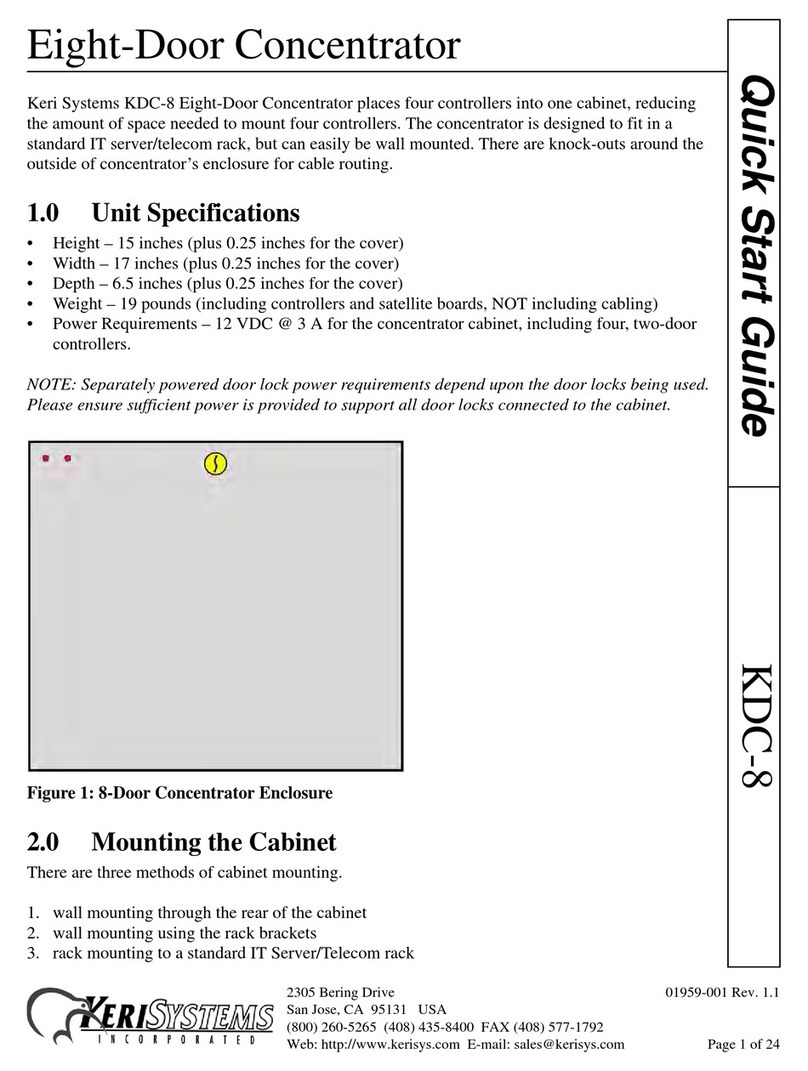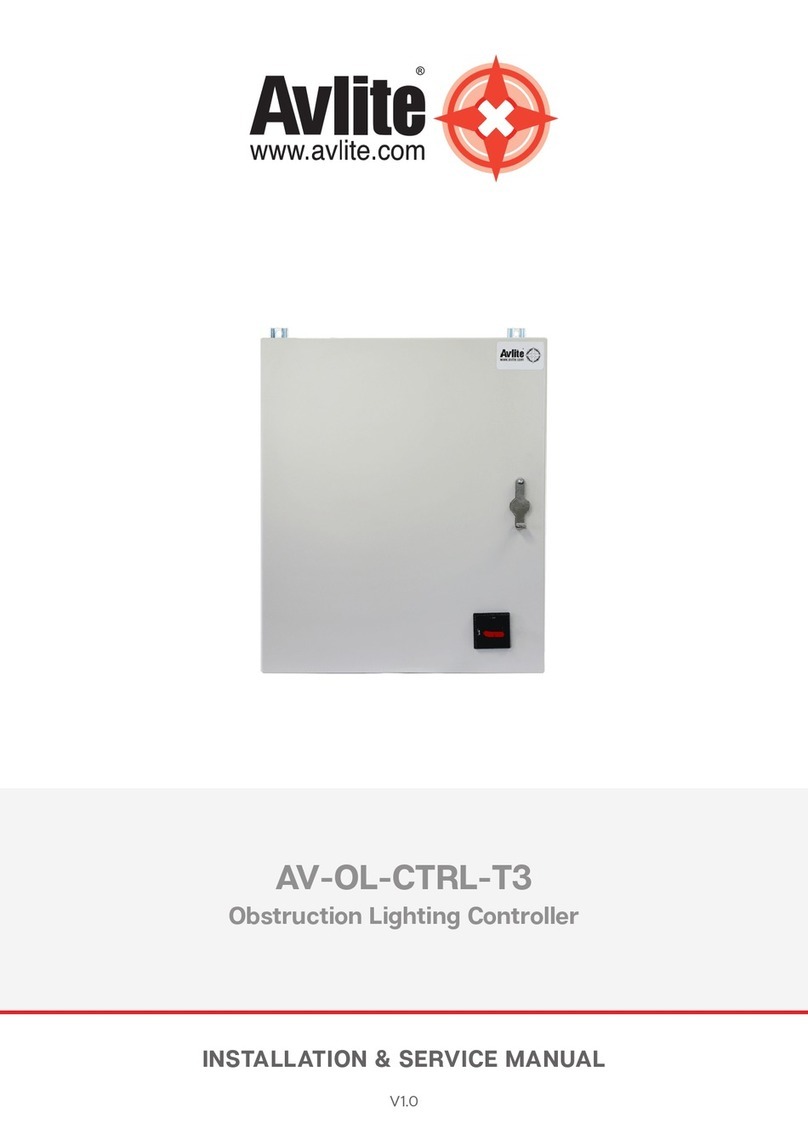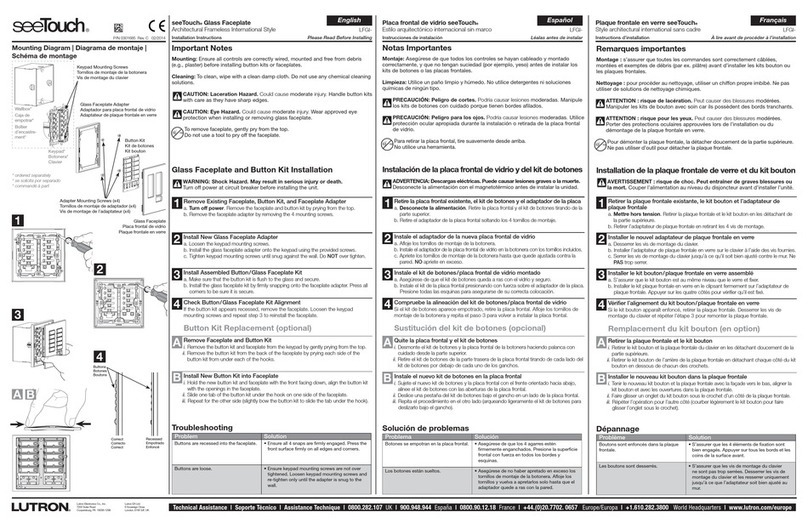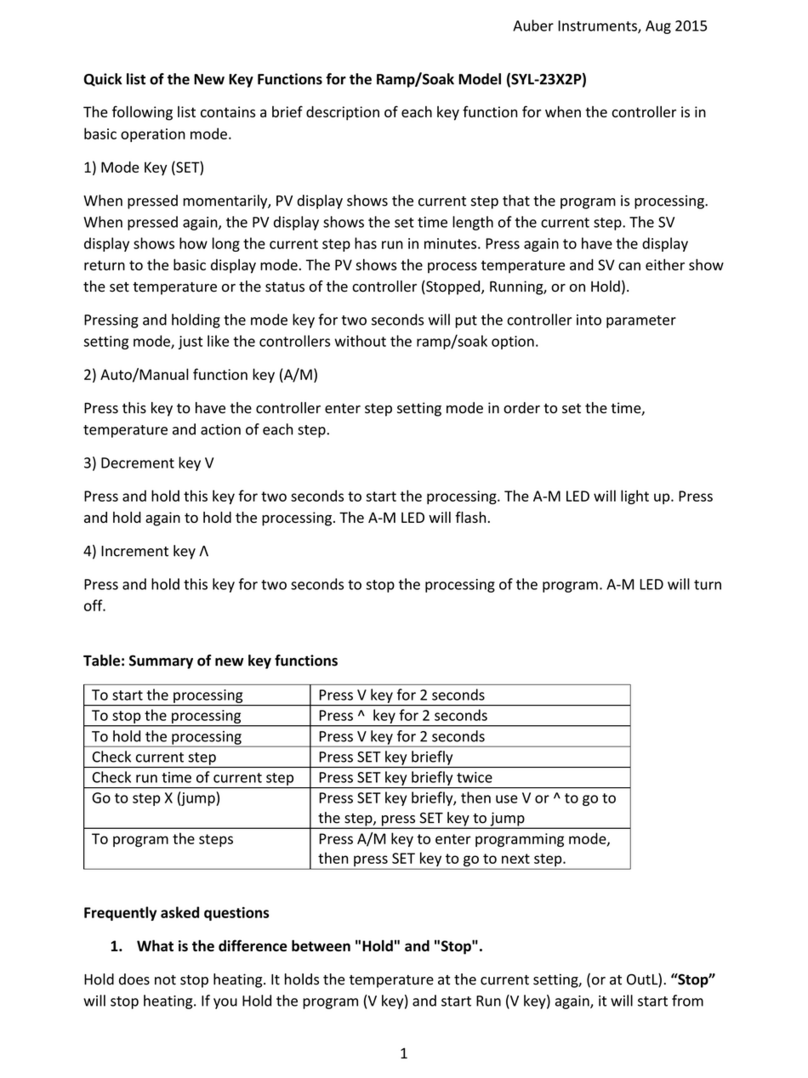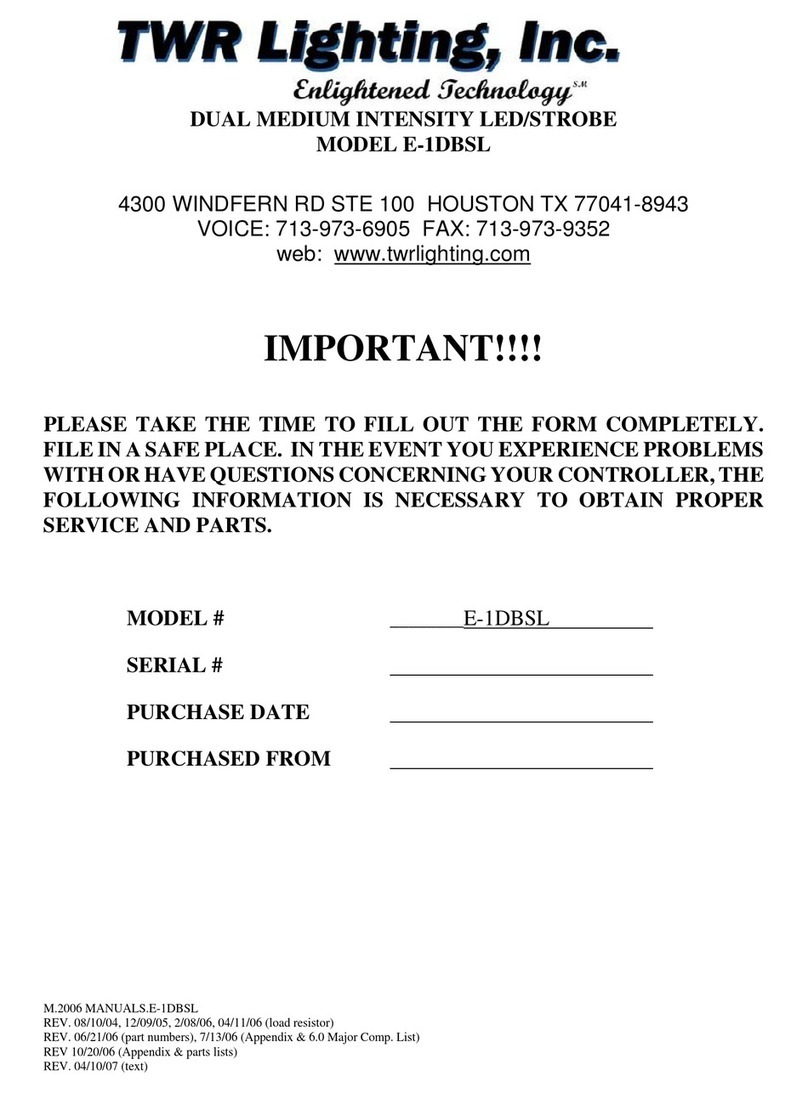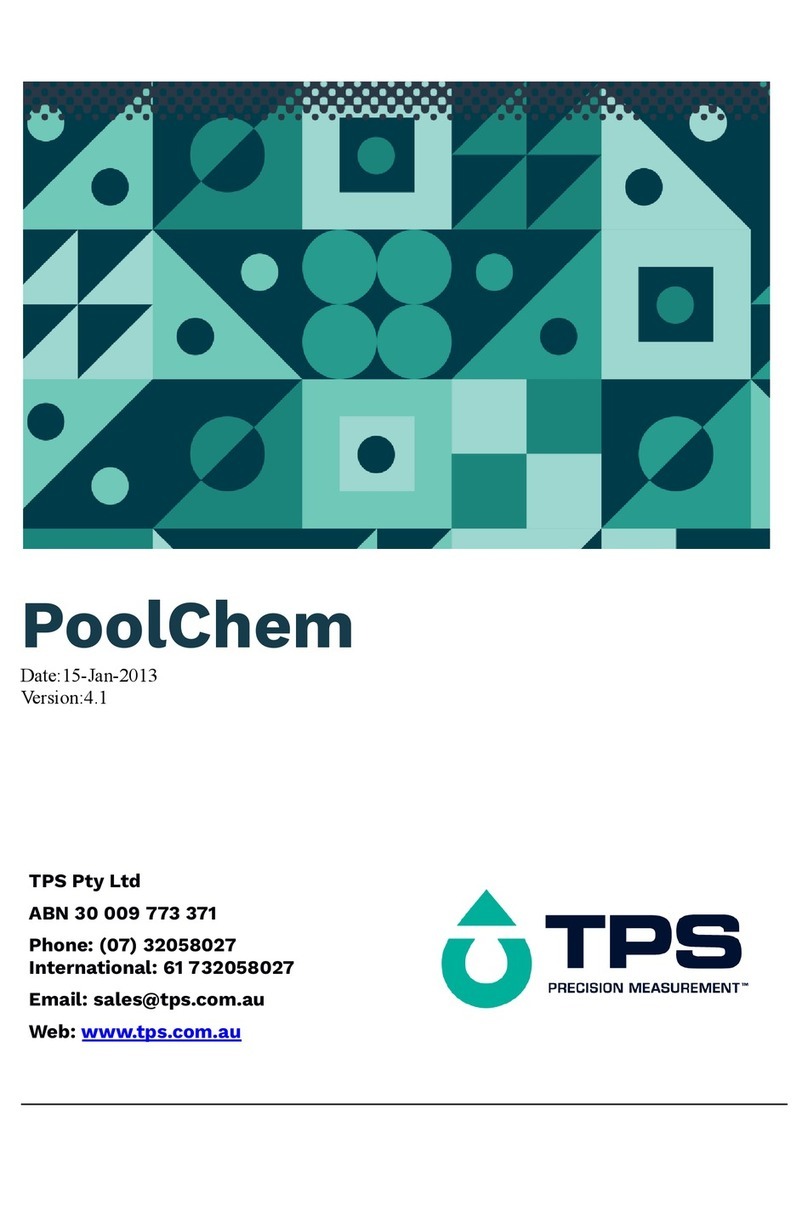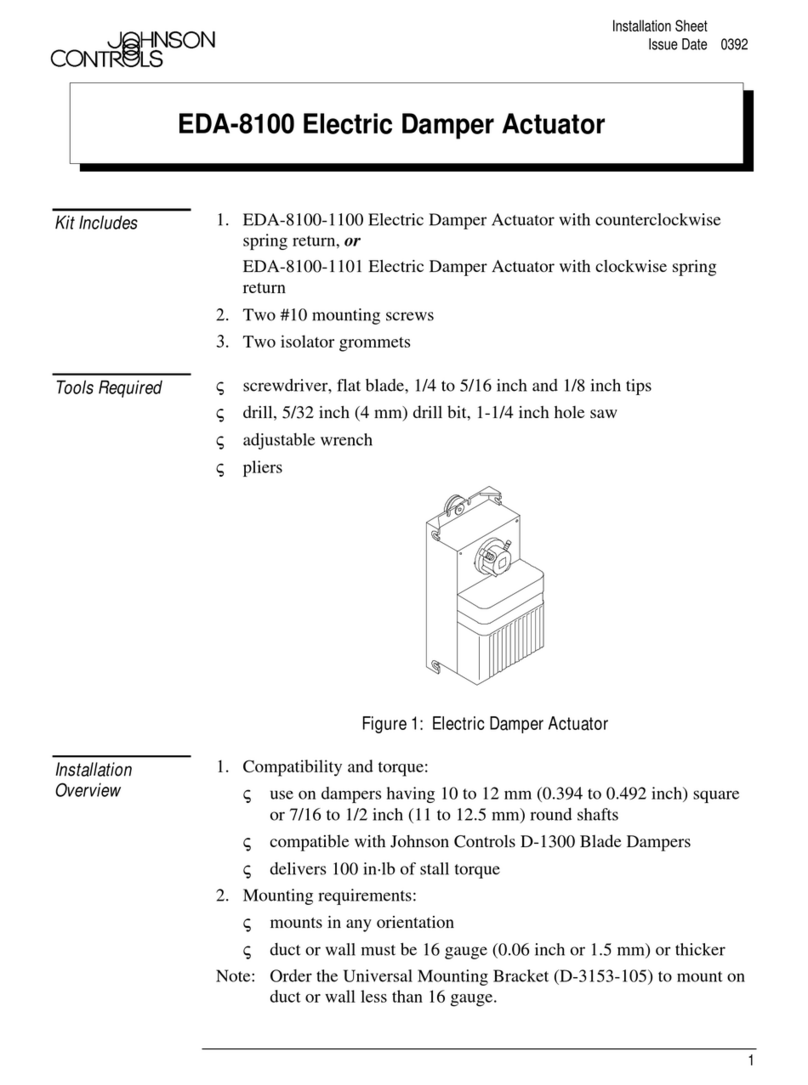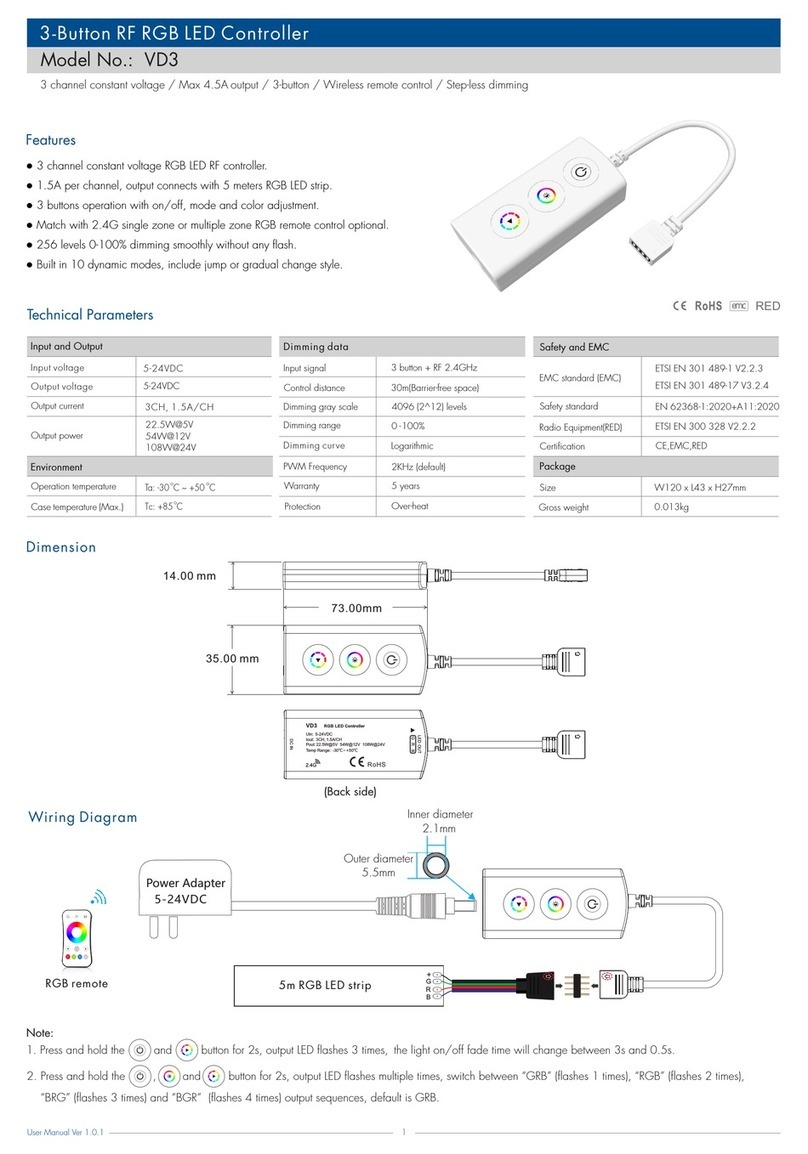KeriSystems PXL-510 User manual

PXL-500 / PXL-510 Tiger Controller
Quick Start Guide
Page 1 of 24 P/N: 01918-001 Rev. A
This quick start guide provides, basic installation information, drawings, first time power-on instructions, and short
descriptions of key terms and concepts for installing controllers. These instructions apply to the PXL-500, PXL-510 and
Time and Attendance Terminals. For information regarding the use of the PXL-510 controller in connection with the
NetworX1NX-8E Alarm Panel, please refer to the NetworX NX-8E Alarm Panel Application Note (P/N 01919-001). For
information regarding a Time and Attendance Terminal, please refer to the Time and Attendance Terminal Application
Note (P/N 01943-001).
NOTE: It is the responsibility of the installation organization to have only technically qualified personnel performing the
installation.
NOTE: All references to the PXL-500 may be applied to the Time and Attendance Terminal.
Figure 1: The PXL-500/PXL-510 Controller
1. NetworX is a trademark of GE Interlogix.

PXL-500 / PXL-510 Tiger Controller
Quick Start Guide
Page 2 of 24 P/N: 01918-001 Rev. A
1.0 Specifications
Unit Dimensions
• PXL-500/PXL-510 controller PCB
- 6.75 inches high by 6.00 inches wide by 1.75 inches deep, including wiring connectors
- (17.15 cm by 15.25 cm by 4.45 cm)
• PXL-500/PXL-510 controller PCB with an LCD-1 Alpha/Numeric Display
- 7.70 inches high by 6.00 inches wide by 1.75 inches deep, including wiring connectors
- (19.60 cm by 15.25 cm by 4.45 cm)
• PXL-500/PXL-510 controller PCB with an SB-593 Satellite Board (with or without an LCD-1 Alpha/Numeric
Display)
- 7.25 inches high by 6.00 inches wide by 1.75 inches deep, including wiring connectors
- (18.45 cm by 15.25 cm by 4.45 cm)
•Enclosure
- 13 inches high by 9 inches wide by 4 inches deep
- (33.02 cm by 22.86 cm by 10.16 cm)
Operating Temperature/Humidity Range
• 0°F to 140°F (-18°C to 60°C)
• 0% to 90% Relative Humidity, non-condensing
Controller Power Requirements
• 12 VDC @ 1 A
Current Draw
• maximum current draw 270 mA for a controller plus reader current draw (refer to Table 1 for Reader current draw)
• 120 mA max for a PXL-500/PXL-510 Controller
• 150 mA max for an SB-593 Satellite Board
NOTE: If an electronic locking device (such as a magnetic lock, a door strike, or similar device) is to be driven by the
same power supply as the PXL-500/PXL-510 controller, please ensure the power supply provides enough current to drive
every device connected to that supply plus an adequate safety margin. AC power is not recommended.
Controller Memory Retention
• 5 year lithium battery back up to support controller RAM and real-time clock
Output Relay Contact Rating
• 1 Amp @ 24 VDC
Input Device Configuration - 3 Inputs
• Door Sense normally closed
• Request to Exit normally open
• Global Unlock normally open,
or Auxiliary RTE A-Door normally open
Table 1: Reader Current Draw
Reader Type
MS-3000 MS-4000 MS-5000 MS-7000
Current Draw 50 mA 50 mA 100 mA 200 mA

PXL-500 / PXL-510 Tiger Controller
Quick Start Guide
Page 3 of 24 P/N: 01918-001 Rev. A
2.0 Cable Requirements
RS-232 Serial Cable
• four conductor, shielded, stranded, AWG 24 wire (Belden 9534 or a larger gauge)
• 50 feet maximum length (per RS-232 industry specification - greater lengths are not recommended)
RS-485 Network Cable
• two conductor, shielded, twisted pair, stranded, AWG 24 wire (Belden 9501 or a larger gauge)
• 16,000 feet total network length
• refer to the Network Wiring Application Note (P/N 01824-002) for specific network wiring information
NOTE: When wiring the RS-485 terminal block connector, be sure to use the smallest connector provided. TB1 is
smaller than the other terminal blocks and will only accept the smallest terminal block connector provided.
Input Power
• two conductor, stranded, AWG 18 wire (Belden 8461 or a larger gauge)
• 200 foot maximum length for systems using an SB-293 with two readers
NOTE: On long power cable runs, the cable resistance causes a drop in voltage at the end of the cable run. Be sure your
power supply does provide 12 VDC at the end of the cable run.
Earth Ground
• Single conductor, AWG 18 wire (or a larger gauge)1
Keri Systems Proximity Readers
• six conductor, shielded, stranded, AWG 24 wire (Belden 9536 or a larger gauge)
• four conductor, shielded, stranded, AWG 24 wire (Belden 9534 or a larger gauge) for the MS-4000 only (there is no
beeper or LED in the MS-4000)
• see Table 2 for maximum cable lengths
1. Ground wire is green with or without yellow tracer.
Table 2: Maximum Cable Lengths by Wire Gauge for Proximity Readers
Cable Length by Wire Gauge
Reader Type 100 feet 250 feet 500 feet
MS-3000 AWG 24 AWG 24 AWG 24
MS-4000 AWG 24 AWG 24 AWG 24
MS-5000 AWG 24 AWG 24 AWG 24
MS-7000 AWG 24 AWG 24 AWG 20

PXL-500 / PXL-510 Tiger Controller
Quick Start Guide
Page 4 of 24 P/N: 01918-001 Rev. A
Wiegand Compatible Readers
• four to seven conductor, shielded, stranded, wire – depending upon the Wiegand reader’s requirements
• a minimum gauge of AWG 24 is required for data transfer with a 500-foot maximum run length per Wiegand
specification1
Input and Output Connections
• two conductor, stranded, AWG 22 (or a larger gauge)
NOTE: The Lock Output relay may require a heavier gauge of wire depending upon the current demands of the lock and
the length of the lock wiring run.
NOTE: If plenum cable is required, please reference the Belden plenum equivalent to the cables listed above.
3.0 When Installing Controllers
DO
• plan ahead to meet power and any telephone requirements2for your system (1 phone line for the modem connected to
the host computer and one for each master PXL-500/PXL-510 in each network)
• mount controllers in environmentally suitable areas - they require protection from weather and from temperature/
humidity extremes
• if not using a KPS power supply, mount the controller at least 3 feet away from the controller's power supply to
prevent EMI radiated from the power supply from affecting the controller
• use the enclosure as a mounting template to mark drilling holes for permanent mounting
• consider mounting requirements - central versus distributed
- central mounting places all controllers in one location, running lengths of cables out to each door to support
readers, inputs and outputs
- distributed mounting places each controller near the door it supports running short lengths of cable out to each
door, but running a long network communication cable
• note the locations of the knockouts in the enclosures and remove the appropriate knockout for the easiest cable
routing into the controller
• route all controllers in a network in a single, continuous daisy-chain
• route cables in accessible areas for ease of maintenance
• connect all controllers to a quality earth ground3
• add transient suppression across electric devices attached to a controller output
• use an isolation relay (P/N IRP-1, or equivalent) if attaching to an elevator, a parking gate, a turnstile, or any
application using a large electric motor
• verify the controller's supply voltage is 12 VDC – long power line runs cause a drop in voltage at the end of the run
• verify proper operation of the host computer's COM port
• for a single door application, install the reader to the TB-5, "A" reader connection
• attach the reader to be used for card enrollment to the master controller (this reader can be used for access control as
well as enrollment, but during the enrollment process the door associated with the enrollment reader will not allow
access until the enrollment process is complete)
1. The wire gauge to use should be determined by the current draw requirements of the Wiegand device and the
actual length of the cable run. A +5 VDC and a +12 VDC Wiegand device must have a full +5 VDC or +12 VDC
at the device (long cable runs have a voltage drop across the length of the run due to the resistance in the cable).
To ensure proper voltage is available at the device a larger gauge of wire (having less resistance) or a power sup-
ply at the Wiegand device may be required.
2. Phone lines are only needed for remote communication between host computer and network using a modem.
3. Ground wire is green with or without yellow tracer.

PXL-500 / PXL-510 Tiger Controller
Quick Start Guide
Page 5 of 24 P/N: 01918-001 Rev. A
DO NOT
• make modem phone line connections through PBX telephone switching systems - most modems are not compatible
with PBX systems leading to disconnection problems with the modem
• locate the PXL-500/PXL-510 controller near EMI sources - EMI sources can affect the performance of the controller
• use switching power supplies - they are EMI sources
• route network and reader cables beside power cables - transients on the power cables may be picked-up by network
and reader cables
• stretch or over-tension cables
• route over sharp objects
• let the wires get tangled
• mix PXL-500s/PXL-510s with PXL-100s in the same network
• use a PXL-250 as the master on a network with PXL-500s/PXL-510s. The PXL-500/PXL-510 should always be the
master controller.
• route controllers in a network in a loop configuration
• connect earth ground1to the network cable shield - the PXL-500/PXL-510 automatically connects earth ground to the
shield at one point on the network to prevent ground loops
• use gender changer plugs when making RS-232 serial communication connections (unless you know it is a “straight-
through” plug) - gender changers may have internal wiring changes that can disrupt communications

PXL-500 / PXL-510 Tiger Controller
Quick Start Guide
Page 6 of 24 P/N: 01918-001 Rev. A
4.0 Wiring Instructions
Refer to Figure 1 on page 1 for all wiring connections.
4.1 Terminal Blocks
Figure 2: Connecting Wires and Removing Terminal Blocks
NOTE: Screws on terminal blocks must be tightened securely.
4.2 Connecting the Earth Ground and the 12 VDC Power
Figure 3: Earth Ground and 12 VDC Power Connections
NOTE: TB2 is colored red to make it easier to tell it apart from the network connector.
4.3 Connecting a Keri Systems Proximity Reader to a PXL-500P/PXL-510P

PXL-500 / PXL-510 Tiger Controller
Quick Start Guide
Page 7 of 24 P/N: 01918-001 Rev. A
NOTE: Time and Attendace Terminals ordered with a reader installed come pre-wired.
• The "A" reader is wired to TB5.
• The "B" reader is wired to TB6.
Figure 4: Proximity Reader Connections
4.4 Connecting a Wiegand Compatible Reader to a PXL-500W/PXL-510W
The PXL-500W/PXL-510W controller can be configured to accept input from single-line LED, dual-line LED, and Essex
keypad Wiegand input devices (through the Doors™ software).
NOTE: The Wiegand Reader must transfer data according to the Security Industry Association's Wiegand Reader
Interface Standard (document number AC-01D-96). Keri Systems, Inc. cannot guarantee the performance or reliability of
Wiegand Readers that do not meet these data transfer guidelines.
NOTE: All Keri Systems proximity readers use 12 VDC power while some Wiegand compatible readers use 5 VDC power.
Check your reader's power requirements and verify jumper JP5 is set correctly per the Verify the Wiegand Reader Supply
Voltage section on page 19.
NOTE: The wire colors called out in Figures 5 and 6 are industry standard wire colors. However, some manufacturers
may not follow these industry standard designations. Before installation, please refer to the Wiegand device’s manual to
see if the device’s wire colors follow the industry standard. If not, then match the wire’s purpose to the call outs in Figures
5 and 6 before installation.
NOTE: Time and Attendace Terminals ordered with a reader installed come pre-wired.
Make the following connections for a single-line LED or Essex Keypad Wiegand device.
• The "A" input device is wired to TB5.

PXL-500 / PXL-510 Tiger Controller
Quick Start Guide
Page 8 of 24 P/N: 01918-001 Rev. A
• The "B" input device is wired to TB6.
Figure 5: Single-Line LED and Essex Keypad Wiegand Reader Connections
Make the following connections for a dual-line LED Wiegand device.
• The "A" input device is wired to TB5.
• The "B" input device is wired to TB6.
Figure 6: Dual-Line LED Wiegand Reader Connections
4.5 Connecting a Door Status Input
Each PXL-500/PXL-510 is shipped with an installation kit including all necessary terminal blocks and transorbs. One of
these terminal blocks has a jumper across pins 1 and 2. This terminal block is designated for use on TB-4. If a door switch
is not used on the controller, this jumper prevents a continuous door open status alarm from being received by the
controller. If a door switch is used, simply remove this jumper and install the door switch leads.

PXL-500 / PXL-510 Tiger Controller
Quick Start Guide
Page 9 of 24 P/N: 01918-001 Rev. A
Figure 7: Door Status Input Connections
NOTE: A Door Switch must be installed on any door to which anti-passback is being applied for proper tracking of the
anti-passback feature in the Doors program.
4.6 Connecting a Request to Exit (RTE) Input
Figure 8: Request to Exit Input Connections
4.7 Connecting a General Purpose Input
The general-purpose input is used in conjunction with the programmable input/output feature of the Doors access control
software. There are three possible uses for the general-purpose input.
• the master controller may be figured for either Global Unlock (see figure 9) or Auxiliary A-door RTE (see figure 10)

PXL-500 / PXL-510 Tiger Controller
Quick Start Guide
Page 10 of 24 P/N: 01918-001 Rev. A
• the slave unit may be figured for Auxiliary A-door RTE (see Figure 10)
Make the following connections for a Global Unlock input.
Figure 9: Global Unlock Input Connections
Make the following connections for an Auxiliary A-door RTE input.
Figure 10: Auxiliary A-Door RTE Input Connections

PXL-500 / PXL-510 Tiger Controller
Quick Start Guide
Page 11 of 24 P/N: 01918-001 Rev. A
4.8 Connecting an Alarm Output Relay
Figure 11: Alarm Output Relay Connections
4.9 Connecting a Fail-Safe Lock Output Relay
Figure 12: Fail-Safe Lock Output Relay Connections
4.10 Connecting a Fail-Secure Lock Output Relay
Figure 13: Fail-Secure Lock Output Relay Connections

PXL-500 / PXL-510 Tiger Controller
Quick Start Guide
Page 12 of 24 P/N: 01918-001 Rev. A
4.11 RS-485 Access Control Network Connection
Figure 14: RS-485 Network Connections
4.12 Communication Between the Access Control Network and Host Computer
Communication between the access control network and the host computer may be made via one of three ways.

PXL-500 / PXL-510 Tiger Controller
Quick Start Guide
Page 13 of 24 P/N: 01918-001 Rev. A
• A direct connect cable between master controller and host computer via the RS-232 serial port (see Section 4.12.1).
• Two modems making a remote connection between the master controller and host computer via the RS-232 serial
port (see Section 4.12.2 on page 15 and Section 4.12.3 on page 16).
• Use of a LAN-50 or LAN-500 Universal Device Server to provide LAN/WAN Ethernet connectivity between Doors
and one or more PXL networks. The LAN-50 makes use of the RS-232 serial port while the LAN-500 uses TB13 (see
Figure 1 on page 1). For information on using a LAN-50 or LAN-500 Universal Device Server refer to the LAN-50/
LAN-500 Ethernet Communication Application Note (P/N 01881-003).
NOTE: When using a LAN-500 for ethernet communication, the jumpers across JP6 and JP7 must be removed for
communication. For all other forms of communication, including use of a LAN-50, the jumpers must be placed across
JP6 and JP7.
NOTE: Do not use male/female gender changer plugs or 25-pin to 9-pin adapters when making RS-232 serial port
connections. These devices may have internal wiring changes that can disrupt communications when implemented in
conjunction with the Keri Systems serial wiring instructions. If you must use a gender changer plug, ensure it is a
“straight-through” plug.
NOTE: Keri Systems requires using modems from the same manufacturer at both the host computer and the access control
network. This eliminates the possibility of incompatibilities between modems from two different manufacturers from
affecting the communication between access control network and host computer. Keri Systems cannot be held responsible
for problems caused by incompatibilities between modems from two different manufacturers.
NOTE: When using 56K modems to communicate with remote access control networks, all modems must use the same
communication format - either X2 or Flex. Incompatibilities between the two formats make some modems of one format
incapable of reliable communication with modems of the competing format. Modems using the V.90 specification are
compatible regardless of whether they are from an X2 or Flex manufacturer.
4.12.1 Direct Serial Connection – Controller to PC
• If the host computer has a male DB-9 connector on the serial port, you must use a Keri Systems KDP-552 cable or
create a cable according to the drawing in Section 4.12.1.1 on page 14.

PXL-500 / PXL-510 Tiger Controller
Quick Start Guide
Page 14 of 24 P/N: 01918-001 Rev. A
4.12.1.1 PC/DB-9F to PXL/TB-12 RS-232 Direct Serial Connection
The Keri Systems part number for this cable is KDP-252. To use the KDP-252, cut off one end of the cable and wire it to
the TB-12 connector as shown in Figure 15.
Figure 15: PC/DB-9F to PXL/TB-12 RS-232 Direct Serial Connections

PXL-500 / PXL-510 Tiger Controller
Quick Start Guide
Page 15 of 24 P/N: 01918-001 Rev. A
4.12.2 Modem to Controller
To make the connection between access control network and host computer you will use two cables: one between the host
computer and its modem (see Section 4.12.3 on page 16), and one between the master controller and its modem.
• If the modem has a female DB-25 connector, you must use a Keri Systems KDP-336 cable or create a cable according
to the drawing in Section 4.12.2.1.
• If the modem has a female DB-9 connector, you must create a cable according to the drawing in Section 4.12.2.2 on
page 15.
4.12.2.1 Modem/DB-25M to PXL/TB-12 Serial Port Connection
The Keri Systems part number for this cable is KDP-336. To use the KDP-336, cut off one end of the cable and wire it to
the TB-12 connector as shown in Figure 16.
Figure 16: Modem/DB-25M to PXL/TB-12 Serial Port Connections
4.12.2.2 Modem/DB-9M to PXL/TB-12 Serial Port Connection
The Keri Systems part number for this cable is KDP-929M. To use the KDP-929M, cut off one end of the cable and wire
it to the TB-12 connector as shown in Figure 17.
Figure 17: Modem/DB-9M to PXL/TB-12 Serial Port Connection

PXL-500 / PXL-510 Tiger Controller
Quick Start Guide
Page 16 of 24 P/N: 01918-001 Rev. A
4.12.3 Modem to PC Serial Connection
Keri Systems does not provide this cable. It is an off-the-shelf item from any computer supplier or electronics store, and
its configuration is dependent upon the configuration of the serial port on the host computer. Based on the serial port, there
are four possible cables.
• If the modem has a male DB-25 connector and the host computer’s serial port has a female DB-9 connector, purchase
or create a cable according to the drawing in Section 4.12.3.1 on page 16.
• If the modem has a male DB-25 connector and the host computer’s serial port has a female DB-25 connector,
purchase or create a cable according to the drawing in Section 4.12.3.2 on page 16.
• If the modem has a male DB-9 connector and the host computer’s serial port has a female DB-9 connector, purchase
or create a cable according to the drawing in Section 4.12.3.3 on page 17.
• If the modem has a male DB-9 connector and the host computer’s serial port has a female DB-25 connector, purchase
or create a cable according to the drawing in Section 4.12.3.4 on page 17.
4.12.3.1 Modem/DB-25M to PC/DB-9F PC Serial COM Port Connection
Figure 18: Modem/DB-25M to PC/DB-9F PC Serial COM Port Connection
4.12.3.2 Modem/DB-25M to PC/DB-25F PC Serial COM Port Connection
Figure 19: Modem/DB-25M to PC/DB-25F PC Serial COM Port Connection

PXL-500 / PXL-510 Tiger Controller
Quick Start Guide
Page 17 of 24 P/N: 01918-001 Rev. A
4.12.3.3 Modem/DB-9M to PC/DB-9F PC Serial COM Port Connection
Figure 20: Modem/DB-9M to PC/DB-9F PC Serial COM Port Connection
4.12.3.4 Modem/DB-9M to PC/DB-25F PC Serial COM Port Connection
Figure 21: Modem/DB-9M to PC/DB-25F PC Serial COM Port Connection

PXL-500 / PXL-510 Tiger Controller
Quick Start Guide
Page 18 of 24 P/N: 01918-001 Rev. A
4.13 Alarm Control Panel to PXL-510 Connection
The PXL-510 controller’s TB-11 (see Figure 1 on page 1) provides a communication link between the NetworX NX-8E
Alarm Control Panel and the PXL-510 master controller via the Serial Interface Cable (see Figure 22).
• Keri Systems provides a serial interface cable. However, if you need to make your own, see the drawing in
Section 4.13.1 on page 18.
Figure 22: PXL-510 Controller to NetworX NX-8E Alarm Control Panel Via the Serial Interface Cable
4.13.1 Serial Interface Cable/DB-9F to PXL-510/TB-11 Connection
The Keri Systems part number for this cable is KDP-552.
Figure 23: Serial Interface Cable/DB-9F to PXL-510/TB-11 Connection

PXL-500 / PXL-510 Tiger Controller
Quick Start Guide
Page 19 of 24 P/N: 01918-001 Rev. A
5.0 Powering The Controller for the First Time
NOTE: Verify the earth ground1has been connected at pin 3 of TB-2 before turning the power on for the first time.
NOTE: Do not connect the 12 VDC power supply’s terminal block output to the TB-2 connector on the PXL-500/PXL-510
controller until you have completed all the steps in section 5.1.
5.1 Verify the 12 VDC Supply Voltage
To verify the 12 VDC supply voltage:
1. Set the DVM to a DC volt scale capable of reading 12 VDC.
2. Turn the power supply ON.
3. Place the Red DVM lead on the power supply’s terminal block output - Pin 1.
4. Place the Black DVM lead on the power supply’s terminal block output - Pin 2.
5. Check the DVM reading. It should read between +12 VDC to +14 VDC.
6. If the DVM does not read between +12 VDC to +14 VDC, verify the power supply is of the correct voltage, verify the
cable length does not exceed 200 feet, and verify the cable gauge is AWG 18. This problem must be corrected before
power can be supplied to the controller.
7. Turn the power supply OFF.
8. Connect the power supply’s terminal block output to the TB-2 connector on the PXL-500/PXL-510 controller.
9. The controller is now ready to be powered ON.
NOTE: On long power cable runs, keep in mind the resistance in the cable itself causes a drop in voltage at the end of the
run. The power supply must be able to account for this voltage drop.
5.2 Verify the Wiegand Reader Supply Voltage
All Keri Systems proximity readers can use from 5 to 12 VDC power while some Wiegand compatible readers use only 5
VDC. For Wiegand configured PXL-500/PXL-510 controllers, there is a warning LED on the mother board to indicate if
the controller is applying 12 VDC to the Wiegand compatible reader. If your Wiegand compatible reader does operate on
5 VDC no changes need to be made; the default position for the jumper is set to 5 VDC power. If your Wiegand
compatible reader requires 12 VDC, turn the controller power off and move the jumper on JP5 (at the lower left-hand
corner of the controller) from pins 2-3 to pins 1-2. When power is restored, the warning LED will turn on indicating 12
VDC is being supplied to the Wiegand compatible reader.
1. Ground wire is green with or without yellow tracer.

PXL-500 / PXL-510 Tiger Controller
Quick Start Guide
Page 20 of 24 P/N: 01918-001 Rev. A
5.3 RS-485 Wiring Test
The RS-485 wiring test is provided for field testing of the RS-485 connection. The RS-485 wiring test is done in two
steps. The first step tests the negative side of the RS-485 (TB-1 pin 1 - see Figure 1 on page 1). The second step tests the
positive side of the RS-485 (TB-1 pin 2).
Make sure the RS-485 cable drain wire is connected to pin 3 on TB-1 on each controller in the network.
NOTE: The RS-485 wiring test will show if there are any PXL-250s that still have the R45 resistor. This resistor must be
removed for the RS-485 wiring test to work properly. For information on how to test a specific controller and remove the
R45 (2.2K) resistor, refer to the R45 (2.2K) Resistor Removal Application Note (P/N 01736-001).
5.3.1 RS-485 Negative Test
1. Make sure all controllers are powered up.
2. Install the jumper across pins 1-2 on JP9 on the master controller ONLY.
3. LED11 will illuminate RED continuously (it is ok for the green LED to be either off or flashing).
4. Check each slave unit on the system. The following guide will inform you of that controller’s status
• If LED11 is illuminated RED on every controller in the network, then the RS-485 negative wiring is ok.
• If LED12 is illuminated Green, then the + and - lines are reversed somewhere in the RS-485 wiring or at the
controller.
• If no LED is illuminated, then there is an open wire somewhere in the RS-485 wiring, at the controller, or the drain
wire.
• If both LEDs are illuminated on all controllers, then there is either a short in the wiring somewhere in the RS-485
wiring or at the controller, or there is one or more PXL-250s that still have the R45 resistor.
5.3.2 RS-485 Positive Test
1. Once all controllers on the network have been checked and are operating correctly, return to the master controller.
2. Switch the jumper on JP9 from pins 1-2 to 2-3 on the master controller ONLY.
3. LED12 will illuminate GREEN continuously (it is ok for the red LED to be either off or flashing).
4. Check each slave unit on the system. The following guide will inform you of that controller’s status
• If LED12 is illuminated GREEN on every controller in the network, then the RS-485 positive wiring is ok.
• If LED11 is illuminated RED, then the + and - lines are reversed somewhere in the RS-485 wiring or at the controller.
• If no LED is illuminated, then there is an open wire somewhere in the RS-485 wiring, at the controller, or the drain
wire.
• If both LEDs are illuminated on all controllers, then there is either a short in the wiring somewhere in the RS-485
wiring or at the controller, or there is one or more PXL-250s that still have the R45 resistor.
Once all controllers on the network have been checked and are operating correctly, return to the master controller.
5. Remove the jumper from JP9 (be sure to keep the jumper in a place where it may be used in future tests).
6. Either perform a reset on the master controller, or perform an Autoconfig in Doors. The test is complete and the
system is in operating order.
NOTE: LEDs 11 and 12 blinking when not in RS-485 wiring test mode is normal.
This manual suits for next models
1
Table of contents
Other KeriSystems Controllers manuals