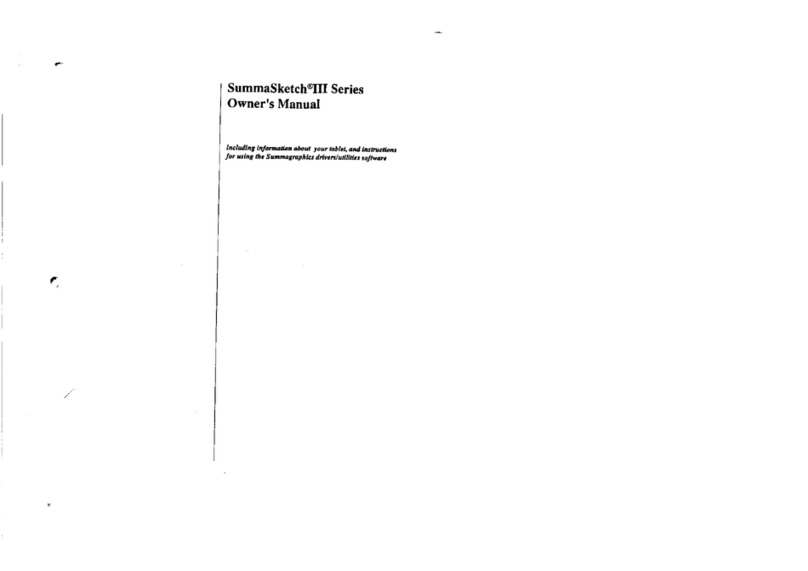Kessil AP700 APP User manual

AP700 APP
Android Tablet User Manual
Connection
Download App
Step 1
Connect Lamp (Follow the instructions on Android Tablet App)
Step 2
Android operating system version 4.0 or above is required.
Below resolutions are supported: 1024 x 600, 1024 x 768, 1280 x 720, 1280 x 800,
1920 x 1200, 2048 x 1536
Open “App Store”, Search for and Download “Kessil WiFi Controller”.
.
.
.
POWER WiFi
Make sure the AP700 is connected to a
wall outlet through power adapter.
Touch the button to turn on the AP700.
Press and simultaneously to turn on
WiFi. WiFi Indicator will flash.
Open “ Kessil WiFi Controller ” and click “
Add New Lamp ”.
.
.
.
.
1
6 Wait for around 30 seconds to load data (Additional lamps may require longer loading times).
7 When lamp interface appear(s), the AP700(s) can be controlled via app. If no new lamp interface appears, press
at the top right corner).
Connect Direct to AP700
1 Make sure the AP700 WiFi indicator is flashing and press “Next”.
2 Exit App and open “Settings”> “Wi-Fi”, then connect to AP700 (WiFi
SSID:Kessil_KDxxxxxxxx) (WiFi SSID Label can be found on AP700).
* Make sure it is connected and the WiFi fan signal at top right corner appear.
Go back to the app and press “Next”
3 Create own password for the AP700, then press “Next”.
4 Exit app and open “Settings” > “WiFi”. Connect to AP700 (WiFi SSID:Kessil_KDxxxxxxx)
and enter the password. Return to app and press “Next”.
* Make sure it is connected and the WiFi fan signal at top right corner appear.
5 If only connecting one AP700, press “Done”. If connecting more than one AP700, press
“Set Next Lamp”
i Repeat 1. and 2.
ii Make sure the first AP700’s WiFi SSID is shown and password matches.
iii Press “Next”.
iv Exit app and open “Settings” > “Wi-Fi”. Connect to first AP700.
* Make sure it is connected and the WiFi fan signal at top right corner appear.
v Press “Next” and press “Done” if you have connected all AP700(s). Press “Add
Another AP700” and repeat steps if you have more to connect.
WiFi SSID : Kessil_KDxxxxxxxx
(WiFi SSID Label can be found on AP700)

Control
“Control Lamp” Interface
Step 1
A Group Number: Syncs and controls multiple lamps
B WiFi SSID: Unique code found on AP700
C Lamp Status: Indicates Manual Mode or Program Mode
D Power: Turns AP700 on/off
E Find Me: Flashes light to indicate location.
* Press "Lamp Status" to control AP700.
Control Instructions
Step 2
Manual Mode
1 Set Color (Full Spectrum).
2 Set Intensity (from 0% - 100%).
3 “Save Current Color” : Save your combination of Color & Intensity
Combinations can be used in program mode.
4 "Use Saved Colors"
5 "Demo Effect"
Storm Cloud Aurora Rainbow
(Cannot change Color & Intensity while using demo effects)
C
D E
BA
Use Wireless Router
1 Make sure the AP700 WiFi indicator is flashing and press “Next”.
2 Exit App and open “Settings”> “Wi-Fi”, then connect to AP700 (WiFi
SSID:Kessil_KDxxxxxxxx) (WiFi SSID Label can be found on AP700).
* Make sure it is connected and the WiFi fan signal at top right corner appear.
Go back to the app and press “Next”
3 Select WiFi Network (Household/ Store) and enter Password. Press “Next”.
4 Exit app and open “Settings” > “Wi-Fi”, connect to the Wireless Router (Household/Store),
then press “Next”.
* Make sure it is connected and the WiFi fan signal at top right corner appear.
5 If only connecting one AP700, press “Done”.
If connecting more than one AP700, press “Set Next Lamp”.
i Repeat 1. and 2.
ii Make sure the WiFi Network and password are correct.
iii Press “Next”.
iv Exit app and open “Settings” > “Wi-Fi”, connect to Wireless Router (Household/Store).
* Make sure it is connected and the WiFi fan signal at top right corner appear.
v Press “Next” and press “Done” if you have connected all AP700(s). Press “Set Next Lamp”
and repeat steps if you have more to connect.
6 When prompted by “Search device again” pop-up, press “No” if you find all your lights on the screen. Press “Yes” if you do not.
7 Wait appox. 2 minutes for data to load and for lamp interface(s) to appear. The AP700(s) can now be controlled via app.
If no new lamp interface, press at the top right corner.
WiFi SSID : Kessil_KDxxxxxxxx
(WiFi SSID Label can be found on AP700)
2

Edit Program: Press “Create New Program” to create new programs or to edit from templates.
Press to the right of “Acclimation” and to set an acclimation schedule.
Press ( Max. 10 points ) or any
blue spots to set time, color, and intensity
Press “Use Saved Colors” to apply favorite sets.
.
.
Program Mode
1 Standard Template
2 Acclimation Template
3 Lunar Cycle Template
(Templates cannot be changed and saved)
4 5 others customized Quick Set Programs
(Can edit from templates)
Acclimation Mode allows user to lower the light intensity
in order for creatures to acclimate to the new lights. This
can be used when adding new corals or when using Kessil
LED lights for the first time. “Starting Intensity” means a
proportion of the point’s intensity, e.g. if you have a point at
80% intensity, under Acclimation & “Starting Intensity” as
50%, that point will be at 40% on Day 1, and ramp up
gradually to reach 80%.
1 Set the length of acclimation and starting intensity.
2 Press “Done” to return to “Edit Program” screen.
Press
( Max. 10 points ) to add:
.
A
B
Storm Cloud Aurora Rainbow
Set Acclimation
Add Effect Pt.
Add Program Pt.
Press
once to delete point.
Press “Done” to return to
“Edit Program” screen.
.
.
Delete Program Pt. Duration: 30 seconds to 120
seconds.
Press
once to delete effect point.
Press “Done” to return to “Edit
Program” screen .
Effect point will appear on the
top of the graph.
(Can show only in real time)
.
.
.
.
Delete Program Pt.
3
CA B

Ask for Help
Review program with
Rename the program at the bottom left corner and then press “Save” when finished.
The program will run automatically.
.
.
.
Go back to the “Select Lamp” page, press
Press to ensure it is the latest version.
Press to delete programs, colors, and disconnect AP700.
Press to connect to Kessil's Facebook / Twitter / Youtube pages, to interact with other reefers, and to keep up to
date on our latest news!
.
.
.
.
.
1 Press “OK” to delete data.
2 Press “Cancel” to keep data.
Press to the right of “Lunar Cycle” and to set ramp up/ramp down schedule or add moonlighting
feature.
Lunar Cycle decreases/increases intensity settings and
simulates moonset/moonrise.
1 Set the Dawn time and Dusk time.
3 Press to choose Blue or Red Moonlight color.
4 Turn off Lunar Cycle to edit points.
C
Check APP Version
Reset APP Data
Preview Program
Color
Set Lunar Cycle
4

FAQ
Tablet cannot connect to AP700
WiFi SSID/Cannot find AP700 WiFi
SSID under WiFi network selection
Cannot SAVE Program Mode
Template
The App and the lamp(s) is not
synchronizing under Program
Mode
Electric Power shut down
How to sync multiple lamps
How to delete connections with
AP700
One or more lamp(s) is missing
App crash during connection
Information of lamp(s) is missing
after setting up WiFi
1 Make sure AP700 WiFi Indicator is flashing (Press and simultaneously
to turn on WiFi).
2 If AP700 WiFi SSID is still not found, unplug and replug power supply and
turn on WiFi.
1 Press “Refresh List” at top right corner.
2 Make sure AP700 WiFi Indicator light is solid blue.
3 Make sure the Tablet is connected to the correct AP700 WiFi
SSID/Wireless router.
4 If still not working, repeat Wi-Fi set up.
1 Make sure you connect to the correct AP700 WiFi SSID/Wireless router.
2 Press “Refresh List” at top right corner.
1 Press and simultaneously, the WiFi Indicator will flash.
2 Wait 10~20 sec, press “Refresh List”.
1 Press “Group number” on the lamp interface.
2 Switch to the same number to put lamps into same group.
1 Make sure AP700 is connected to the AC outlet.
2 Make sure you connect to the correct AP700 WiFi SSID/Wireless router,
then press “Refresh List”.
1 Make sure your Pad is at real time setting.
2 Disconnect (Press and simultaneously) and reconnect the lamp(s)
that is not syncing with the App.
You can only SAVE a new program when performing “Create New Program”
and edit from the templates.
1 Make sure you connect to the right network.
2 Press “Refresh List” at top right corner.
3 Reset app.
Issue Remedy
5
Table of contents
Popular Tablet manuals by other brands

Meritline.com
Meritline.com 257-355 user manual

Pentagram
Pentagram Quadpen USB Installation and user manual

Miia
Miia MT-733G ACTIIVE instruction manual
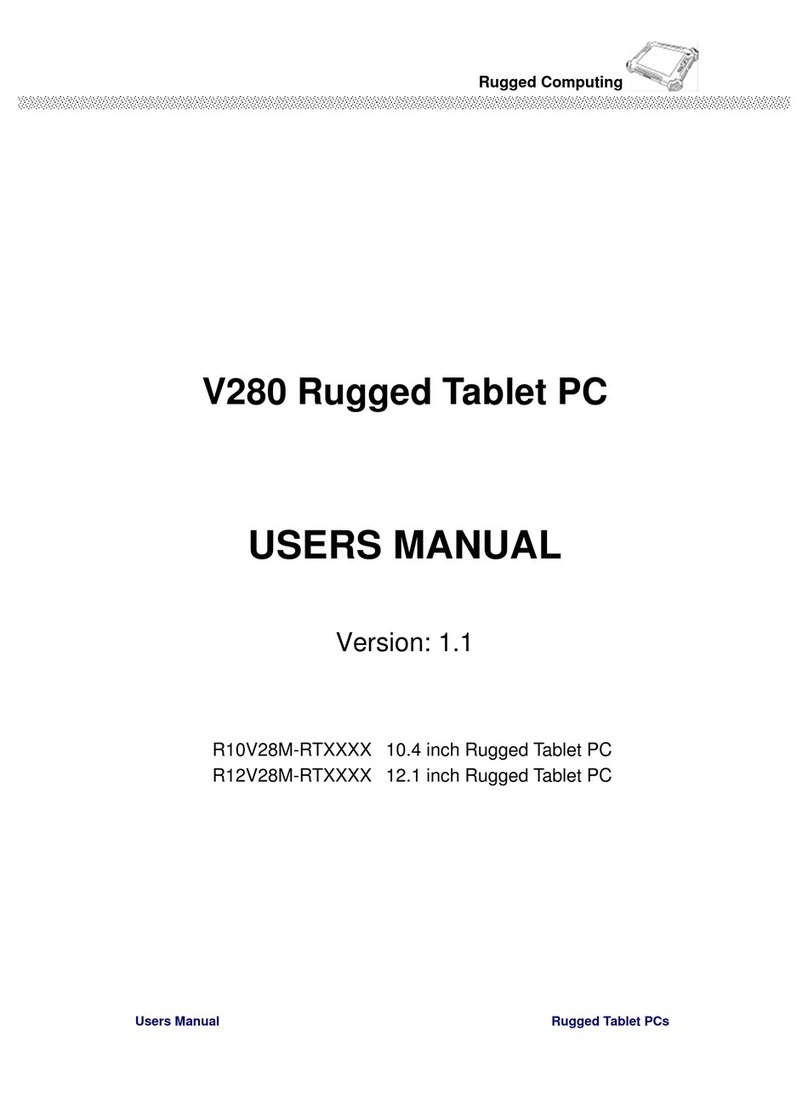
Rugged Computing
Rugged Computing V280 user manual

LG
LG LG-V935 user guide
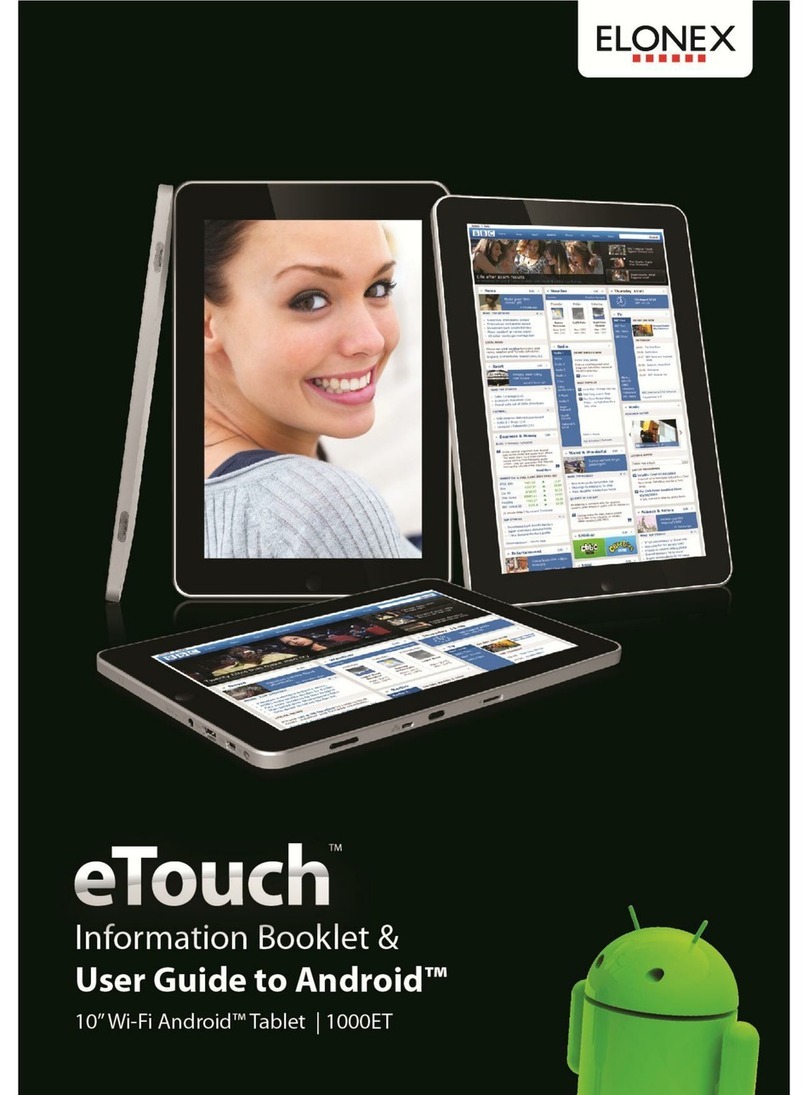
Elonex
Elonex eTouch 10" Wi-Fi Android Tablet | 1000ET Information booklet & user guide