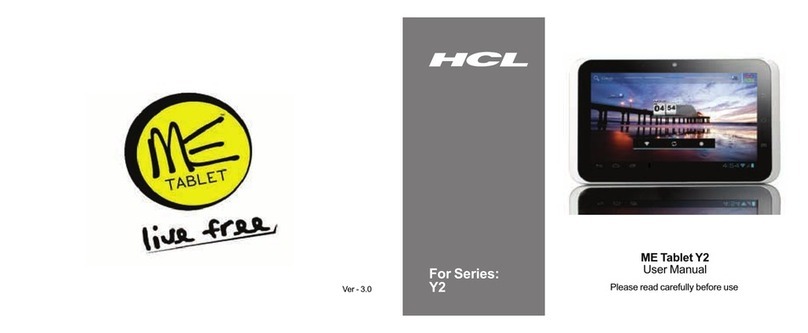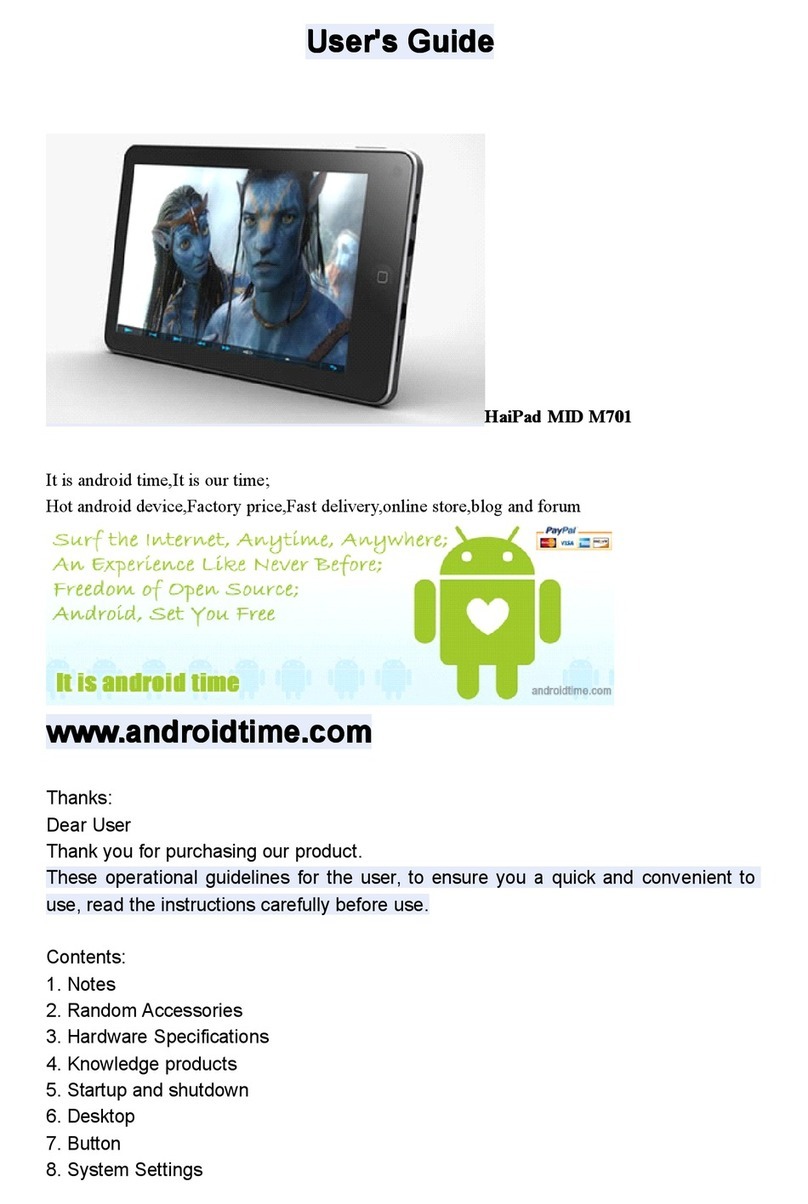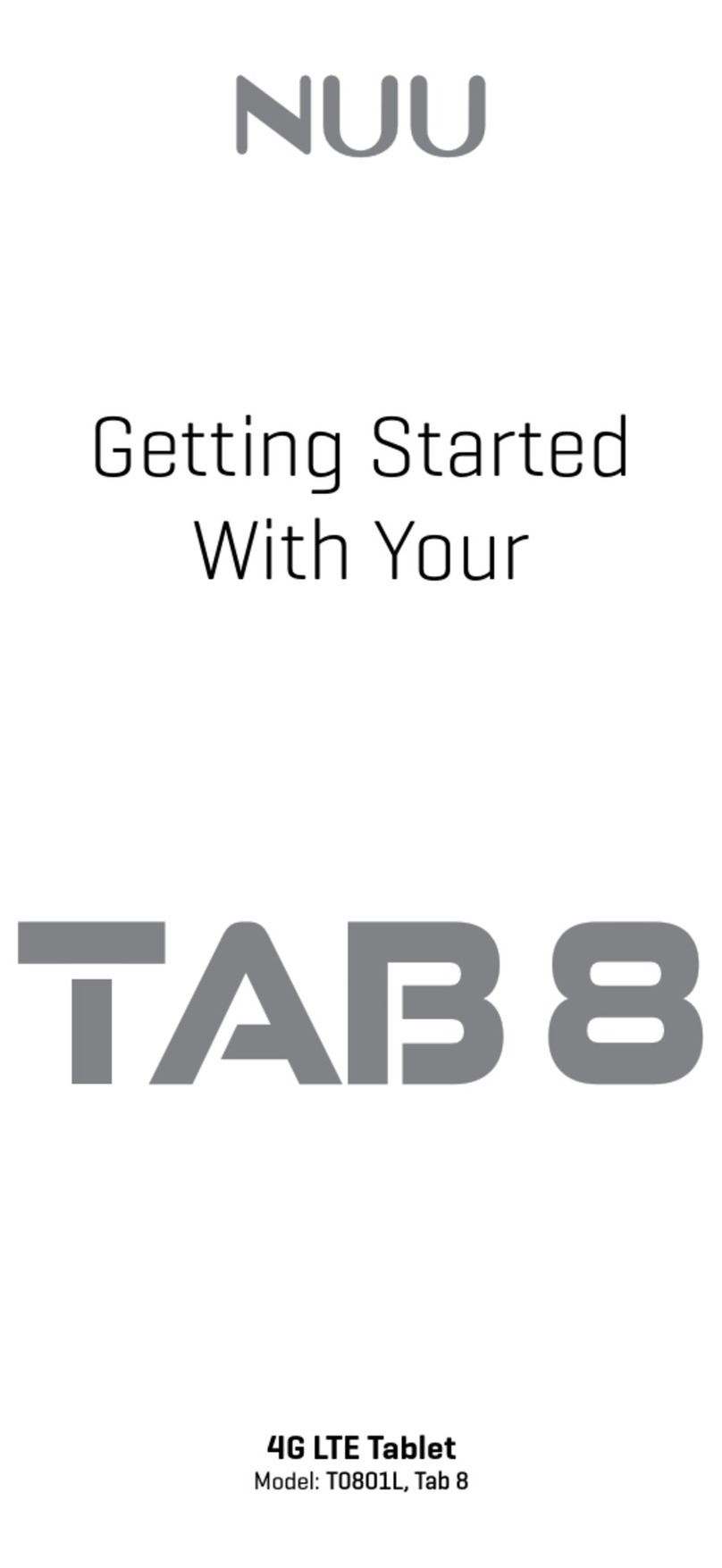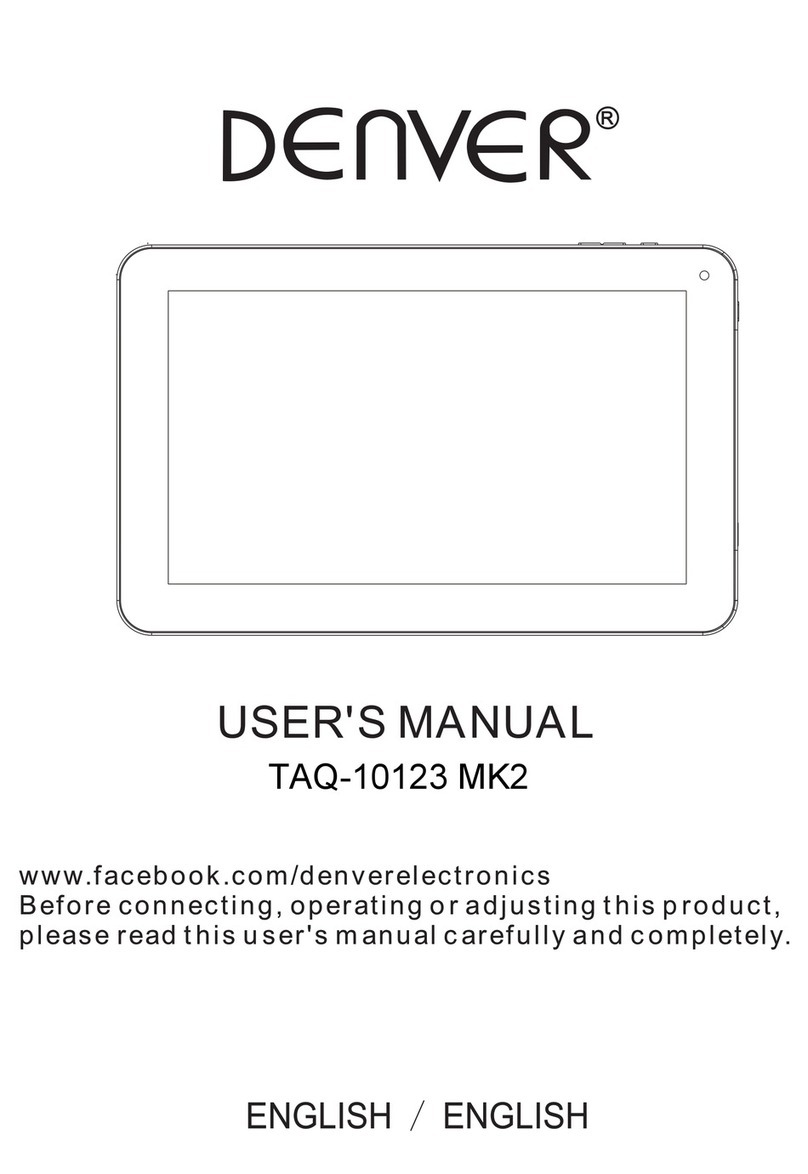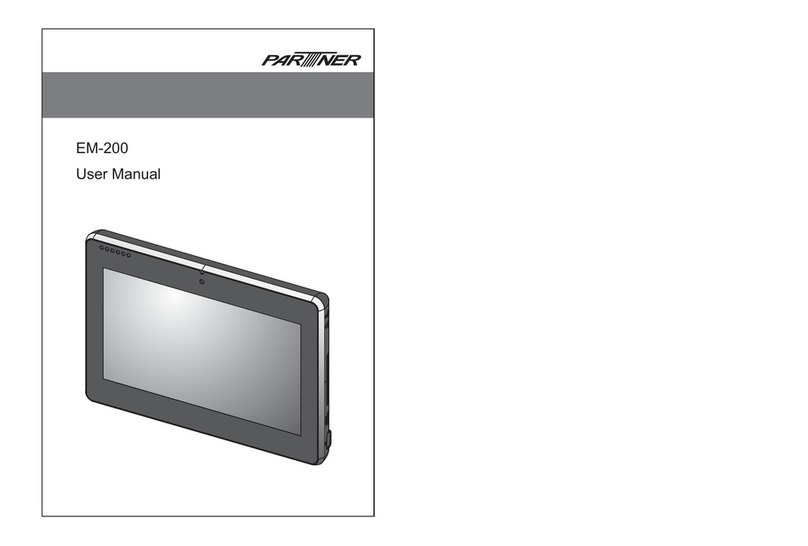COWORKER CW 10 User manual

1
USER’S MANUAL
COWORKER –CW 10 / 10-A

2
Table of contents
CHAPTER 1: GETTING STARTED..................................................................................................................... 3
Introduction:.............................................................................................................................................. 3
Specifications:............................................................................................................................................ 4
Overview of the Coworker tablet: ............................................................................................................. 5
Start up: ..................................................................................................................................................... 5
CHAPTER 2 : USING COWORKER TABLETS.................................................................................................... 6
1- Using the touch function: ................................................................................................................. 6
2- Using the camera: ............................................................................................................................. 6
3- Battery:.............................................................................................................................................. 6
Checking the charge level:..................................................................................................................... 6
Inserting the battery:............................................................................................................................. 7
Changing the battery (Hot swap):.......................................................................................................... 8
4- Using the Bluetooth:......................................................................................................................... 8
5- Using the Wi-Fi:................................................................................................................................. 9
For a Windows tablet:............................................................................................................................ 9
For an Android tablet:.......................................................................................................................... 10
6- Using the SIM or SD card reader: ................................................................................................... 11
7- Using cellular connectivity (optional): ........................................................................................... 11
For a Windows tablet:.......................................................................................................................... 11
For an Android tablet:.......................................................................................................................... 12
8- Using GPS: ....................................................................................................................................... 12
For a Windows tablet:.......................................................................................................................... 12
For an Android tablet:.......................................................................................................................... 13
9- Using the barcode reader (optional):............................................................................................. 14
Configuration of the barcode reader:.......................................................................................... 15
Supported barcode types: ........................................................................................................... 15
10-Using the NFC reader: ................................................................................................................. 16
For a Windows tablet:.......................................................................................................................... 16
For an Android tablet:.......................................................................................................................... 17
CHAPTER 3: MAINTENANCE OF YOUR COWORKER ................................................................................... 18
General maintenance: ............................................................................................................................. 18
Screen maintenance: ............................................................................................................................... 18
Screen calibration: ................................................................................................................................... 18

3
CHAPTER 1: GETTING STARTED
Thank you for choosing the Coworker CW10 tablet to support you in your activity.
To ensure an optimum performance of this product, please read this user’s manual carefully.
Introduction:
Read the safety instructions carefully and thoroughly. All cautions and warnings on the equipment or user’s
manual should be noted.
Keep this equipment away from humidity and high temperatures.
Lay this equipment on a stable surface before setting it up.
The openings on the frame are used for air convection and to prevent the equipment from overheating.
Do not cover the openings.
Do not leave the equipment in an unconditioned environment with a storage temperature above 60°C or
below -20°C, which may damage the equipment.
This unit should not be used under a maximum ambient temperature of 50ºC (120ºF) or under 60°C
(140ºF) for light loading applications.
The hereunder are requirements of the battery storage:
•If the storage duration is within 3 months, please keep the temperature between -20 ℃~45 ℃;
If the storage duration is above 3 months but within 1 year, please keep the temperature at
23℃± 2℃.
•The battery capacity should remain at 30 ± 5%.
•The storage humidity should remain at 65 ± 25%RH.
•The battery charging temperature should be between 10 ℃~45 ℃, the discharging temperature
should be between -20℃~60℃.
•For the maximum battery discharging performance, please keep the storage temperature at
25℃.
Make sure the power voltage is within safety range and has been adjusted properly to the value of
100~240V before connecting the equipment to the power outlet.
Always unplug the AC power cord before adding a cord or installing any module to the equipment.
Always disconnect the AC power cord or uninstall the battery pack or switch off the wall socket if the
equipment shall be left unused for a certain time to achieve zero energy consumption.
Place the power cord in a way that people are unlikely to step on it. Do not place anything on top of the
power cord.
Always keep strong magnetic or electrical objects away from the tablet.

4
Never put liquid into the opening, that could damage the equipment or cause an electrical shock.
If any of the following situations arise, get the equipment checked by a certified technician:
-The power cord or plug is damaged.
-Liquid has penetrated into the equipment.
-The equipment has been exposed to moisture.
-The equipment has not worked well or you can not get it work according to User’s Manual.
-The equipment has been dropped and damaged.
-The equipment has obvious signs of breakage.
Specifications:
The Coworker CW-10 tablets are equipped with the following specifications:
Processor Intel® Atom x5-Z8550 (Windows version) Processor Rockchip RK3399 (Android version)
Windows 10 Pro or Android 9
Tested to MIL STD 810G standard, drop resistance 1.2m
IP65, Tumble 1m test, 500 times
Hot swap battery
Hardware encryption TPM 2.0
LAN Ethernet 10/100/1000 (PXE support)
Available options:
Stylus, handstrap and briefcase handle
4G LTE multi career with GPS
NFC / RFID reader / Barcode reader 2D (Honeywell)
Mobile dock, office dock, snap mount and battery charger

5
Overview of the Coworker tablet:
Start up:
To turn the tablet on, press and hold the power button on the top side of the tablet for 3 seconds.
For the first use of the Coworker tablet, follow the instructions that come up on the tablet. Once the
settings have been done, the desktop opens.
Now, the tablet can be used, following our terms of use.

6
CHAPTER 2 : USING COWORKER TABLETS
1- Using the touch function:
The Coworker tablets have a 10 point multi touch capacitive display.
The touch screen can be used with gloves.
2- Using the camera:
Take photos and record videos using the various modes and available settings.
For a Windows tablet:
On the taskbar, press
Camera.
For an Android tablet:
On the desktop, press
Taking pictures or recording videos:
Press to take a picture or on to record a video.
To zoom in, move two fingers away from each other on the screen.
To zoom out, bring them closer together.
To use the front camera, press
3- Battery:
- Standard battery capacity: 3.7V, 10800mAh, 39.96Wh.
Checking the charge level:
-Under Windows: To check the battery charge level, you have to click once on the battery logo
(bottom right of the taskbar).

7
-Under Android: To check the battery charge level, you have to display the notification center in
the top right corner (slide your finger down) and click on the drum logo.
To ensure that the battery percentage is always displayed on the top of the screen, please follow the
following instructions:
1. Open the settings application on your device.
2. Press Battery.
3. Switch “Show embedded battery percentage” to ON
Inserting the battery:
Please carefully follow these instructions for the battery installation (as below):
1. First insert the left side of the battery
2. Push down the right side of the battery
3. Slide the lock button to the top position

8
Changing the battery (Hot swap):
-The tablet is equipped with a backup battery, it takes over during 2 minutes when changing the
battery.
-When the battery is removed, the screen shuts off but the tablet remains active, when the new
battery is inserted the display turns on again and the tablet can be used normally.
4- Using the Bluetooth:
You can connect a variety of Bluetooth devices to your tablet, including: mouse, phones, speakers and
much more. To start using the Bluetooth, you must first pair your Bluetooth device with your tablet.
On a Windows tablet:
To connect an audio device:
1. Turn on your Bluetooth audio device and make it visible.
The procedure for making it visible depends on the audio device. Check the audio device or visit
the manufacturer’s web site to learn how to do this.
2. Turn on the Bluetooth on your tablet if you have not already done so. To do this, on the taskbar,
select notification center > Bluetooth
3. In the notification center, select connect> and choose the name of the device.
4. Follow all the instructions on the screen. Otherwise, you’re finished and you’re connecting.
Generally, your Bluetooth device and tablet will automatically connect when the two devices are
within range of each other and turned on.
To connect a device:
1. Turn on your device and make it visible.
2. Select the start button , and then choose settings > devices > Bluetooth and other
devices .
3. Turn on the Bluetooth, then select add a Bluetooth device or another device > Bluetooth. Choose
the device and follow the additional instructions, as if so, then select OK.
On an Android tablet:
1. Turn on your device and make it visible.
2. Bring up the notification center in the upper right-hand corner (slide your finger down), click on
« View More », then click on the Bluetooth icon:

9
3. If it’s a new device, click on “more setting” to access the general settings and click on
“Bluetooth”, devices with activated Bluetooth will be displayed.
If your device is not visible, click on “Refresh”.
4. Select the device and follow the additional instructions, as if so, then select OK.
5- Using the Wi-Fi:
In order to connect to a Wi-Fi network, please follow these instructions:
For a Windows tablet:
In the taskbar, double click on the Wi-Fi icon in the bottom right corner.
1. Select your network (company or box) from the list of Wi-Fi networks scanned;
2. Click on « Connect »;

10
3. Enter the network security key;
4. Click on « Next »;
5. When the connection is established on your network, the word « Connected » appears.
For an Android tablet:
Bring up the notification center in the upper right-hand corner (slide your finger down):
1. Long press on the Wi-Fi icon
2. Select your network from the list of Wi-Fi networks;
3. Enter the network security key;
4. Click on « Connect »;
5. When the connection is established on your network, the Word « Connected » appears.

11
6- Using the SIM or SD card reader:
-For both a Windows and an Android tablet the SIM card/or SD card must be inserted with the
tablet turned off so that it can be properly detected.
-The SIM card and SD card slot is in the battery compartment.
-A logo on the plastic indicates the direction of insertion.
Example of SIM card insertion:
7- Using cellular connectivity (optional):
If you have purchased your Coworker with the optional mobile broadband module, you can connect it to
high speed mobile phone network around the world, with the mobile broadband module and an internet
package subscribed with one or more mobile phone operators, you will have full access to the internet.
Note:
Before connecting to a mobile broadband network, you must have an active account with a mobile
phone operator and obtain a SIM card for mobile broadband access.
1. Turn the tablet off, insert your SIM card and turn the tablet back on. (Refer to
the previous paragraph).
2. Activate the mobile broadband function as follows:
For a Windows tablet:
a) Press the network icon .
b) In the network window, enable cellular.
c) Press the cellular icon to display your service provider.
d) Press the connect button to establish a connection, and enter the PIN code.

12
If you want to change the operator, please follow the instructions below:
a. Press the network icon
b. Press Network & Internet settings.
c. Tap on 'Network and Internet' then tap on 'Cellular Network'.
d. Tap ‟Advanced options”.
e. Select your operator from the 'Choose Default Internet APN' drop-down list.
For an Android tablet:
The PIN is required on the tablet's start up.
The mobile network activates automatically, if this is not the case please follow the following instruction:
a. Click settings
b. In ‟Wireless and Networks”
-Click on
-Click on ‟Mobile Networks”
-Click on ‟Names of access points ”
-Select your operator
8- Using GPS:
For a Windows tablet:
Whether you’re traveling by car, by foot or by bus, maps for Windows 10 tells you how to reach your
destination. Download offline maps before you leave so you can search and get directions, even without
internet access.
How to use GPS :
Get directions to the address, the landmark or the business of your choice. The maps application even
guides you to the desired address.
1. Click the start button, and then click maps.
2. Select Directions.
3. If you wish, you can change the transport mode (on foot or by public transport), and select
preferences to avoid items such as tolls or traffic jams, or to obtain a route with a public transport
with less walking.
4. In fields A (starting point) and B (destination), start typing an address, a city name, the name of a
company. Select the desired location from the choices that appear.
5. If you need to make multiple stops, select “add destination”. You can also press and hold down (or
right click) on the map, then select and add the destination. Drag the destinations to rearrange
them in the list.
6. Select « Get directions ».
7. To listen to the detailed itinerary during your trip, select OK. Or, to print it, select more > print.

13
Offline Maps:
Download maps via Wi-Fi before you leave, then use the maps application to search and get directions,
even when you are not connected to the internet.
1. Close the maps application, select the start button, and then choose settings > Applications >
Offline maps.
2. Select Download maps, then choose the region map you wish to obtain.
For an Android tablet:
GPS –Activate location
To turn your tablet into a real GPS, you will need to activate the localization on Android beforehand. This
operation will only take you a few seconds.
Unlock your tablet
Slide your finger from the top of the screen to bring up the notification panel.
Then click on the location icon
You have now activated the GPS function of your tablet. It is now able to display your position on a map.
Improve GPS reception on your Android tablet
If your device taking too long to find your position? Luckily there are
a few tips to improve your GPS’s reception and reduce the waiting
time.
Open your tablet’s settings menu.
Click on location
Then press mode
In the list select High Accuracy to allow not only the GPS chip but also the Wi-Fi and the mobile network
to determine your position.
/!\ Warning, the use of this mode will reduce the autonomy of your device but
will also make you consume data.
If you are disappointed with your battery life, it will then be necessary to choose
the method of localization known as energy saving.
It only uses the Wi-Fi network to determine your location. This less energy
consuming operating mode is also very effective.

14
9- Using the barcode reader (optional):
A barcode reader can be considered as a replacement for the keyboard. The code contains a number of
pieces of information that are not readable by the naked eye.
Open a text editor and use the barcode reader by passing the reader over any barcode you will see the
different information on the screen. It’s like someone’s been writing on the keyboard.
Actually, a barcode scanner works like a keyboard: the scanned barcode is transformed into a string of
characters (example: 1353453452311) sent to the software.

15
Configuration of the barcode reader:
Standard Product Defaults
Keyboard Country:
Your keyboard layout default is a US keyboard. To change this layout, scan the appropriate
keyboard country code.
Belgium
Germany / Austria
Norway
Denmark
Great Britain
Spain
Finland
Italy
Switzerland
France
USA (Default)
Suffix:
If you want a carriage return after the barcode, scan the Add CR Suffix bar code. To add a tab
after the barcode, scan the Add Tab Suffix bar code. Otherwise, scan the Remove Suffix bar code
to remove the suffixes.
Add CR Suffix
Add Tab Sufix
Remove Suffix
Supported barcode types:
Linear:
Codabar, Code 11, Code 128, Code 2 of 5, Code 39, Code 93 and 93i, EAN/JAN-13, EAN/JAN 8, IATA
Code 2 of 5, Interleaved 2 of 5, Matrix 2 of 5, MSI, GS1 Databar, UPC-A, UPC E, UPC-A/EAN-13 with
Extended coupon Code, Coupon GS1 Code 32(PARAF), EAN-UCC Emulation
2D Stacked:
Codablock A, Codablock F, PDF417, MicroPDF417
2D Matrix:
Aztec Code, Data Matrix, MaxiCode, QR Code, Chinese Sensible (Han Xin)
Postal codes: Australian Post, British Post, Canadian Post, China Post, Japanese Post, Korea Post,
Netherlands Post, Planet Code, Postnet

16
10-Using the NFC reader:
The reader is located at the back of the tablet (see picture), you have to pass a nfc tag in front of the reader
in order to read it.
Concerning the interpretation of the reading, it will require a third party software (not integrated with the
tablet).
For a Windows tablet:
If you want to enable or disable the NFC option:
Go to the start menu
Click on the “gear”to access the Windows setting
Click on « network and internet »
Go to Airplane mode

17
Click on NFC to enable or disable the NFC option.
For an Android tablet:
If you want to enable or disable the NFC option:
Go to the setting
Click on
You can then enable or enable or disable the option
Android Beam is the NFC feature that allows sharing files between multiple devices, it must be activated
in order to use it.

18
CHAPTER 3: MAINTENANCE OF YOUR COWORKER
General maintenance:
Avoid exposing the tablet to extreme temperatures, impact, liquids and strong magnetic fields.
Do not place heavy objects on the tablet.
If you have to put the tablet aside for a long time, unplug the AC adapter and remove the battery,
after partially discharging it.
Do not disassemble the tablet. This would void your warranty.
Screen maintenance:
Follow these tips to keep your screen clean:
Fingerprints and most stains can be removed from the screen surface with a soft cloth.
If necessary, use a cleaning product to clean the screen, spray the product on a cloth, and then
wipe the screen. Never spray directly on the screen surface or use abrasive cleaners.
If a liquid is spilt on the screen, wipe it immediately with a soft cloth.
Only use a bumper pen. Any other object could damage the screen surface.
When transporting the tablet, use a holster to protect the screen from unnecessary contact.
Cover the screen with a protective film. The new tablet already has one, remember to change it if
it is damaged.
Avoid exposing the screen to direct sunlight for long periods of time.
Screen calibration:
For a Windows tablet:
Open the control panel.
Go to hardware and audio.
Then in tablet pc parameters.
A new window opens with a calibrate button.
In order to be able to calibrate the complete display, you have to turn the tablet portrait
ways up.

19
For an Android tablet:
There is no application natively installed on the tablet to perform a calibration.
However, it is possible to install an APK, such as, « Touchscreen Calibration ».
Once the APK is installed, the application is available on the desktop and you can calibrate your Android
tablet, as desired.
This manual suits for next models
1
Table of contents
Other COWORKER Tablet manuals