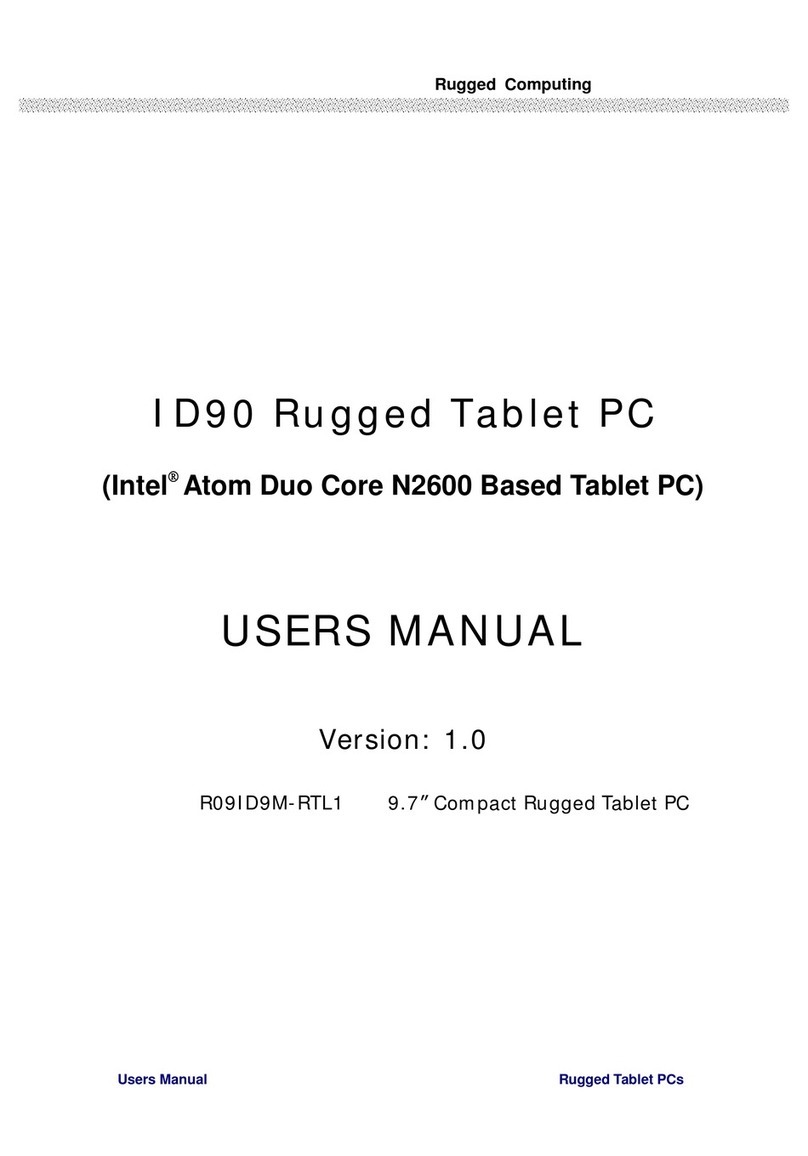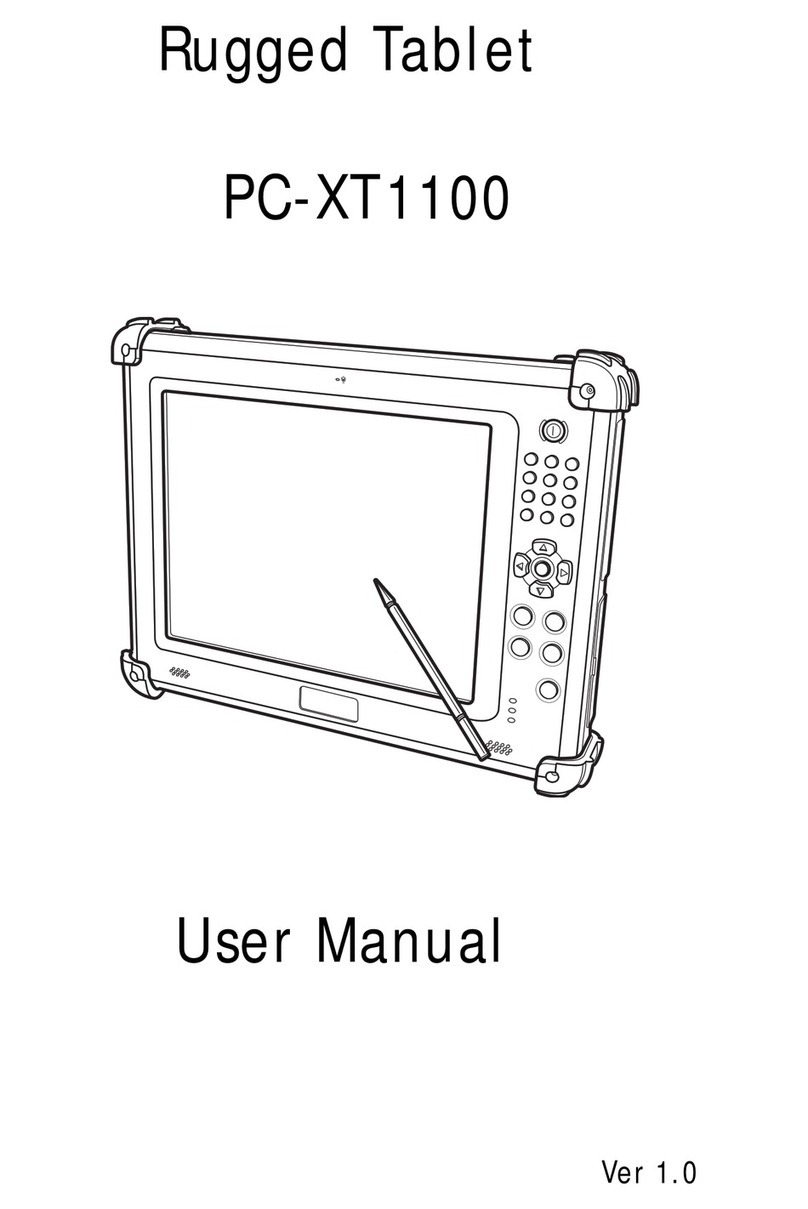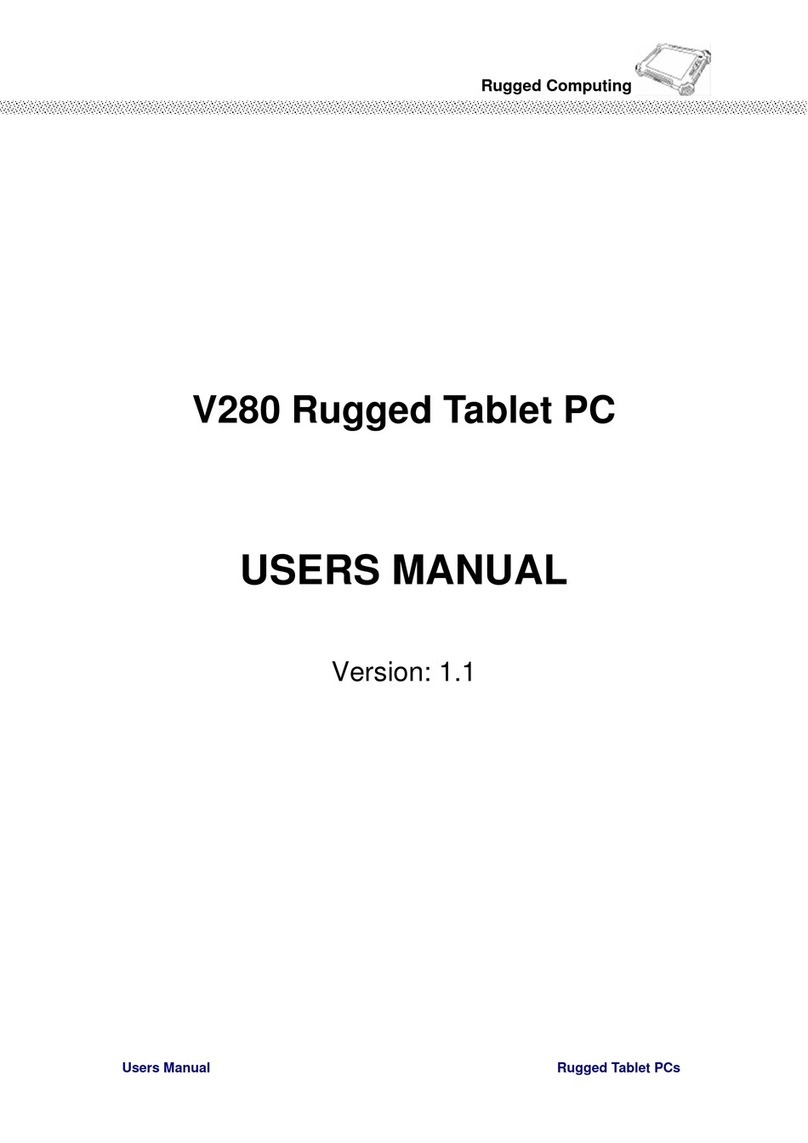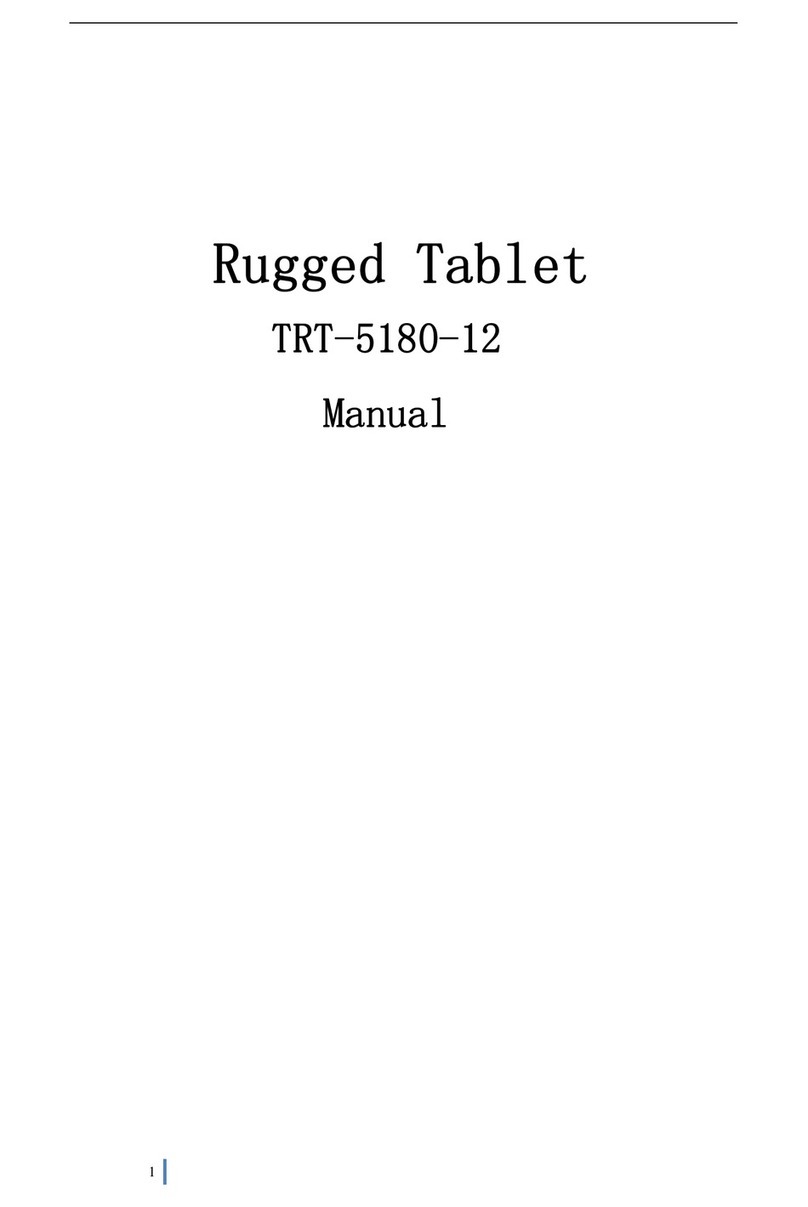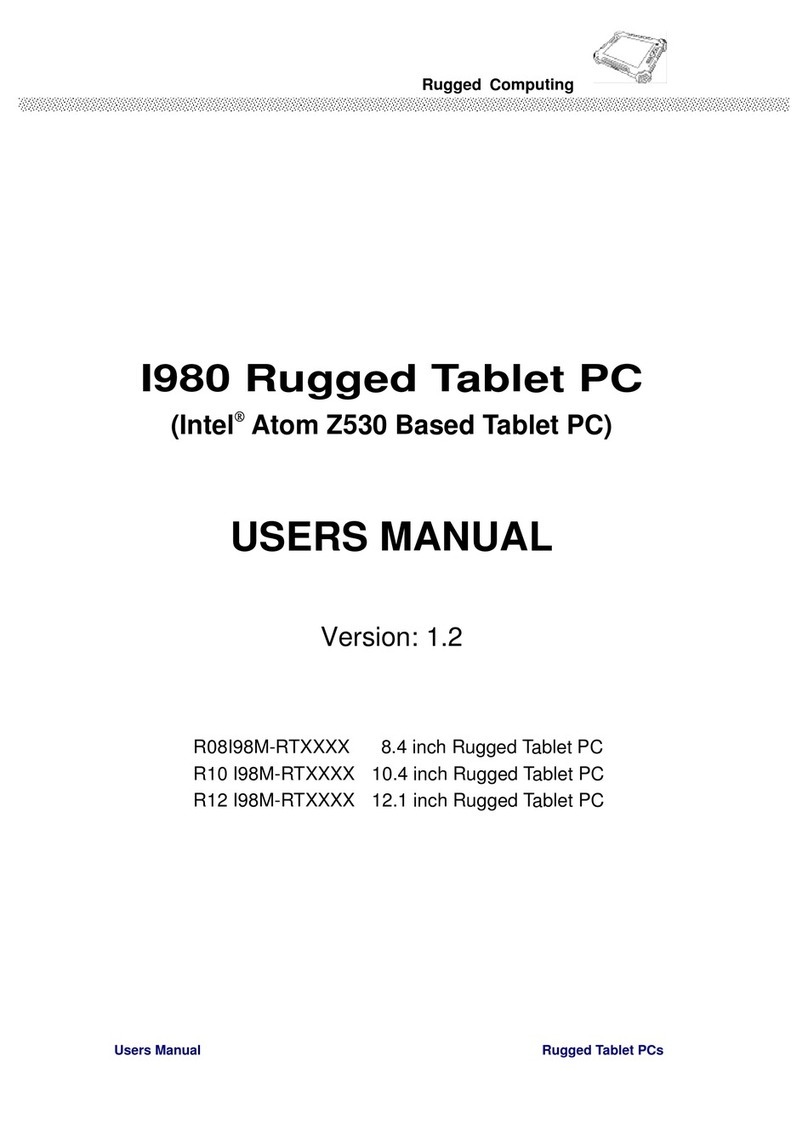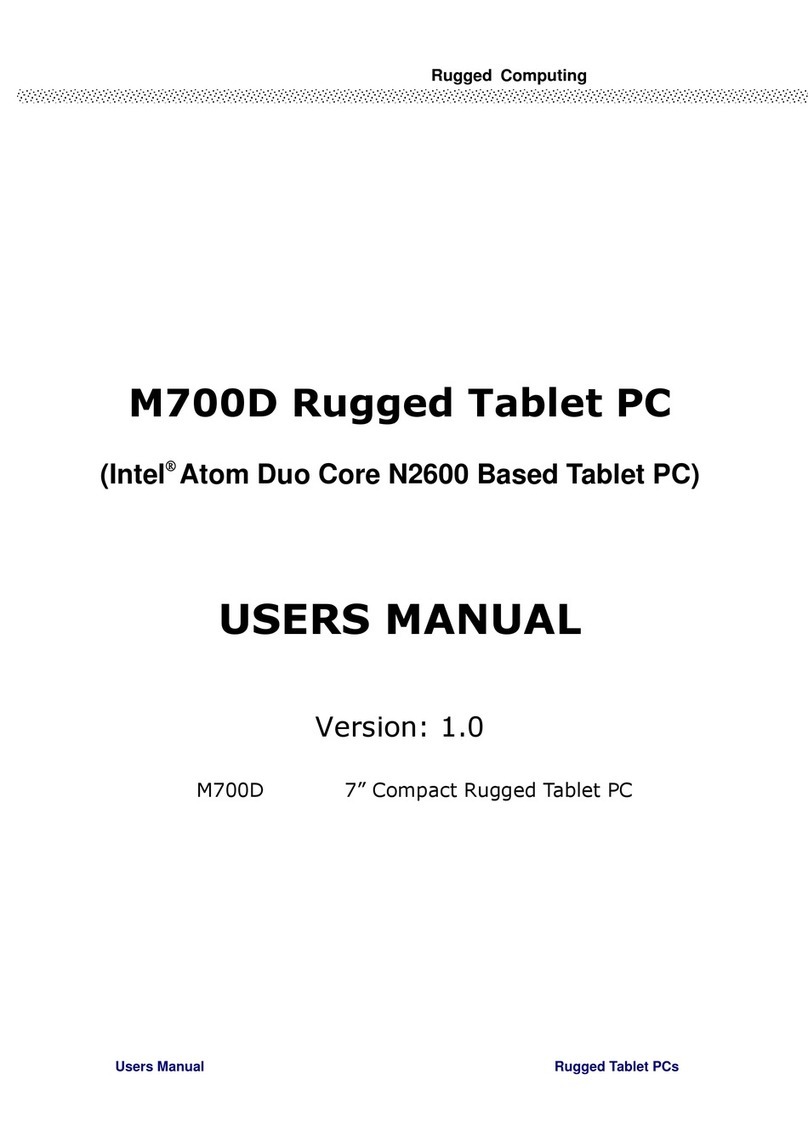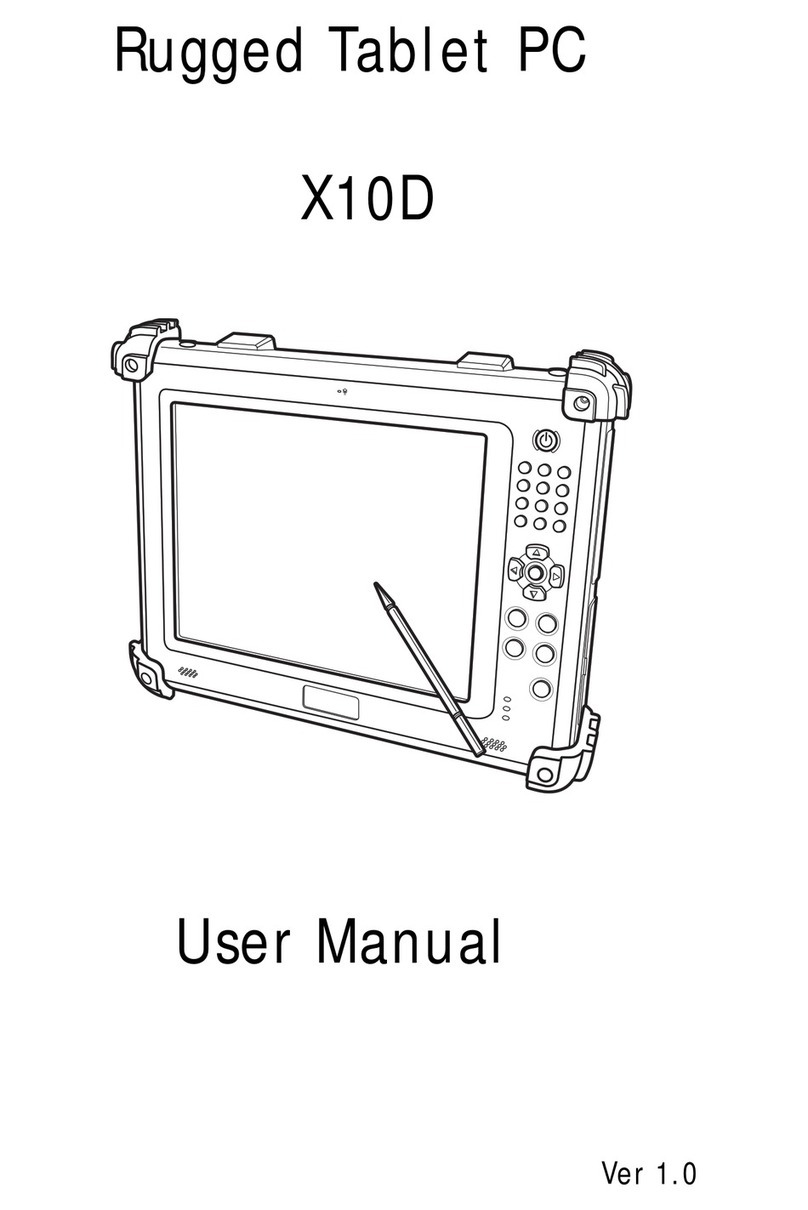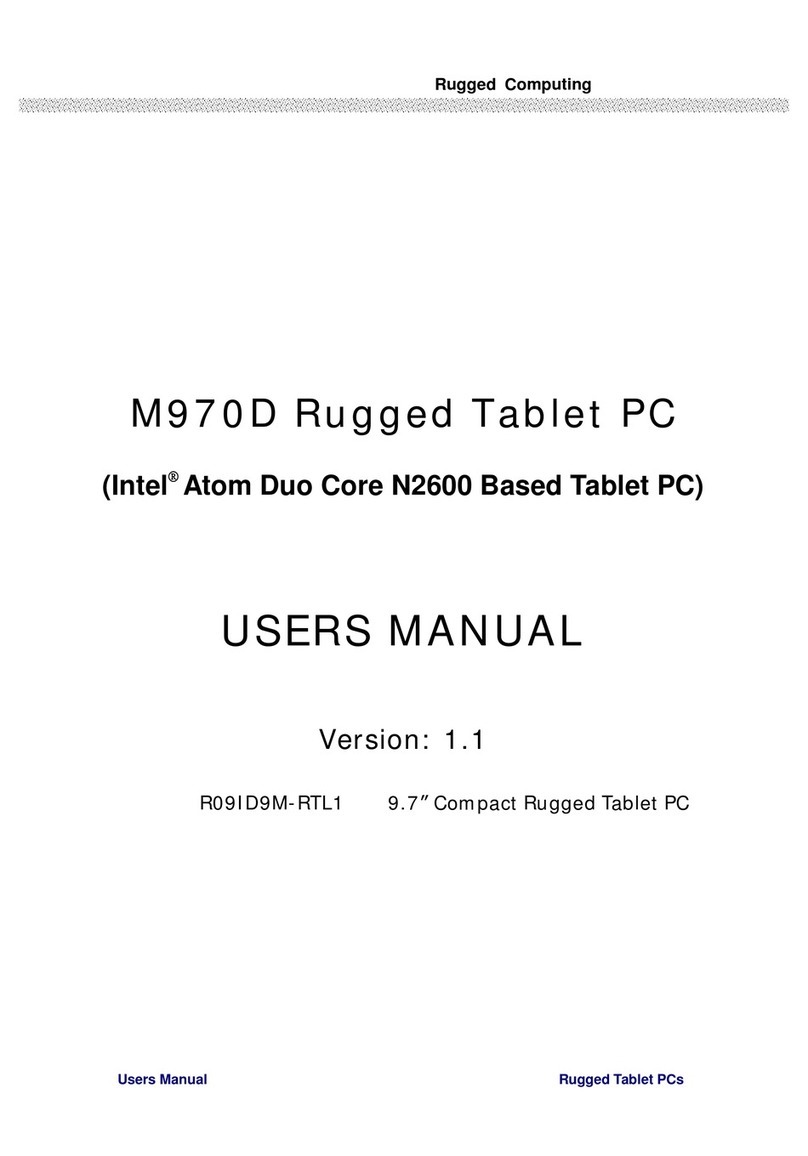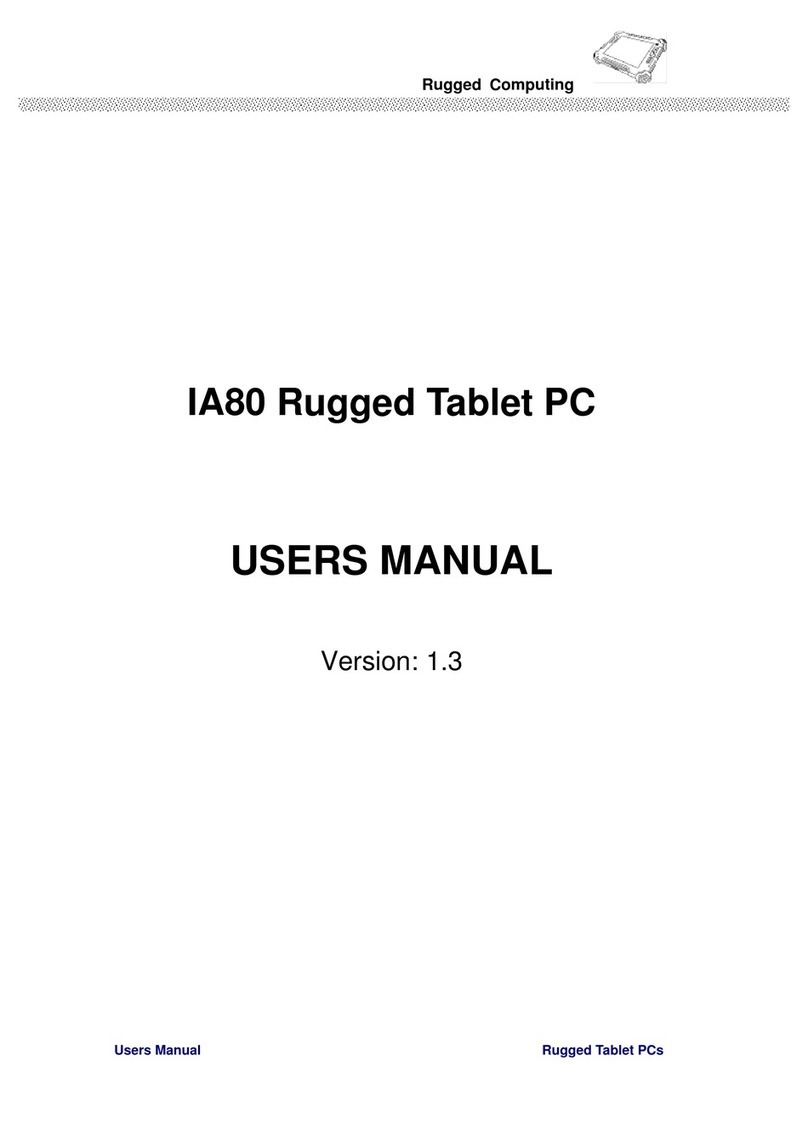Contents
IMPORTANT SAFETY INSTRUCTIONS .........................................................2
PACKAGING LIST ..........................................................................................6
CHAPTER 1 GETTING STARTED ................................................................ 11
1.1
C
ONNECTING THE
AC
P
OWER
........................................................................................................ 11
1.2
T
URNING
O
N AND
O
FF THE
T
ABLET
PC .........................................................................................13
1.2.1 Turning on the Tablet PC.......................................................................................................13
1.2.2 Turning off the Tablet PC....................................................................................................... 13
1.3
T
AKING A
L
OOK AT
I/O
F
UNCTIONS
(
FOR
10.4
INCH
R
UGGED
T
ABLET
PC) ....................................14
1.
4
T
AKING A
L
OOK AT
I/O
F
UNCTIONS
(
FOR
12.1
INCH
R
UGGED
T
ABLET
PC) ....................................18
1.5
P
RODUCT
F
EATURES AND
S
PECIFICATION
......................................................................................23
1.5.1 Product Features ................................................................................................................... 23
1.5.2 Product Specification............................................................................................................. 24
CHAPTER 2 OPERATING TABLET PC AND HOTTAB HOTKEY UTILITY .27
2.1
S
TARTING AND
S
TOPPING THE
T
ABLET
PC .....................................................................................27
2.2
Q
UICK TO
K
NOW
M
ENU AND
H
OT
T
AB
H
OTKEY
F
UNCTION
...........................................................28
2.2.1 How to use Menu Function....................................................................................................28
2.2.2 How to use HotTab Hotkey Function.....................................................................................30
2.2.3 Connecting to a Wireless Network (Optional) .......................................................................35
2.2.4 Using the Bluetooth Wireless Feature (Optional)..................................................................38
CHAPTER 3 TABLET PC POWER MANAGEMENT ....................................41
3.1
A
BOUT
AC
A
DAPTER
.....................................................................................................................41
3.2
C
HARGING AND
C
HECKING
C
HARGING
S
TATUS
.............................................................................42
3.2.1 Charging the Battery Pack ....................................................................................................42
3.2.2 Charging Approaches ............................................................................................................43
3.2.3 Checking the Battery Level.................................................................................................... 44
3.2.4 Regulating the Battery ...........................................................................................................45
3.2.5 Battery Low Signals and Actions ........................................................................................... 46
3.3
R
EPLACING THE
B
ATTERY
P
ACK
....................................................................................................47
3.4
P
OWER
M
ANAGEMENT
..................................................................................................................48
3.5
P
OWER
-S
AVING
T
IPS
.....................................................................................................................49
CHAPTER 4 EXPANDING YOUR TABLET PC.............................................51
4.1
H
OW AND
W
HEN TO
U
SE
BIOS
S
ETUP
..........................................................................................51
4.2
BIOS
F
UNCTION
............................................................................................................................52
4.2.1 Main Menu.............................................................................................................................52
4.2.2 Advanced Menu .....................................................................................................................53
4.2.3 Boot Menu .............................................................................................................................57
4.2.4 Security Menu........................................................................................................................58
4.2.5 Exit Menu...............................................................................................................................58