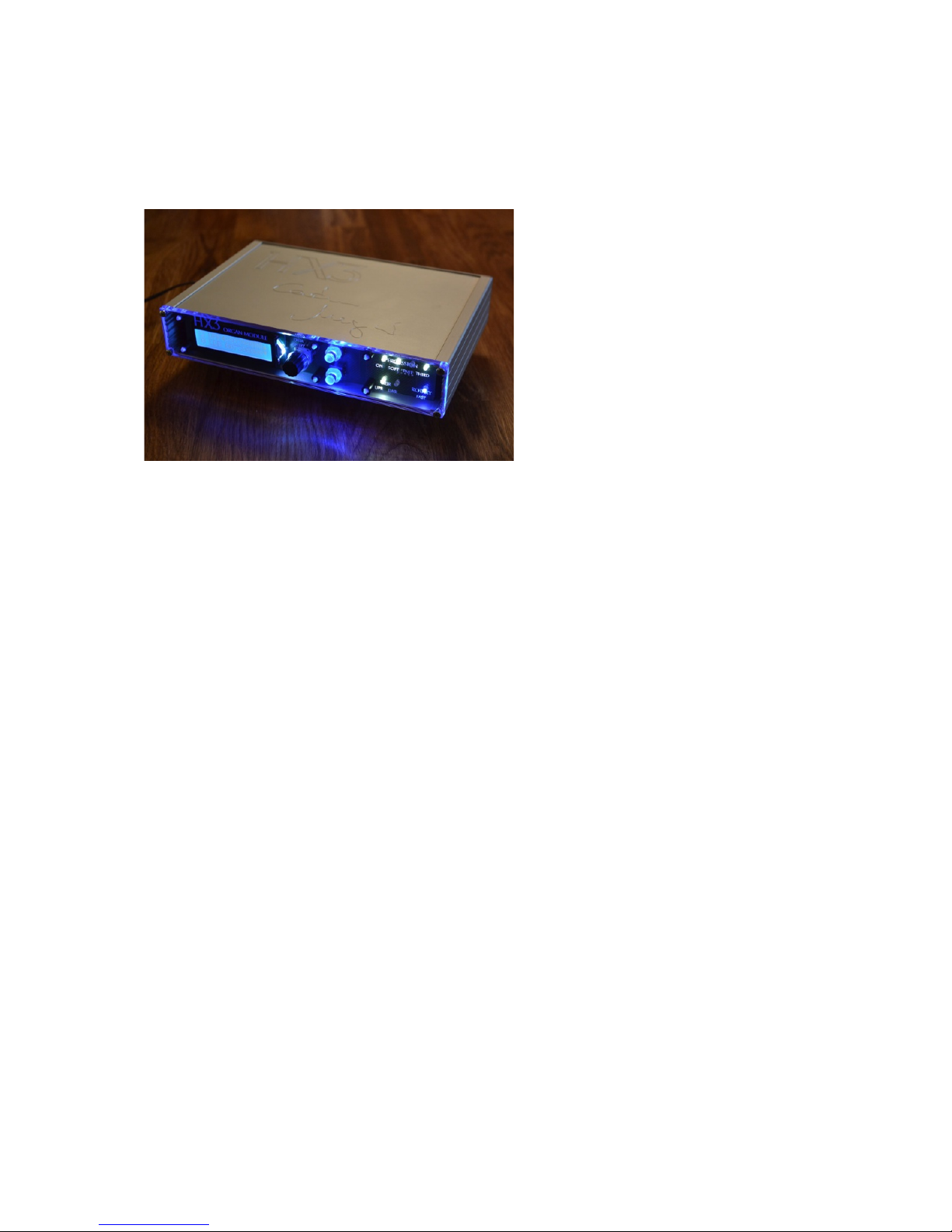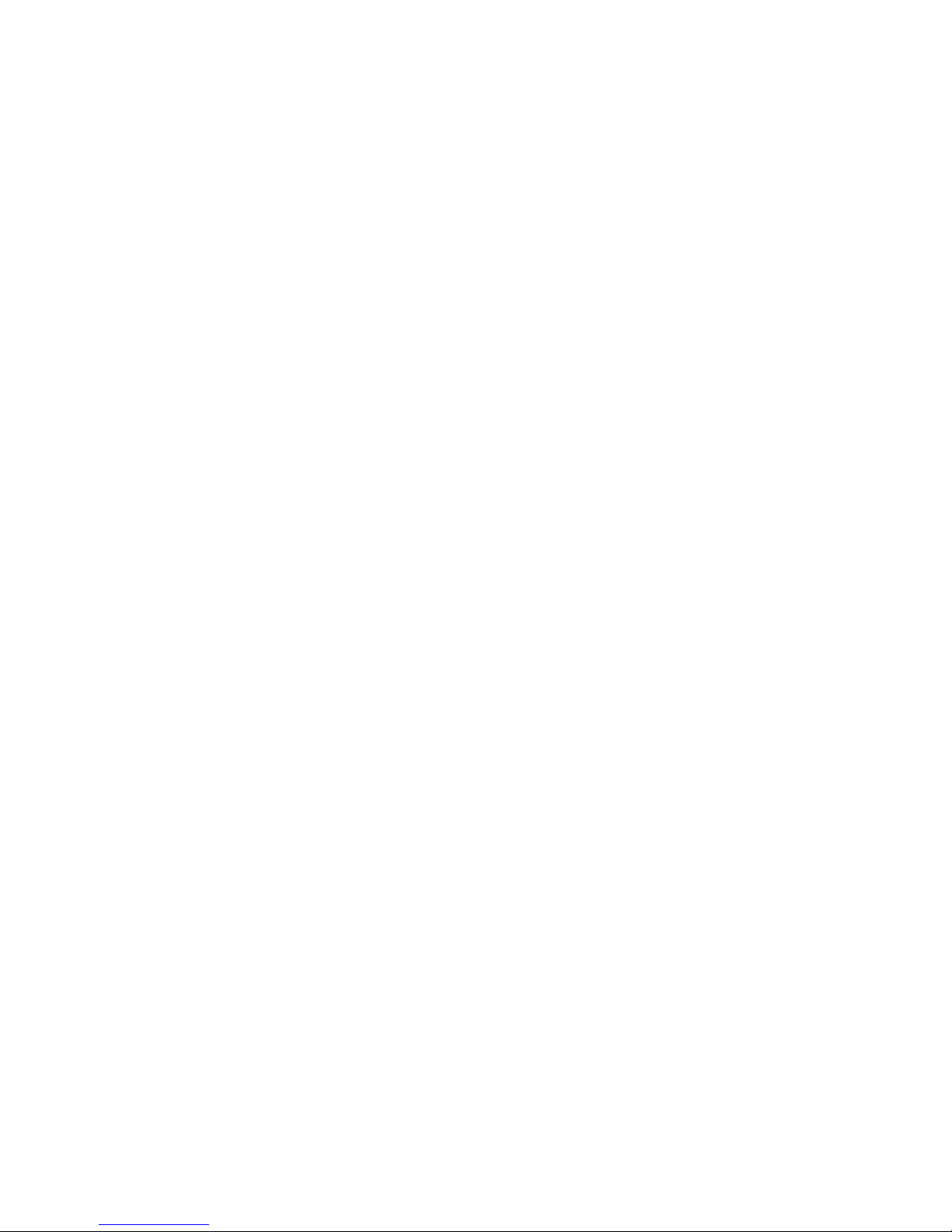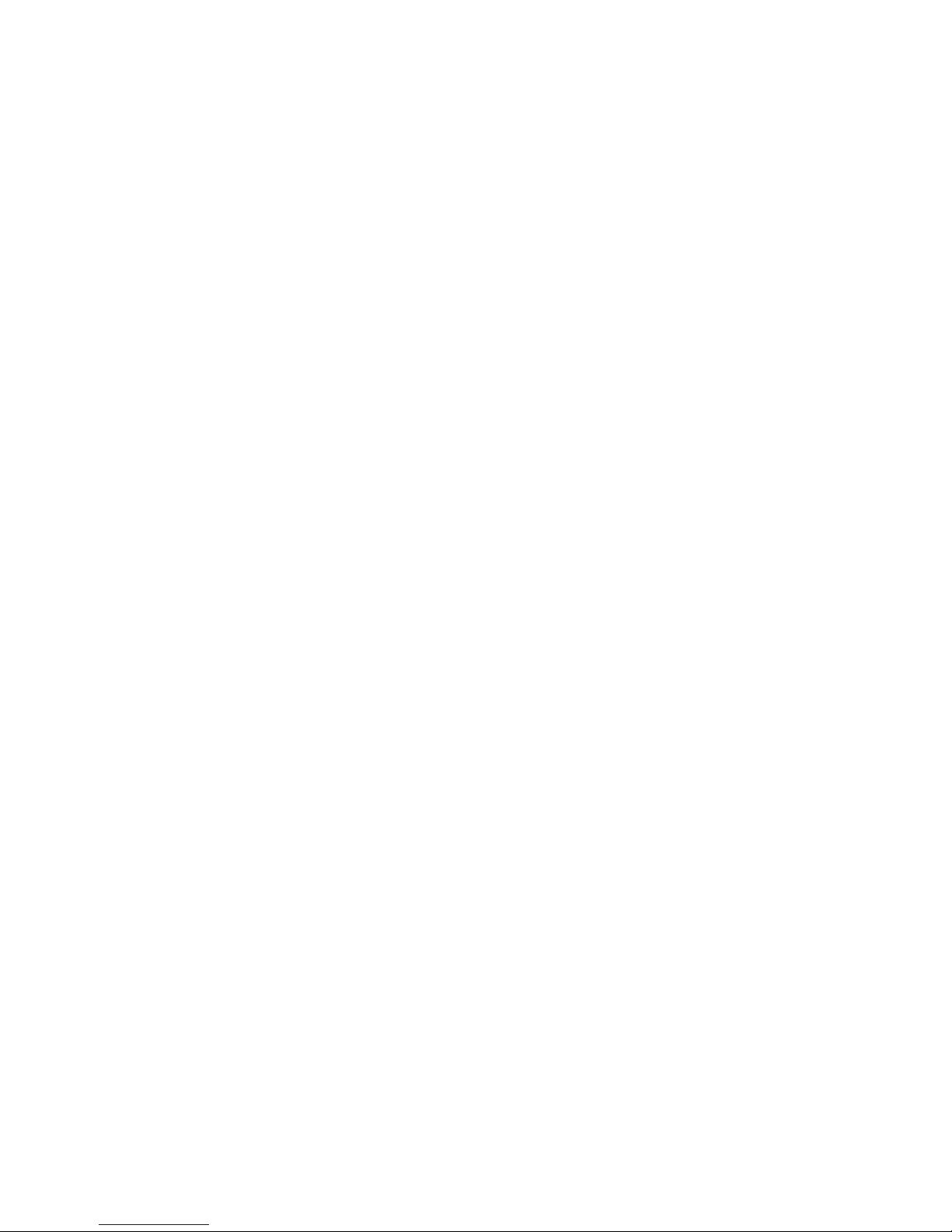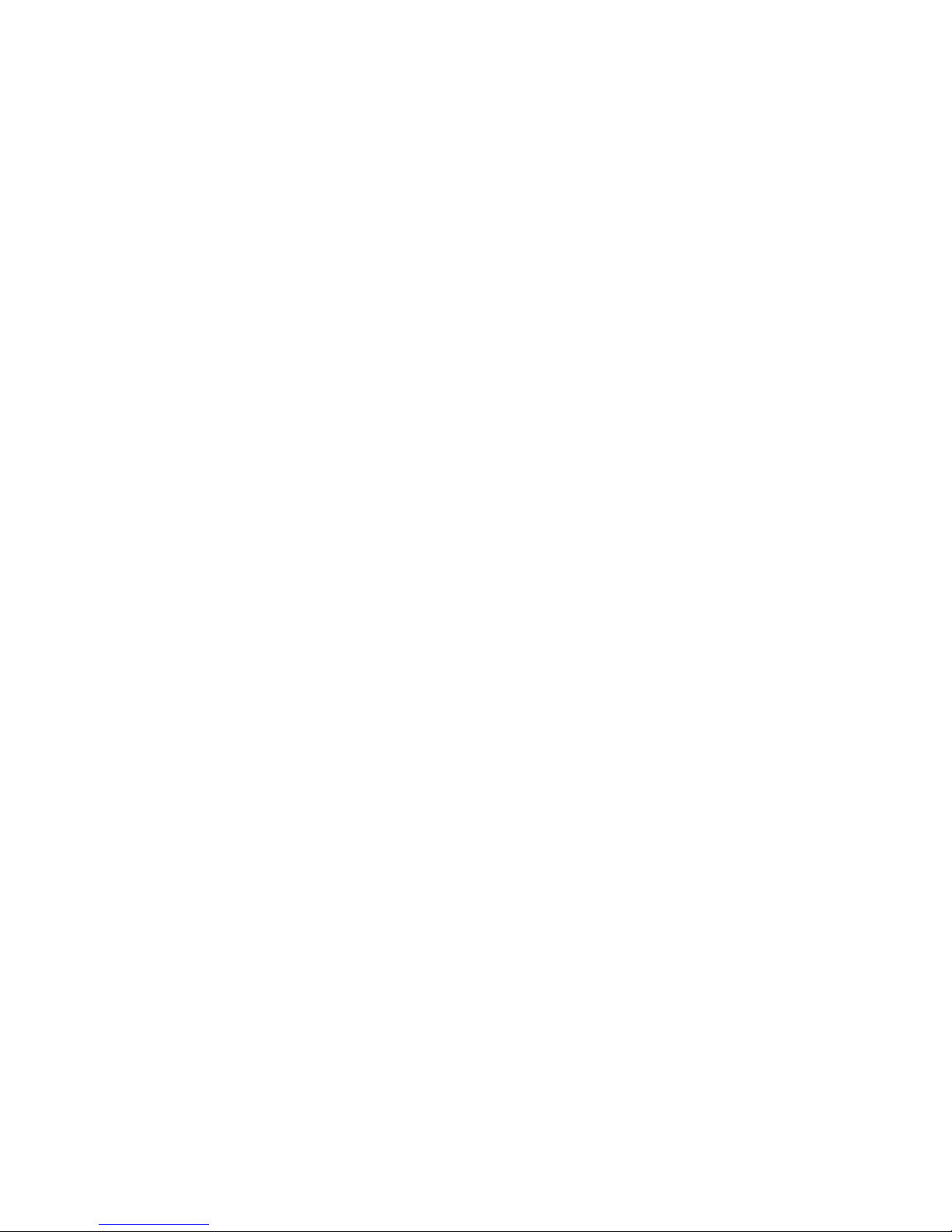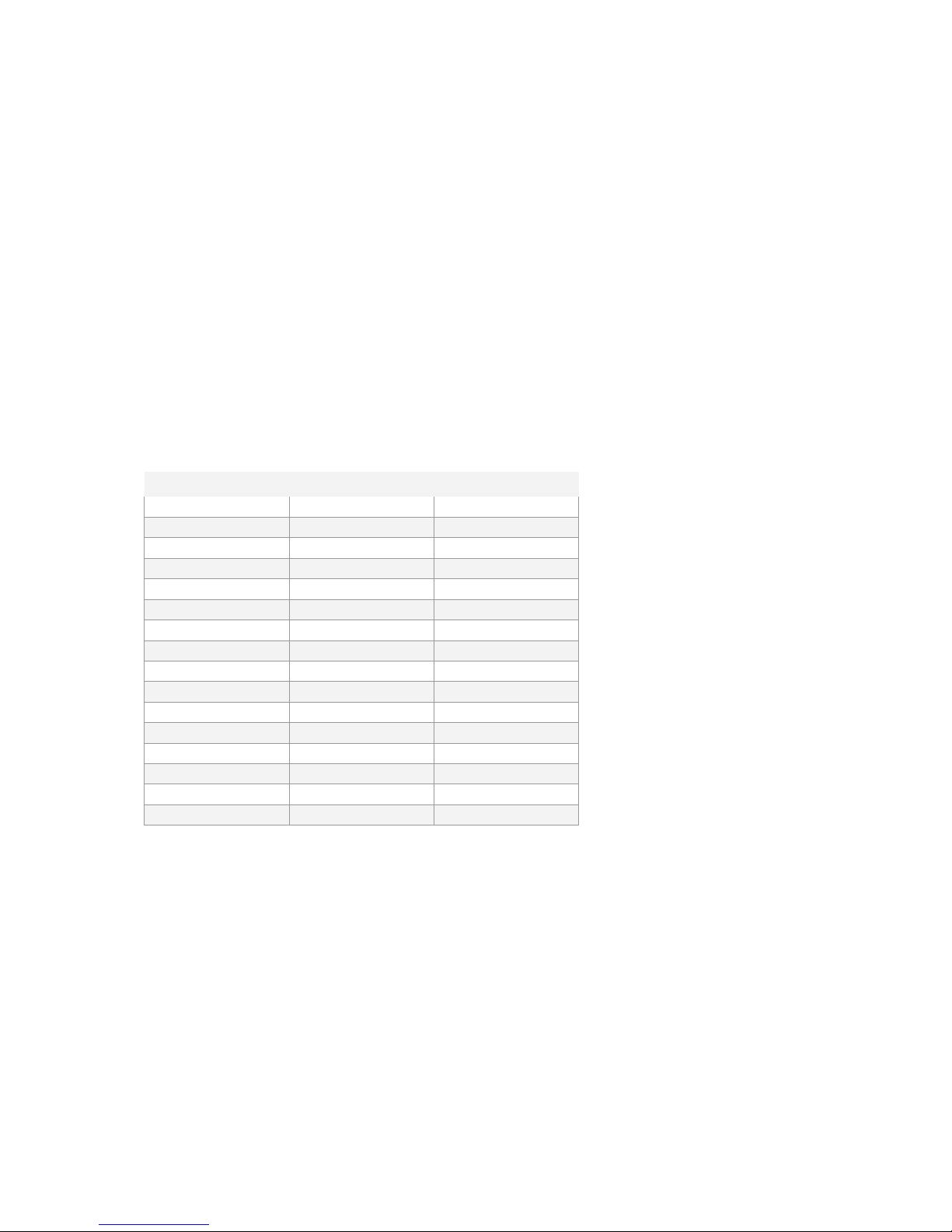1.1 Volume Control
Output level of all output channels is controlled by Master volume setting in menu
or MIDI CC #7 “Volume”, whichever occurs last.
Organ's swell pedal position is controlled by an expression pedal or MIDI CC #11
“Expression”, whichever occurs last. HX3 resembles a loudness curve similar to the
swell pedal of a classic tonewheel organ, so volume will not reach zero. We
recommend connecting an expression pedal Yamaha FC-7 or similar (1/4" jack, 10k
to 47k total resistance) directly to the HX3 module.
Press menu panel encoder knob briefly to switch to Rotary Tube Amp Gain control.
If gain is set to high levels, the simulated tube amplifier will distort/overdrive on full
swell. Press menu panel encoder knob again to obtain Main Volume overall output
level menu.
MIDI CC #11 and #7 may be changed by menu to any other valid MIDI CC number.
2.0 Panel Buttons
(only on HX3 Drawbar Expander)
3.0 Menu Panel
The Menu Panel knob Data Entry (incremental encoder) will change drawbar preset
numbers from 0 to 15, parameters in other menu entries or rotary TubeAmp Gain,
depending on menu mode.
On power on, the presets/drawbar menu is present. Press knob briefly to switch to
Rotary Tube Amp Gain control and back. Rotary Volume acts like the potentiometer
found on classic Leslie™ cabinets: If set to high levels, the simulated tube amplifier
will distort/overdrive on full swell.
Each manual yields 16 presets (0..15). An arrow indicates if upper or lower manual
preset change is active. Use Up/Down buttons to switch from upper to lower and vice
versa. LED buttons will show current percussion and vibrato setting.
Press Up/Down buttons several times to reach other menu entries (press and hold for
auto-repeat). For faster access, upper drawbar settings are located on top of preset
menu, lower drawbar settings and default settings are located below of preset menu.
• Use Up/Down buttons to scroll through menu items.
• Use the incremental encoder knob Data Entry to change parameter values.
Changes are temporary; to make them permanent, press incremental encoder
knob for 2 seconds until a “Saved” message appears in display. Changed
parameters which have not yet been saved are marked with an "*" asterisk in
upper display line.
• In main menu (presets/drawbar display), turning the knob changes preset
numbers for upper or lower manual.