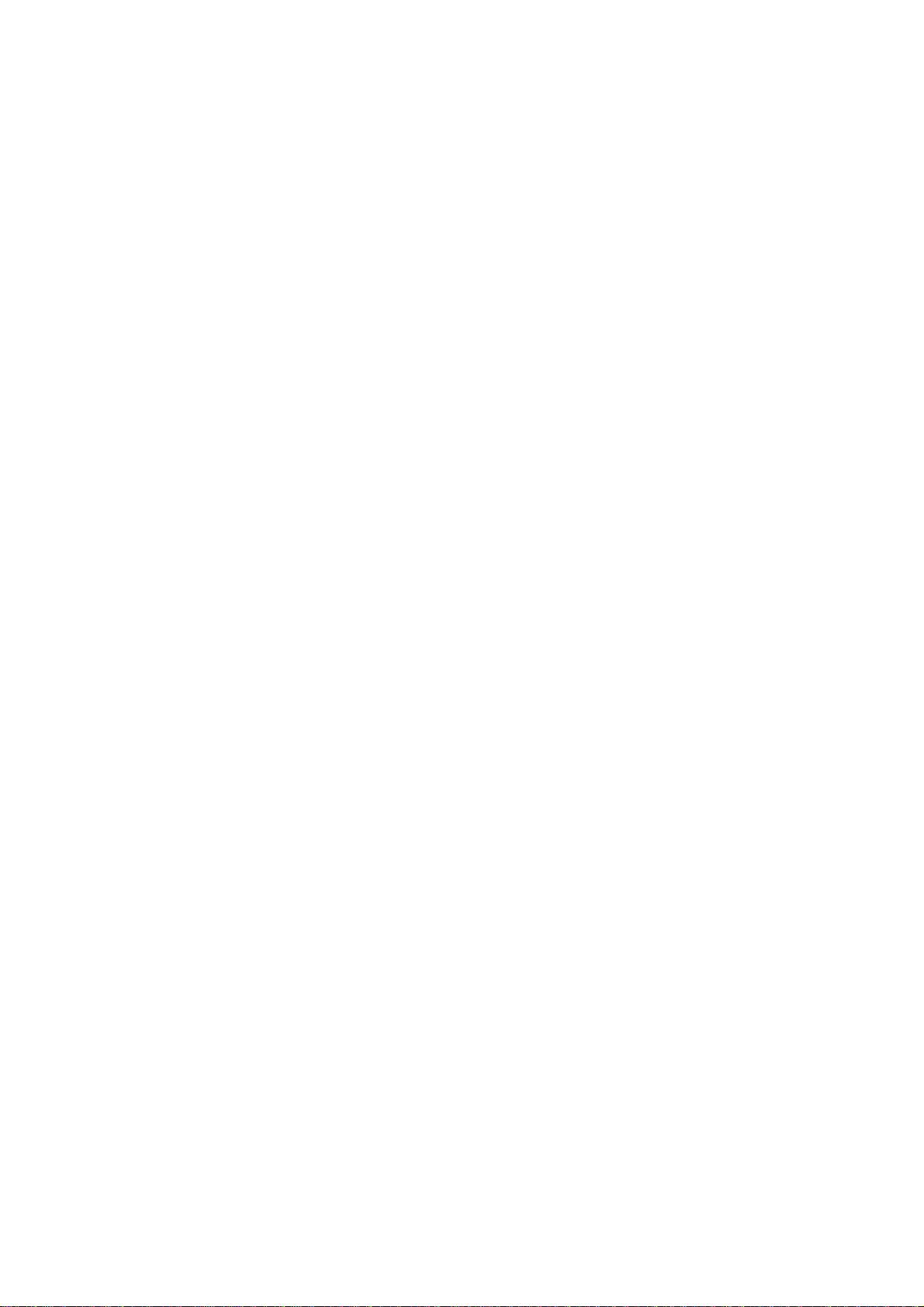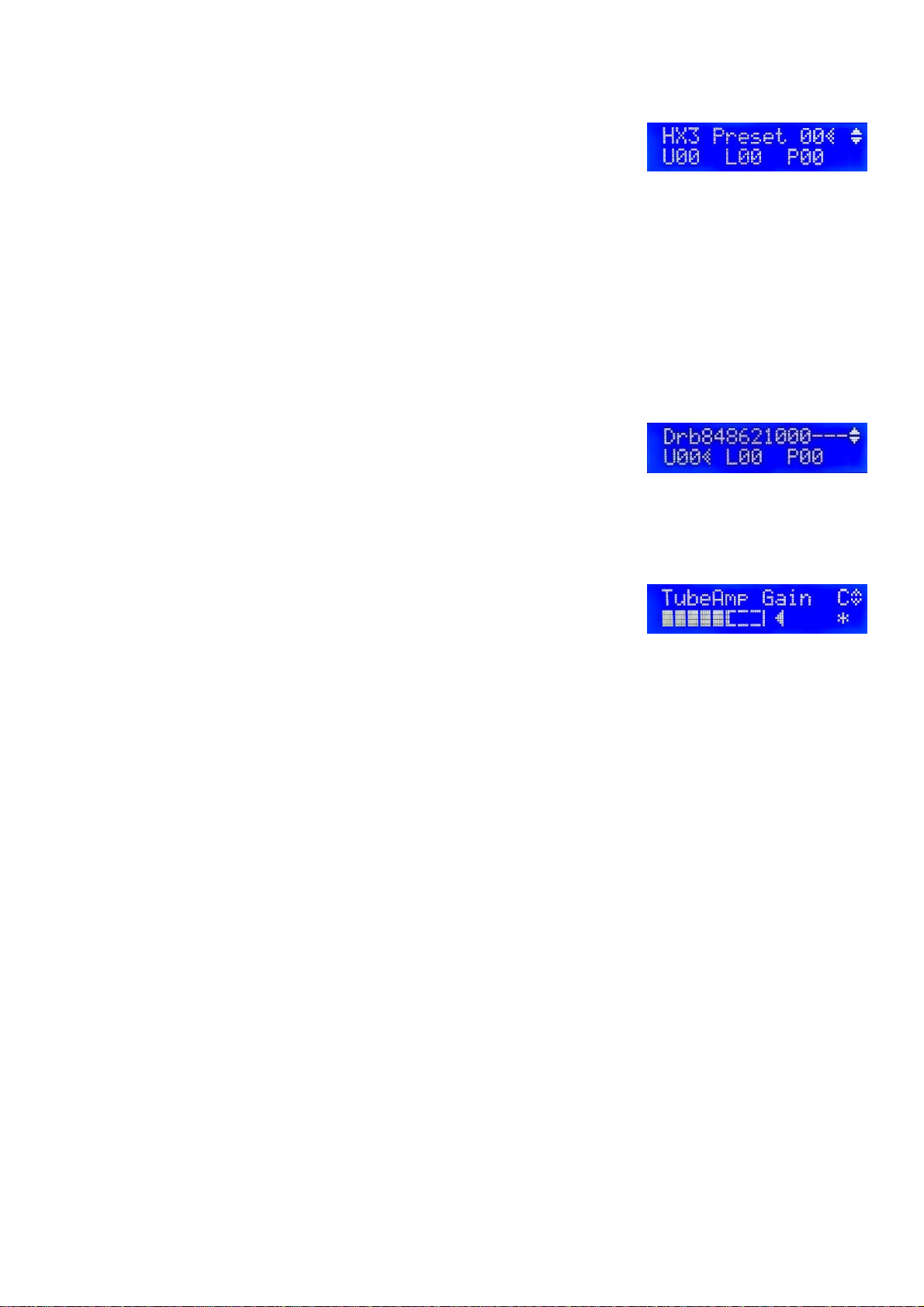4 HX3.6 MIDI Expander
HX3.6 MIDI Expander
HX3.6 MIDI Expander is a tonewheel emulator with all the features of a classic electromagnetic
organ. It is controllable via MIDI with selectable CC sets for various keyboards. The CC sets are
editable. Additional CC sets are loadable.
HX3 offers unlimited polyphony, 100 presets, 3 x 15 drawbar presets and CaM rotor simulation
with rotary speaker, scanner vibrato and amp 122. General MIDI sounds such as piano and strings
are also available.
As an option (extended license required), the HX3 RealOrgan engine is capable of emulating all
electromagnetic organs including the famous H100, combo organs, concert organs of the 70s and
80s like Böhm Orchester and Wersi Helios. This implies up to 15 harmonics, up to 12 drawbars
per manual with individual mixtures, including phasing rotor (WersiVoice). An ADSR envelope is
available on all drawbars, also H100 percussion and "Harp Sustain". Various tone generator
waveforms are selectable, for "cheesy" combo organs as well as fully fledged concert organs.
Features
Compact organ emulator in aluminum box, 222 x 150 x 42 mm
Authentic reproduction of generator. Key contacts, percussion, rotary effect, scanner vibrato
and TubeAmp realized using physical modeling in pure hardware.
Extremely low internal latency of 50 microseconds Key-to-Audio. However, MIDI transmission
delay is about 1 ms per note played.
Natural key click due to 9 (B3 mode) or 12 (H100 mode) contacts closing in succession
Authentic ‘CaM Rotor’ simulation with 122 tube amp
Predefined, editable organ models and rotary models
General MIDI (GM) Synth, 54x polyphonic
Tunable in range of A = 433 through 447 Hz
Effects DSP with 3 reverb levels
Dual MIDI IN for two keyboards or bass pedal, swell (expression) pedal and footswitch jacks
LC display and menu system
USB for MIDI over USB, firmware updates, parameter editing
Made in Germany
Default MIDI setting: channels 1/2/3 for upper/lower/bass, MIDI CC NI B4.
DC input 9 to 12V, 500 mA min., 5.5/2.1 mm plug, plus on center.
Trademarks Hammond®, B3® and Leslie® belong to Hammond Suzuki Corporation (Japan). Trademark NI B4
belongs to Native Instruments GmbH, Germany. Product and company names used in this document apply for
illustration and example purposes only. Keyboardpartner is not related to these trade marks in any way.