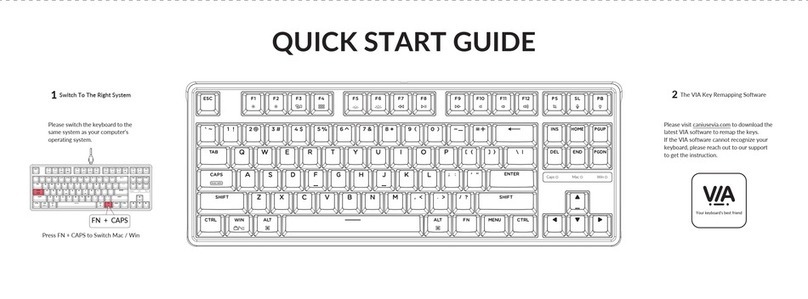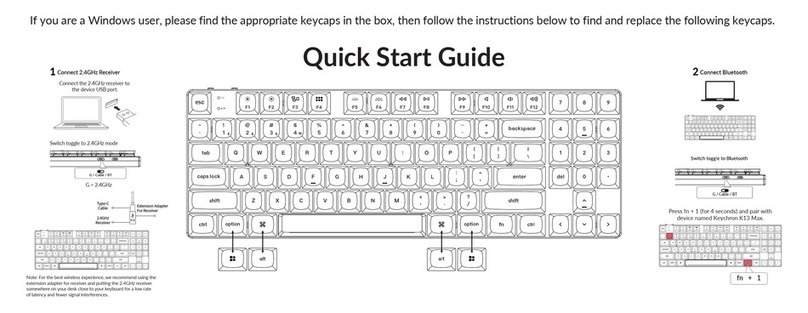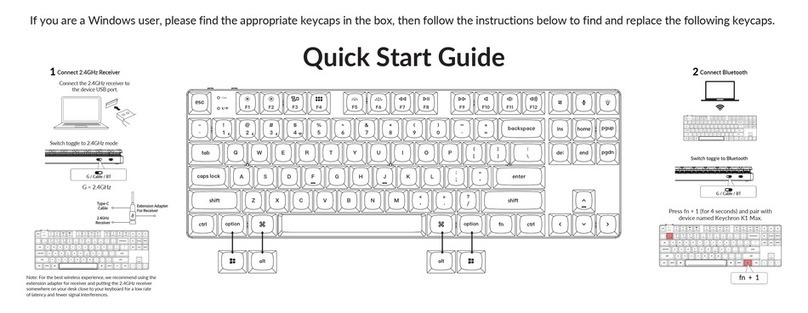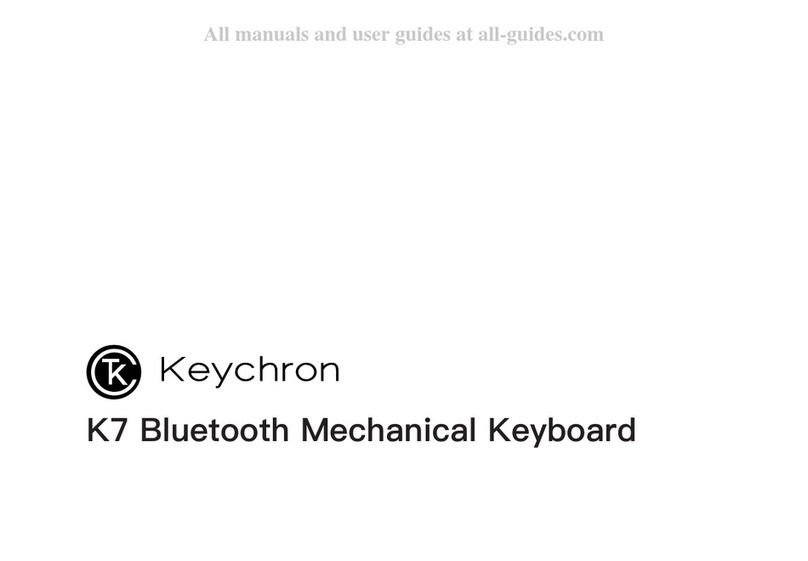9
Function Description:
Charging
Plug the cable into a USB port and plug the other end into the keyboard port. Charging
Indicator: When battery is below 15%, a red battery blinking indicator will be triggered. A
red light will stay on while charging. Fully charged in around 3 hours, a green battery
indicator will appear.
•The Keychron keyboard is compatible with all USB ports. Please use a 5V 1A
adapter or USB 3.0 for the best performance. The Keychron K7 can be charged in
Bluetooth/on/off mode.
•This product supports up to 5V charging voltage and 1A charging current. We are
not responsible for any problems caused by improper charging.
Bluetooth/Wired Mode (Toggle Switch)
Wired Mode
1. Switch the toggle switch to Cable option (it only works when a USB cable is
plugged in.)
2. Connect our cable with your PC and keyboard.
3. Backlit will be turned on.
Under Wired Mode, keyboard will not enter into Battery Saver Mode.
Bluetooth Mode
1. Switch the keyboard to Bluetooth option.
2. Backlit will be turned on.
3. Hold “Fn1 + Q” key for 4 seconds to activate Bluetooth pairing (the Bluetooth
indicator fast flashes for 3 minutes to detect pairing.
4. Search for the Bluetooth device “Keychron K7” on your device and connect it (the
Bluetooth indicator goes off after successful pairing)
Note: This keyboard support pairing up to 3 devices simultaneously via combination key
“fn1” + “Q” / “fn1” + “W” / “fn1” + “E”.
The Bluetooth indicator will continue to flash for 3 minutes.
Slow or failed connections may exist due to different Bluetooth versions, please make
sure all the settings are correct.