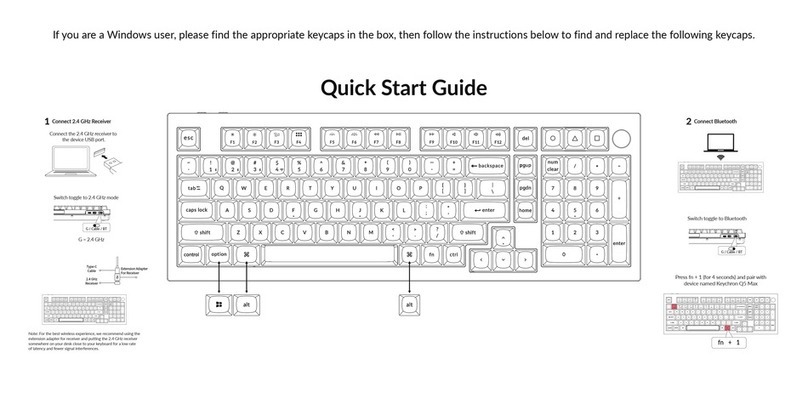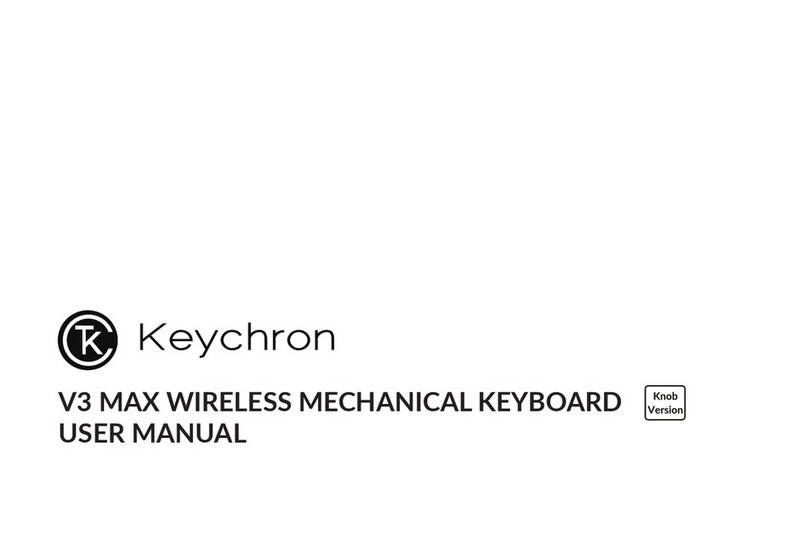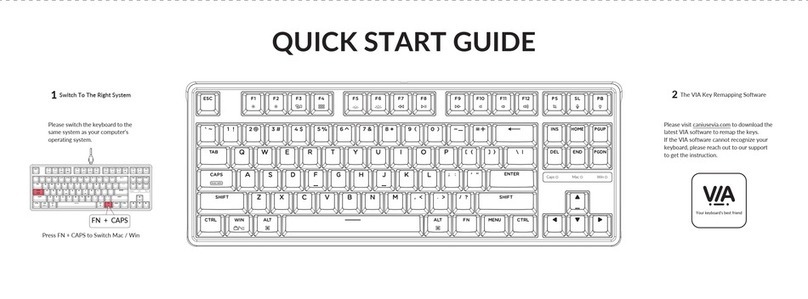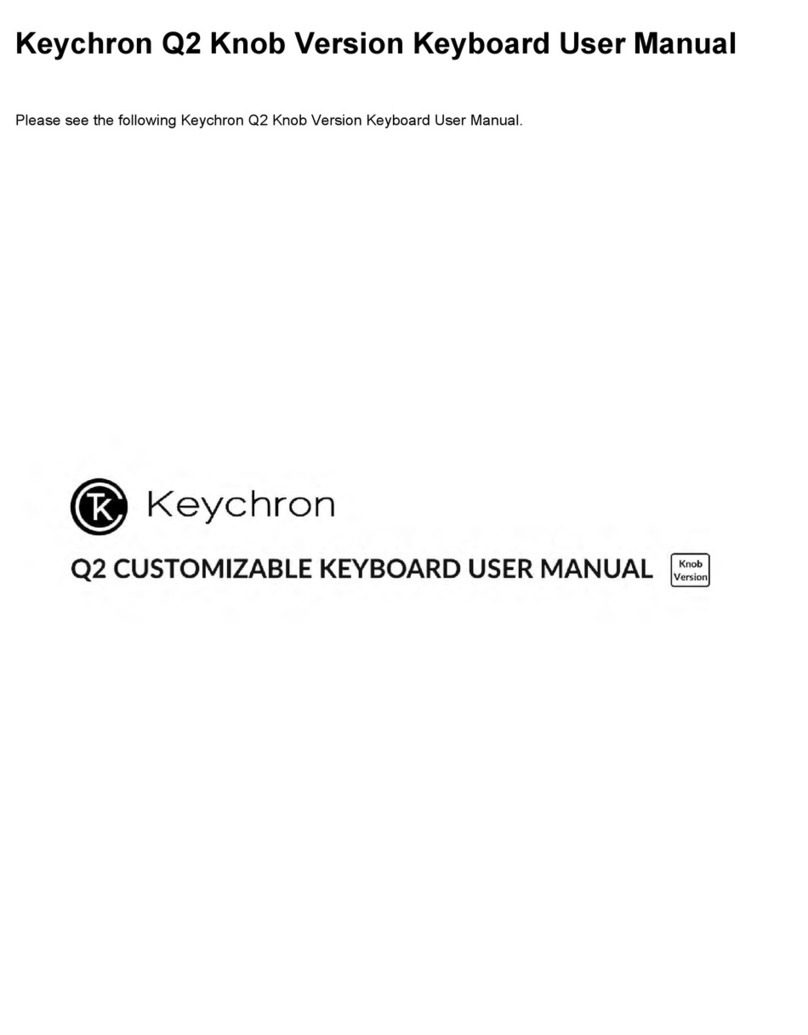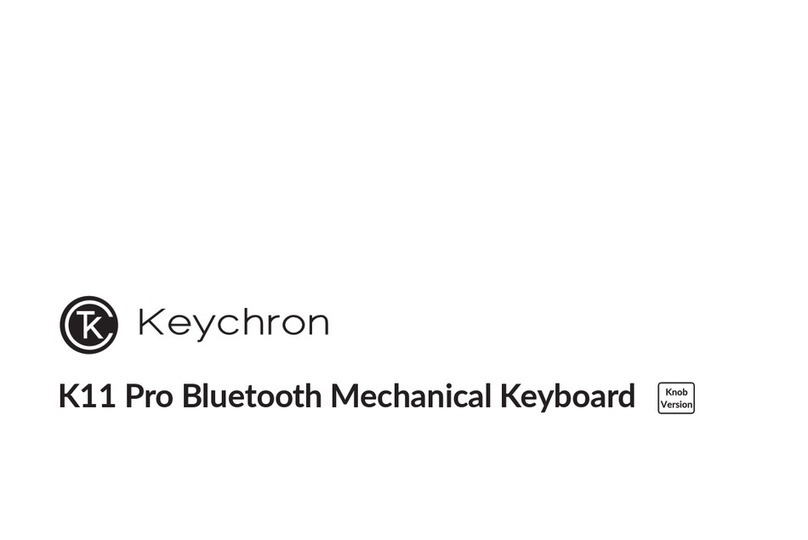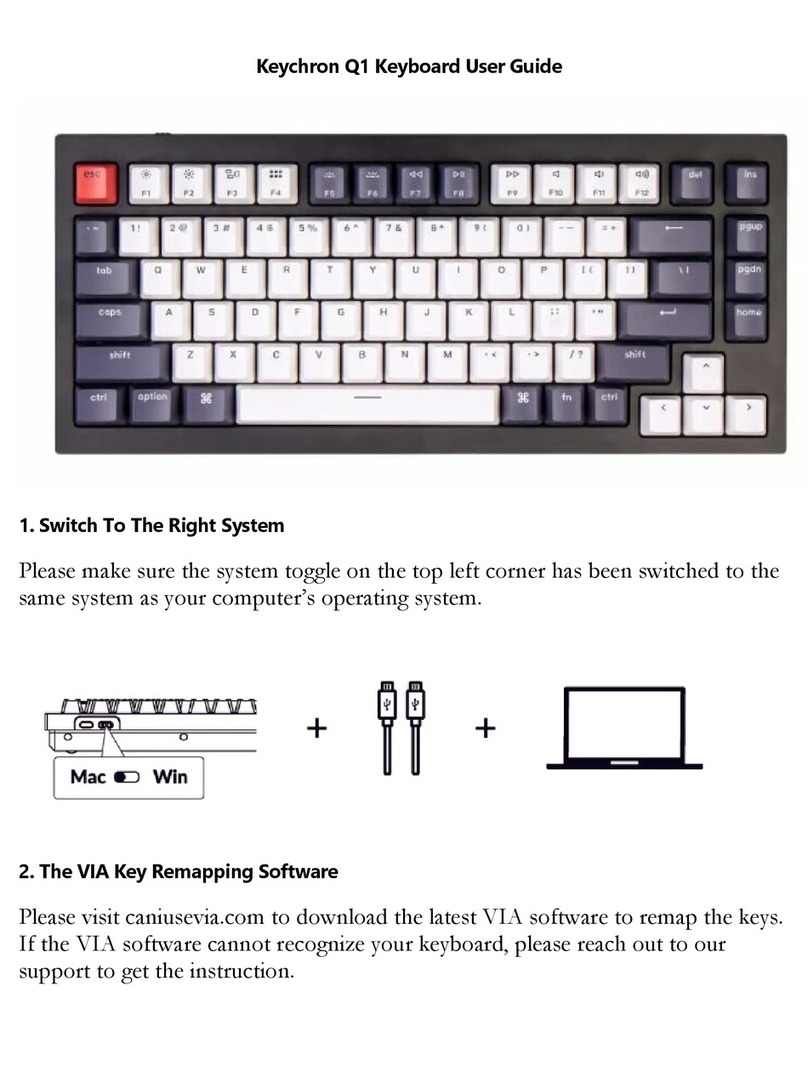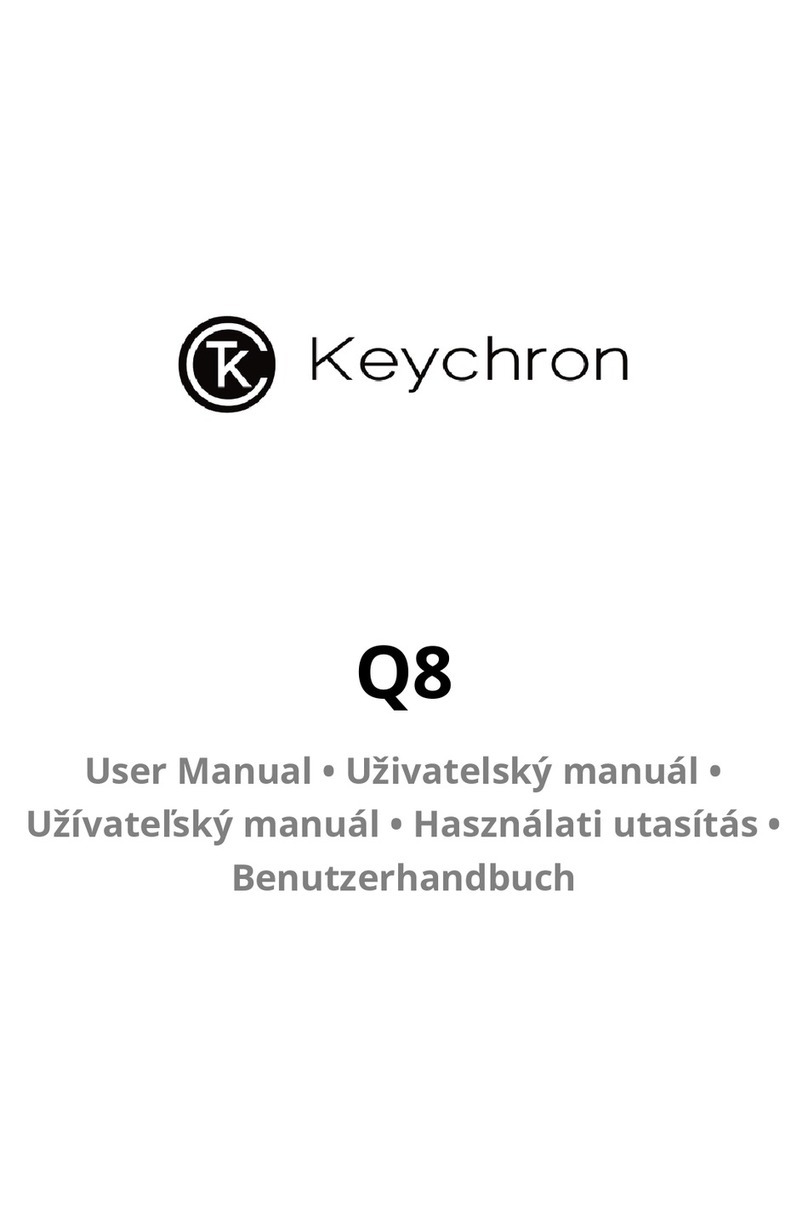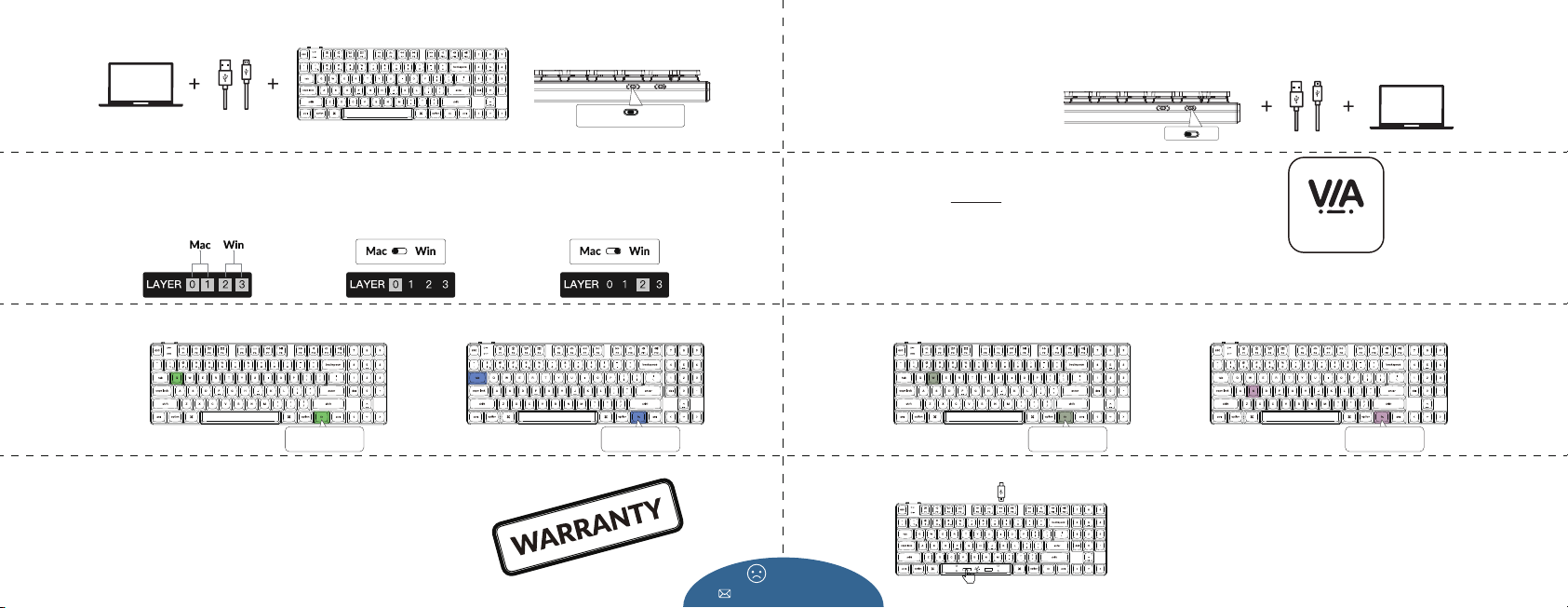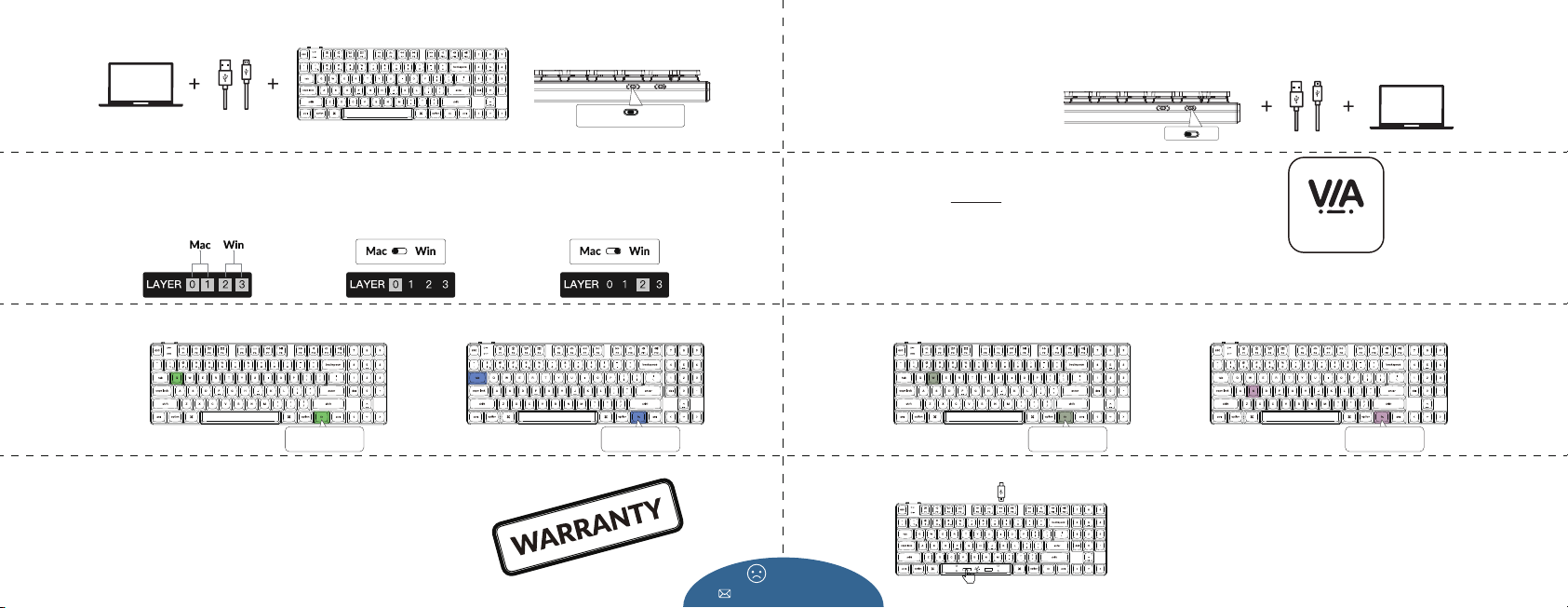
Not Happy
support@keychron.com
Connect Cable
3
The keyboard is highly customizable and easy to be rebuilt.
If anything goes wrong with any of the keyboard components
of keyboard during the warranty period, we will only replace
the defective parts of the keyboard, not the whole keyboard.
Warranty
9Factory Reset
10
The VIA Key Remapping Software
6
Please visit usevia.app to use the online
VIA software to remap the keys.
If the VIA cannot recognize your keyboard,
please reach our support to get the instruction.
Your keyboard’s best friend
* The online VIA software can only run on the latest version of Chrome, Edge, and Opera browsers yet.
* VIA only works when the keyboard is connected by wire to the computer.
Switch toggle to Cable
G / Cable / BT
1. Download the right firmware and QMK Toolbox from our website.
2. Unplug the power cable and switch the keyboard to Cable mode.
3. Remove the space bar keycap to find the reset button on the PCB.
4. Hold the reset key first, then plug the power cable into the keyboard.
Release the reset key after 2 seconds, and the keyboard will now enter
DFU mode.
5. Flash the firmware with the QMK Toolbox.
6. Factory reset the keyboard by pressing fn + J + Z (for 4 seconds).
Troubleshooting? Don’t know what’s going on with the keyboard?
*Step by step guide can be found on our website.
7The Backlight
Press fn + Q to change the lighting effect Press fn + tab to turn the backlight on/off
fn + Q fn + tab
Adjust The Backlight Brightness
8
Press fn + W to increase the backlight brightness Press fn + S to decrease the backlight brightness
fn + W fn + S
5The Layers
There are four layers of key settings on the
keyboard. The layer 0 and layer 1 are for the
Mac system. The layer 2 and layer 3 are for
the Windows system.
If your system toggle is switched
to Mac, then the layer 0 will be
activated.
If your system toggle is switched to Windows, then
the layer 2 will be activated. Remember that if you
are using it in Windows mode, please make changes
to the layer 2 instead of the top layer (the layer 0).
This is a common mistake people are making.
Please make sure the system toggle on
the top left corner has been switched
to the same system as your computer's
operating system.
Switch To The Right System
4
Mac Win