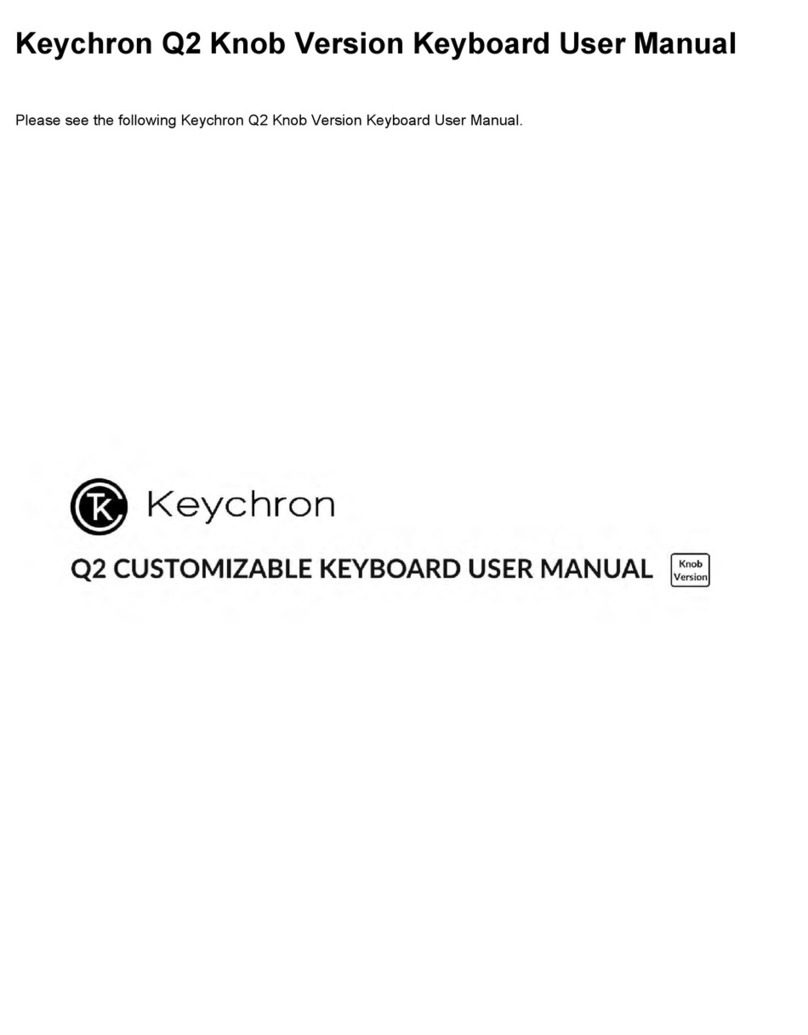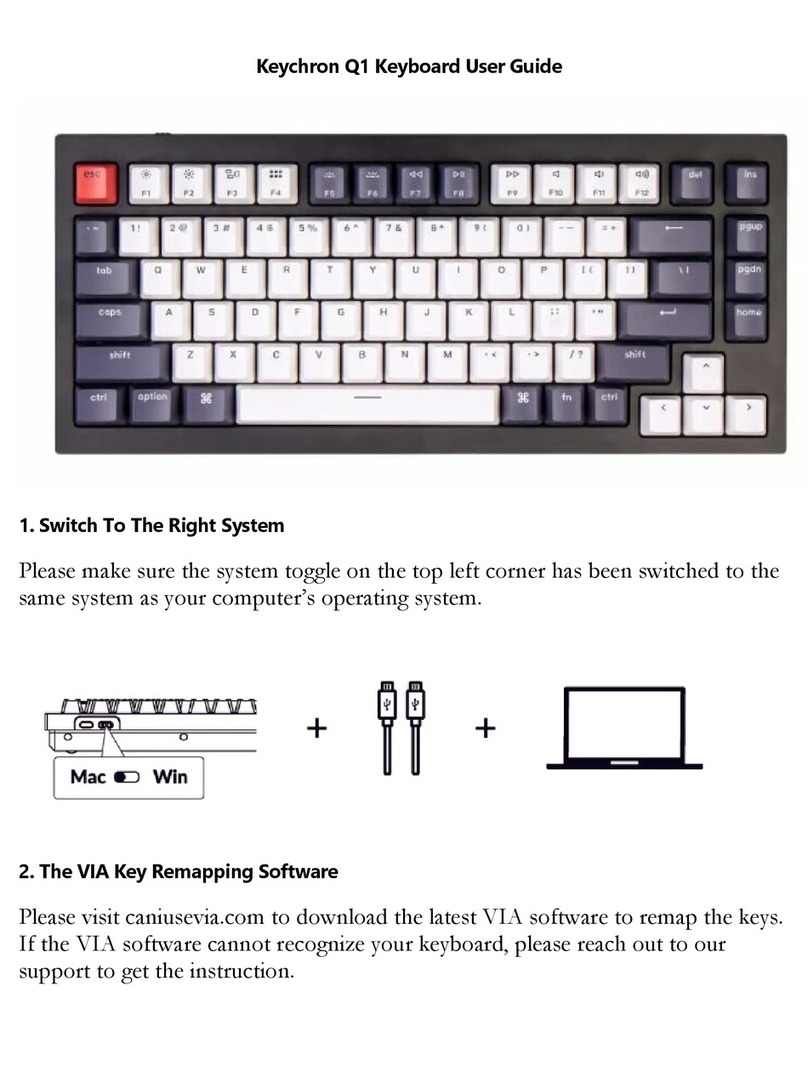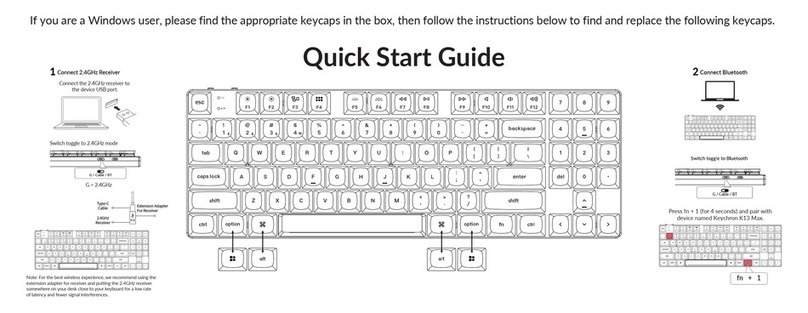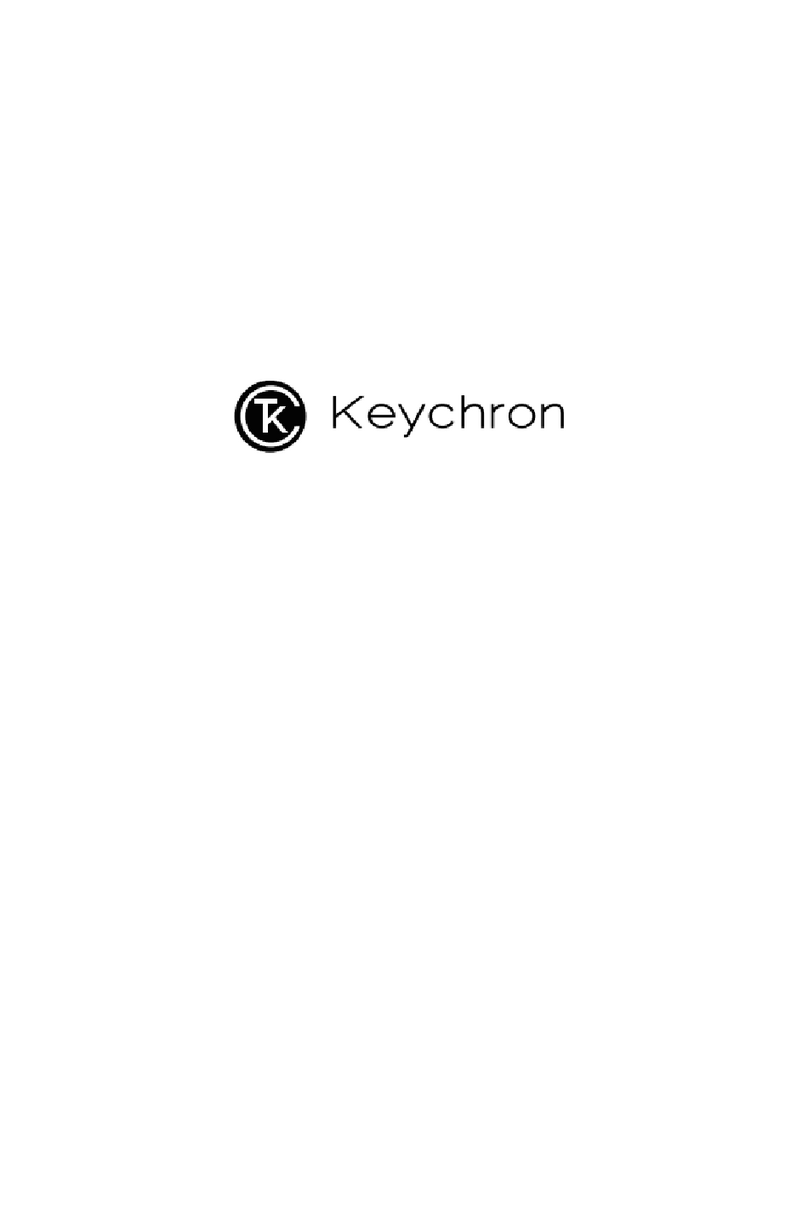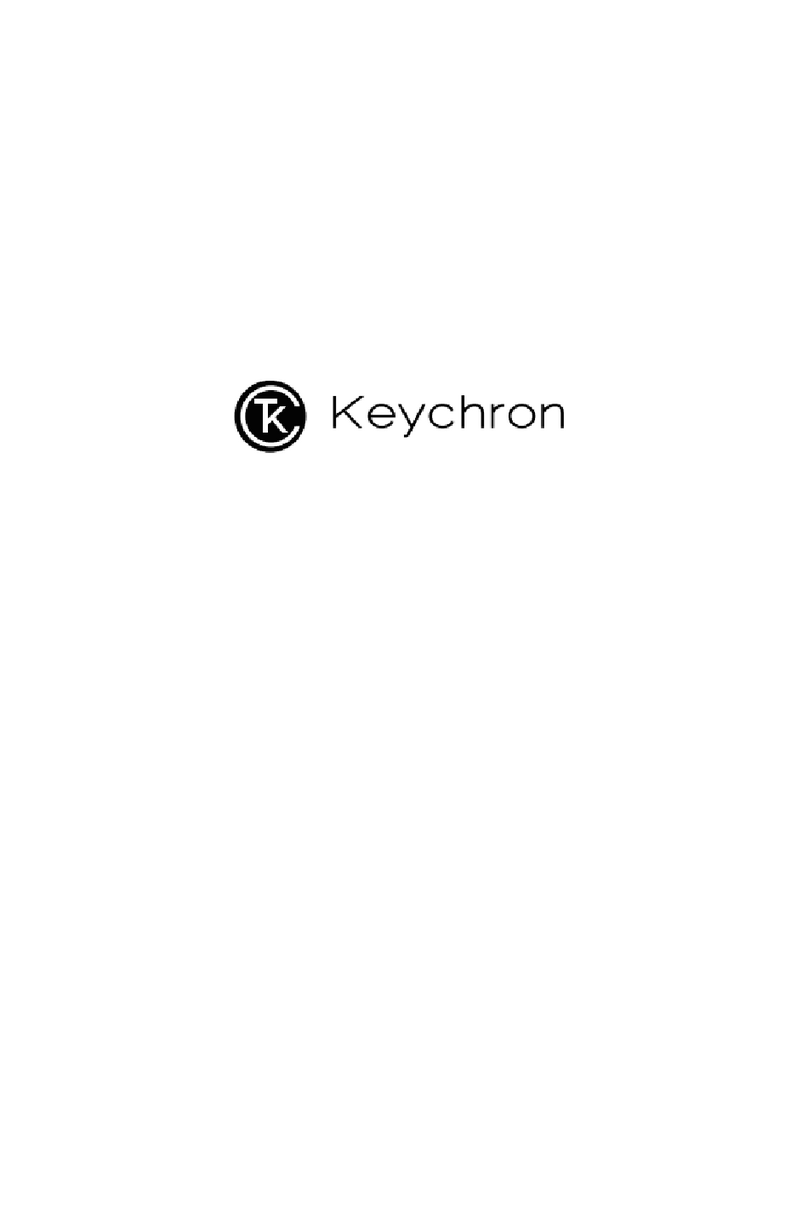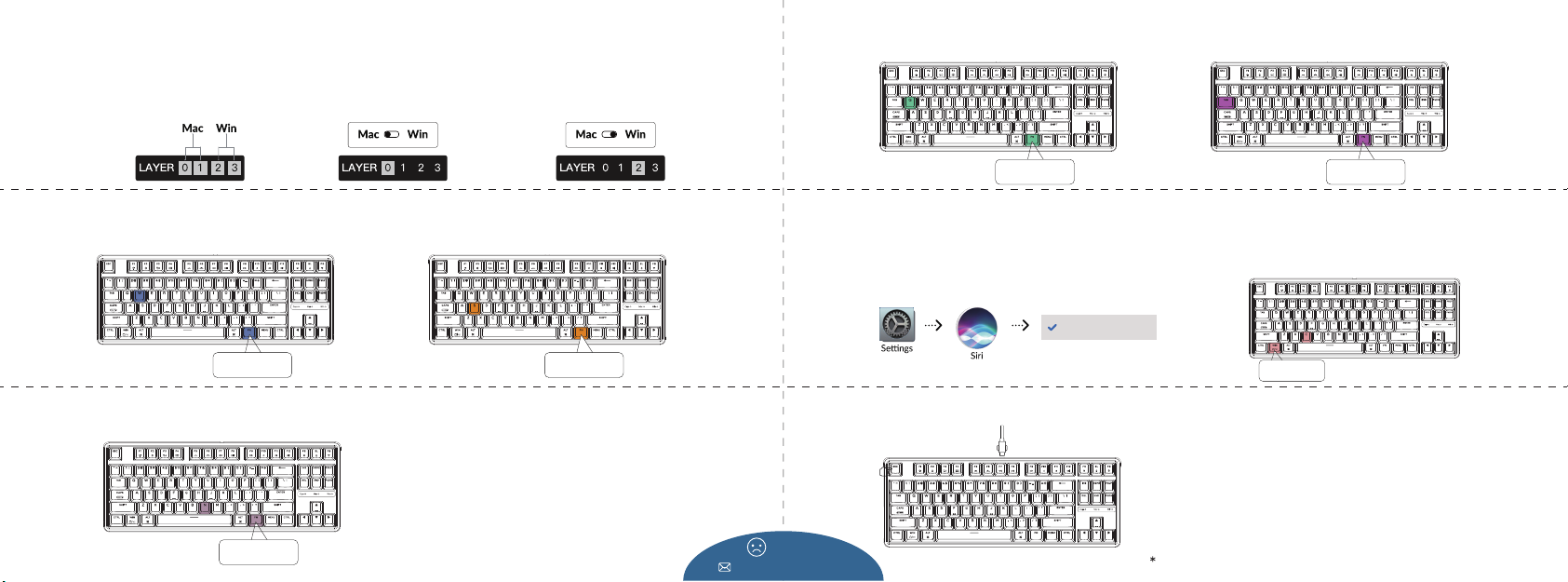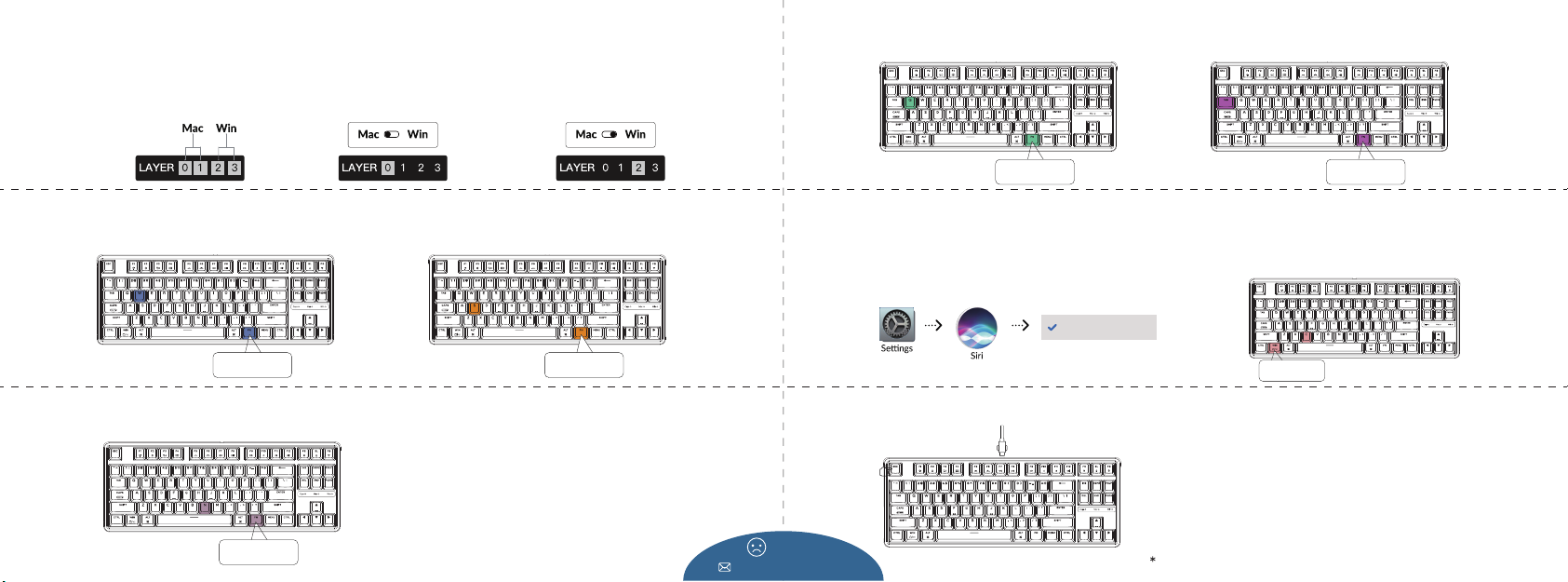
Not Happy
support@keychron.com
The Layers
3
There are four layers of key sengs on the
keyboard. The layer 0 and layer 1 are for the
Mac system. The layer 2 and layer 3 are for
the Windows system.
If your keyboard is switched
to Mac, then layer 0 will be
acvated.
If your keyboard is switched to Windows, then the
layer 2 will be acvated. Remember that if you are
using it in Windows mode, please make changes to
the layer 2 instead of the top layer (the layer 0).
This is a common mistake people are making.
The Backlight
4
Press FN + Q to change the lighng effect Press FN + TAB to turn the backlight on/off
FN + Q FN + TAB
Adjust The Backlight Brightness
5
Press FN + W to increase the backlight brightness Press FN + S to decrease the backlight brightness
FN + W FN + S
Acvate Siri / Cortana
6
For Siri on Mac: Go to System preferences > Siri >
select “Hold Command Space” opon.
For Cortana on Windows: Select Start > Sengs > Cortana and
select the shortcut by pressing Windows key + C key.
*Windows Cortana is only available for Windows 10 and above OS. Cortana is
only available in certain countries / regions and might not work everywhere.
*Siri key only works on macOS and does not work on iOS.
Hold Command Space
WIN + C
Factory Reset
8
① Plug in the power cable and factory reset the keyboard by pressing
fn + J + Z (for 4 seconds).
② Download the right firmware and QMK Toolbox from our website.
③ Unplug the power cable. Hold the ESC key* first and then plug the cable
in again.
④ Release the ESC key, and the keyboard will now enter DFU mode.
Please flash the firmware with QMK Toolbox.
⑤ Factory reset the keyboard again by pressing fn + J + Z (for 4 seconds).
Troubleshooting? Don’t know what’s going on with the keyboard?
Or hold the reset button under the space bar keycap.
6-key rollover: the keyboard can detect up to 6 simultaneous key inputs.
N-key rollover: the keyboard can detect all key inputs without limit to
the number of key presses.
* The keyboard turns on the N-key rollover by default.
The Key Rollover
7
Press FN + N to switch 6-key rollover/N-key rollover
FN + N