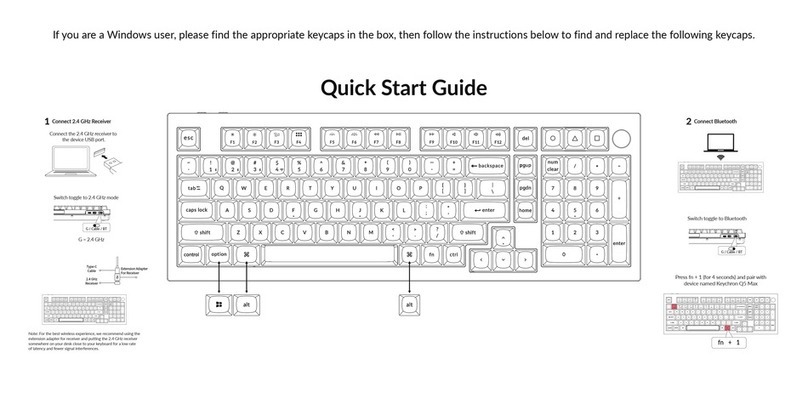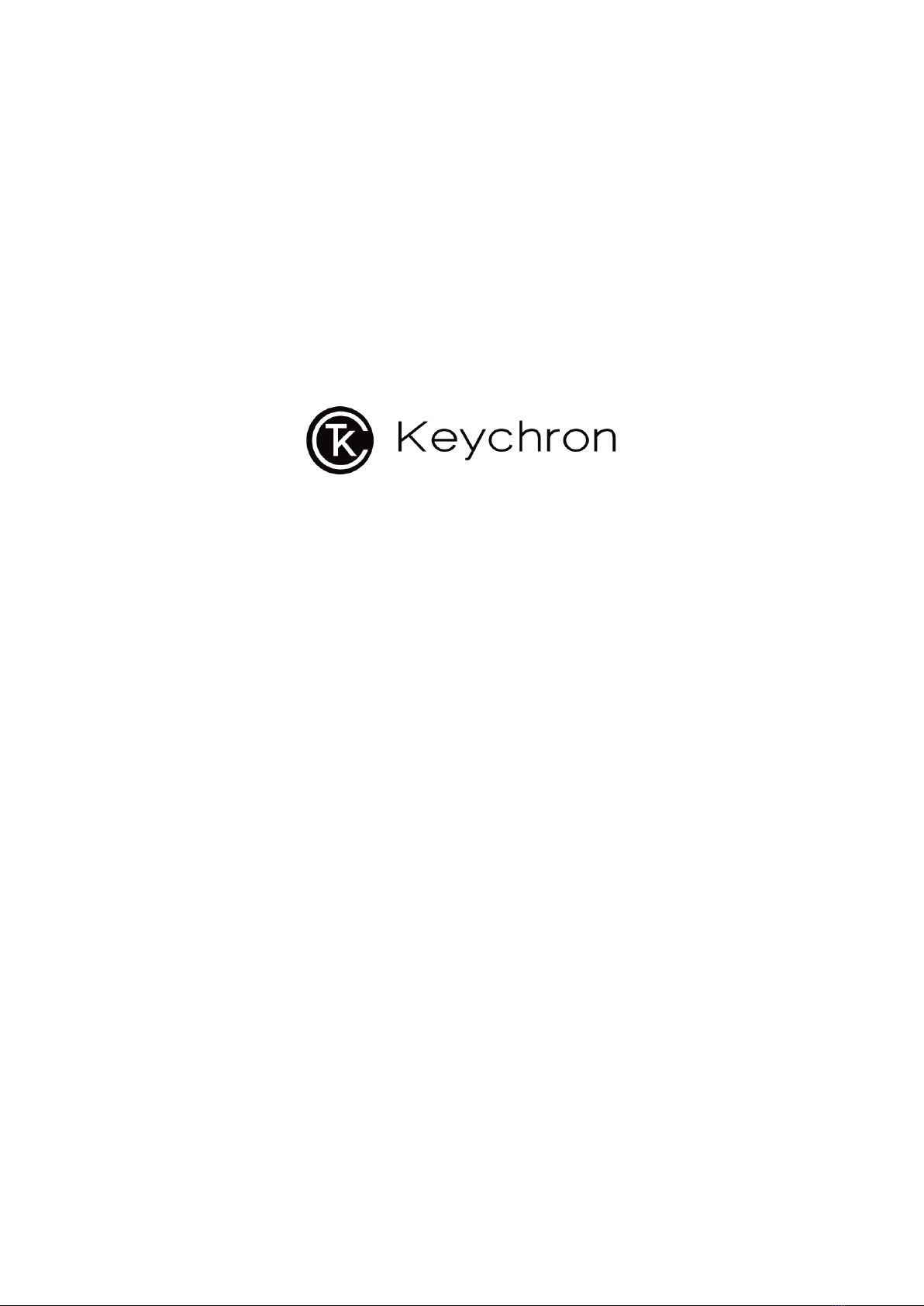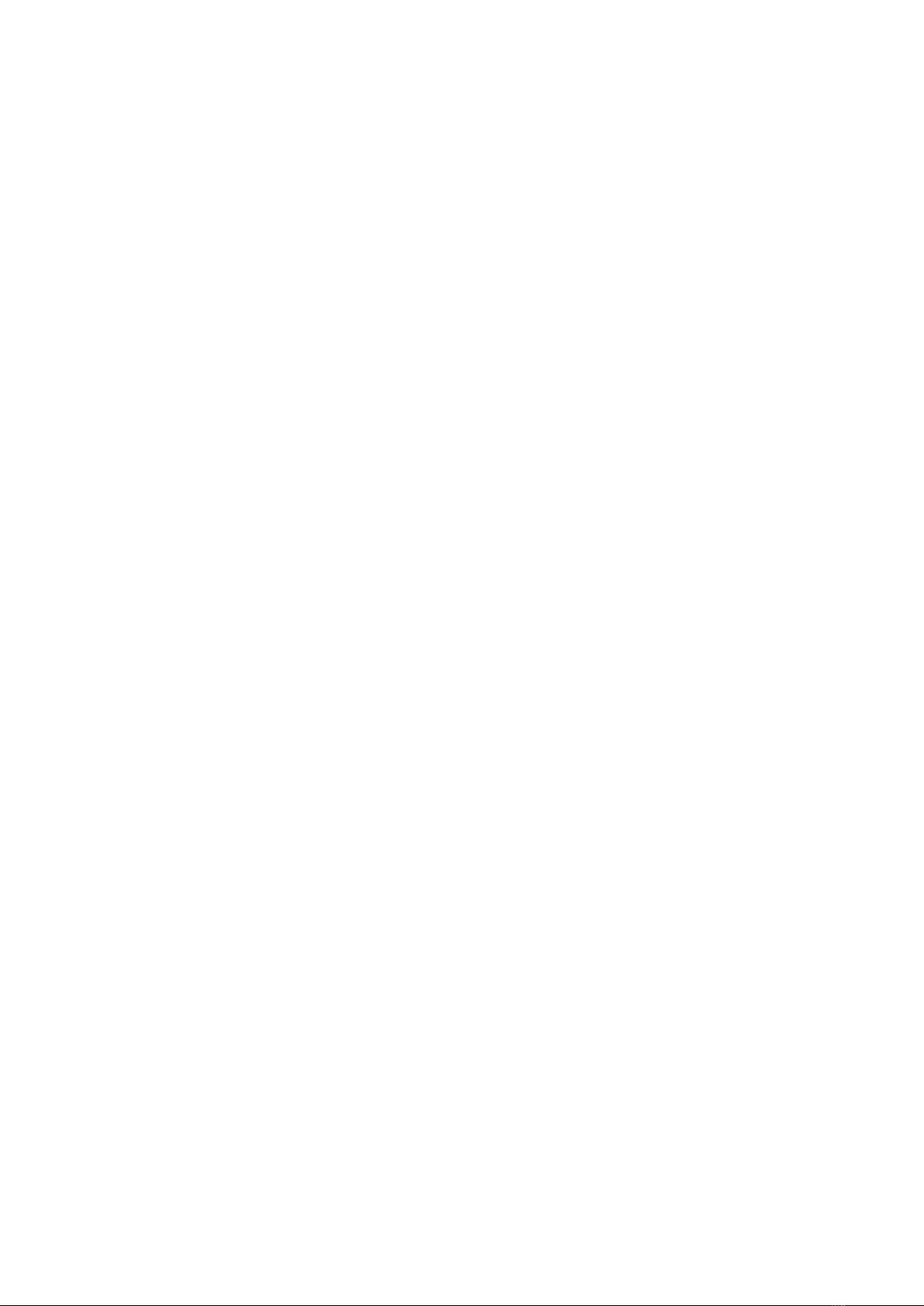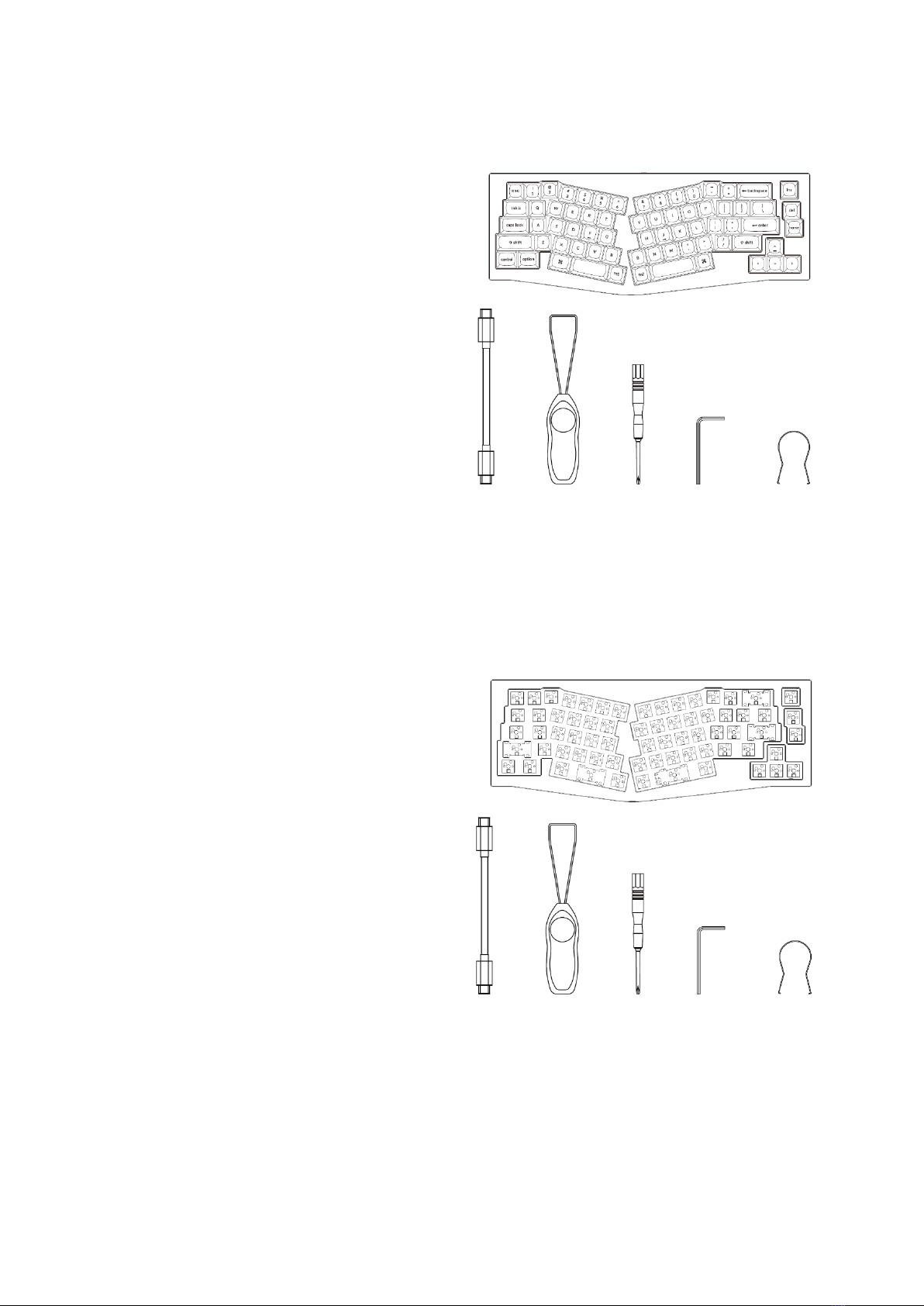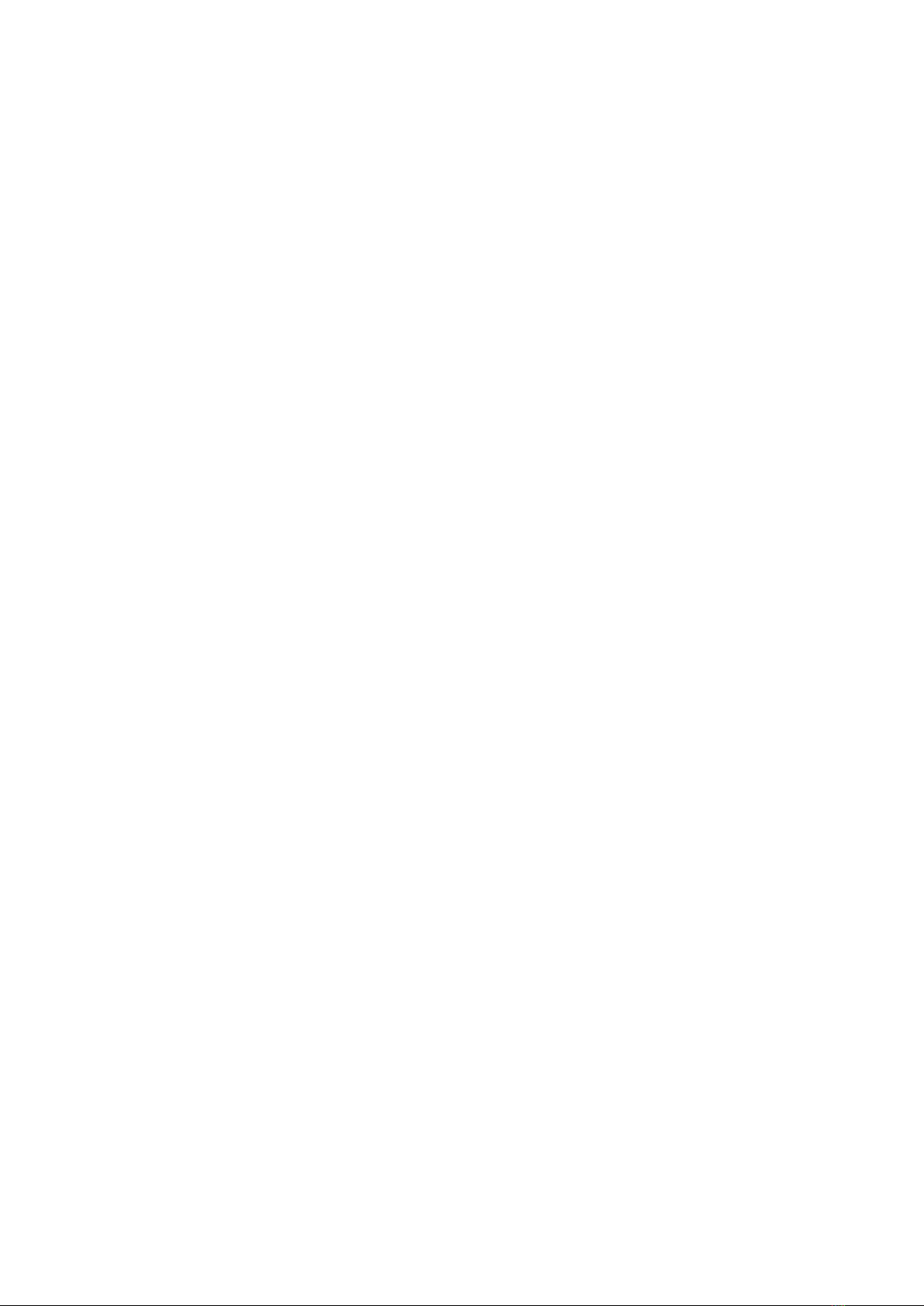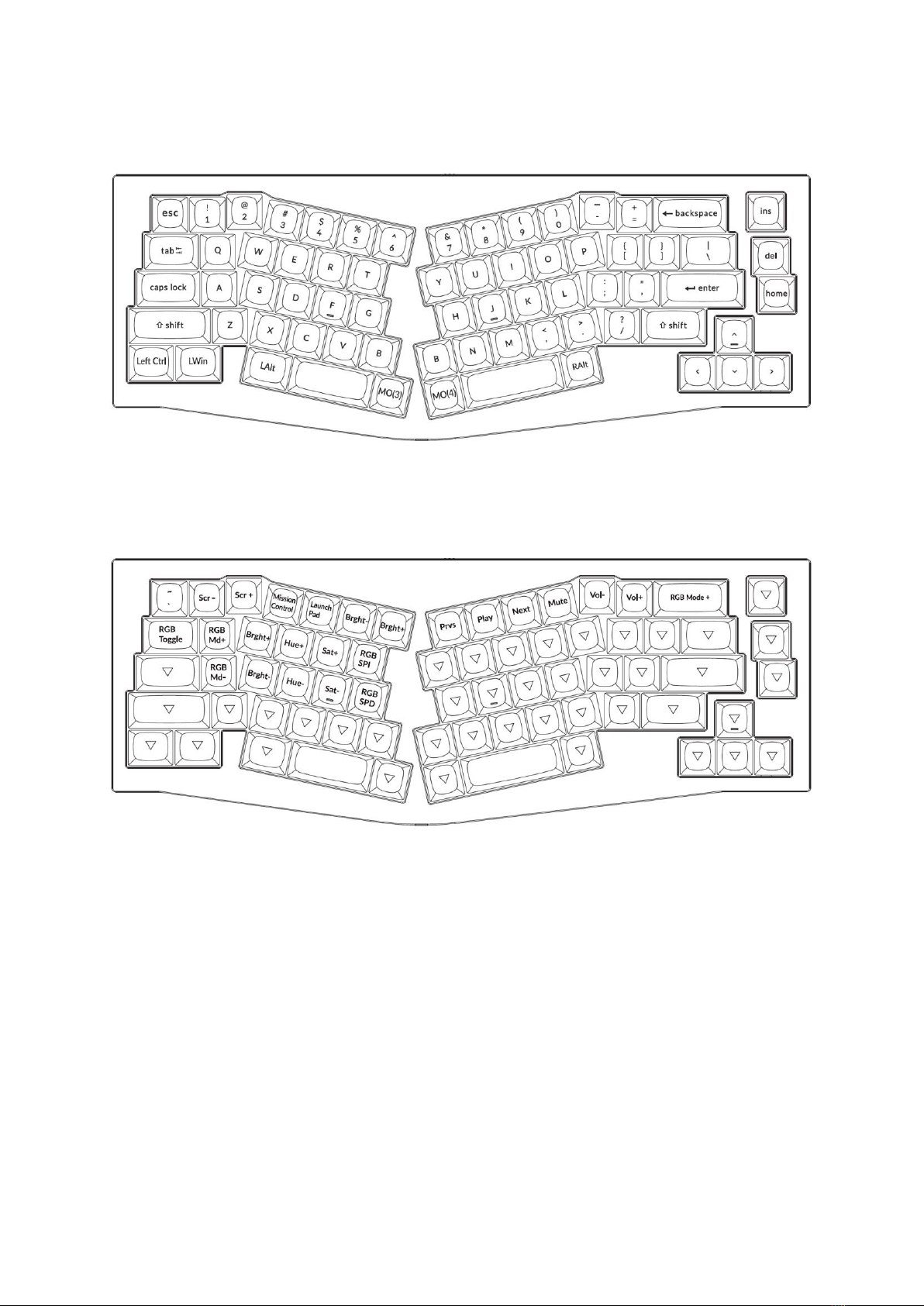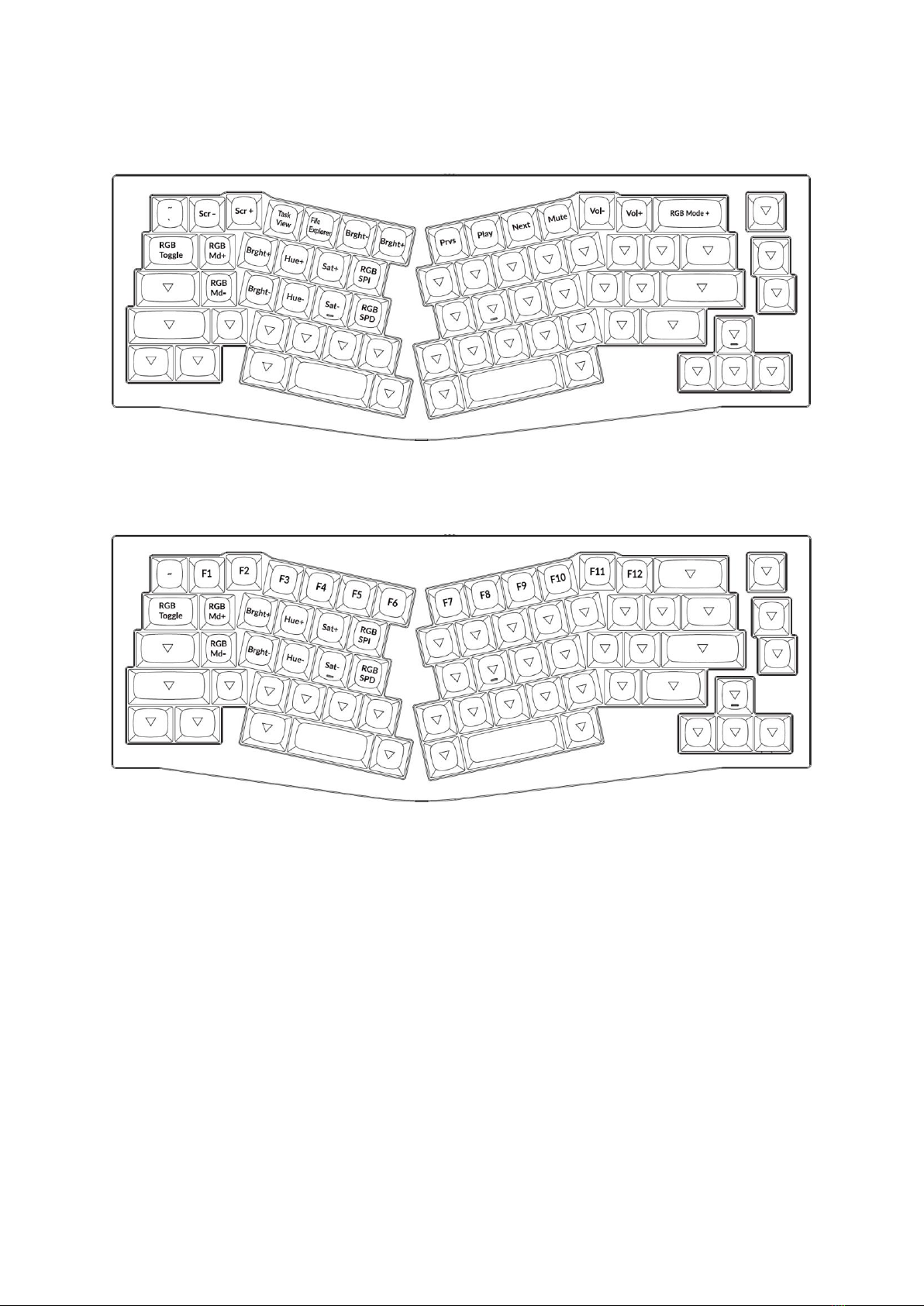Keychron Q8 User manual
Other Keychron Keyboard manuals
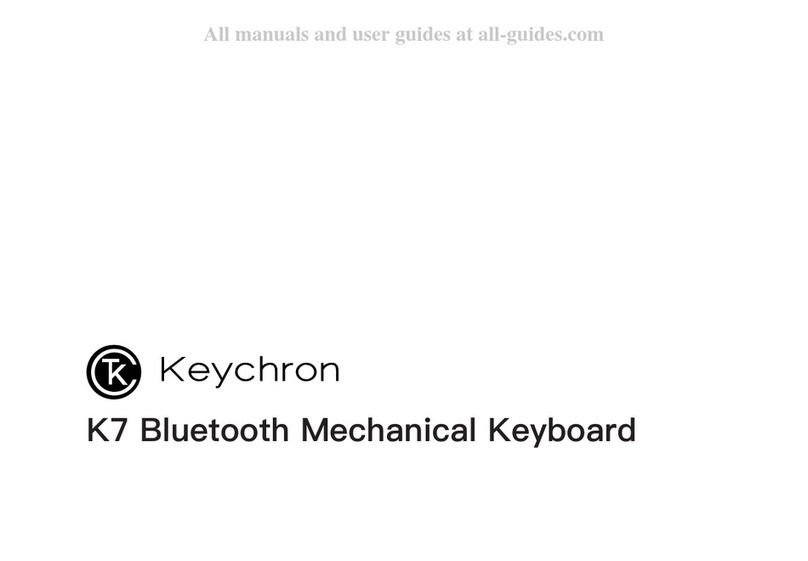
Keychron
Keychron K7 User manual

Keychron
Keychron K!1 User manual
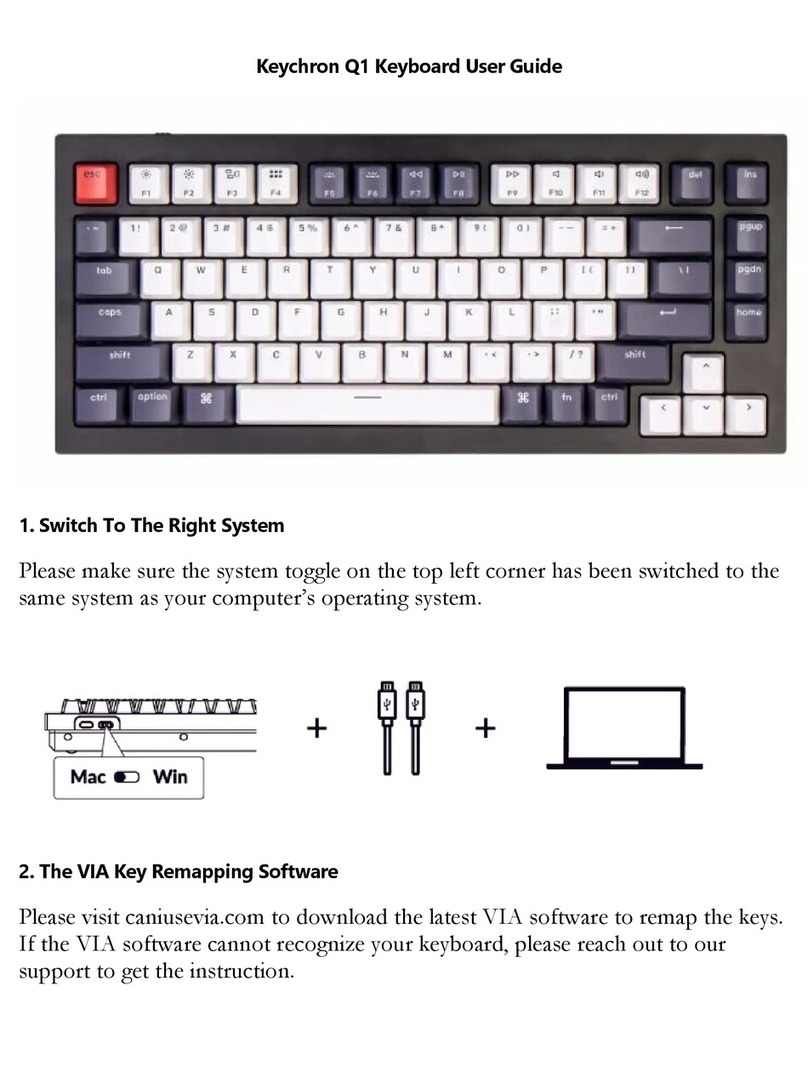
Keychron
Keychron Q1 User manual

Keychron
Keychron K2 User manual

Keychron
Keychron K7 User manual

Keychron
Keychron K6 User manual

Keychron
Keychron K!1 User manual

Keychron
Keychron K12 User manual
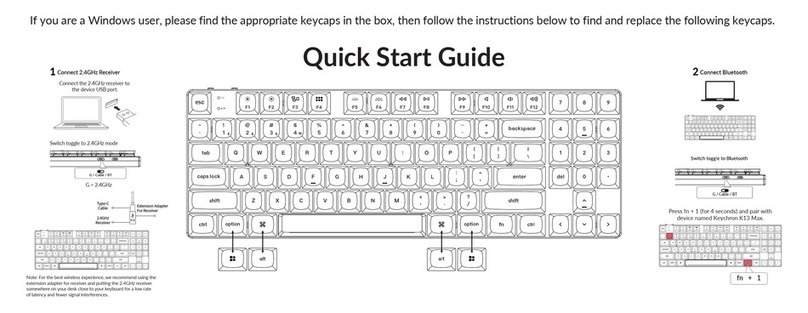
Keychron
Keychron K13 Max User manual
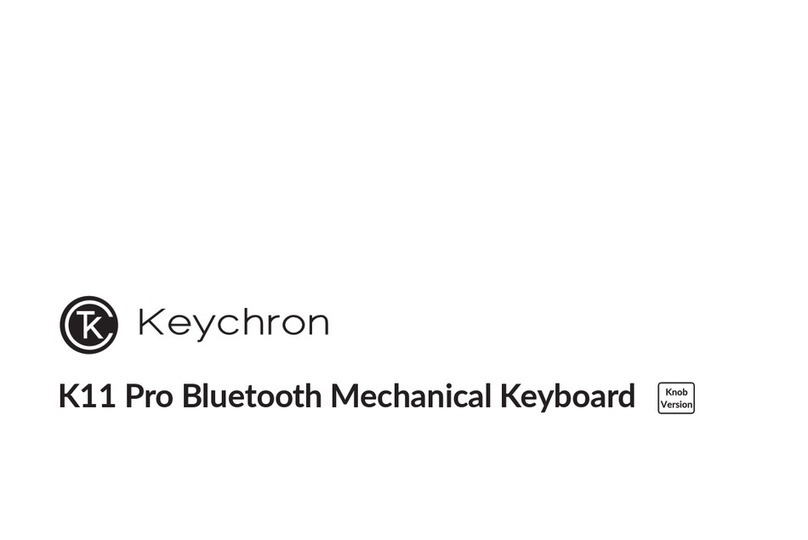
Keychron
Keychron K11 Pro User manual

Keychron
Keychron Q3 User manual

Keychron
Keychron C2 User manual

Keychron
Keychron C1 User manual
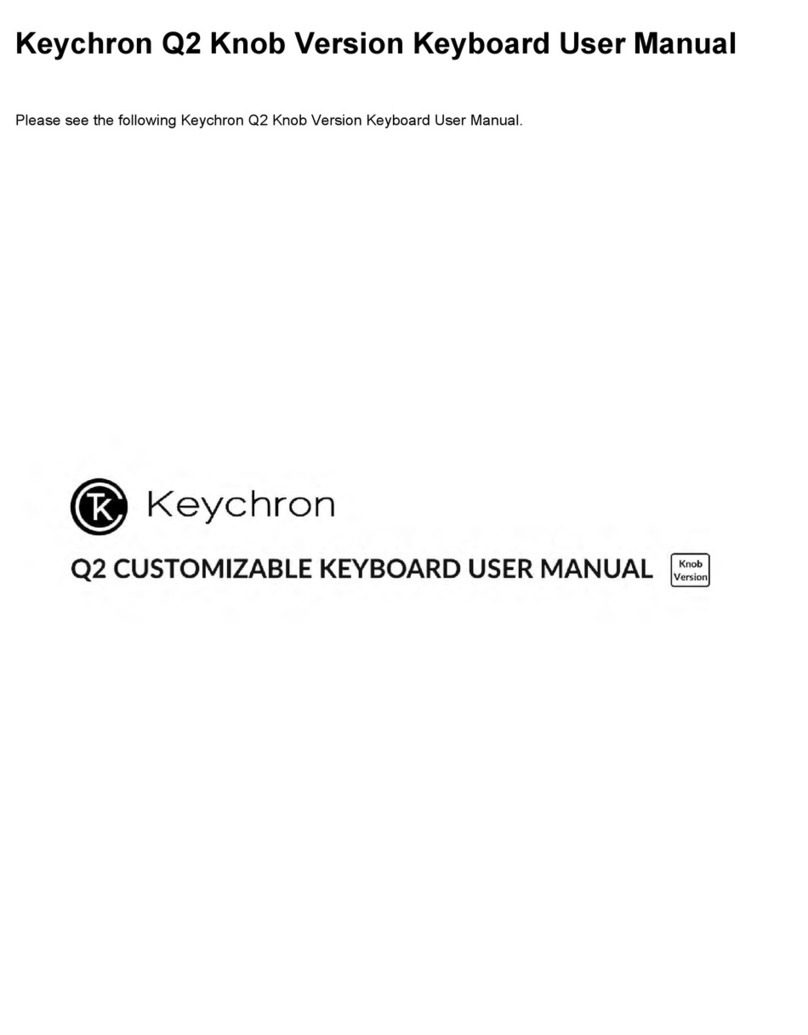
Keychron
Keychron Q2 User manual
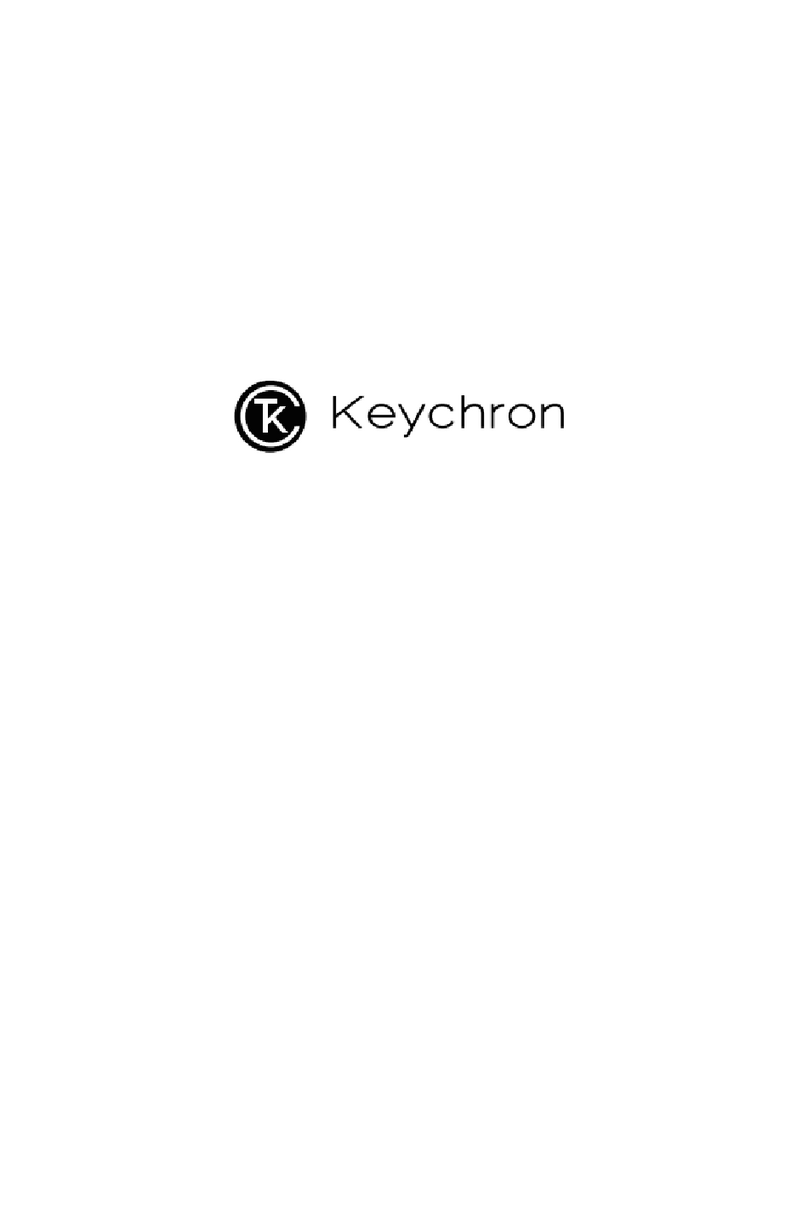
Keychron
Keychron V5 Customizable Keyboard User manual

Keychron
Keychron K4 User manual

Keychron
Keychron K8 User manual

Keychron
Keychron C1 User manual

Keychron
Keychron K2 User manual

Keychron
Keychron K4 User manual