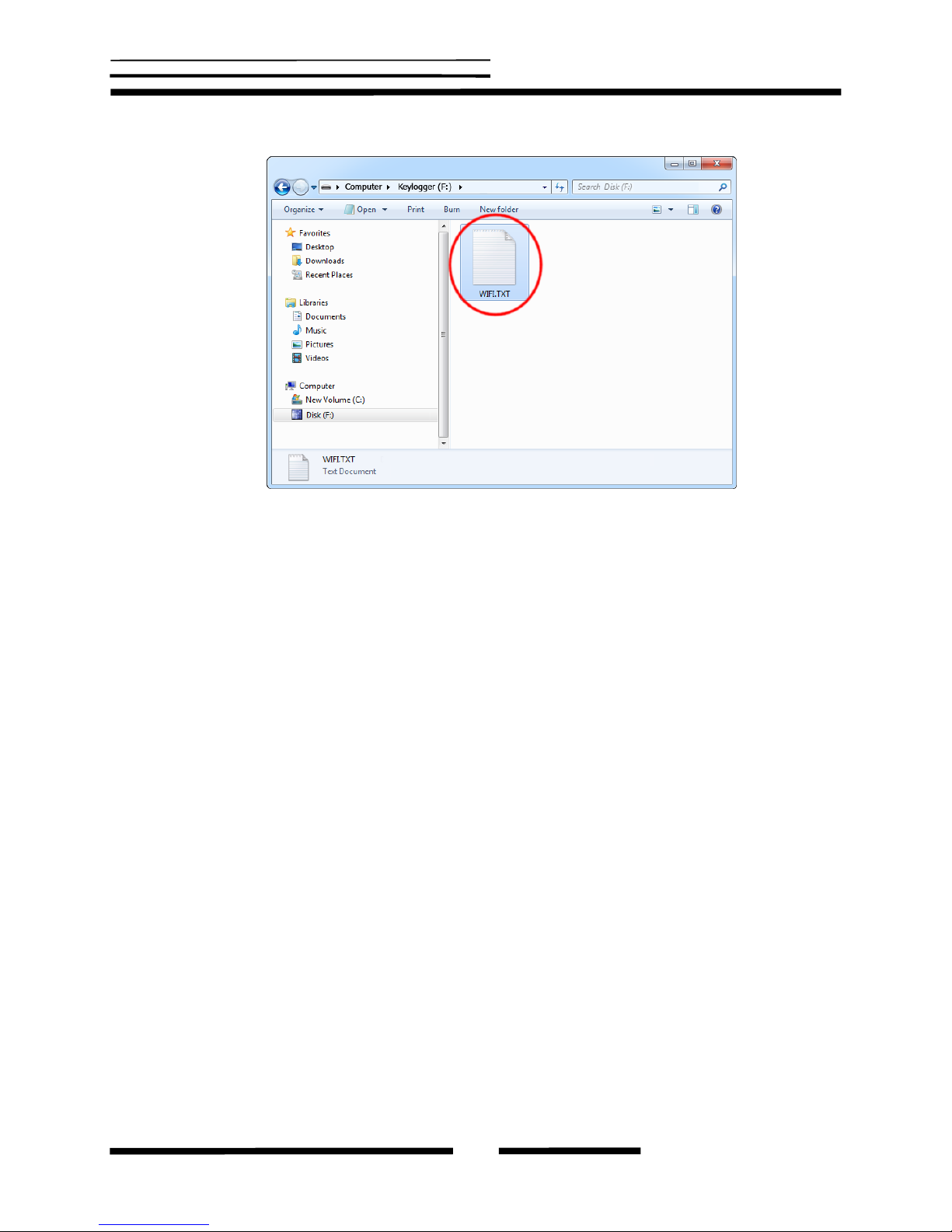Table of contents
Table of contents.............................................................................................................. 2
Getting started ................................................................................................................. 2
Introduction...................................................................................................................... 3
About the product ......................................................................................................... 3
Features....................................................................................................................... 3
Requirements............................................................................................................... 3
Applications.................................................................................................................. 4
Quick Start....................................................................................................................... 5
Recording keystrokes..................................................................................................... 10
Viewing recorded data.................................................................................................... 11
Remote access.............................................................................................................. 14
Checklist .................................................................................................................... 14
Configuration.............................................................................................................. 14
E-mail reporting .......................................................................................................... 16
On-demand access..................................................................................................... 17
Configuration files .......................................................................................................... 20
CONFIG.TXT.............................................................................................................. 21
WIFI.TXT.................................................................................................................... 22
National keyboard layouts............................................................................................... 24
Specifications................................................................................................................. 25
Troubleshooting............................................................................................................. 26
List of special keys......................................................................................................... 28
Legal disclaimer............................................................................................................. 29
Getting started
Already familiar with KeyGrabber keyloggers?
Make your keylogger go on-line in 4 simple steps: section Quick Start
New to KeyGrabber hardware keyloggers?
Learn about keystroke recording first: section Recording keystrokes
Then learn to retrieve the recorded data: section Viewing recorded data
Finally, get the most out of your Wi-Fi keylogger by configuring WLAN
communications: section Remote access
Questions or problems?
Go through the Troubleshooting section.