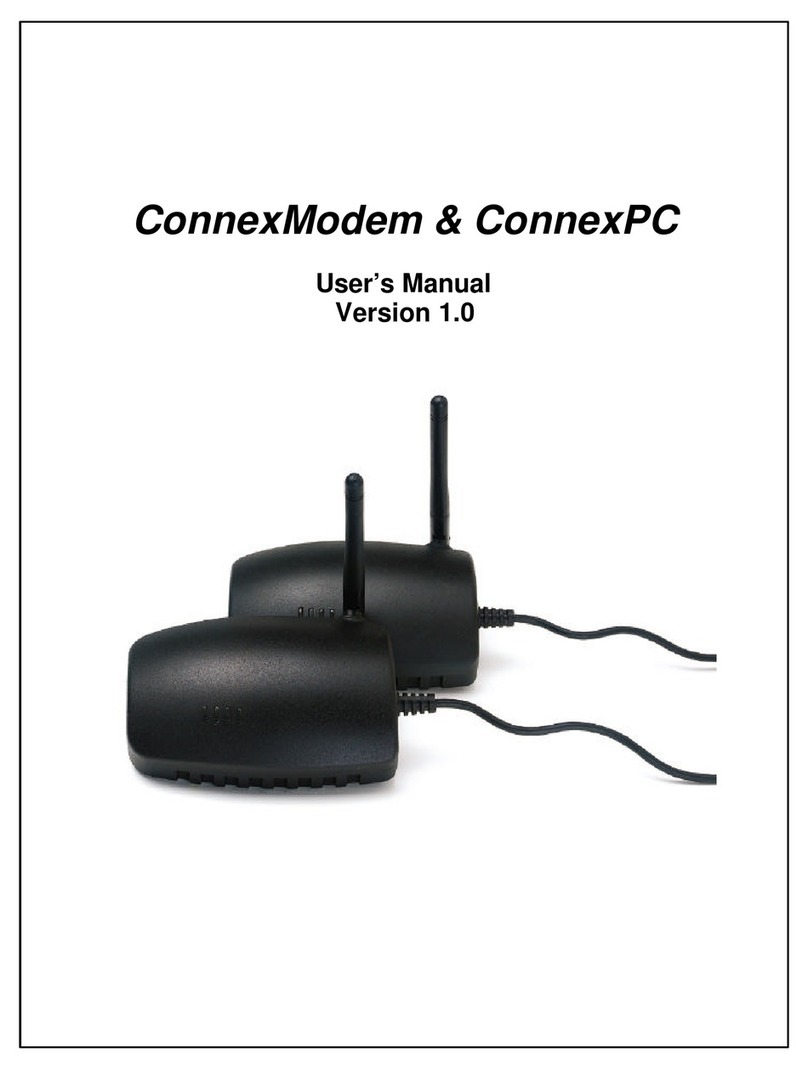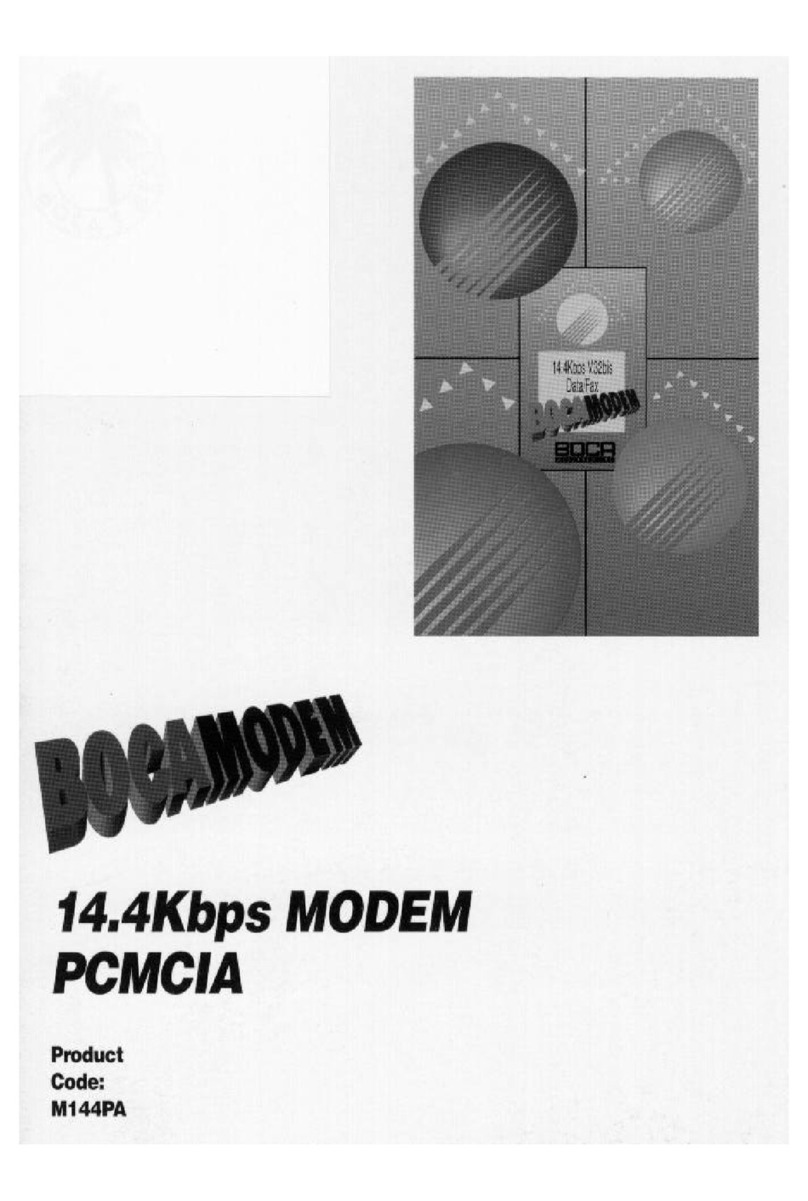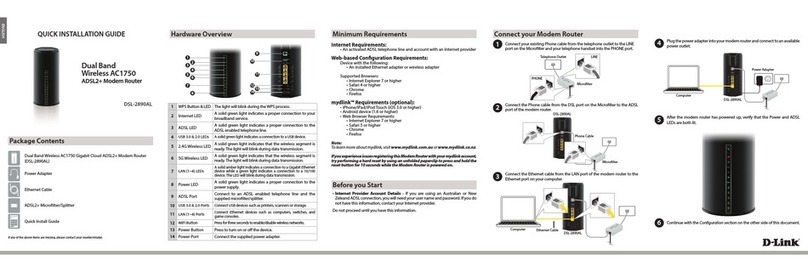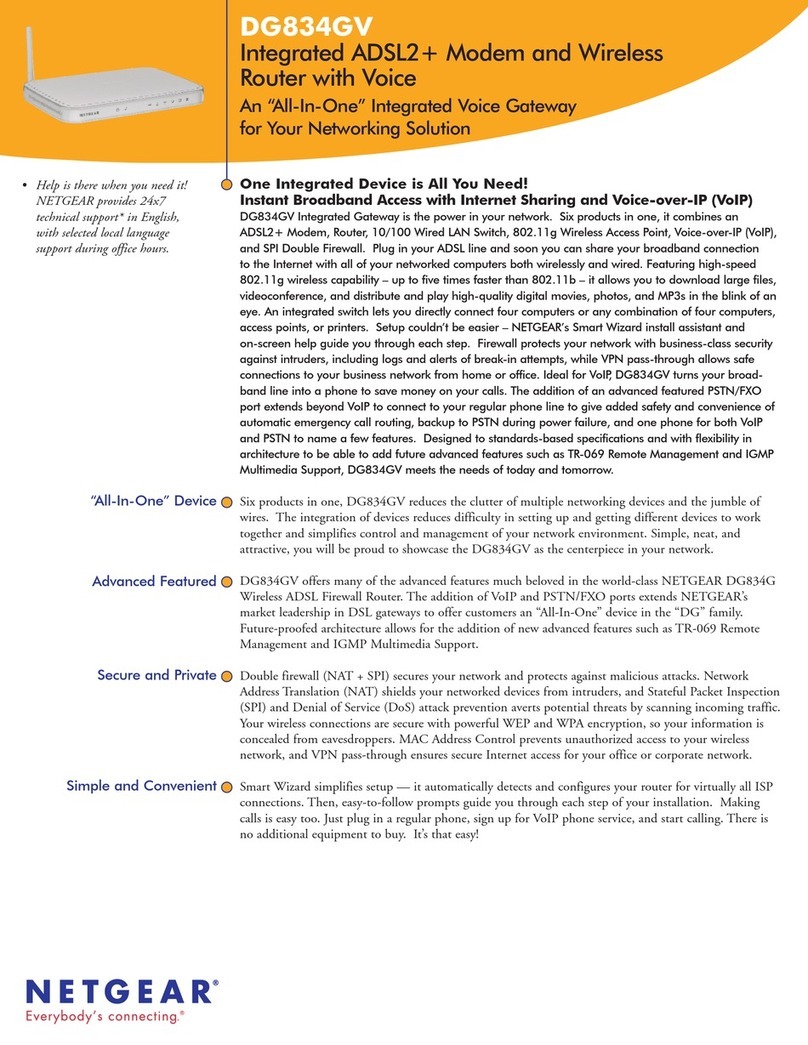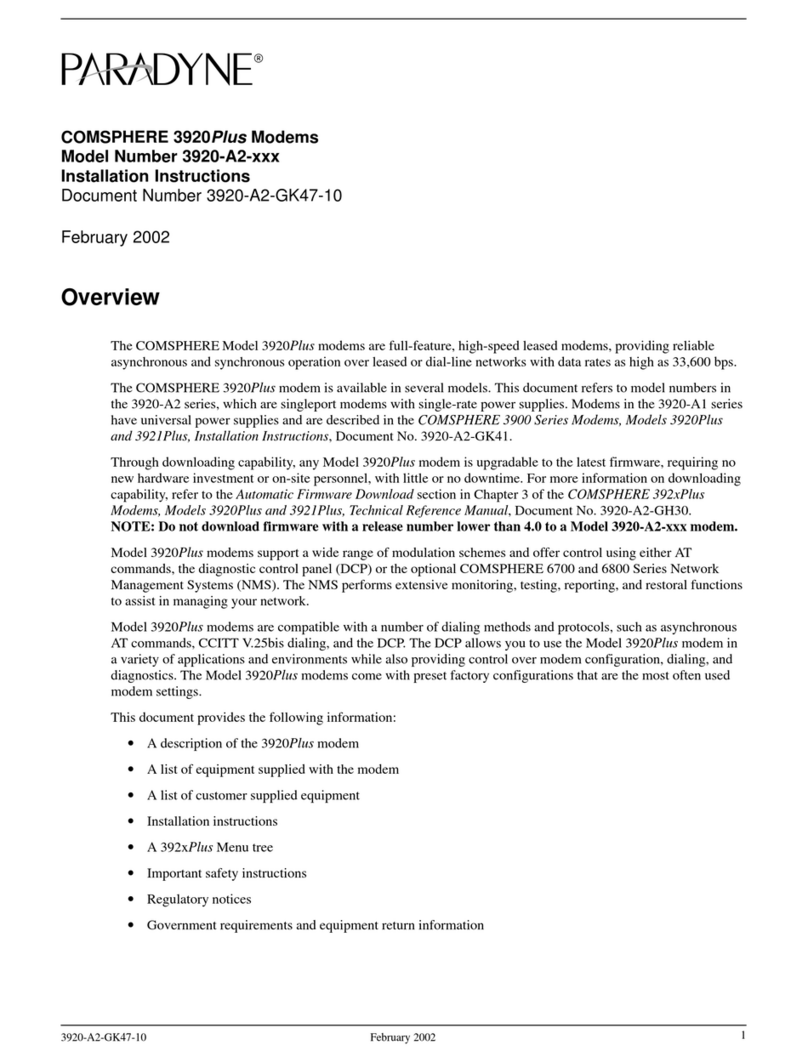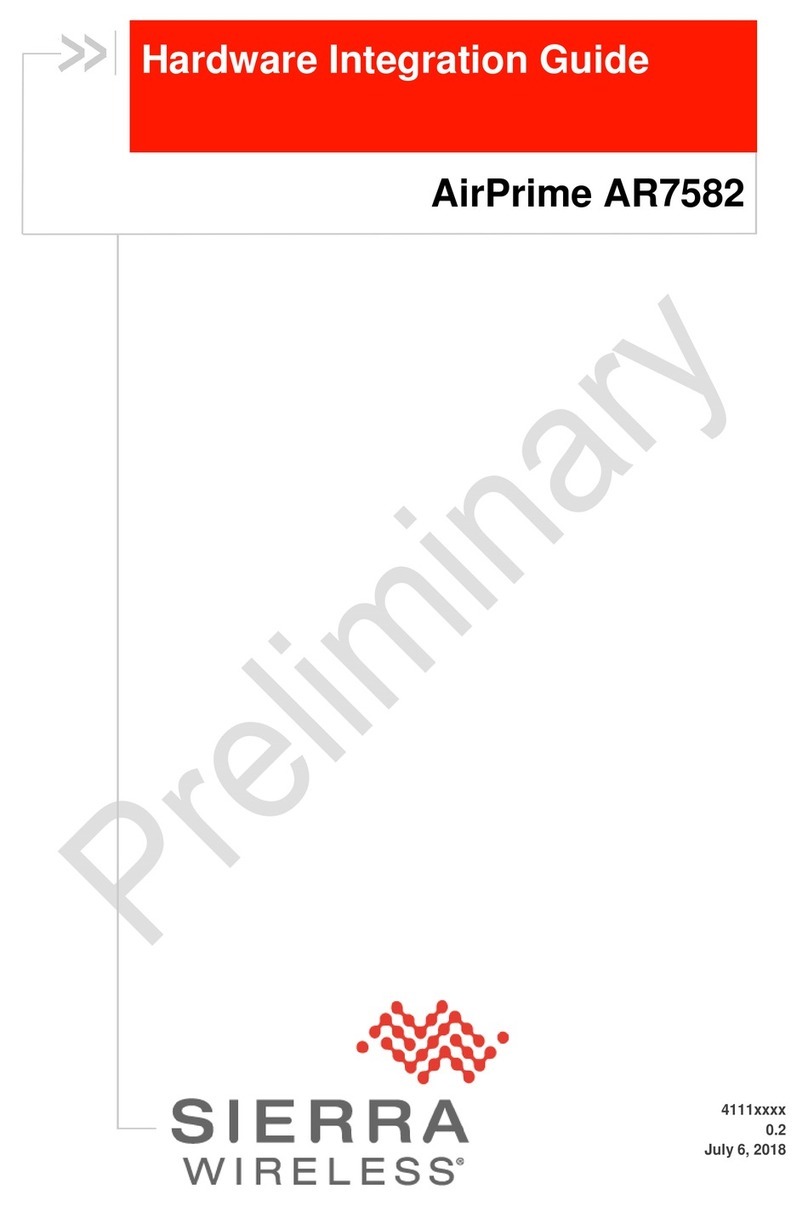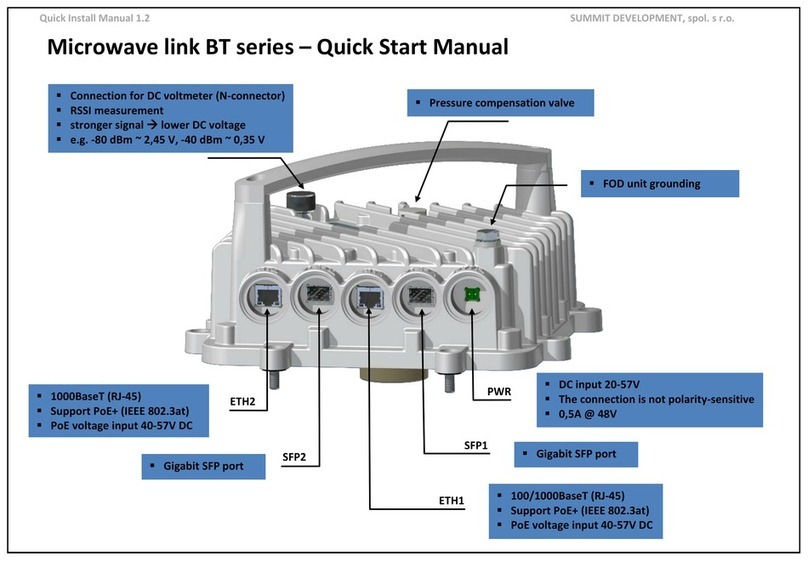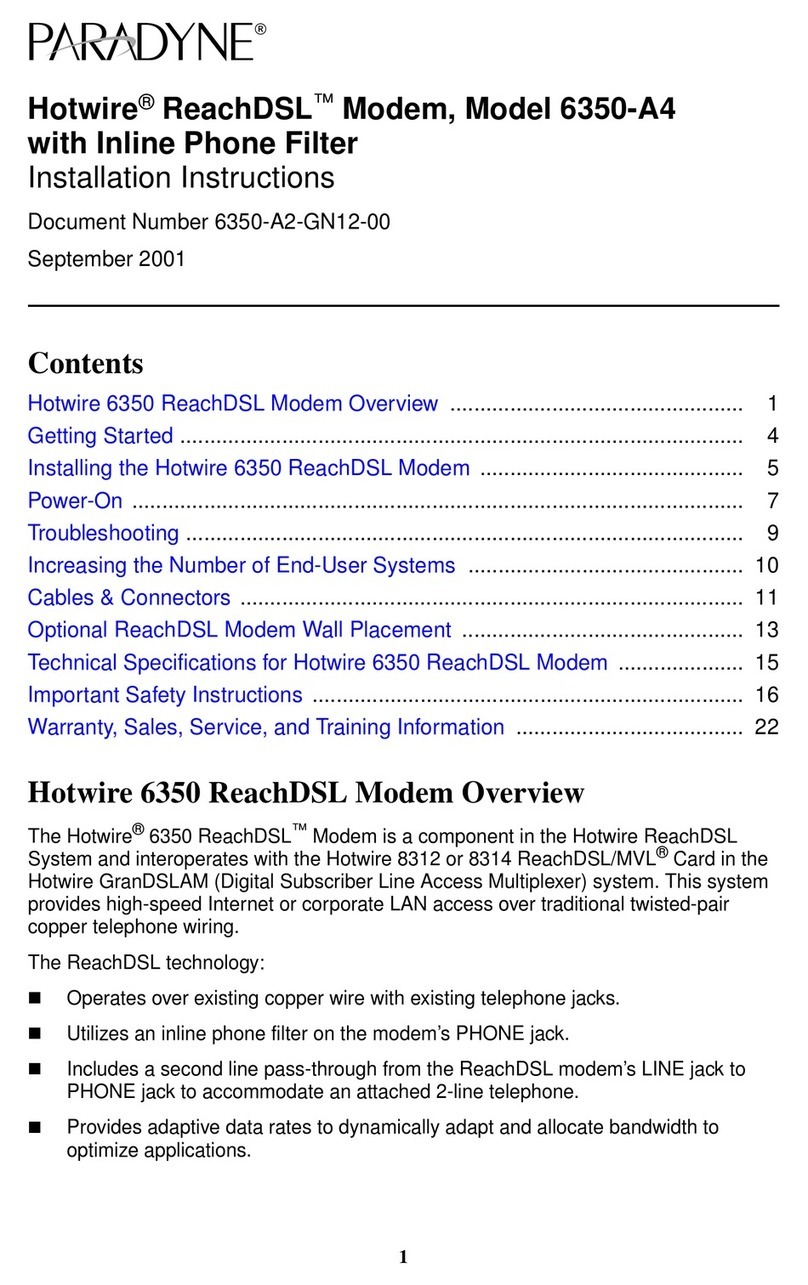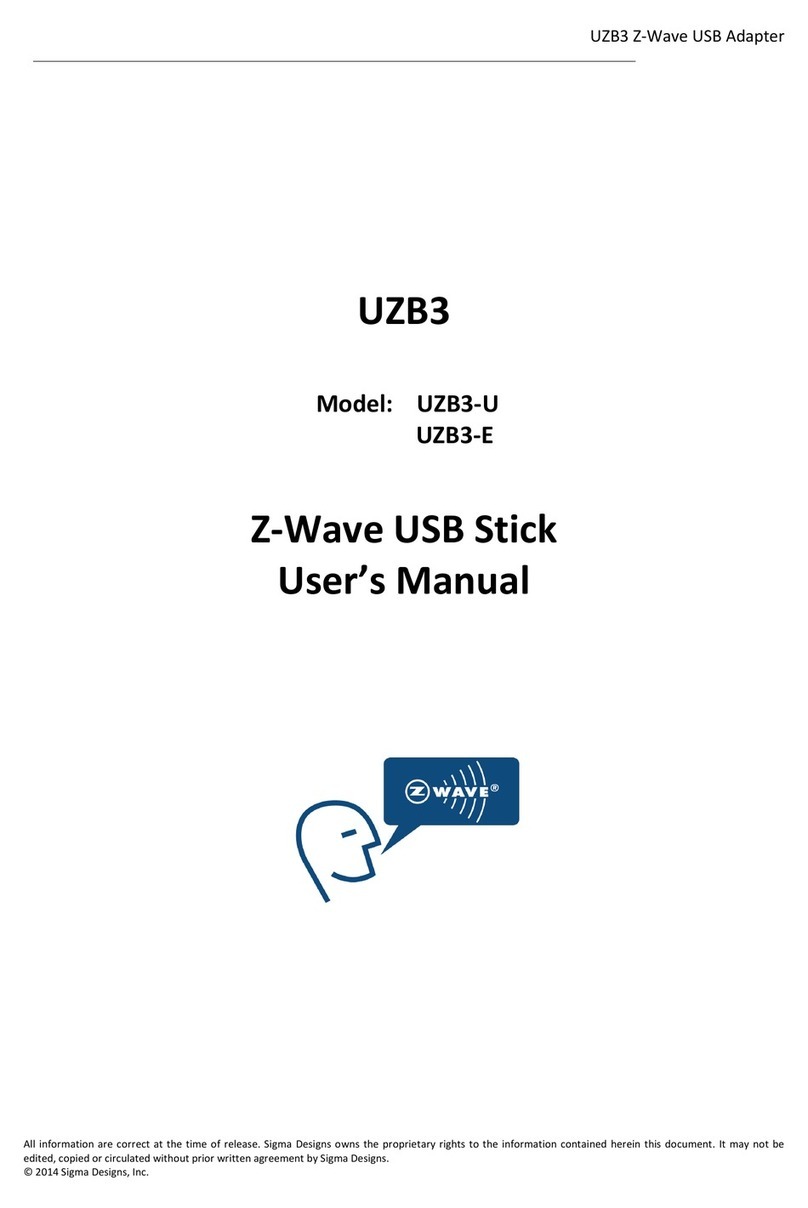AeroComm CL4490 User manual

VERSION 1.5

DOCUMENT INFORMATION
1-800-492-2320
www.aerocomm.com
Copyright © 2006 AeroComm, Inc. All rights reserved.
The information contained in this manual and the accompanying software programs are copyrighted and all
rights are reserved by AeroComm, Inc. AeroComm, Inc. reserves the right to make periodic modifications of
this product without obligation to notify any person or entity of such revision. Copying, duplicating, selling,
or otherwise distributing any part of this product or accompanying documentation/software without the prior
consent of an authorized representative of AeroComm, Inc. is strictly prohibited.
All brands and product names in this publication are registered trademarks or trademarks of their respective
holders.
This material is preliminary
Information furnished by AeroComm in this specification is believed to be accurate. Devices sold by
AeroComm are covered by the warranty and patent indemnification provisions appearing in its Terms of Sale
only. AeroComm makes no warranty, express, statutory, and implied or by description, regarding the
information set forth herein. AeroComm reserves the right to change specifications at any time and without
notice.
AeroComm’s products are intended for use in normal commercial and industrial applications. Applications
requiring unusual environmental requirements such as military, medical life-support or life-sustaining
equipment are specifically not recommended without additional testing for such application.
Limited Warranty, Disclaimer, Limitation of Liability
For a period of one (1) year from the date of purchase by the OEM customer, AeroComm warrants the OEM
transceiver against defects in materials and workmanship. AeroComm will not honor this warranty (and this
warranty will be automatically void) if there has been any (1) tampering, signs of tampering; 2) repair or
attempt to repair by anyone other than an AeroComm authorized technician.
This warranty does not cover and AeroComm will not be liable for, any damage or failure caused by misuse,
abuse, acts of God, accidents, electrical irregularity, or other causes beyond AeroComm’s control, or claim
by other than the original purchaser.
In no event shall AeroComm be responsible or liable for any damages arising: From the use of product;
From the loss of use, revenue or profit of the product; or As a result of any event, circumstance, action, or
abuse beyond the control of AeroComm, whether such damages be direct, indirect, consequential, special
or otherwise and whether such damages are incurred by the person to whom this warranty extends or third
party.
If, after inspection, AeroComm determines that there is a defect, AeroComm will repair or replace the OEM
transceiver at their discretion. If the product is replaced, it may be a new or refurbished product.

1-800-492-2320
www.aerocomm.com
1
CL4490 RF TRANSCEIVER 1
The CL4490 transceiver is a Frequency-Hopping Spread Spectrum (FHSS) radio designed for license-free
operation in the 900 MHz ISM band. The radio sustains a standard asynchronous serial data stream
between two or more radios out of the box. Housed in a compace and rugged die-cast enclosure, the radio
is equipped to replace miles of serial cable using an CL4490RS232, RS485, or USB interface.
CL4490 FEATURES
NETWORKING AND SECURITY
• Retries and Acknowledgements
• API Commands to control packet routing and acknowledgement on a packet-by-packet basis
• Frequency Hopping Spread Spectrum for security and interference rejection
• Customizable RF Channel number and system ID
• Dynamic link analysis, remote radio discovery
• Low latency and high throughput
EASY TO USE
• Continuous 76.8 kbps RF data stream
• Software selectable interface baud rates from 1200 bps to 115.2 kbps
• Advanced configuration available using AT commands
OVERVIEW
The CL4490 uses Frequency Hopping Spread Spectrum modulation, where the units "hop" from frequency
to frequency many times per second using a specific hop pattern applied to all the transceivers in the same
network. A distinct hopping pattern is provided for each Channel Number, thereby allowing multiple
networks to co-exist in the same area without interference.
CL4490 transceivers operate in a Point-to-Point or Point-to-Multipoint, Client-Server architecture. One
transceiver is configured as a Server and there can be one or many Clients. To establish communication
between transceivers, the Server emits a beacon and upon detecting a beacon, RF link is established with
the Client(s).
CL4490s implement a proprietary communication protocol to provide secure data transmissions. The use
of FHSS technology ensures data reliability over long distances. Use of license free frequency bands ensure
that the units are ready for use with no further certification requirements.
Each unit is small and easily portable for use in mobile and temporary settings as well as for fixed
installations. The CL4490 configuration software enables custom configurations based on unique application
requirements.

CHAPTER 1 - CL4490 RF TRANSCEIVER 2
1-800-492-2320
www.aerocomm.com
This document contains information about the hardware and software interface between an AeroComm
CL4490 transceiver and an OEM Host. Information includes the theory of operation, specifications,
interface definition, configuration information and mechanical drawings. The OEM is responsible for
ensuring the final product meets all appropriate regulatory agency requirements listed herein before selling
any product.
Note: CL4490 modules will be referred to as the “radio” or “transceiver”. Individual naming is used
to differentiate product specific features. The host (PC, Microcontroller, or any device to which the
CL4490 is connected) will be referred to as “OEM Host”.

1-800-492-2320
www.aerocomm.com
2
SPECIFICATIONS 2
TABLE 1: CL4490 SPECIFICATIONS
INTERFACE
Serial Interface Connector DB-9 Male (RS-232), Terminal Block (RS-485), Type B USB (USB)
RF Connector RPSMA Jack
Serial Interface Data Rate Baud rates from 1200 bps to 115,200 bps
Power Consumption (typical) 400 mA @ 12VDC
Channels 32 (USA); 7 (Australia)
Supported Network Topologies Point-to-Point, Point-to-Multipoint
Security One byte System ID. 56-bit DES encryption key.
Interface Buffer Size Input/Output: 256 bytes each
OPERATIONAL
Frequency Band 902 – 928 MHz (USA); 915-928 MHz (Australia)
RF Data Rate 76.8 kbps fixed
RF Technology Frequency Hopping Spread Spectrum
Output Power Conducted (no antenna) EIRP (3dBi gain antenna)
CL4490-1000: 743mW typical 1486mW typical
CL4490-200: 100mW typical 200mW typical
Supply Voltage CL4490-1000: 7-18VDC
CL4490-200: USB Supplied 5V
Sensitivity -100dBm typical @ 76.8kbps RF Data Rate
Range, Line of Site (based on
3dBi gain antenna) CL4490-200: Up to 4 miles
CL4490-1000: Up to 20 miles
ENVIRONMENTAL
Temperature (Operating) -40°C to 80°C
Temperature (Storage) -50°C to +85°C
PHYSICAL
Dimensions 4.4 x 2.7 x 1.4 inches
Weight 6 oz (170 g)
CERTIFICATIONS
FCC Part 15.247 CL4490-200: KQLAC4490-100
CL4490-1000: KQLAC4490
Industry Canada (IC) CL4490-200: 2268C-AC4490
CL4490-1000: 2268C-AC44901000

1-800-492-2320
www.aerocomm.com
3
SERIAL INTERFACE 3
The CL4490 supports RS232, RS485, and USB protocols (seperate products). Aerocomm wireless solutions
are not subject to the cabling restrictions for distance, and either interface is available when ordering.
Figure 1: CL4490 Status LEDs
TABLE 2: STATUS LEDS
LED COLOR DESCRIPTION
Pwr Green On indicates that the unit is powered up.
Link Red On indicates that the Client unit(s) and Server unit are in range of
each other. Client units activate the Link LED when in Range of the
Server unit. Always lit on a Server unit.
RXD Green When flashing, indicates that the CL4490 is receiving data.
TXD Red When flashing, indicates that the CL4490 is transmitting data.
Figure 2: CL4490-RS232 Figure 3: CL4490-RS485
Figure 4: CL4490-USB
RPSMA Antenna Connector
Status LEDs
Pwr Link Rx Tx
Power ConnectorDB9 Male Connector
15
69
Power Connector
Terminal Block
USB Type B
connector

CHAPTER 3 - SERIAL INTERFACE 5
1-800-492-2320
www.aerocomm.com
RS232
RS232 is a single-ended data transmission protocol. The RS232 signals are represented by voltage levels
with respect to a system common (power/logic ground). The “idle” state (MARK) has the signal level
negative with respect to common, and the “active” state (SPACE) has the signal level positive with respect
to common.
INTERFACING TO OTHER RS232 EQUIPMENT
The CL4490 is a DCE (Data Communications Equipement) device. Typically devices like PC’s are considered
DTE (Data Terminal Equipment) devices while periphial devices are classified as DCE. A DCE device can be
interfaced to a DTE device using a straight through serial cable. When interfacing two DCE or two DTE
devices together, a null modem cable is required to swap the pins and convert the signals accordingly.
TABLE 3: CL4490 DB9 MALE CONNECTOR PINOUT
DB9 PIN SIGNAL NAME DESCRIPTION
1DCD Data Carrier Detect
2RXD Received Data
3TXD Transmitted Data
4DSR Data Set Ready
5GND Ground
6DTR Data Terminal Ready
7CTS Clear To Send
8RTS Request To Send
9RI Ring Indicator
Figure 5: DTE to DCE Interface Figure 6: DCE to DCE Interface
5
1
6
9
CL4490-RS232 Modem (DCE)RS232 Device (DTE)
CTS
RTS
TXD
RXD
GND
DCD
DTR
DSR
RI
CTS
RTS
TXD
RXD
GND
DCD
DTR
DSR
RI
CL4490-RS232 Modem (DCE)RS232 Device (DTE)
CTS
RTS
TXD
RXD
GND
DCD
DTR
DSR
RI
CTS
RTS
TXD
RXD
GND
DCD
DTR
DSR
RI
NC NC
NC NC

CHAPTER 3 - SERIAL INTERFACE 6
1-800-492-2320
www.aerocomm.com
J1 J2 SIGNAL
Figure 7: DB9F to DB9F Straight Through Cable
1 1 DCD
2 2 RXD
3 3 TXD
4 4 DTR
5 5 GND
6 6 DSR
7 7 RTS
8 8 CTS
9 9 RI
Shell Shell GND
J1 J2 SIGNAL
Figure 8: DB9M to DB9 Female Null Modem Cable
1N/C DCD
2 3 RXD
3 2 TXD
4 6 DTR
5 5 GND
6 4 DSR
7 8 RTS
8 7 CTS
9N/C RI
Shell Shell GND
J1
61
95
1.70 72.00
1
1.70
59
6
J2
J1
61
95
1.70 72.00
1
1.70
59
6
J2
If you previously used a straight through cable to connect your PC to your device, you’ll
need to use a null modem cable or adapter to connect the CL4490 to that device.
DESIGN TIP

CHAPTER 3 - SERIAL INTERFACE 7
1-800-492-2320
www.aerocomm.com
RS485
The RS-485 interface uses a Differential Data Transmission that can help nullify the effects of ground shifts
and induced noise signals that can appear as common mode voltages on a network.
The CL4490 implements a RS-485 (2-wire Half Duplex) multi-drop interface. Typically, a RS-485 bus will
consist of a master and several slaves. The nodes will have unique addresses and can send addressed
packets to specific nodes. Because the bus is half duplex, no two nodes should try to talk at the same time.
The CL4490 does not have a RS-485 address, therefore, it will transmit all RS-485 traffic over the RF.
Conversely, as soon as a CL4490 receives a packet over the RF, it will transmit the packet over the RS-485
bus.
Note: When using RS485 (2-wire Half Duplex), a RS485 to RS232 converter is required to configure the
unit.
Figure 9: RS232-485 Converter
TABLE 4: CL4490 TERMINAL BLOCK PINOUT
TERMINAL
BLOCK PIN SIGNAL NAME DESCRIPTION
1VCC 6-18V (1.3A required)
2485 - 485B
3N/C No Connect
4N/C No Connect
5485 + 485A
6GND Ground
16
+5V
GND
B-
A+
RS232
RS485
16
Power Connector
Terminal Block
RS232-485 Converter
CL4490-1000-485
485 -
485 +
Many simple 2 or 4-wire converters do not provide hardware flow control capabilities and
therefore require Handshaking to be disabled in the Aerocomm Configuration Utility to
configure the radio. Check with your converter Manufacturer for any specific requirements.
DESIGN TIP

CHAPTER 3 - SERIAL INTERFACE 8
1-800-492-2320
www.aerocomm.com
USB
Universal Serial Bus (USB) is a connectivity specification developed by Intel and other technology industry
leaders. USB provides ease of use, expandability, and speed for the end user.
The USB bus supplies 5V DC regulated power (maximum 500mA) through each port on pins 1 and 4. Low-
power devices that might normally require a separate AC adapter can therefore be powered via the USB
cable, eliminating the need for associated AC adaptors. The CL4490 USB draws all of its power directly
from the USB bus and requires no external power supply.
USB DEVICE TYPES
There are two types of USB devices; Masters & Slaves. A USB Master device is essentially a host device
(i.e. PC) that supplies the USB drivers. A USB Slave device (peripheral devices such as a keyboard, mouse,
etc.) gets connected to a USB Master device and uses the USB driver supplied by the Host.
When a USB Slave device gets connected to the Host (i.e. PC), the Host prompts the device for the
appropriate USB driver. Once the driver has been located, the Host loads and retains it for all subsequent
connections of the Slave device. Note: The CL4490 is a USB Slave device (peripheral) and cannot be
connected to another USB Slave device.
USB DRIVER
The CL4490 is a stand-alone RF module that interfaces to a USB port on the Host device. It uses a Virtual
COM Port driver that causes the device to appear as an additional COM Port on the PC. Application software
can then access the USB device in the same manner as it would access a standard COM Port.
The CL4490 is a plug-and-play device that will automatically be detected by the PC upon connection. Once
detected, the PC starts the Add New Hardware wizard and installs the USB driver.
TABLE 5: CL4490 USB TYPE B PINOUT
TERMINAL
BLOCK PIN SIGNAL NAME DESCRIPTION CABLE
COLOR
1 VBUS 4.75 - 5.25V @ 500mA Red
2D- Transmit/Receive Data White
3D+ Transmit/Receive Data Green
4GND Ground Black
12
43
The Aerocomm USB Driver is installed automatically with the OEM Configuration Utility. It
can also be installed manually using the procedure below:
1Connect the CL4490-USB device to the PC using a USB cable
2Insert the Aerocomm Tools & Literature Disk into the CD drive.
3Select Install from a specific location and then press the Next button.
4Select Search for the best driver option.
5Check the Search removable media (CD-ROM) box and then press Next.
6If a Windows logo testing dialog appears, select Continue anyway.
7Select Finish and reboot if prompted.
DESIGN TIP

CHAPTER 3 - SERIAL INTERFACE 9
1-800-492-2320
www.aerocomm.com
HARDWARE FLOW CONTROL
Flow control refers to the control of data flow between the host and the CL4490. It is the method used to
handle data in the transmit/receive buffer of the CL4490 interface, and determines how data flow between
the host and the CL4490 is throttled. Often in serial communication, one device is capable of sending data
much faster than the other can receive. Flow control allows the slower device to tell the faster device to
pause and resume data transmission. (Flow control CTS and RTS are used by the CL4490 and its Host,
locally - NOT over the air. Therefore, one CL4490 cannot tell the other to slow down or speed up as is
mentioned above in the paragraph).
When the RTS Enable option is selected on the Configuration Utility, the transceivers use hardware flow
control to regulate data flow. While using hardware flow control, the transceiver that is ready to receive
data sends a Clear To Send signal to its host (or the device it is connected to). On the other hand, when a
transceiver has something it wants to send to its host, it checks the state of Ready To Send and if it is logic
low, will send data to its host. If RTS is logic high, it will not send data to its host. These signals are sent
apart from the data itself on separate wires. Note: CTS is always enabled by default. RS-485
Interface does not support Hardware flow control.
Can I implement a design using just Txd, Rxd and Gnd (Three-wire Interface)?
Yes. However, it is strongly recommended that your hardware monitor the CTS pin of the
radio. CTS is taken High by the radio when its interface buffer is getting full. Your
hardware should stop sending at this point to avoid a buffer overrun (and subsequent loss
of data).
You can perform a successful design without monitoring CTS. However, you need to take
into account the amount of latency the radio adds to the system, any additional latency
caused by Transmit Retries or Broadcast Attempts, how often you send data, non-delivery
network timeouts and interface data rate. Polled type networks, where the Server host
requests data from the Client host and the Client host responds, are good candidates for
avoiding the use of CTS. This is because no one transceiver can monopolize the RF link.
Asynchronous type networks, where any radio can send to another radio at any point in
time, are much more difficult to implement without the use of CTS.
DESIGN TIP

1-800-492-2320
www.aerocomm.com
4
THEORY OF OPERATION 4
RF ARCHITECTURE
The CL4490 utilizes a Server-Client network where all Clients synchronize their hopping to the Server. The
Server transmits a beacon during the first 1 ms of every hop (20 ms). The Client transceivers listen for this
beacon and upon hearing it assert their In_Range Low and synchronize their hopping with the Server.
Each network should consist of only one Server and there should never be two servers on the same RF
Channel number in the same coverage area as the interference between the two servers will severely
hinder RF communications. For those applications requiring collocated servers, Aerocomm recommends
using the Sync-to-Channel feature which is further explained in the Sync-to-Channel Appendix.
MODES OF OPERATION
The CL4490 has three different operating modes; Receive, Transmit, & Command Mode. If the transceiver
is not communicating with another radio, it will be in Receive Mode actively listening for a beacon from the
Server. If the Client determines that the beacon is from a server operating on the same RF Channel and
System ID, it will respond by asserting In_Range Low. A transceiver will enter Transmit or Command mode
when the OEM Host sends data over the serial interface.
TRANSMIT MODE
All packets sent over the RF are either Addressed or Broadcast packets. Broadcast and Addressed delivery
can be controlled dynamically with the API Control byte and corresponding on-the-fly commands. To
prohibit transceivers from receiving broadcast packets, Unicast only can be enabled.
ADDRESSED PACKETS
When sending an addressed packet, the RF packet is sent only to the receiver specified in destination
address. To increase the odds of successful delivery, Transmit retries are utilized. transparent to the OEM
Host; the sending radio will send the RF packet to the intended receiver. If the receiver receives the packet
free of errors, it will return an RF acknowledge within the same 20 ms hop. If a receive acknowledgement
is not received, the radio will use a transmit retry to resend the packet. The radio will continue sending the
packet until either (1) an acknowledgement is received or (2) all transmit retries have been used. The
received packet will only be sent to the OEM Host if and when it is received free of errors.
BROADCAST PACKETS
When sending a broadcast packet, the RF packet is sent out to every eligible transceiver on the network.
To increase the odds of successful delivery, Broadcast attempts are utilized. Transparent to the OEM Host,
the sending radio will send the RF packet to the intended receiver(s).
Unlike transmit retries, all broadcast attempts are used; regardless of when the RF packet is actually
received and without RF acknowledgements. If the packet is received on the first attempt, the receiver will
ignore the remaining broadcast attempts. The received packet will only be sent to the OEM Host if and
when it is received free of errors.

CHAPTER 4 - THEORY OF OPERATION 11
1-800-492-2320
www.aerocomm.com
RECEIVE MODE
When a transceiver is not in Transmit or Command mode, it will be in Receive Mode listening for data.
While in Receive Mode, subsequent data of up to 80 bytes can be received every hop (20 ms).
COMMAND MODE
A radio will enter Command Mode when data is received over the serial interface from the OEM Hostand
contains the “AT+++” (Enter AT Command Mode) command. Once in Command Mode, all data received by
the radio is interpreted as command data. Command Data can be either EEPROM Configuration or On-The-
Fly commands.
FIGURE 10: PENDING RF AND DATA IN BUFFER FLOW
Receive Mode
Broadcast
Packet
Receive full
packet and
check CRC Addressed Packet
Matching
Destination
MAC
Validate CRC
Duplicate
Packet
Send RF
Acknowledge
Send Packet over
RF
Duplicate
Packet
Discard Packet Discard Packet
Send Packet over
RF
Pending RF
Received
Yes
Yes
Yes
Yes
Yes
Yes
Receive Mode
Data in Buffer
AT+++
RF Data
Broadcast Packet Addressed Packet
Transmit Packet Transmit Packet
Decrement
Broadcast
Attempts
Broadcast
Attempts = 0
Receive ACK
Decrement
Transmit Attempts
Transmit
Attempts = 0
Command/Data
Mode YES
YES
YES
YES

CHAPTER 4 - THEORY OF OPERATION 12
1-800-492-2320
www.aerocomm.com
NETWORK TOPOLOGIES
Topology refers to the shape of a network, or the network's layout. How different nodes in a network are
connected to each other and how they communicate, is determined by the network's topology. The
CL4490s support a Point-to-Point and a Point-to-Multipoint network topology.
POINT-TO-POINT
A point-to-point network consists of a single Server and Client pair. Sometimes referred to as a wireless
bridge, a point-to-point link replaces a single communications cable.
POINT-TO-MULTIPOINT
Point-to-Multipoint systems have one base station, or access point, that controls communications with all of
the other wireless nodes in the network. This allows for the creation of a wireless network consisting of
multiple nodes. By programming each CL4490 with a network specific Channel Number and System ID
multiple networks can be created.
Server
OEM
Host
OEM
Host Client
Server
Client
ClientClient
Client
Client
Client
Channel: 0x15
System ID: 0x05
Server
Client
ClientClient
Client
Client
Client
Channel: 0x10
System ID: 0x01

1-800-492-2320
www.aerocomm.com
5
CONNEXLINK SETTINGS 5
SETTINGS
1) Client/Server: Designates CL4490 type. In each network, there must be only one Server. All other
CL4490 units must be programmed as Clients. The number of Clients in the network is not limited;
however, if performance diminishes, consider additional RF Networks.
2) Interface Baud Rate: This defines the baud rate used for communicating with the CL4490 over the
serial interface. The RF baud rate is fixed at 76.8 Kbps and is independent of the Interface Baud Rate. The
default baud rate setting is 57600 bps unless the units have been pre-configured by AeroComm. The
Interface Baud Rate setting of the CL4490 must match the Baud Rate setting of its host device.
3) Channel Number: A number that designates an independent network of CL4490 units. Up to 32
independent networks can be created. The valid range of values for this field is 16 to 47.
4) Max Transmit Retries (For Clients and Servers in Point-to-Point networks only): This value
represents the maximum number of times a particular data packet will be transmitted unsuccessfully, or
without an acknowledgement, before the CL4490 discards the packet. The default value is 16 attempts. If
communication is lost and the Client's Link LED is on, try increasing this value in small increments until
communication is reestablished.
Note: This value is always associated to Client radios and Server radios in Point to Point Mode. The valid
range of values for this field is 1 to 255.
5) Broadcast Attempts (For Servers in Point-to-Multipoint networks only): This value represents
the number of times a data packet will be transmitted by the Server CL4490. The default value is 4
attempts. If communication is lost and the Clients' Link LED is on, try increasing this value in small
increments until communication is reestablished. The valid range of values for this field is 1 to 255.
6) System Identification: A number from 0 to 256 that provides added security to each independent
network of CL4490 units. The System ID is used in conjunction with the Channel Number and serves as an
RF password to maintain secure transfers of data. The combination of the Channel Number and System ID
must be unique to each network of CL4490s to establish communication. Multiple Servers in the same
coverage area must be programmed with different Channel Numbers to prevent inoperability of the
networks. The System ID will not prevent inoperability that occurs from locating multiple Servers with the
same Channel Number in the same coverage area.
Note: Separate Collocated CL4490 networks must operate on different Channel Numbers. All units in a
given CL4490 network must have identical Channel Numbers and System IDs.
7) Data Encryption Key: Encryption is the process of encoding an information bit stream to secure the
data content. The DES algorithm is a common, simple and well-established encryption routine. An
encryption key of 56 bits is used to encrypt the packet. The receiver must use the exact same key to
decrypt the packet; otherwise garbled data will be produced.
8) Destination Address: The MAC Address of the remote CL4490 in a Point-to-Point network. Used to
optimize Point-to-Point communications by utilizing RF Acknowledgement.
9) Firmware Version: Displays the CL4490's firmware version.
10) MAC Address: A unique 6 Byte, IEEE 802.3 Ethernet address assigned by AeroComm to each
CL4490.

CHAPTER 5 - CONNEXLINK SETTINGS 14
1-800-492-2320
www.aerocomm.com
RADIO FEATURES
1) Data Encryption: Enables the Data Encryption Key. All CL4490s in the same network must have the
same encryption setting.
2) RTS Enable: Enables the Request To Send control line. When enabled, enables Hardware Flow Control.
3) Parity: Needs to be enabled if host requires even or odd parity and 8 data bits. This is considered as
9-bit mode. Note: Enabling Parity cuts the overall throughput into half.
4) Full Duplex: This mode restricts Client radios to transmitting on odd numbered frequency hop bins and
the Server to even numbered frequency hop bins. Though the RF hardware is still technically half duplex, it
makes the transceiver seem full duplex. This can cause overall throughputs to be cut in half. Note: All
transceivers on the same network must have the same setting for Full Duplex.
5) Modem Mode: Full modem handshaking is supported by the transceivers when Modem Mode is
enabled. Modem Mode is incompatible with RS-485Interface. Enables DCD, DTR, DSR and Ring Indicator
control lines.
PROGRAMMING THE CL4490 RADIO
1Connect a CL4490 unit to the serial communications port on the PC.
2Connect the power supply to the CL4490 unit. Make sure the Pwr LED is on.
3Start the Aerocomm Configuration Utility.
4Select the COM Port that is connected to the CL4490 unit on the PC Settings page.
5Select the Interface Baud Rate of the CL4490 unit. All CL4490 units are shipped with a default
rate of 57600 (unless units have been pre-configured to match specific serial settings). If the
Interface Baud Rate of the CL4490 unit is changed, the PC Setting Baud Rate must be set to the
same Baud Rate to allow proper programming of the units.
6Select Read Radio to display the current settings of the CL4490 unit.
7Change desired settings.
8After all changes have been made, select Write Radio to save the changes.
9Cycle Power to the unit after all changes has been saved. This will set the CL4490 unit to its
normal mode of operation.
Note: The Show Defaults button can be used to display the default Radio settings.
The Aerocomm Configuration utility automatically programs the mode (point-to-point or point-
to-multipoint) based on the radio’s current settings:
1If the Destination Address field is set to any value other than FF FF FF FF FF FF, the
radio will send data only to the radio whose MAC matches that specified in the
Destination Address field (point-to-point).
2If the Destination Address field is set to FF FF FF FF FF FF on a client radio, it will be set
to auto destination mode & transmit to the radio whom it last received a packet from.
3If the Destination Address field is set to FF FF FF FF FF FF on a server radio, it will be
set to Broadcast mode & transmit to all available clients (point-to-multipoint).
DESIGN TIP

1-800-492-2320
www.aerocomm.com
6
CONFIGURATION UTILITY 6
OVERVIEW
Aerocomm provides an easy to use Configuration utility to program and test the CL4490. The GUI based
software is compatible with Microsoft® Windows 95, 98, 2000, ME, NT, & XP. The CL4490 is a plug and play
device which requires minimal or no configuration.
For additional details regarding the radio’s operation and advanced configuration commands, users may
refer to the AC4490 OEM module user’s manual. The manual can be found on the Aerocomm Tools &
Literature CD or on our website http://www.aerocomm.com.
SOFTWARE INSTALLATION
Locate the OEM software folder on the Aerocomm Tools & Literature CD and install the development kit
software. To install the software, run Setup.exe and follow the installation prompts. During the
installation, the software will prompt the user to install the Aerocomm USB Driver. It is recommended that
the user installs the driver at the same time as the software.
The installer will notify the user when the software has successfully been installed. The user may be
prompted to reboot the PC to complete the installation.
Click OK to complete the installation. By default, the software is stored in the following location on the
Start Menu:
Start -> All Programs -> Aerocomm Wireless, Inc. -> AerocommOEM.exe
The software will attempt to open COM1 of the PC. If there is a conflict or the port does not exist, the
software will show the port as unavailable. This has occurred for one of the following reasons:
10 There is other software running that has control over the COM1 port. Locate this software and
shut it down while running “Aerocomm OEM.exe” software.
11 The PC either does not have a COM1 port or the port has been disabled.

CHAPTER 6 - CONFIGURATION UTILITY 16
1-800-492-2320
www.aerocomm.com
PC SETTINGS PAGE
The PC Settings page is shown below, as it will appear the first time the program is run.
Select the correct product in the Product pull-down menu. Doing this will automatically select the default
baud rate for that particular transceiver. If the COM port is listed as unavailable, a different COM port can
be selected in the Port pull-down menu. The software can use two serial ports if the Enabled: box is
checked.
PORT1/PORT2 OPTIONS
The software can control up to (2) COM ports including virtual COM ports, which physically map to USB or
Ethernet ports. The Port pull-down menu allows selection of COM1 through COM16. An error message will
be displayed if a port is selected that is either nonexistent or already occupied by another software
program. When a port selection is made, the software will attempt to open the port and list its status as;
Unavailable, Open or Closed. Although menus are shown for Data Bits, Parity and Stop Bits, only the Parity
menu selection can be changed.
FIND PORTS BUTTON
If the available COM ports are unknown, the Find Ports button can be pressed to update the COM Port pull-
down menu with all available COM ports.

CHAPTER 6 - CONFIGURATION UTILITY 17
1-800-492-2320
www.aerocomm.com
HANDSHAKING
By default the OEM utility will use hardware handshaking and monitor the CTS/RTS lines. For cases where
these lines are not readily available such as RS-485 communications, the handshaking can be disabled by
selecting “None” from the dropdown box.
OTHER OPTIONS
These are additional options that can be enabled.
SAVE SETTINGS ON EXIT
When enabled, all changes made to the Settings page will be automatically loaded the next time the
software is run. Otherwise, the changes will be discarded.
READ/WRITE WITH AT COMMANDS
When enabled, the software will use AT Commands for its read/write EEPROM functions instead of the
standard configuration commands. This box should be checked at all times unless Pin 15 (CMD/DATA) is
pulled Logic Low or the Program/Normal switch is set to Program Mode.
AUTO BAUD
When enabled, the software will scan all available COM Ports using the most common baud rates, until a
radio is found. If no radio is found or the software cannot open the port, an error message will be reported.
The software will only use Auto Baud when prompted by the user after an unsuccessful write process. To
cancel the Auto Baud process, press the ESC key.
AUTO ARCHIVE
When enabled, the software will archive the EEPROM settings for each radio after a successful write
process. Although not required, the software will prompt the user to type a description of the changes
made. Auto Archive can be used to restore the radio to a previously known working configuration. The first
time that a radio is read with Auto Archive enabled will be stored as the “Original Configuration Settings”
with the date and time the record was created.
STATUS BAR
Located at the bottom of the software, the status bar gives the state of Port 1, RTS Port 1, CTS Port 1, Port
2, RTS Port 2, and CTS Port 2 lines. When the text appears black, the current state will be shown. When
the text appears gray, the current state will not be shown. The text shown in the bottom status bar gives a
simplified status of the current, pending software process. The software has no pending process when
“Communications Idle” is shown.
ABOUT BUTTON
The About button can be pressed to determine the revision number of the software and the contact
information for Aerocomm. Please include the software revision number in any correspondence with
Technical Support.
CONFIGURE PAGE
The Configure page is a GUI representation of the 256 byte EEPROM contents within the radio. The same
data is shown in a full hexadecimal dump of the EEPROM in the EEPROM Editor View. The Configure page is
shown below, as it will appear until a radio is successfully read:

CHAPTER 6 - CONFIGURATION UTILITY 18
1-800-492-2320
www.aerocomm.com
There are five sections on the Configure page; Radio Interface, Radio RF, Radio Features, Radio Other, and
Info Center. The fields displayed in these sections vary depending on the Product Mode. The Info Center
provides a quick description of each setting/mode. For detailed decriptions of the individual settings,
please refer to the OEM Module user’s manual.
READ RADIO BUTTON
To update the Configure and EEPROM Editor View pages with the EEPROM contents of a radio currently
connected to the proper port on the PC, click the Read Radio button. An example of the Configure page
after a transceiver has successfully been read is shown below:
Table of contents
Other AeroComm Modem manuals