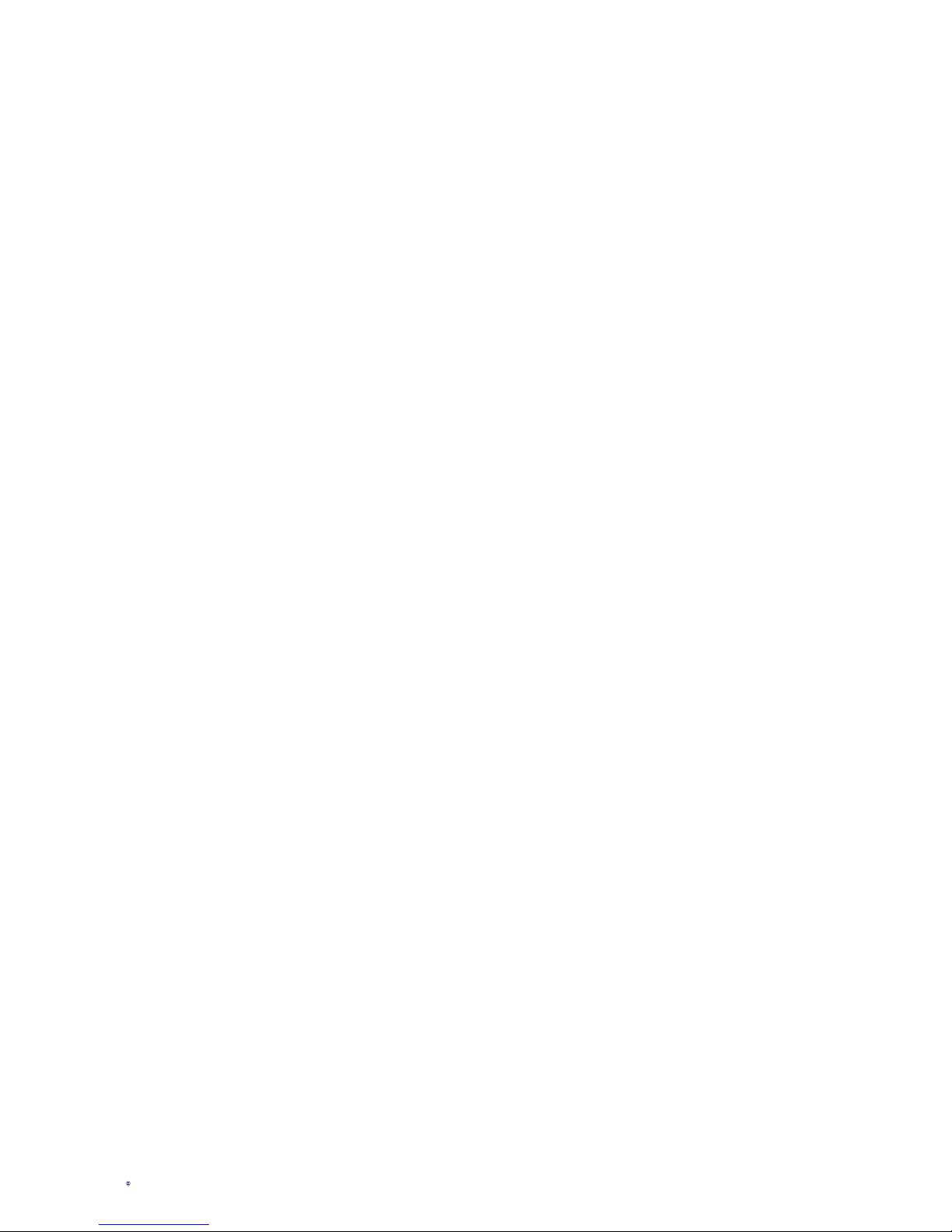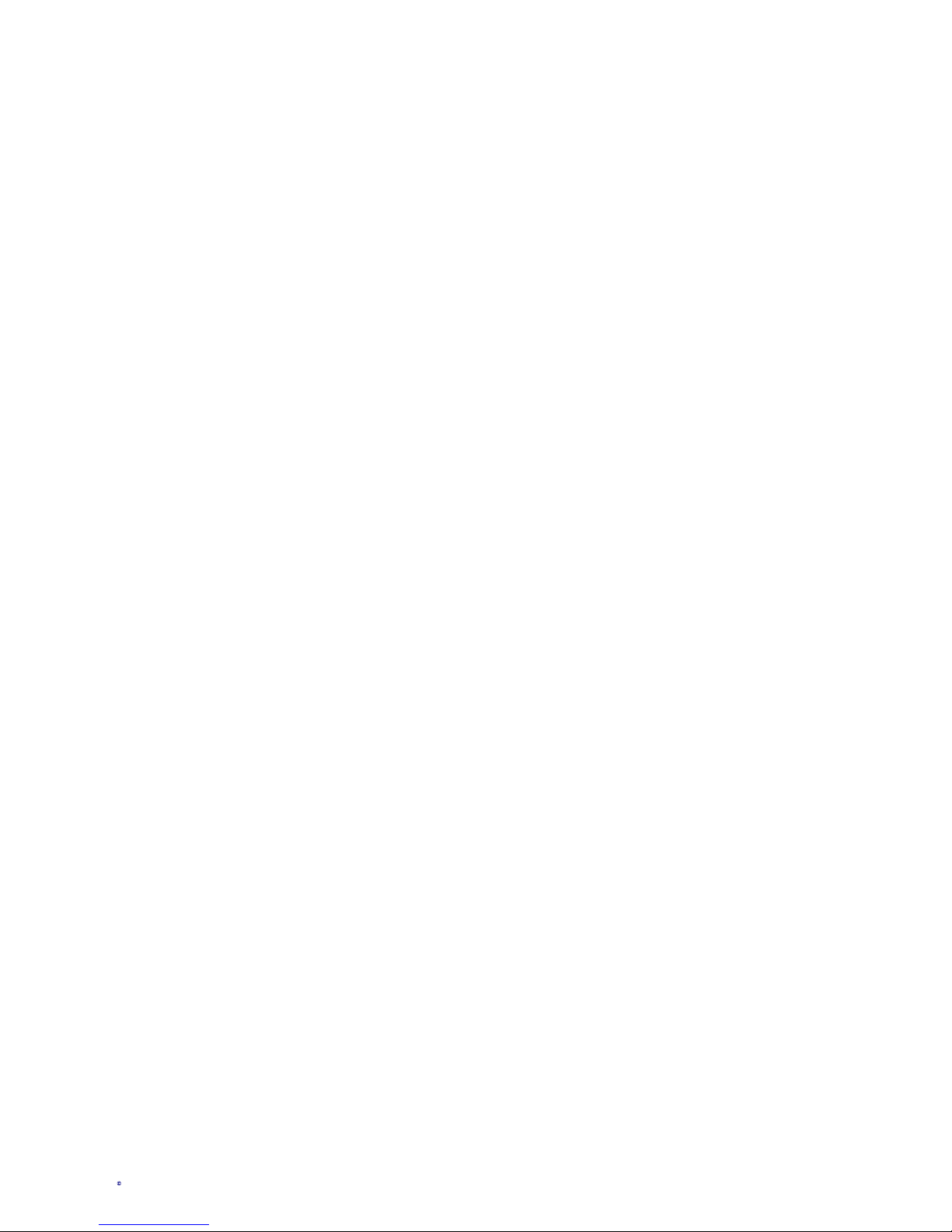3
Add example of USB logging with example
Record data to a usb stick at 1 minute interval using 2 x VibWire-
108 instruments on an SDI-12 network to the Gateway data
recorder. Make sure the uSB adapter is connected to the Gateway.
Step 1 - Configuring the VibWire-108
There are 2 parameters needed to be set within the VibWire-108
when configuring operation with the Gateway or in fact any other
SDI-12 based device.
Number of Channels to scan (default =8) See page 17
Instrument ID number (0-9) (See Page 17)
Set ID number on the first instrument to 0
Set ID number on the second instrument to 4
Gateway Logger Parameters
Go the USB Data Recording menu options from the Gateway
menu system
1. Baud rate = 9600 (default) no need to adjust
2. MyFile.csv comma separated variable
User defined filename
3. Highest Column = K
For this example setting he Highest column to K represents
11 data values ie the 11th letter in the alphabet.
Column 1 = record number
Column 2 = Date
Column 3 = Time
Columns 4 - 11 representing data values returned from the
VibWire-108 instruments.
See Gateway Manual for full details.
USB Data Recording Applications
The VibWire-108 data can be stored to the USB memory stick
when used in collaboration with an SDI-12 network data recoreder.
The Keynes Gateway supports SDI-12 network and USB data
recording making it ideal for stand-alone permanent data recording
applications.
The Gateway and USB interface are both immersion proof and so
Suitable for operation in the harshest of environments. Should a
site flood then the instrumentation will still operate.
USB Data Recording
Data from a VibWire-108 can be stored directly to USB memory
stick using the Keynes Gateway data recorder with the USB
interface attachment.
Configuring VibWire-108 for USB Data Recording:
1. Set the number of channels to be scanned.
2. Activate the SDI-12 Port (See page 4)
The VibWire-108 only reports data for channels set to be scanned.
The lower the number of scanned channels the faster the instrument
responds and the lower the amount of power need for operations.
3. To store data to the USB data stick via the Gateway Logger
Using the 9 pin serial port on the Gateway and a teriminal program
on a laptop or other suitable programming device, configure the
Gateway to undertake the following operations:
A) Set the sample rate - typically 1 Scan / Min
B) Define the data table for storage for the Frequency &
temperature parameters
C) Assign storage as USB from the Gateway menu.
See
http://keynes-controls.com/2008/Downloads/GatewayManualV102.pdf
For full Gateway manual details.
Gateway Programming Options for USB Data Recording
1 Baud rate 9600 (Default)
2 Filename Prefix MYLOG (Name of file)
3 Highest Column AF (Last column in table)
4 Logging interval (mins) 1 (Data storage rate)
SDI-12 Configuration Parameters
Set the output to be SErAL -- serial port output. This will activate
the data to be sent out across SDI-12 network.
Channel Scanning
The lower the number of channels scanned on the VibWire-108
then the faster the instrument returns results and the lower the
amount of power required for operations.
VibWire-108
USB Flash Drives
1 - 8 Gb storage
Part No.
NP-GAT-USB-01
USB interface for Gateway
SDI-12 Network
Minimum VibWire-108 system
Suitable for USB data recording
Item 3, the highest column is the position in the Gateway internal
data table into which data is stored.
Once the USB adapter is fitted onto the Gateway and the unit is set
to record then information starts to be stored to the USB stick. The
VibWire-108 will be activated from the Gateway and powered off
between scans to save power. To replace the USB stick simply pull
and and swap with another device.