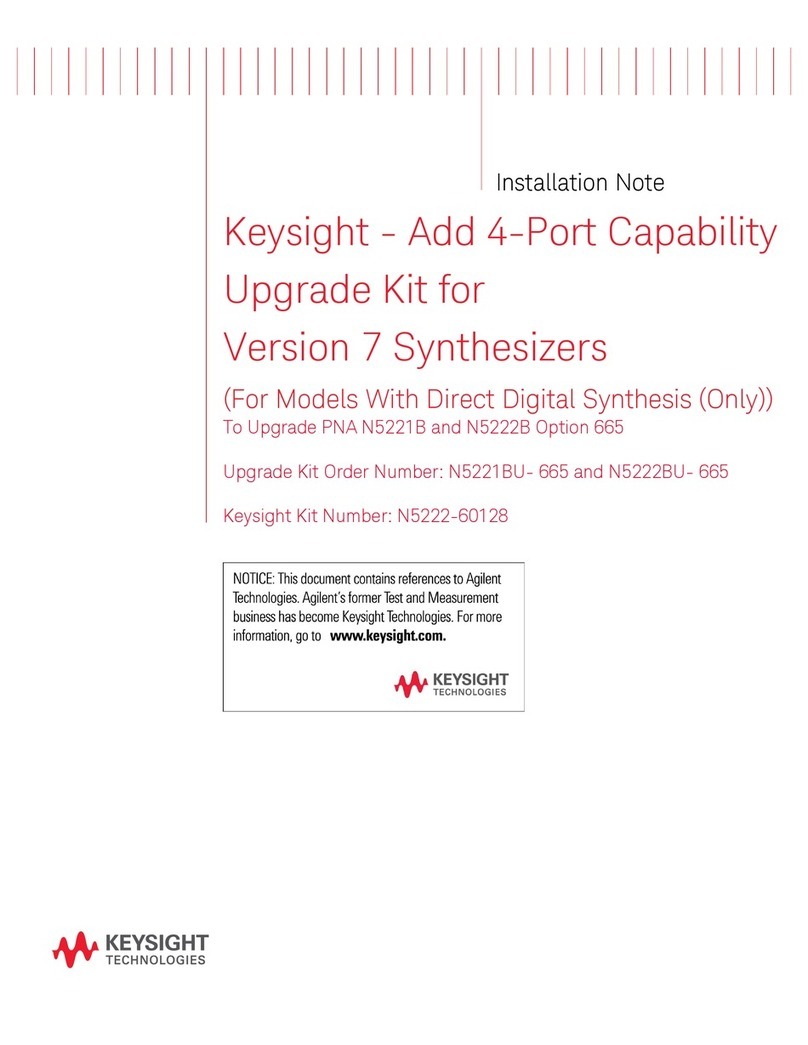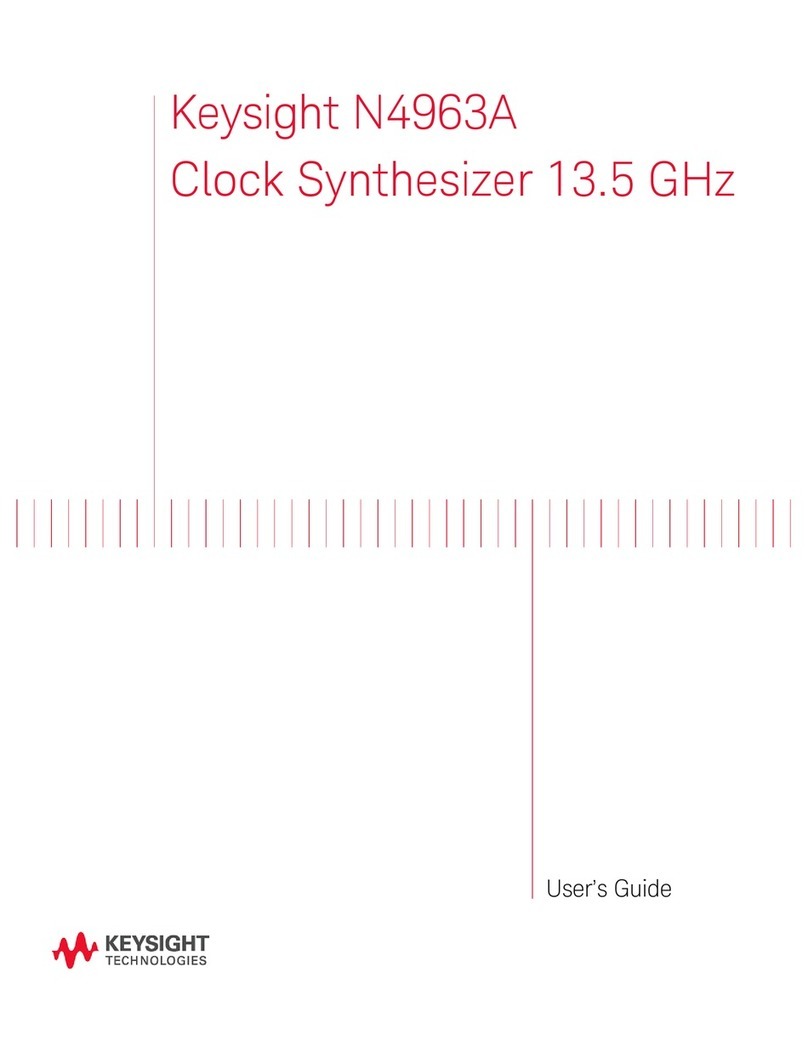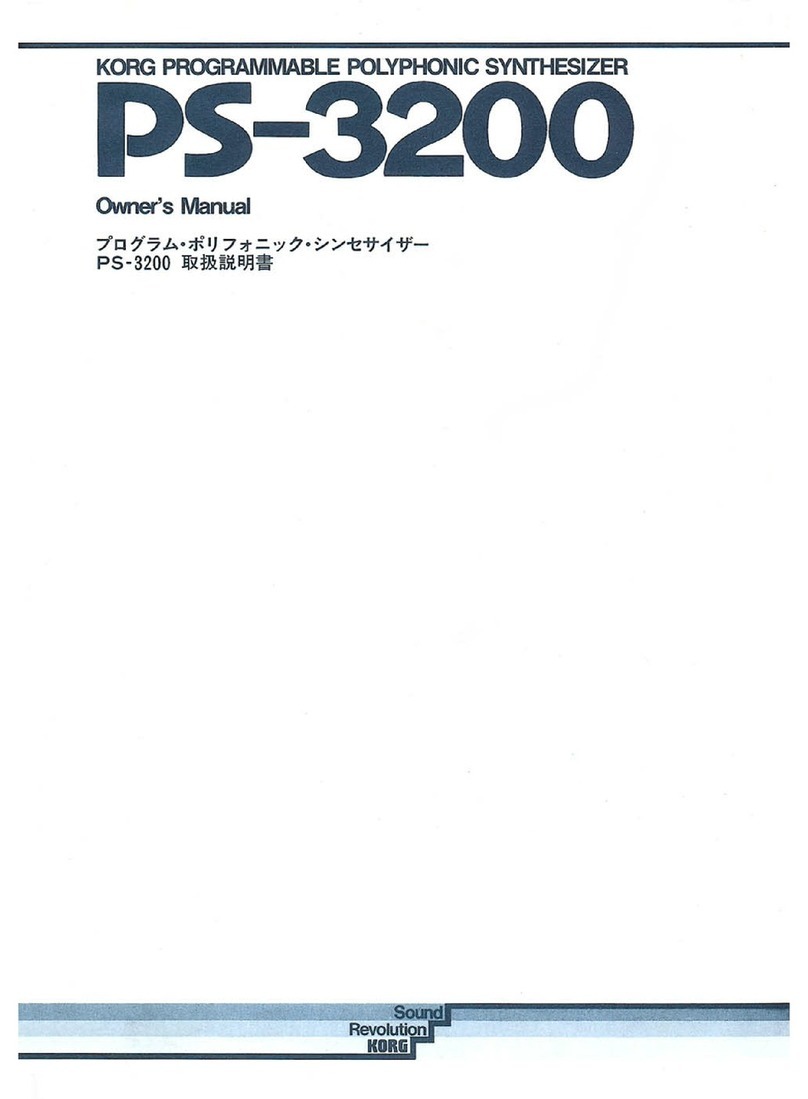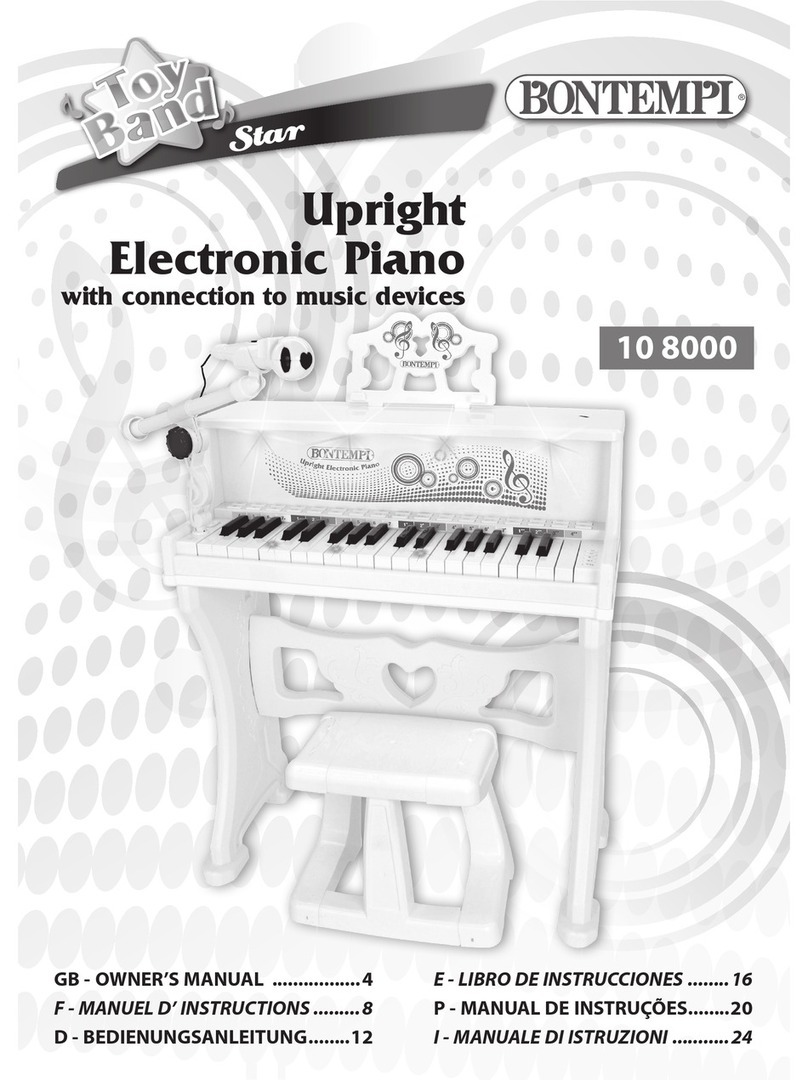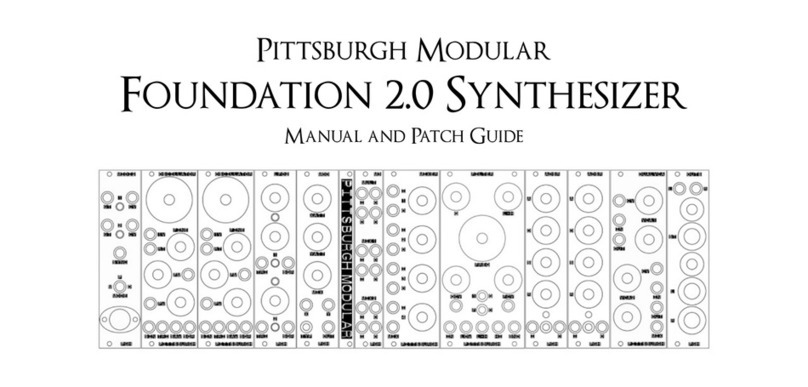Keysight Technologies M9347AH02 User manual

Getting Started
Guide
Keysight
M9347AH02
Direct Digital
Synthesizer

Notices
Copyright Notice
© Keysight Technologies 2013 - 2020
No part of this manual may be
reproduced in any form or by any
means (including electronic storage
and retrieval or translation into a foreign
language without prior agreement and
written consent from Keysight
Technologies, Inc. as governed by
United States and international
copyright laws.
Manual Part Number
M9347-90001
Published By
Keysight Technologies
1400 Fountaingrove Parkway
Santa Rosa
CA 95405
Edition
Edition 2, September 2020
Supersedes: February 2018
Printed In USA
Regulatory Compliance
This product has been designed and
tested in accordance with accepted
industry standards, and has been
supplied in a safe condition. To review
the Declaration of Conformity, go to
http://www.keysight.com/go/conformity.
Warranty
THE MATERIAL CONTAINED IN THIS
DOCUMENT IS PROVIDED “AS IS,” AND
IS SUBJECT TO BEING CHANGED,
WITHOUT NOTICE, IN FUTURE
EDITIONS. FURTHER, TO THE
MAXIMUM EXTENT PERMITTED BY
APPLICABLE LAW, KEYSIGHT
DISCLAIMS ALL WARRANTIES, EITHER
EXPRESS OR IMPLIED, WITH REGARD
TO THIS MANUAL AND ANY
INFORMATION CONTAINED HEREIN,
INCLUDING BUT NOT LIMITED TO THE
IMPLIED WARRANTIES OF
MERCHANTABILITY AND FITNESS FOR
A PARTICULAR PURPOSE. KEYSIGHT
SHALL NOT BE LIABLE FOR ERRORS
OR FOR INCIDENTAL OR
CONSEQUENTIAL DAMAGES IN
CONNECTION WITH THE
FURNISHING, USE, OR
PERFORMANCE OF THIS DOCUMENT
OR OF ANY INFORMATION CONTAINED
HEREIN. SHOULD KEYSIGHT AND THE
USER HAVE A SEPARATE WRITTEN
AGREEMENT WITH WARRANTY TERMS
COVERING THE MATERIAL IN THIS
DOCUMENT THAT CONFLICT WITH
THESE TERMS, THE WARRANTY
TERMS IN THE SEPARATE
AGREEMENT SHALL CONTROL.
KEYSIGHT TECHNOLOGIES DOES NOT
WARRANT THIRD-PARTY SYSTEM-
LEVEL (COMBINATION OF CHASSIS,
CONTROLLERS, MODULES, ETC.)
PERFORMANCE, SAFETY, OR
REGULATORY COMPLIANCE, UNLESS
SPECIFICALLY STATED.
Technology Licenses
The hardware and/or software
described in this document are
furnished under a license and may be
used or copied only in accordance with
the terms of such license.
U.S. Government Rights
The Software is “commercial computer
software,” as defined by Federal
Acquisition Regulation (“FAR”) 2.101.
Pursuant to FAR 12.212 and 27.405-3
and Department of Defense FAR
Supplement (“DFARS”) 227.7202, the
U.S. government acquires commercial
computer software under the same
terms by which the software is
customarily provided to the public.
Accordingly, Keysight provides the
Software to U.S. government customers
under its standard commercial license,
which is embodied in its End User
License Agreement (EULA), a copy of
which can be found at
http://www.keysight.com/find/sweula. The
license set forth in the EULA represents
the exclusive authority by which the
U.S. government may use, modify,
distribute, or disclose the Software. The
EULA and the license set forth therein,
does not require or permit, among other
things, that Keysight: (1) Furnish
technical information related to
commercial computer software or
commercial computer software
documentation that is not customarily
provided to the public; or (2) Relinquish
to, or otherwise provide, the
government rights in excess of these
rights customarily provided to the
public to use, modify, reproduce,
release, perform, display, or disclose
commercial computer software or
commercial computer software
documentation. No additional
government requirements beyond
those set forth in the EULA shall apply,
except to the extent that those terms,
rights, or licenses are explicitly required
from all providers of commercial
computer software pursuant to the FAR
and the DFARS and are set forth
specifically in writing elsewhere in the
EULA. Keysight shall be under no
obligation to update, revise or otherwise
modify the Software. With respect to
any technical data as defined by FAR
2.101, pursuant to FAR 12.211 and
27.404.2 and DFARS 227.7102, the U.S.
government acquires no greater than
Limited Rights as defined in FAR 27.401
or DFAR 227.7103-5 (c), as applicable in
any technical data.
Safety Notices
A CAUTION notice denotes a hazard. It
calls attention to an operating
procedure, practice, or the like that, if
not correctly performed or adhered to,
could result in damage to the product
or loss of important data. Do not
proceed beyond a CAUTION notice until
the indicated conditions are fully
understood and met.
A WARNING notice denotes a hazard. It
calls attention to an operating
procedure, practice, or the like that, if
not correctly performed or adhered to,
could result in personal injury or death.
Do not proceed beyond a WARNING
notice until the indicated conditions are
fully understood and met.
The following safety precautions should
be observed before using this product
and any associated instrumentation.
This product is intended for use by
qualified personnel who recognize
ii

shock hazards and are familiar with the
safety precautions required to avoid
possible injury. Read and follow all
installation, operation, and
maintenance information carefully
before using the product.
If this product is not used as specified,
the protection provided by the
equipment could be impaired. This
product must be used in a normal
condition (in which all means for
protection are intact) only.
The types of product users are:
Responsible body is the individual or
group responsible for the use and main-
tenance of equipment, for ensuring that
the equipment is operated within its spe-
cifications and operating limits, and for
ensuring operators are adequately trained.
Operators use the product for its intended
function. They must be trained in electrical
safety procedures and proper use of the
instrument. They must be protected from
electric shock and contact with hazardous
live circuits.
Maintenance personnel perform routine
procedures on the product to keep it oper-
ating properly (for example, setting the line
voltage or replacing consumable mater-
ials). Maintenance procedures are
described in the user documentation. The
procedures explicitly state if the operator
may perform them. Otherwise, they should
be performed only by service personnel.
Service personnel are trained to work on
live circuits, perform safe installations, and
repair products. Only properly trained ser-
vice personnel may perform installation
and service procedures.
Operator is responsible to maintain safe
operating conditions. To ensure safe
operating conditions, modules should
not be operated beyond the full
temperature range specified in the
Environmental and physical
specification. Exceeding safe operating
conditions can result in shorter
lifespans, improper module
performance and user safety issues.
When the modules are in use and
operation within the specified full
temperature range is not maintained,
module surface temperatures may
exceed safe handling conditions which
can cause discomfort or burns if
touched. In the event of a module
exceeding the full temperature range,
always allow the module to cool before
touching or removing modules from
chassis.
Keysight products are designed for use
with electrical signals that are rated
Measurement Category I and
Measurement Category II, as described
in the International Electrotechnical
Commission (IEC) Standard IEC 60664.
Most measurement, control, and data
I/O signals are Measurement Category I
and must not be directly connected to
mains voltage or to voltage sources with
high transient over-voltages.
Measurement Category II connections
require protection for high transient
over-voltages often associated with
local AC mains connections. Assume all
measurement, control, and data I/O
connections are for connection to
Category I sources unless otherwise
marked or described in the user
documentation.
Exercise extreme caution when a shock
hazard is present. Lethal voltage may
be present on cable connector jacks or
test fixtures. The American National
Standards Institute (ANSI) states that a
shock hazard exists when voltage levels
greater than 30V RMS, 42.4V peak, or
60VDC are present. A good safety
practice is to expect that hazardous
voltage is present in any unknown
circuit before measuring.
Operators of this product must be
protected from electric shock at all
times. The responsible body must
ensure that operators are prevented
access and/or insulated from every
connection point. In some cases,
connections must be exposed to
potential human contact. Product
operators in these circumstances must
be trained to protect themselves from
the risk of electric shock. If the circuit is
capable of operating at or above 1000V,
no conductive part of the circuit may be
exposed.
Do not connect switching cards directly
to unlimited power circuits. They are
intended to be used with impedance-
limited sources. NEVER connect
switching cards directly to AC mains.
When connecting sources to switching
cards, install protective devices to limit
fault current and voltage to the card.
Before operating an instrument, ensure
that the line cord is connected to a
properly-grounded power receptacle.
Inspect the connecting cables, test
leads, and jumpers for possible wear,
cracks, or breaks before each use.
When installing equipment where
access to the main power cord is
restricted, such as rack mounting, a
separate main input power disconnect
device must be provided in close
proximity to the equipment and within
easy reach of the operator.
For maximum safety, do not touch the
product, test cables, or any other
instruments while power is applied to
the circuit under test. ALWAYS remove
power from the entire test system and
discharge any capacitors before:
connecting or disconnecting cables or
jumpers, installing or removing
switching cards, or making internal
changes, such as installing or removing
jumpers.
Do not touch any object that could
provide a current path to the common
side of the circuit under test or power
line (earth) ground. Always make
measurements with dry hands while
standing on a dry, insulated surface
capable of withstanding the voltage
being measured.
The instrument and accessories must
be used in accordance with its
specifications and operating
instructions, or the safety of the
equipment may be impaired.
Do not exceed the maximum signal
levels of the instruments and
accessories, as defined in the
specifications and operating
information, and as shown on the
instrument or test fixture panels, or
switching card.
iii

When fuses are used in a product,
replace with the same type and rating
for continued protection against fire
hazard.
Chassis connections must only be used
as shield connections for measuring
circuits, NOT as safety earth ground
connections.
If you are using a test fixture, keep the
lid closed while power is applied to the
device under test. Safe operation
requires the use of a lid interlock.
Instrumentation and accessories shall
not be connected to humans.
Before performing any maintenance,
disconnect the line cord and all test
cables.
To maintain protection from electric
shock and fire, replacement
components in mains circuits –including
the power transformer, test leads, and
input jacks – must be purchased from
Keysight. Standard fuses with
applicable national safety approvals
may be used if the rating and type are
the same. Other components that are
not safety-related may be purchased
from other suppliers as long as they are
equivalent to the original component
(note that selected parts should be
purchased only through Keysight to
maintain accuracy and functionality of
the product). If you are unsure about
the applicability of a replacement
component, call an Keysight office for
information.
No operator serviceable parts inside.
Refer servicing to qualified personnel.
To prevent electrical shock do not
remove covers. For continued
protection against fire hazard, replace
fuse with same type and rating.
PRODUCT MARKINGS:
The CE mark is a registered trademark
of the European Community.
Australian Communication and Media
Authority mark to indicate regulatory
compliance as a registered supplier.
This symbol indicates product
compliance with the Canadian
Interference-Causing Equipment
Standard (ICES-001). It also identifies
the product is an Industrial Scientific
and Medical Group 1 Class A product
(CISPR 11, Clause 4).
South Korean Certification (KC) mark;
includes the marking's identifier code
which follows the format:
MSIP-REM-YYY-ZZZZZZZZZZZZZZ.
This product complies with the WEEE
Directive marketing requirement. The
affixed product label (above) indicates
that you must not discard this
electrical/electronic product in
domestic household waste. Product
Category: With reference to the
equipment types in the WEEE directive
Annex 1, this product is classified as
“Monitoring and Control
instrumentation” product. Do not
dispose in domestic household waste.
To return unwanted products, contact
your local Keysight office, or for more
information see
http://about.keysight.com/en/companyinfo/e
nvironment/takeback.shtml.
This symbol indicates the instrument is
sensitive to electrostatic discharge
(ESD). ESD can damage the highly
sensitive components in your
instrument. ESD damage is most likely
to occur as the module is being
installed or when cables are connected
or disconnected. Protect the circuits
from ESD damage by wearing a
grounding strap that provides a high
resistance path to ground. Alternatively,
ground yourself to discharge any built-
up static charge by touching the outer
shell of any grounded instrument
chassis before touching the port
connectors.
This symbol on an instrument means
caution, risk of danger. You should refer
to the operating instructions located in
the user documentation in all cases
where the symbol is marked on the
instrument.
This symbol indicates the time period
during which no hazardous or toxic
substance elements are expected to
leak or deteriorate during normal use.
Forty years is the expected useful life of
the product.
iv
사 용 자 안 내 문
이기기는 업무용 환경에서 사용할 목적으
로 적합성평가를 받은 기기로서
가정용 환경에서 사용하는 경우 전파간섭의
우려가 있습니다.
※사용자 안내문은 “업무용 방송통신기자
재”에만 적용한다.

v
Contents
Contents v
1 Installing the PXI Chassis Hardware 1
Verify your System Shipment 1
Set Up the PXI Chassis 3
Hookup Guide 3
Contacting Keysight 3
2 Installing the Graphical User Interface Softpanel 5
Installation 5
Starting the Software 7
Clock Selection 8
Reference Out 8
Setting the Synthesizers 9
Troubleshooting 10
3 M9347A SCPI Command Reference 11
Introduction 11
DDS Subsystem 11
Frequency ([:DDS[1]|2]) 11
Power Level ([:DDS[1]|2]) 11
Phase Offset ([:DDS[1]|2]) 12
Output Enabled ([:DDS[1]|2]) 12
Calibration Subsystem (:CALibration) 12
System Clock Calibration 12
Clock Subsystem (:CLK) 13
Frequency 13
Source 13
Reference Out Frequency 13

1 Installing the PXI Chassis Hardware
Keysight M9347AH02 Getting Started Guide 1
1 Installing the PXI Chassis Hardware
The PXI System consists of the following items:
M9037A PXIe High Performance Embedded Controller (or an appropriate
external controller; see supported list at https://www.keysight.com/ca/en/
assets/7018-02925/technical-overviews/5990-7632.pdf)
M9019A PXI Chassis
M9347A Module
Keysight M9347A software
The installation procedure in this chapter will lead you through setting up the
hardware. After that is complete, you will refer to 2 Installing the Graphical User
Interface Softpanel (page 5).
This installation procedure will lead you through a series of steps to set up your PLTS
hardware. The following is a list of the installation steps:
Step 1. Verify your System Shipment
Step 2. Set Up the PXI Chassis
Step 3. Insert the M9347A into the PXI Chassis
Step 4. Power up the Chassis
Step 5. Install the M9347A Software on the PXIe Controller
Verify your System Shipment
1. Unpack your system from the containers in which it was shipped.

1 Installing the PXI Chassis Hardware
The test system hardware is heavy. Use proper lifting techniques.
The PXI Chassis can weigh 31 lb. (14 kg).
2. Carefully inspect the system hardware to make sure that it was not damaged
during shipment.
If your system was damaged during shipment, contact Keysight
Technologies. Refer to Contacting Keysight (page 3).
If an instrument handle is damaged, you should replace it
immediately.
Damaged handles can break while you are moving or lifting the instrument and cause
personal injury or damage to the instrument.
2Keysight M9347AH02 Getting Started Guide

1 Installing the PXI Chassis Hardware
Keysight M9347AH02 Getting Started Guide 3
Set Up the PXI Chassis
1. Using the PXI Chassis’ Installation and Quick Start Guide
(https://literature.cdn.keysight.com/litweb/pdf/M9019-90001.pdf?id=2766869),
set up the PXI Chassis. Do not power on the chassis.
2. Insert the PXI modular instrument cards and controller into the appropriate slots
according to the instillation manual.
3. Make sure all cards are securely locked in place.
4. Power on the PXI chassis.
Do not remove or insert any PXI cards into the chassis with the
power on. This could cause irreparable damage to both the cards
and the chassis.
Ventilation Requirements: When installing the product in a
cabinet, the convection into and out of the product must not be
restricted. The ambient temperature (outside the cabinet) must
be less than the maximum operating temperature of the
instrument by 4 oC for every 100 watts dissipated in the cabinet. If
the total power dissipated in the cabinet is greater than 800
watts, then forced convection must be used.
Consider this when selecting the location of your system.
Hookup Guide
Do not turn on the M9347A without a clock signal input. See
"Clock Selection" on page 8.
The ideal clock drive level is between 0 and -6 dBm.
Contacting Keysight
Assistance with test and measurements needs and information on finding a local
Keysight office are available on the Web at: http://www.keysight.com/find/assist

1 Installing the PXI Chassis Hardware
If you do not have access to the Internet, please contact your Keysight field engineer.
Make sure have the following information readily available:
the serial number of the test set
a list of any options or accessories installed in or in use with the test set
any information you can supply about the DUT
the nature of the problem
the version number of software
4Keysight M9347AH02 Getting Started Guide

2 Installing the Graphical User Interface Softpanel
Keysight M9347AH02 Getting Started Guide 5
2 Installing the Graphical User Interface Softpanel
Installation
Run the M9347A Setup file. Select “Yes” to trust the Keysight installer. The
InstallShield Wizard should pop up on your computer screen.
Click “Next >”.
Read the END-USER LICENSE AGREEMENT, click “I accept the terms of the license
agreement” and “Next >” to continue installing.

2 Installing the Graphical User Interface Softpanel
Select “Complete” setup type, and click “Next >”.
Click “Install”. The software will take some time to install. You will need to restart
your computer before you can use the program. Once the restart is complete, the
software is installed and ready to use.
6Keysight M9347AH02 Getting Started Guide

2 Installing the Graphical User Interface Softpanel
Keysight M9347AH02 Getting Started Guide 7
Starting the Software
Search for the M9347A program on your computer and run the application (x64
version if your computer is able). The following screen should appear:
Select the M9347A, and click “Connect” Button.

2 Installing the Graphical User Interface Softpanel
Clock Selection
There are two reference ports on the M9347A. One port is “Clock In” and the other is
“Ref In.” They serve similar purposes but have different inputs. “Ref In” is for a 100
MHz reference signal at +10 to +14 dBm. “Clock In” is designed for 4.8 GHz and 19.2
GHz at -6 to 0 dBm.
Click “Run Clock Alignment…” After the alignment has been completed, your M9347A
is ready to use. A clock alignment must be completed if you decide to switch the clock
signals.
Do not change any DDS settings before the clock alignment, as
this could produce inaccurate signals.
8Keysight M9347AH02 Getting Started Guide
The M9347A-H02 module needs a 100 MHz clock signal to align
both of its DDS outputs. This can be supplied through the 100 MHz
Reference In port for single module configurations, or through the
M9800-61601 custom mini-HDMI cable for multi-module
configurations.
A 100 MHz reference can also be supplied with an M9300A
Reference Card (https://literature.cdn.keysight.com/litweb/pdf/
M9300-90001.pdf?id=2215965).
Once you have connected a 100 MHz signal to “Ref In”, or a 4.8 or 19.2 GHz signal
to “Clock In”, select the correct signal in the Clock Source drop-down menu.

2 Installing the Graphical User Interface Softpanel
Keysight M9347AH02 Getting Started Guide 9
Input Clock Source Frequency Output Ref Out options
100 MHz 4.8 GHz 19.2 GHz
100 MHz
4.8 GHz X
19.2 GHz X X
Setting the Synthesizers
Below the Clock Selection are two direct digital synthesizers control boxes: DDS 1 and
DDS 2.
Frequency = 1MHz to 20GHz with a resolution of 1mHz
Power Range = 0 to to 12dBm, up to 13GHz, and +5 dBm 20GHz, with a resolution of 1dB
Phase Resolution = 0.0054 degrees
Reference Out
“Ref Out” is useful for daisy chaining a reference signal, bypassing the need for
multiple references. “Ref Out” is available after a Clock Alignment. The “Ref Out” can
upconvert a reference signal to a higher frequency but cannot down convert a
reference signal to a lower frequency.

2 Installing the Graphical User Interface Softpanel
Troubleshooting
If something goes wrong, make sure the firmware version of the cards is the
most current version. If the firmware is current, run the Self-Test, located in
Utilities > Self-Test.
For the latest driver and firmware software, contact your local Applications
Engineer or visit http://www.keysight.com/find/contactus
The Self-Test Dialog Box will appear. Click “Run Self Test” to start a self-test.
If Self-Test does not pass, call the Keysight Expert help hotline toll-free:1 800 829-
4444 Press #, then 2
10 Keysight M9347AH02 Getting Started Guide

3 M9347A SCPI Command Reference
Keysight M9347AH02 Getting Started Guide 11
3 M9347A SCPI Command Reference
Introduction
The M9347A module is a PXIe Dual Direct Digital Synthesizer Module. Each module
uses a shared system clock and can be used either as two-channel phase coherent
LO, or as two independently controllable LOs. The primary programming API is an
IVI-NET driver, but there is a SCPI interface for hosting via a standalone SCPI server.
This document is intended to describe the SCPI command tree components and
provide details on how the commands map to the IVI interface.
DDS Subsystem
The M9347A has two direct digital synthesizer channels. Each channel is
independently controllable.
Frequency ([:DDS[1]|2])
[:DDS[1]|2]:FREQuency <val>[<unit>]
[:DDS[1]|2]:FREQuency? [MAXimum|MINimum]
This command sets the RF output frequency of the synthesizer.
The query returns the maximum or minimum allowable frequency if the optional
MAXimum or MINimum are used.
Example
:FREQ 6GHZ
The preceding example sets the frequency for synthesizer channel 1 to 6 GHz.
IVI Equivalent
KtM9347.Synthesizers[“1”].Frequency = 6e9;
Power Level ([:DDS[1]|2])
[:DDS[1]|2]:POWer <val>[<unit>]
[:DDS[1]|2]:POWer? [MAXimum|MINimum]
This command sets the RF output power of the synthesizer.
The query returns the maximum or minimum allowable power level if the optional
MAXimum or MINimum are used.
Example
:POW -5DBM
The preceding example sets the output power for synthesizer channel 1 to -5.0 dBm.

3 M9347A SCPI Command Reference
IVI Equivalent
KtM9347.Synthesizers[“1”].PowerLevel = -5.0;
Phase Offset ([:DDS[1]|2])
[:DDS[1]|2]:PHASe <val>
[:DDS[1]|2]:PHASe? [MAXimum|MINimum]
This command applies a phase rotation, in degrees, to the data generated by the
synthesizer.
The query returns the maximum or minimum allowable phase rotation if the optional
MAXimum or MINimum are used.
Example
:DDS2:PHAS -45
The preceding example applies a -45° phase rotation to synthesizer channel #2.
IVI Equivalent
KtM9347.Synthesizers[“2”].PhaseOffset = -45.0;
Output Enabled ([:DDS[1]|2])
[:DDS[1]|2]:OUTPut[:STATe] ON|OFF|1|0
[:DDS[1]|2]: OUTPut[:STATe]?
This command enables or disables the RF output of the synthesizer.
Example
:DDS2:OUTP OFF
The preceding example disables the RF output of synthesizer channel #2.
IVI Equivalent
KtM9347.Synthesizers[“2”].OutputEnabled = false;
Calibration Subsystem (:CALibration)
System Clock Calibration
:CALibration:SCLK
This command invokes an internal alignment to lock the DDS chips to the system
clock. This alignment must be performed whenever the system clock source is
changed.
Example
:CAL:SCLK
IVI Equivalent
KtM9347.Calibration.Align( AlignmentType.SystemClock );
12 Keysight M9347AH02 Getting Started Guide

3 M9347A SCPI Command Reference
Keysight M9347AH02 Getting Started Guide 13
Clock Subsystem (:CLK)
Frequency
:CLK:FREQuency <val>[<unit>]
:CLK:FREQuency? [MAXimum|MINimum]
This command sets the master system clock frequency. The system clock is
adjustable only when the clock source is set to Direct In.
The query returns the maximum or minimum allowable frequency if the optional
MAXimum or MINimum are used.
Example
:CLK:FREQ 20GHZ
The preceding example sets the system clock frequency to 20.0 GHz.
IVI Equivalent
KtM9347.Clock.Frequency = 20.0e9;
Source
:CLK:SOURce CLKIN| CLKIN4800MHZ| REFIN100MHZ
:CLK: SOURce?
This command sets the source of the system clock. The M9347A supports three
different methods for providing a system clock: A direct clock from 17-20.0 GHz, a
direct clock at 4.8 GHz, or a 100 MHz reference clock. The direct clock must be
provided at the Clock In port of the front panel, and the 100 MHz must be provided at
the Ref In port of the front panel.
Example
:CLK:SOUR CLKIN4800MHZ
The preceding example sets the system clock source to a direct clock at 4.8 GHz.
IVI Equivalent
KtM9347.Clock.Source = ClockSource.ClockIn4800MHz;
Reference Out Frequency
:CLK[:REFerence]:OUT[:FREQuency] REFOUT19200MHZ | REFOUT4800MHZ |
REFOUT100MHZ | OFF
:CLK[:REFerence]:OUT[:FREQuency]?
This command sets the frequency at the Ref Out port of the front panel. The available
choices are dependent upon the clock source. The following table describes the
possible options:
Clock Source Reference Out Frequency
Direct In (17-20 GHz) REFOUT19200MHZ, OFF
Clock In 4.8 GHz REFOUT19200MHZ, REFOUT4800MHZ, OFF
Ref In 100 Mhz REFOUT19200MHZ, REFOUT4800MHZ, REFOUT100MHZ, OFF

3 M9347A SCPI Command Reference
Example
:CLK:OUT REFOUT4800MHZ
The preceding example sets the reference output frequency to 4.8 GHz.
IVI Equivalent
KtM9347.Clock.ReferenceOutFrequency = RefOutFrequency.RefOut4800MHz;
14 Keysight M9347AH02 Getting Started Guide
Table of contents
Other Keysight Technologies Synthesizer manuals
Popular Synthesizer manuals by other brands
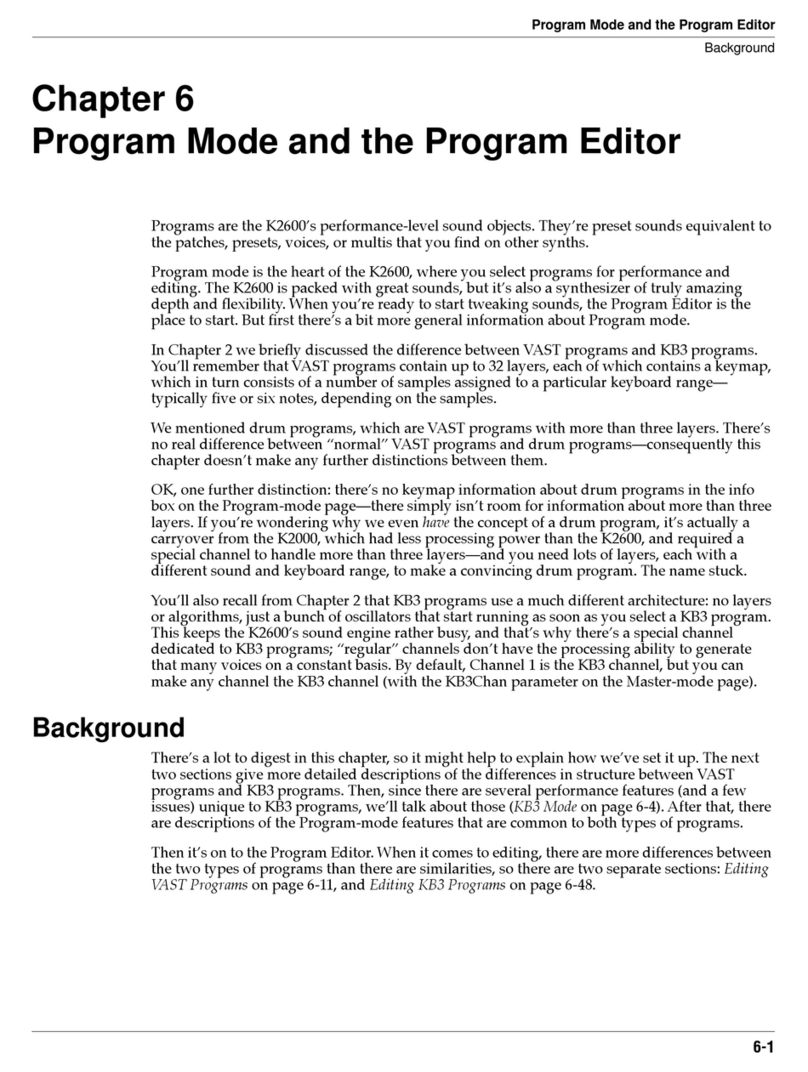
Kurzweil
Kurzweil K2600 - MUSICIANS GUIDE REV A PART NUMBER 910330 CHAP... manual
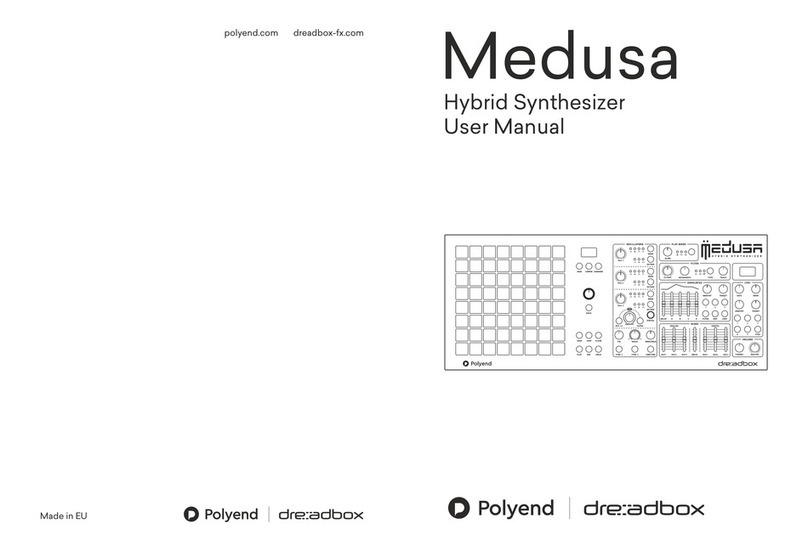
Polyend & Dreadbox
Polyend & Dreadbox Medusa user manual
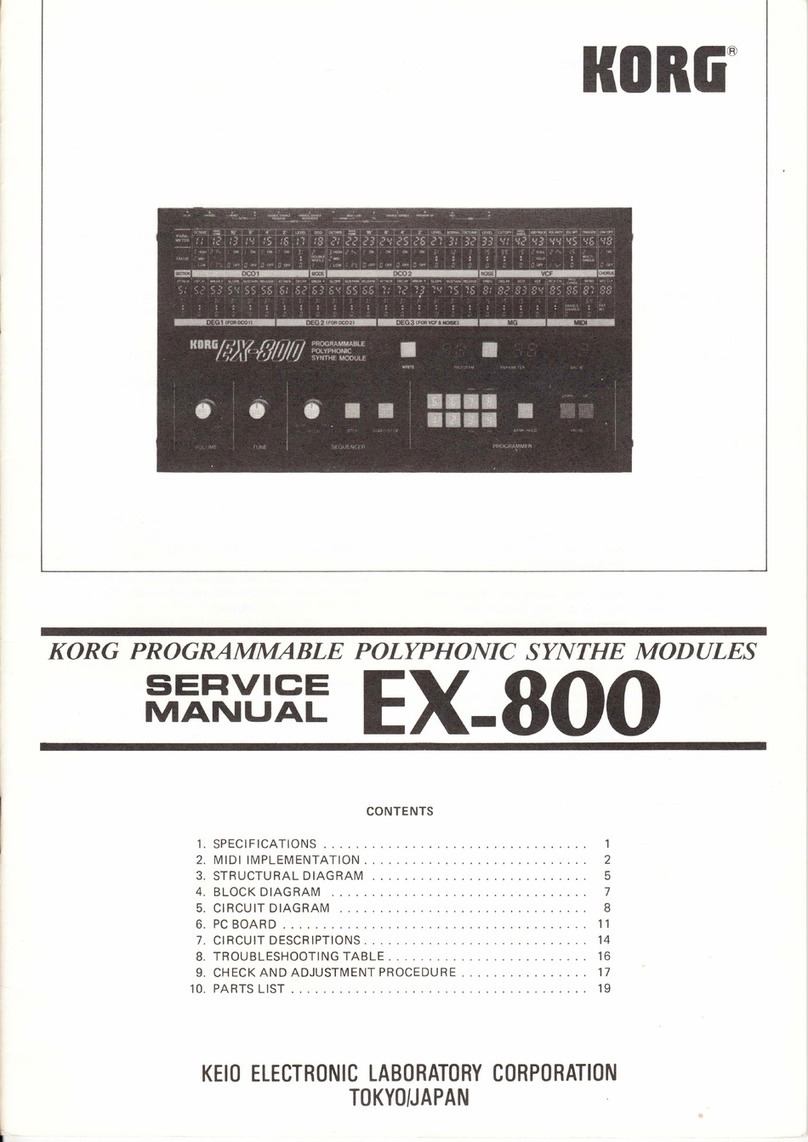
Korg
Korg EX-800 Service manual
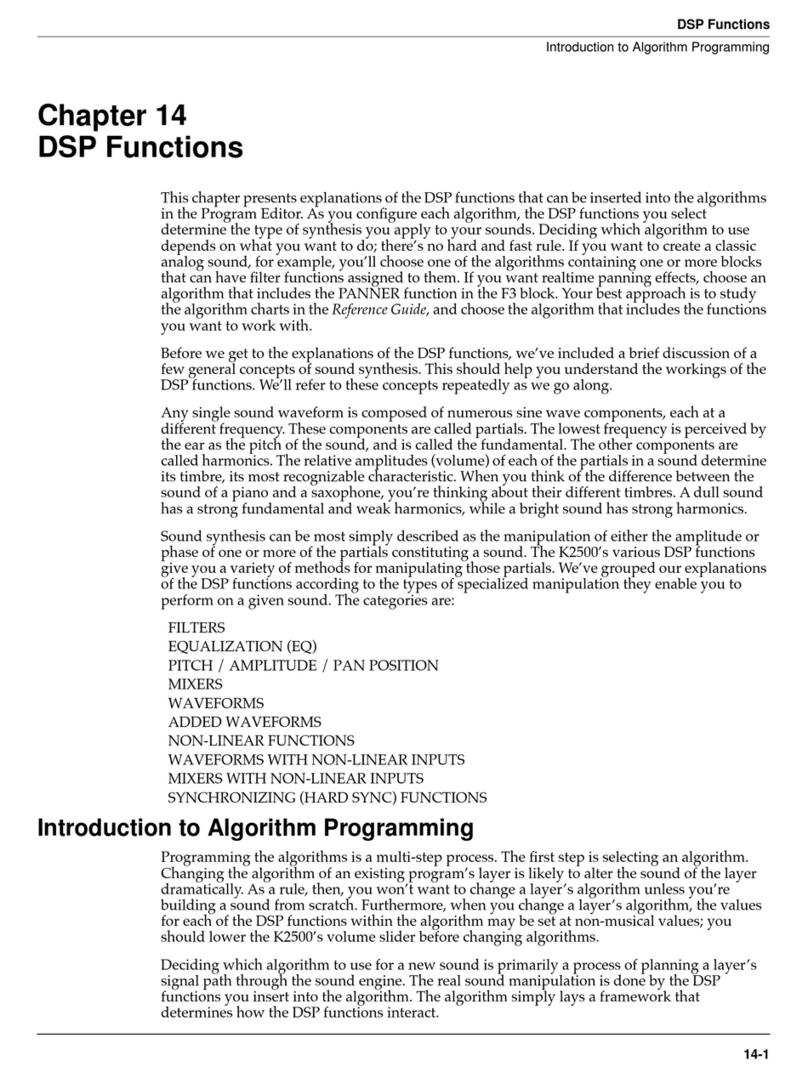
Kurzweil
Kurzweil K2500 - PERFORMANCE GUIDE REV F PART NUMBER 910251 CHAP... Function guide

Instruo
Instruo harmonaig user manual
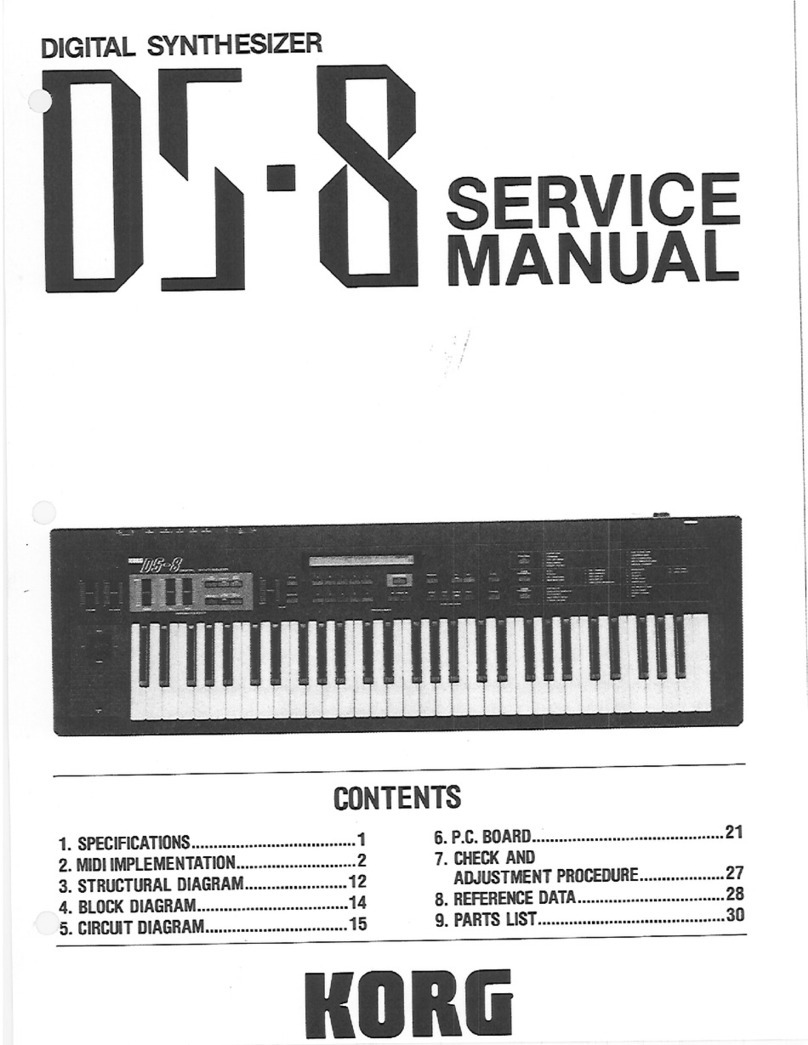
Korg
Korg DS-8 Service manual