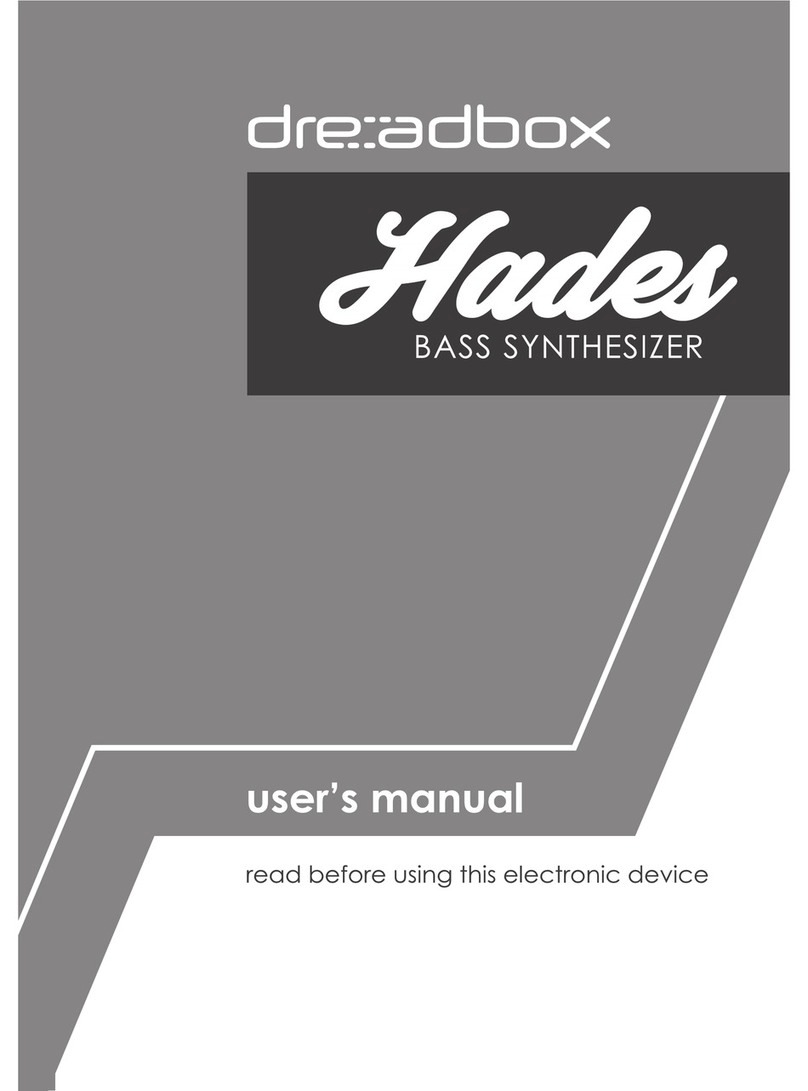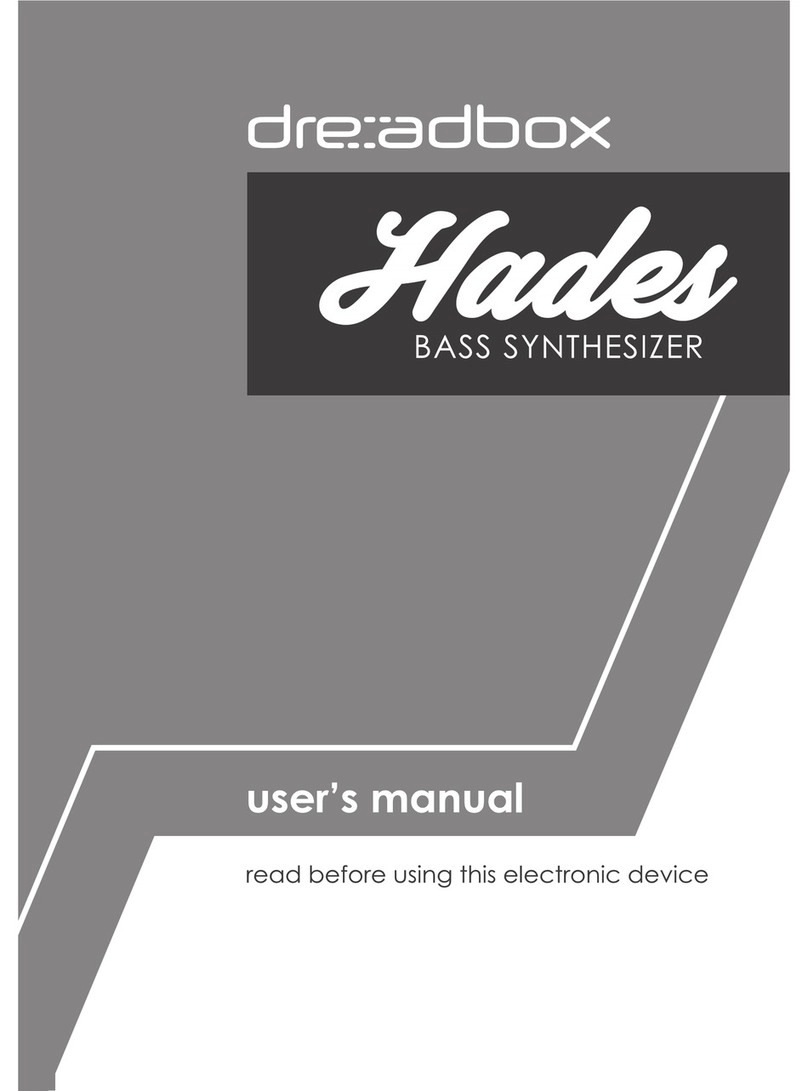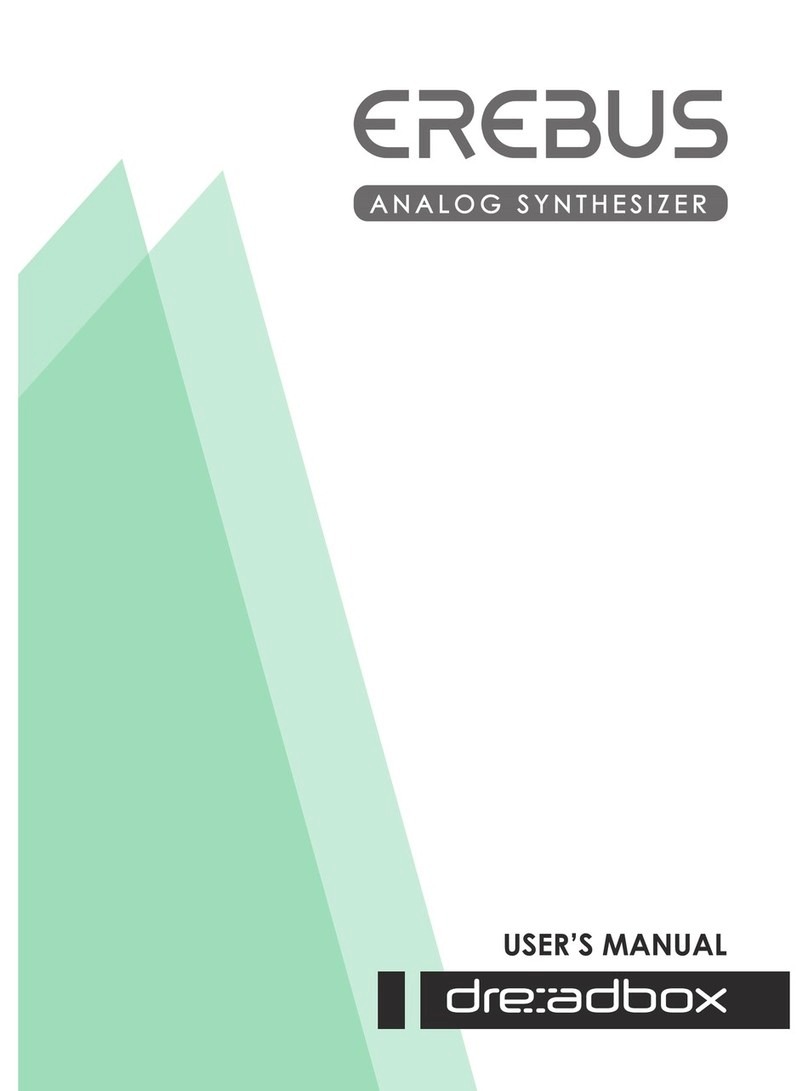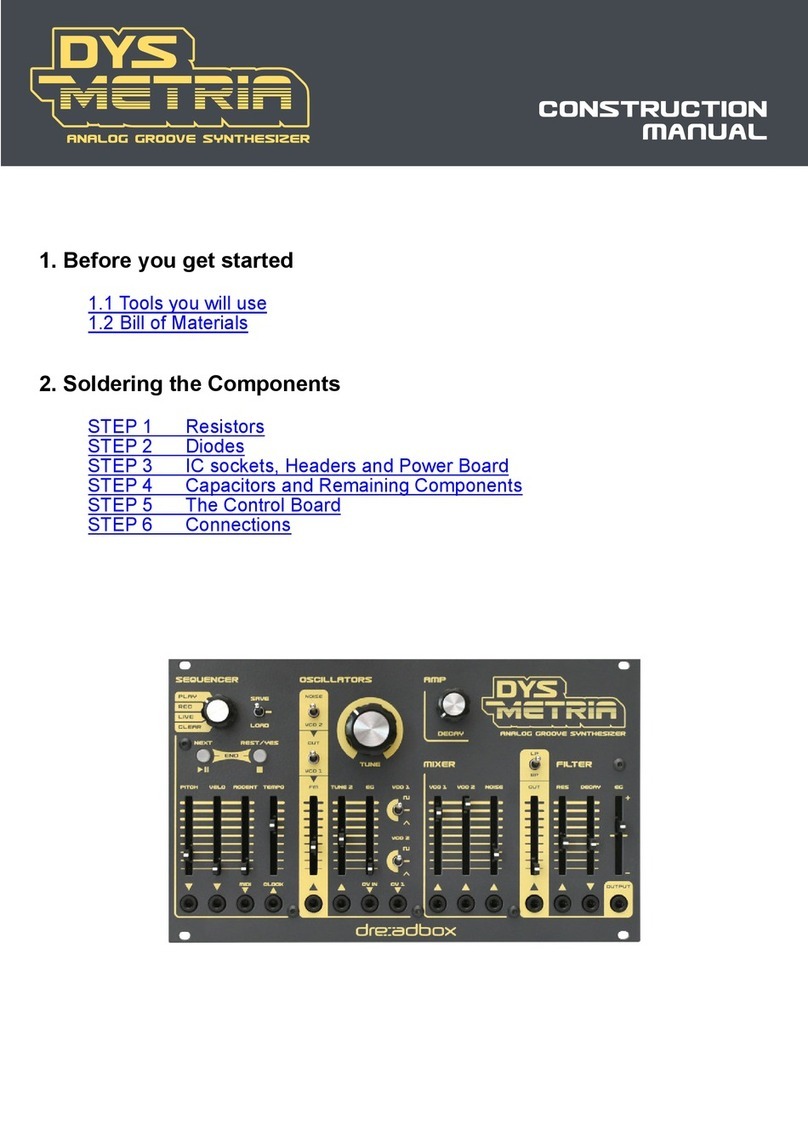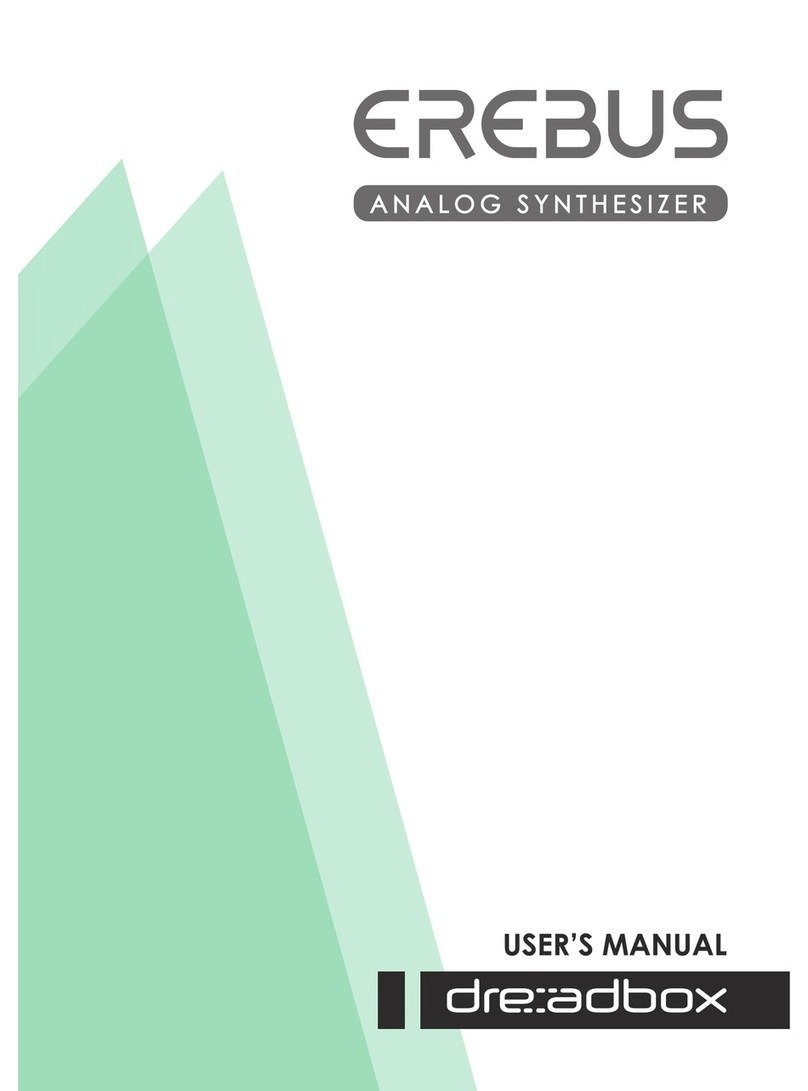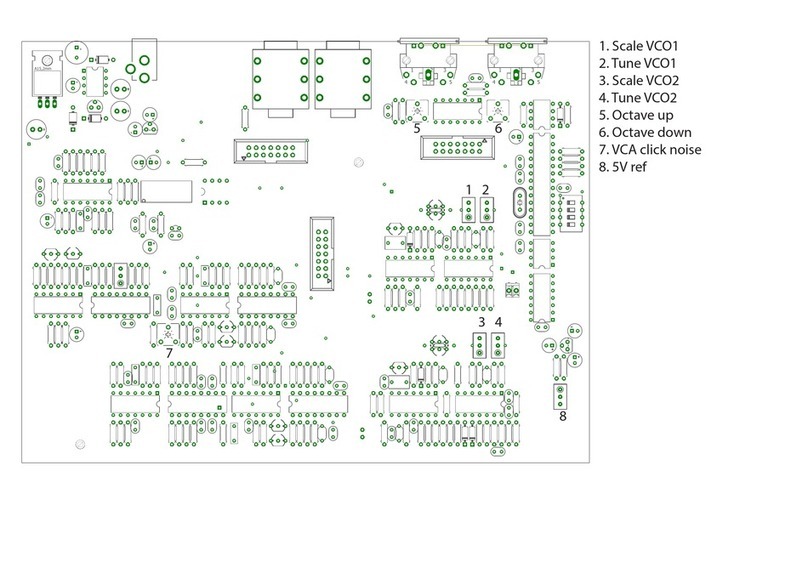2
Introduction Note
We came across the general idea for the Nymphes around March 2020. I was playing with my vintage Sequential
Six-track, which is a fairly simple yet effective synth concept. With only a simple reverb pedal connected to it,
you can actually achieve a wide variety of sounds. Not a modulation monster, just an oscillator and a noise
generator through a lter and an amp. Yet, it had some advanced technology when it was released, as it was the
rst multi-timbral synthesizer. The Six-track, was made so as to be an affordable polyphonic synth for its time
and without sound compromises.
Nymphes is not multitimbral, it does not have a keyboard or a sequencer and the modulation matrix is far more
complex than the Six-track. Yet, it keeps the exact same idea, affordable to the masses with no sound
compromises.
Also, on March 2020 is when a new world order was introduced. People were locked inside their houses, in fear
of a new virus. This went on for months. In Greece we had to send a text message in order to be able to go out.
Restaurants, bars, shopping malls and any kind of entertainment were closed - even the parks were shut. You
were able to go out only for very specic reasons such as supermarkets, grocery stores, pharmacy, a visit to the
doctor, a walk with your dog or exercise. Each case had its own sms code.You had to send your name and
address and you got a reply saying if you are allowed to leave your house. We also had a curfew from 21:00 until
05:00.
Cops went wild - they suddenly took their jobs far more seriously than they should. There were incidents where
they just bullied simple civilians and even families. Sometimes police brutality was worse, hitting people just
because they were more than 4 people together or because they were sitting in a “forbidden” bench in the town
square.. Yet our politicians seemed to have an asylum on these same measures they voted. They could go to
parks and they arranged feasts with 100 people or even more. Some of them even made FB photo posts, posing
, stating “I ll do whatever I want - and you can do nothing about it”.
People were stressed inside their houses, some of them didn’t understand or didn’t accept those extreme
measures, so they got angry. Monsters that were hidden in plain site now emerged and domestic violence rised.
Femicides are now back and abused women are just a rising number. Greece of course is just a mild case. There
are countries around the world that do not consider women part of the thinking society. They are not allowed to
be educated, play sports, or work. They are forced to marry men they don’t want and are simply used as a
reproducing and house-keeping tool.
I could go on for many more pages, but what does all these have to do with a synth that is used in a capitalistic
society and will of course bring prots/make a living to all the people that are working on it?! That means not
only the owners of this company, but also the employees, distributors, shops, music magazines and websites,
you-tubers, electronic part makers, PCB factories, metal workers, courier companies, printing press etc) and the
list could go on forever....
-
Well actually, nothing....!! It’s just a synth where its destiny is to make music. It is in the hands of the artist to
transform this into a message tool.
So it is......Nymphes.....ancient Greek nature deities. They were supposed to live in larger groups, completely
independent from everyone and that was their main strength . Nymphes were later renamed as fairies in the
medieval era and unfortunately their original name was associated with something completely different than
they used to be. Maybe because men were afraid them. Or maybe not. Nonetheless, the real Nymphes are still
all around us, trying to keep this men’s world in a balance.
Athens, 15 December 2021
Dimitra and Yiannis