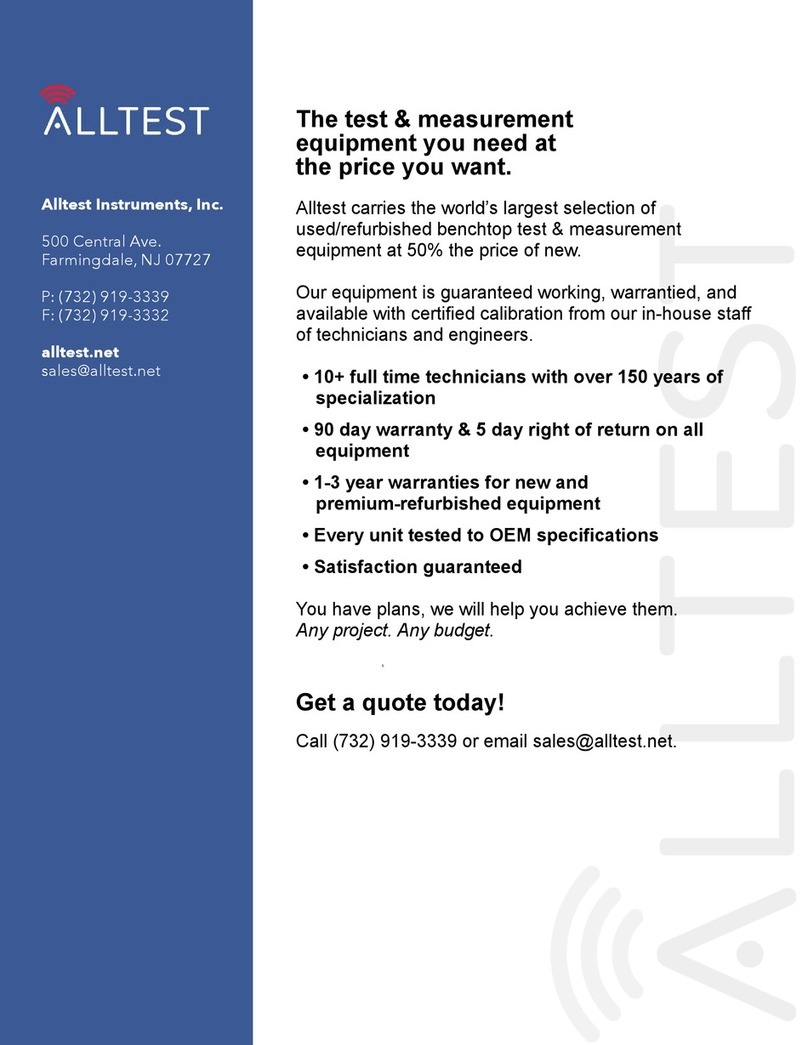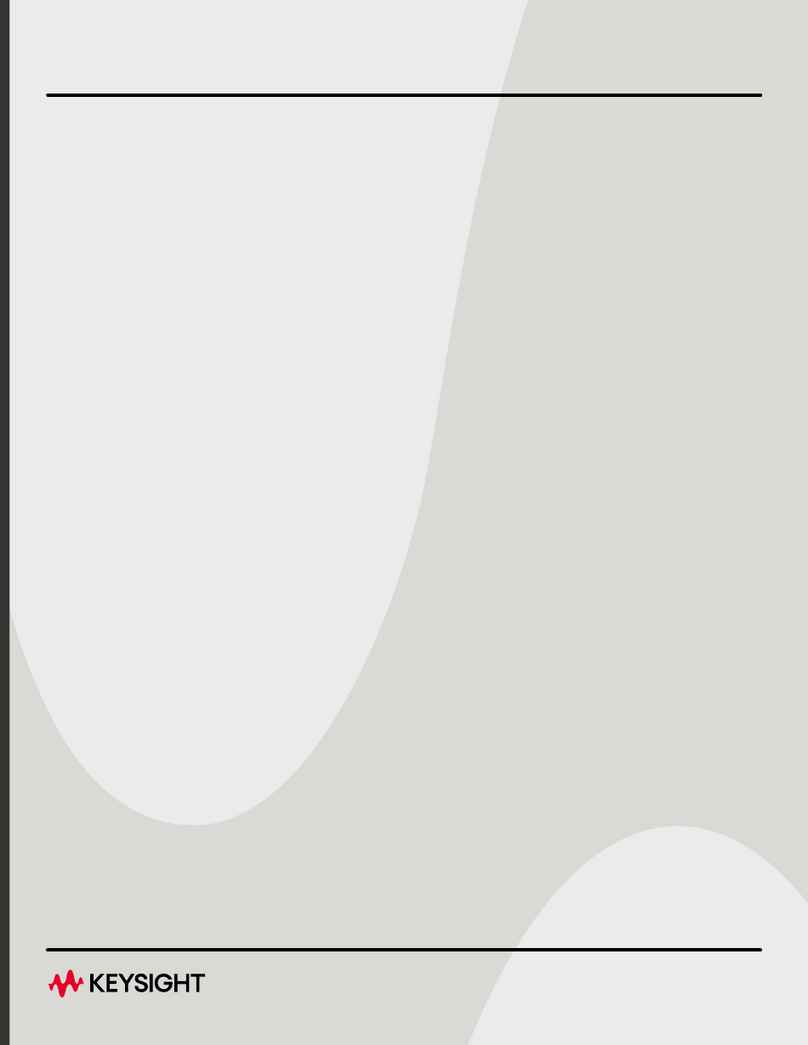5
Safety Considerations
WARNING Before you disassemble the signal generator, turn the power switch off
and unplug the power cord. Failure to unplug the signal generator can
result in personal injury.
CAUTION Electrostatic discharge (ESD) can damage or destroy electronic components. All
work on electronic assemblies should be performed at a static-safe workstation.
Check Signal Generator Functionality
Use the following procedure to confirm that the signal generator powers up and the internal check
identifies no errors. The internal check evaluates theoperation of the signal generator and returns an error
message if it detects a problem.
NOTE When the signal generator is first connected to ac line power, the error message
ERROR 514, Reference Oven Cold occurs which causes both the OVEN COLD annunciator
and the ERR annunciator to turn on.
After approximately five minutes, the OVEN COLD annunciator automatically clears, but the
ERR annunciator remains on until all errors are cleared from the error queue.
1. Turn on the signal generator and let it warm up for at least five minutes.
2. Run the signal generator self-test by pressing Utility > Instrument Info/Help Mode > Self Test >
Run Complete Self Test. Upon completion a summary of the self-test will be displayed. Use the
E8257D/67D PSG Service Guide to troubleshoot any failures detected by the test.
NOTE Some circuits may require up to 50 minutes to warm up before passing the self-test. If
self-tests continue to fail after 50 minutes of warm up, troubleshoot the instrument.
3. Check to see if the ERR annunciator is on.
•IftheERR annunciator is on, review the error messages in the error queue by pressing
Utility > Error Info. The first page of error messages in the error queue appears in the display text
area. (Refer to the signal generator error messages document for information about each error
message.)
After resolving all problems causing errors, press Clear Error Queue(s).
•IftheERR annunciator is off, the signal generator functionality check has passed.