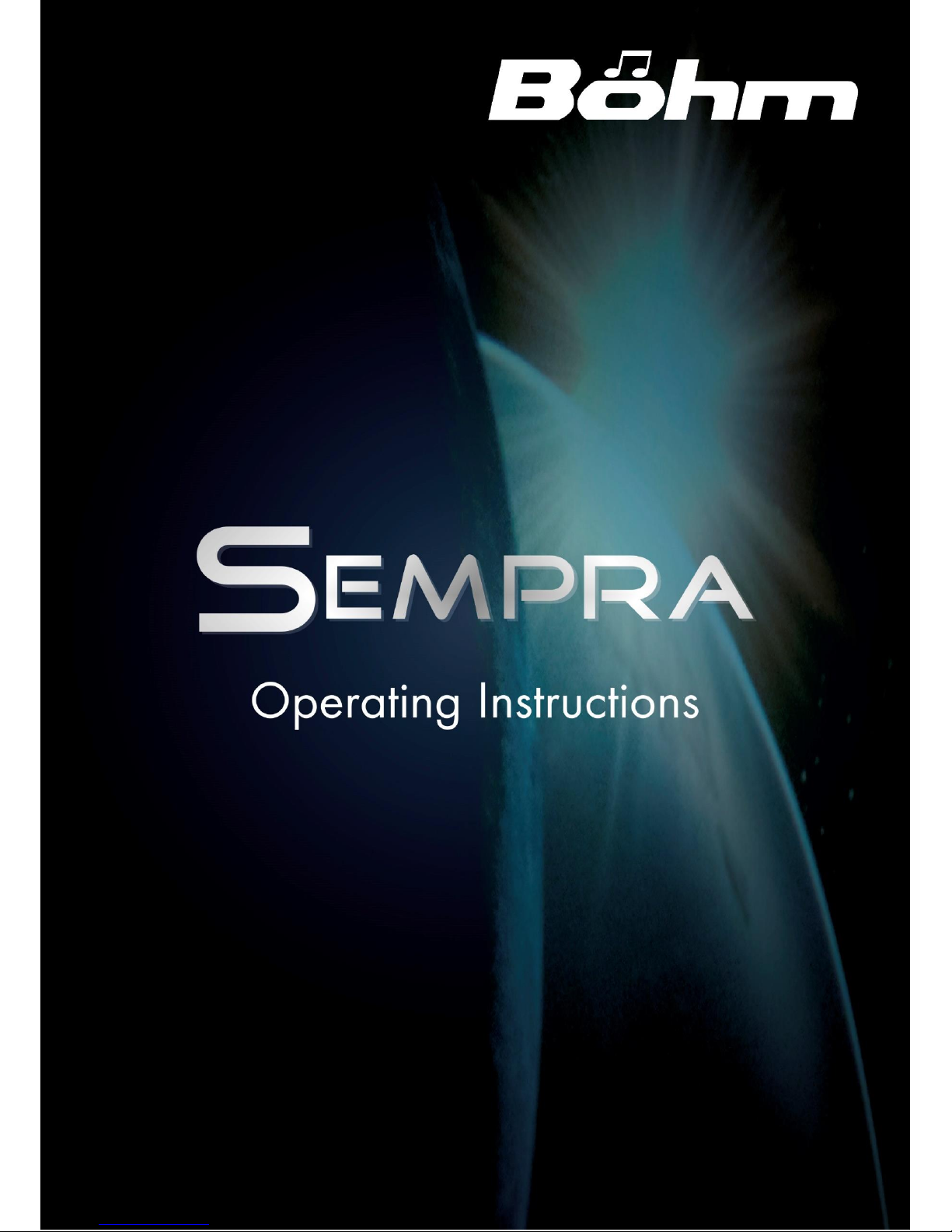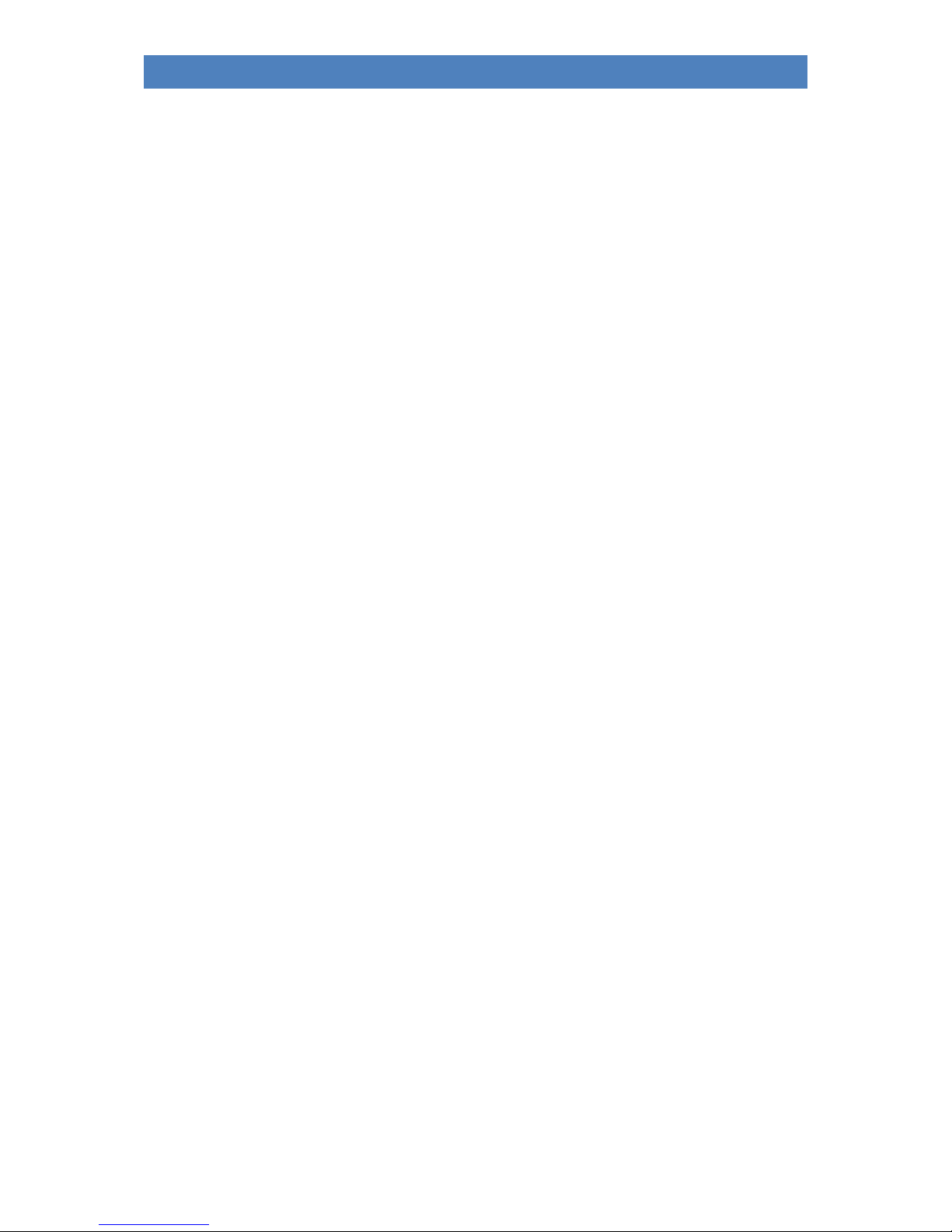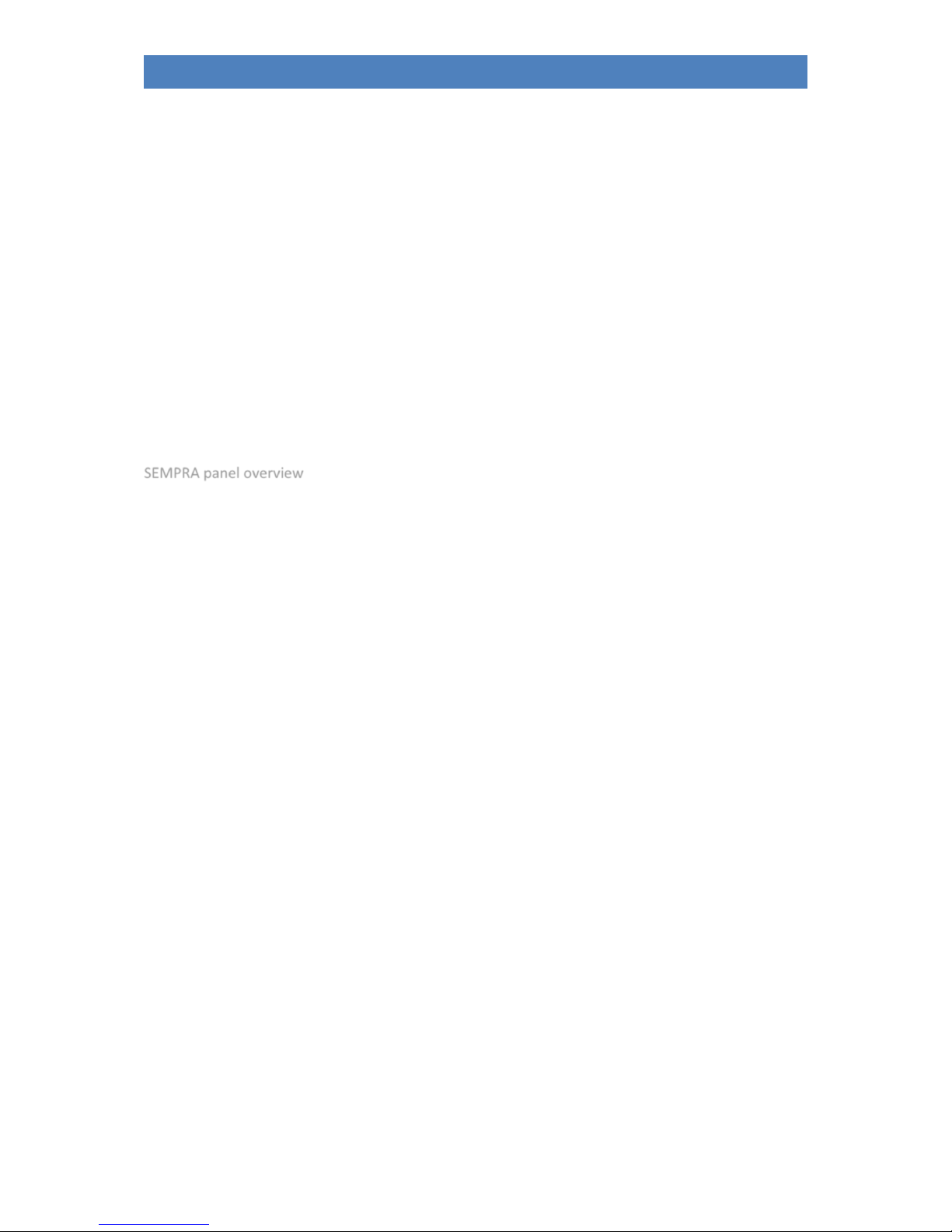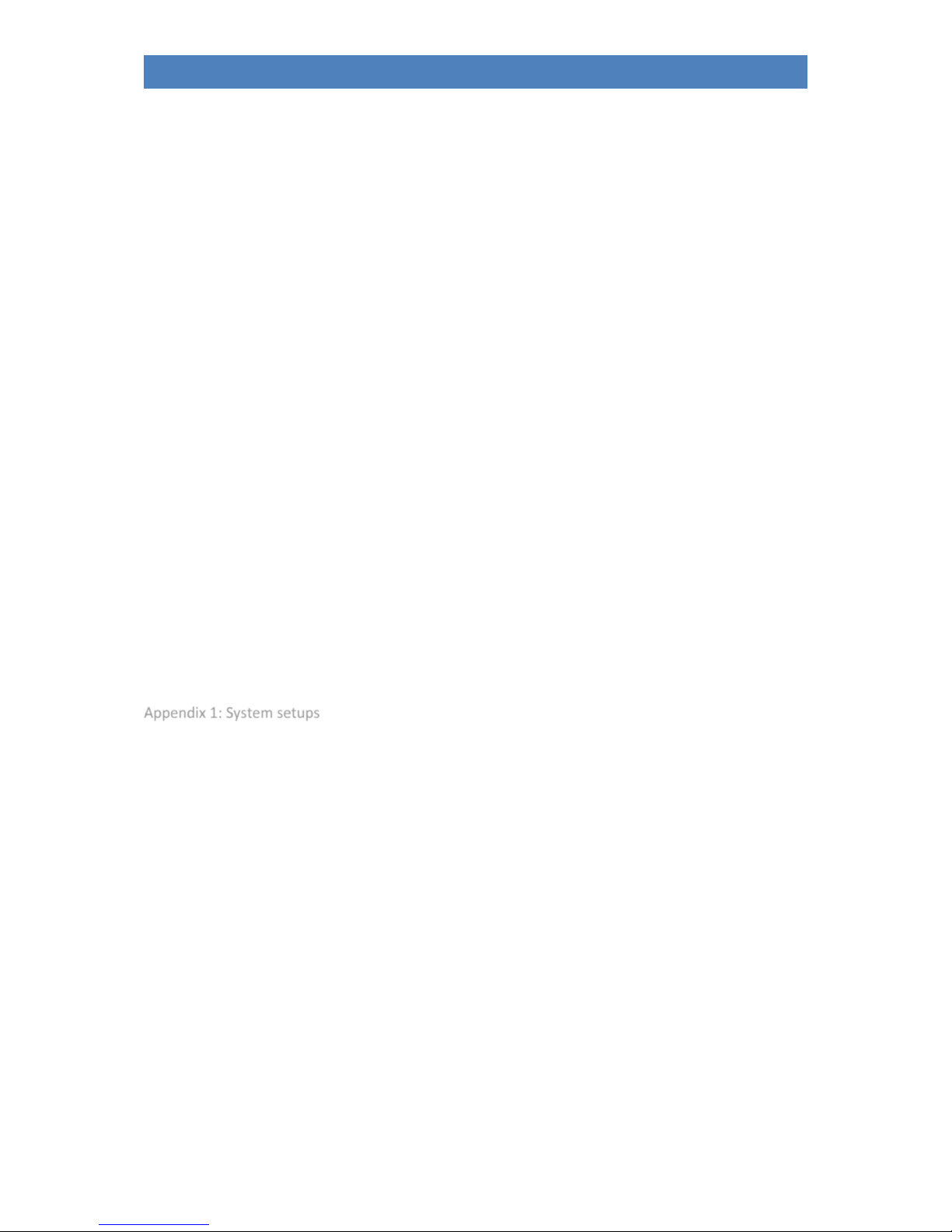Index
Congratulations ....................................................................................................................................... 8
Installation of the organ........................................................................................................................ 10
SEMPRA SE20 - 2-manual keyboard version ..................................................................................... 10
SEMPRA SE20 - home ........................................................................................................................ 10
SEMPRA SE40 - home ........................................................................................................................ 11
SEMPRA SE60 - home ........................................................................................................................ 12
Switching the organ on and off ............................................................................................................. 12
Turn on the SEMPRA: ........................................................................................................................ 12
SEMPRA switch off (all versions except converted Overture organs):.............................................. 13
Power off on upgraded Overture organs: ......................................................................................... 13
Notes for SEMPRA organs with cloud Studio: ................................................................................... 15
Power on/off synchronisation of organ and Cloud Studio............................................................ 15
SEMPRA panel overview........................................................................................................................ 16
Connections........................................................................................................................................... 21
Headphones ...................................................................................................................................... 22
The Touch Display ................................................................................................................................. 23
Playing the SEMPRA .............................................................................................................................. 27
Select SONGS and PRESETS ............................................................................................................... 28
The preset designations ................................................................................................................ 29
SONGS - searching by name .......................................................................................................... 30
SONG-List filtering ......................................................................................................................... 31
Voices - select and distribute ............................................................................................................ 33
Sound (Voice) Selection................................................................................................................. 35
The drawbar organ (REAL ORGAN).................................................................................................... 40
Activating the REAL ORGAN for the manuals and the pedal......................................................... 41
Drawbar adjustment –upper or middle manual........................................................................... 42
Setting the drawbars for lower manual and pedal ....................................................................... 42
Rotor-Effect (Leslie)....................................................................................................................... 45
Other REAL ORGAN Functions:...................................................................................................... 45
[F-] button functions in the REAL ORGAN menu........................................................................... 49
Select organ type........................................................................................................................... 51
Play with Styles.................................................................................................................................. 54
....................................................................................................................................................... 55
Select styles and other accompaniments...................................................................................... 55
Style-/Pattern functions ................................................................................................................ 58
Tempo functions............................................................................................................................ 60
Accompaniment functions ............................................................................................................ 60