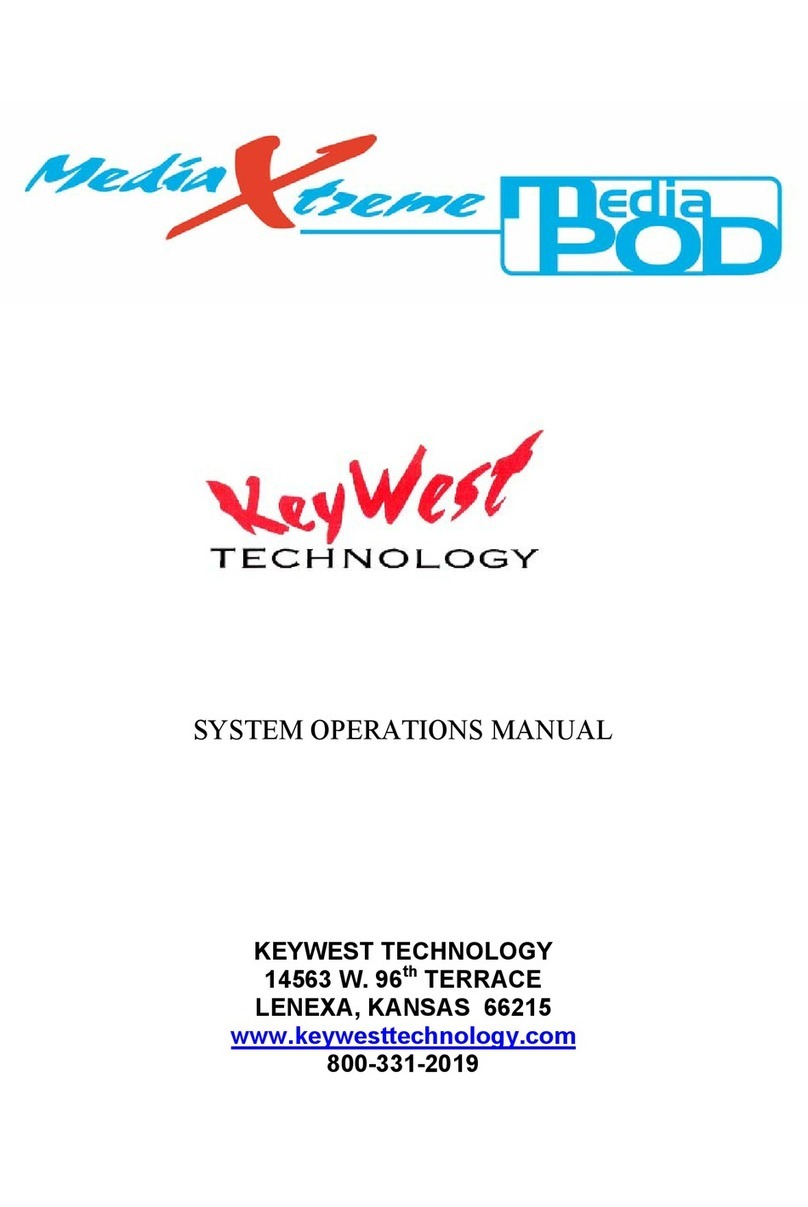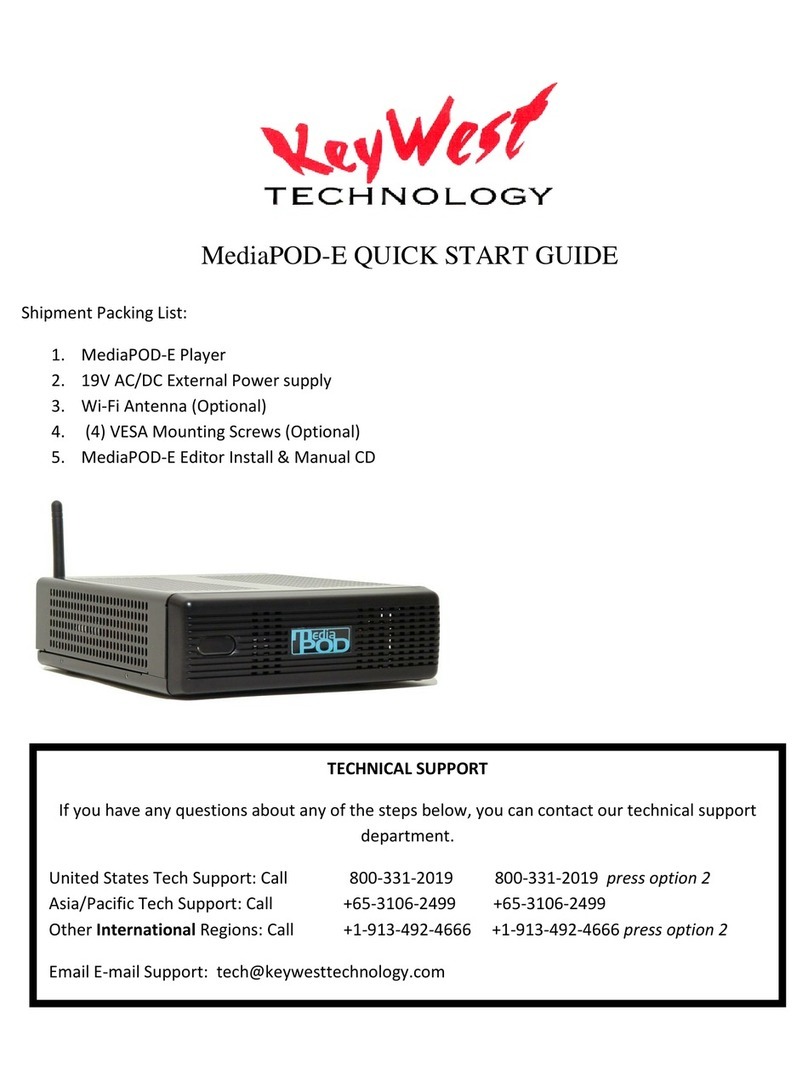MediaXtreme MediaZone
Keywest Technology
14563 W. 96
th
Terrace
Lene a, Kansas 66215
800.331.2019
www.keywesttechnology.com
1
23 Mar 2009
Change 06
Table of Contents
Keywest Technology MediaXtreme MediaZone System ............................................................... 2
Models & Connections ................................................................................................................... 3
MX Player Setup............................................................................................................................. 7
Player Network Setup ..................................................................................................................... 7
Setup Player Properties (INI Files) ............................................................................................... 12
Set the MX to PLAY..................................................................................................................... 12
MediaZone Scheduler Software Installation................................................................................. 13
Minimum Editor System Recommendations ................................................................................ 13
Install Software ............................................................................................................................. 13
Software Registration & Seat Licenses......................................................................................... 14
MediaZone Scheduler Graphical User Interface (GUI)................................................................ 14
Browser......................................................................................................................................... 19
Menu Bar ...................................................................................................................................... 19
Quick Controls.............................................................................................................................. 20
Zones Layers................................................................................................................................. 20
Tutorial.......................................................................................................................................... 21
Zone Attributes ............................................................................................................................. 21
Create a New Set........................................................................................................................... 23
Background Zone.......................................................................................................................... 25
Add BMPs, JPGs, PNGs and Other Media to Zones.................................................................... 32
Add Crawls ................................................................................................................................... 37
Add Logos..................................................................................................................................... 40
Animated Logos............................................................................................................................ 42
Add Rolls ...................................................................................................................................... 42
Save Set......................................................................................................................................... 45
Edit Content Within a Set ............................................................................................................. 45
Blanks ........................................................................................................................................... 45
Rearrange Elements Within a Layer ............................................................................................. 46
Schedule and Communicate.......................................................................................................... 46
Advanced Communications .......................................................................................................... 57
Instant Commands ........................................................................................................................ 81
Appendi A—Player Setting INI Files....................................................................................... 121
Appendi B—Editor Setting INI Files ................................................................................... 12115
Appendi C—Local Internet Weather Setup............................................................................ 1210
Appendi D—Multi-Head Audio ........................................................................................... 12125
Appendi E—Data Acquistion ................................................................................................. 1216
Appendi F—Xwarp ................................................................................................................. 121
Appendi G—RSS Feeds ....................................................................................................... 12146
Appendi H—Warranty ............................................................................................................. 121