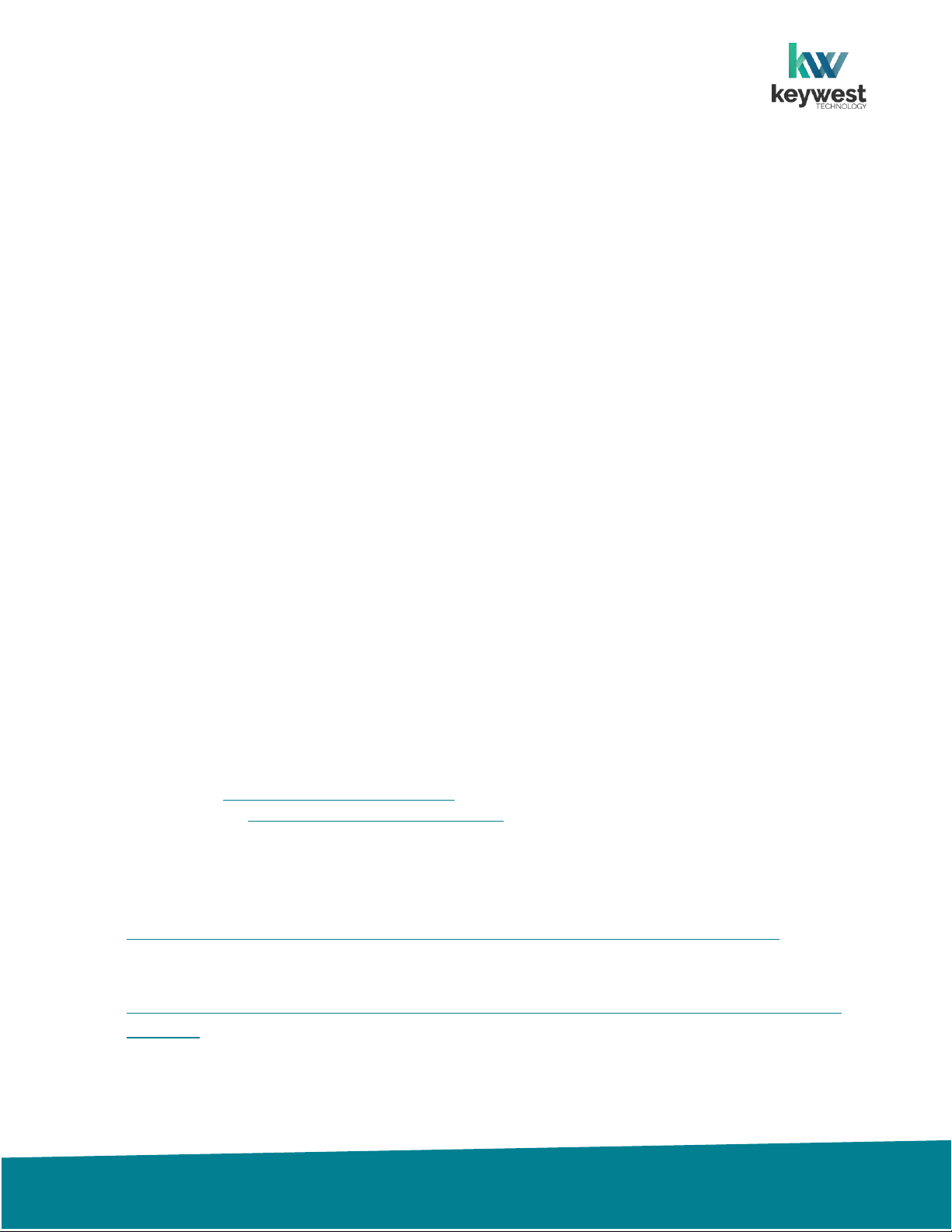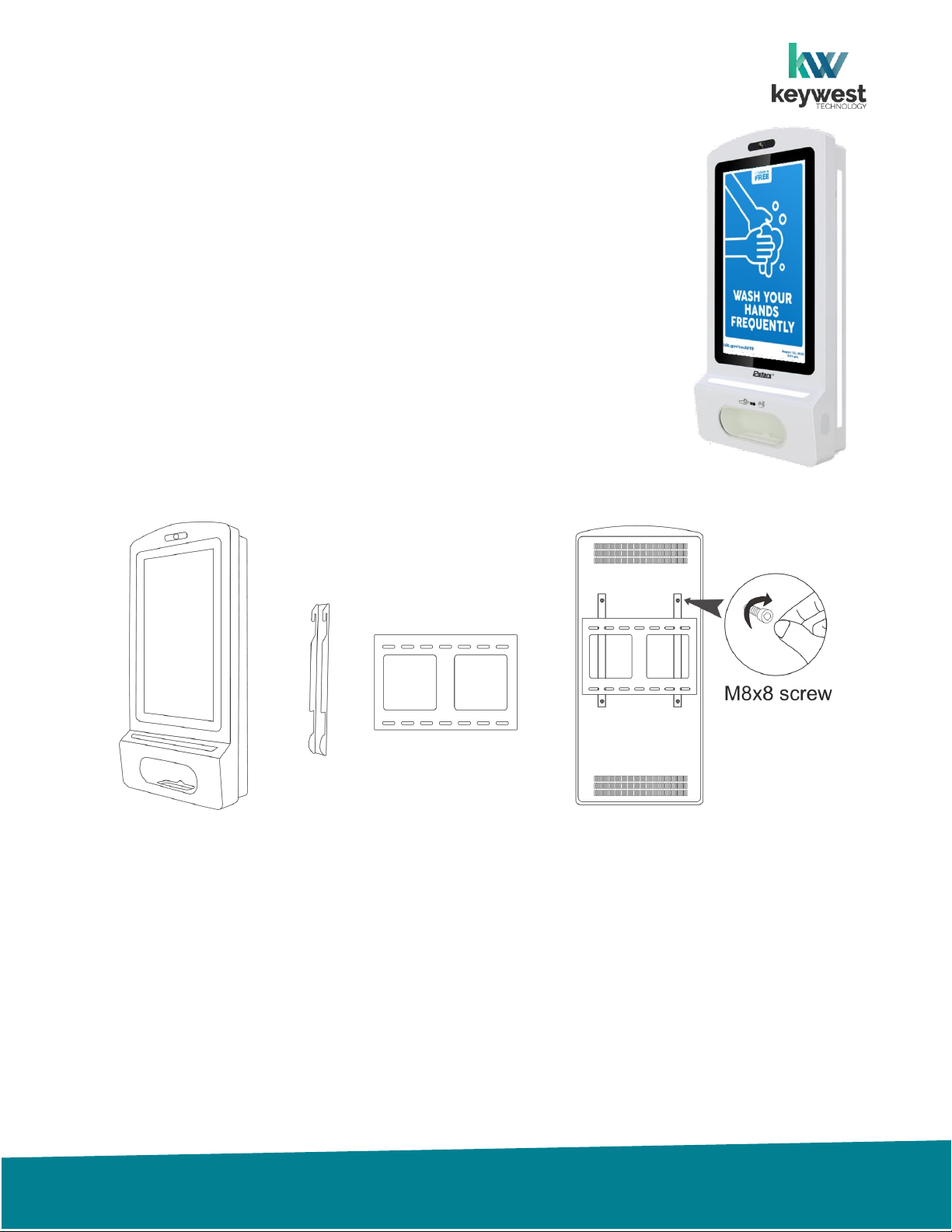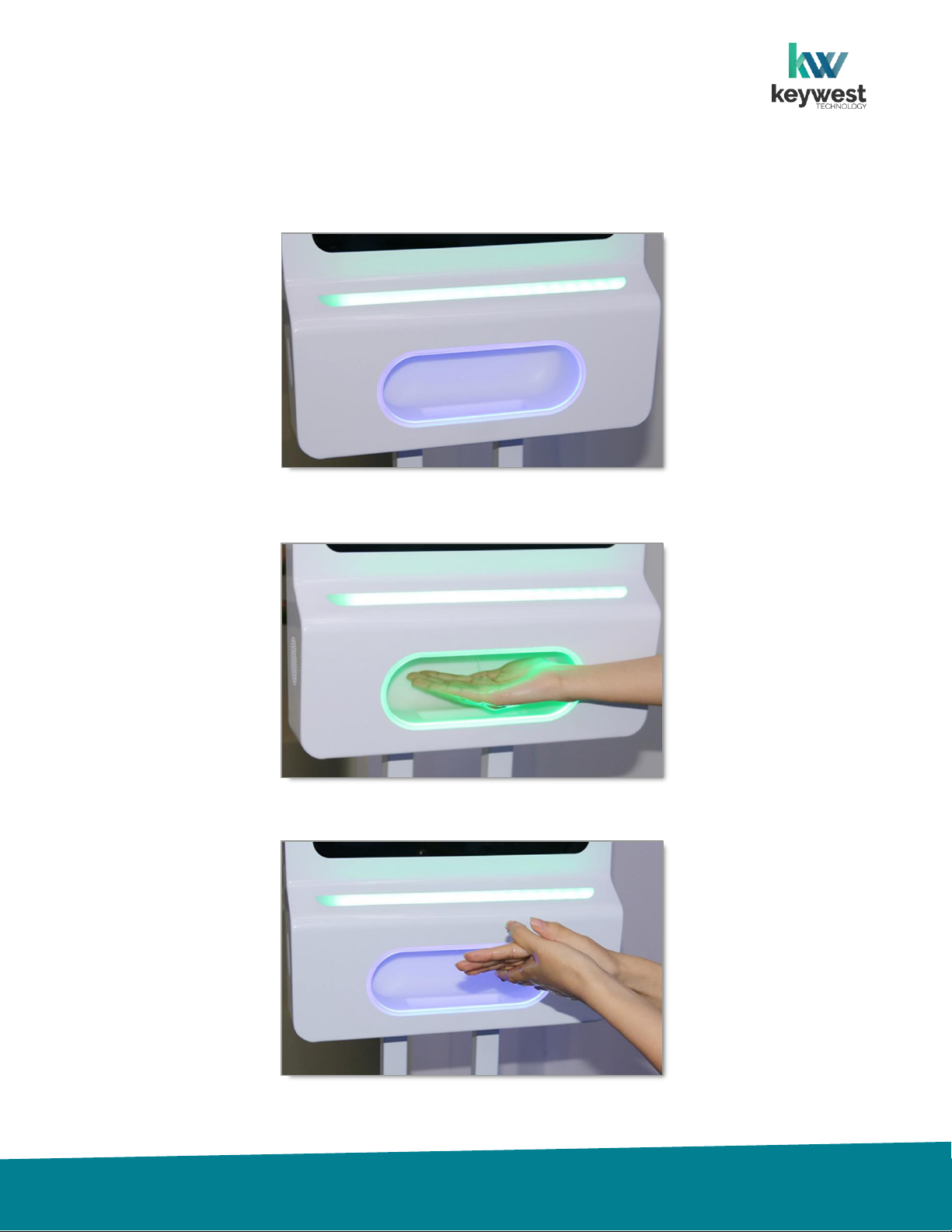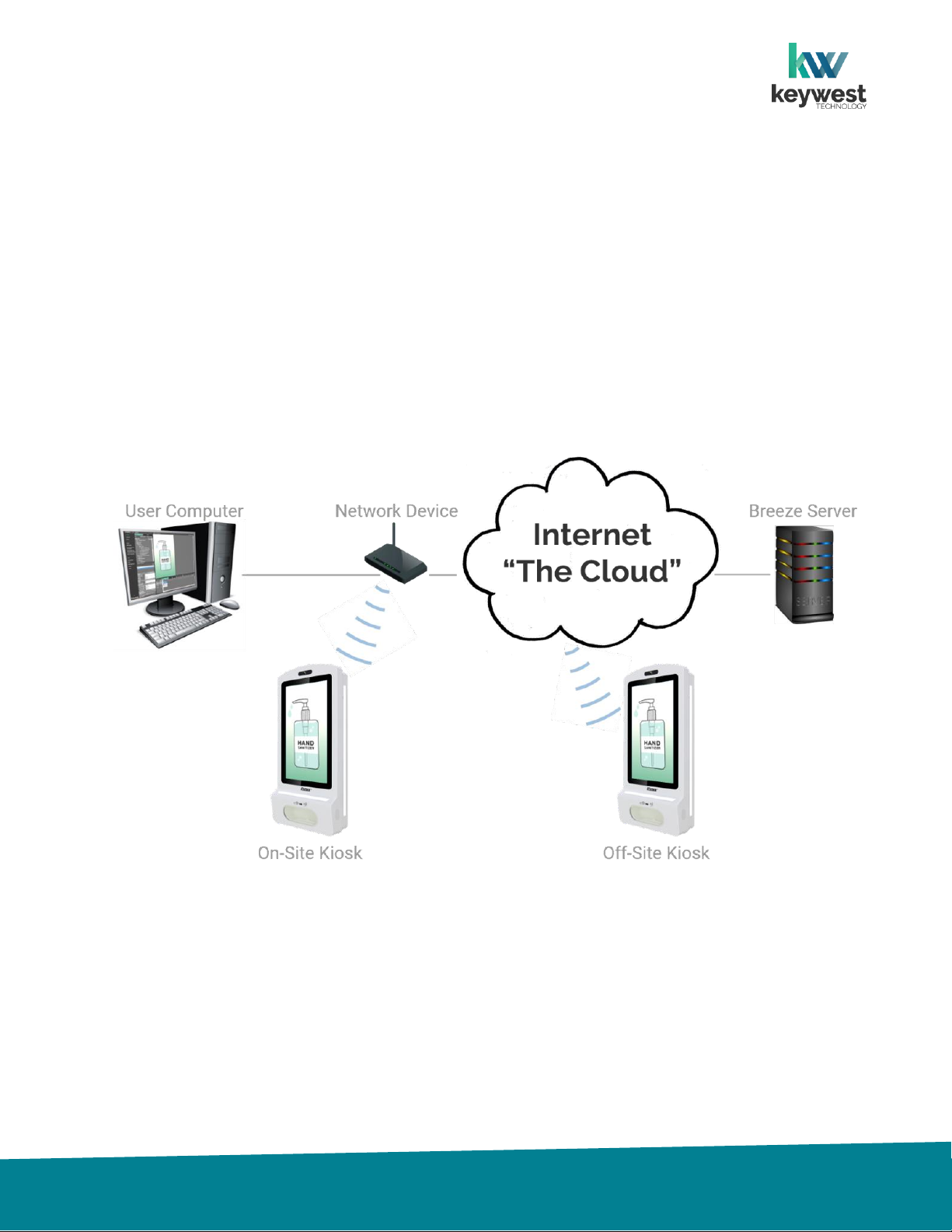TableofContents
Kiosk Hardware ....................................................................................................................3
Wall Mounting Kiosk....................................................................................................................................3
Floor Standing Kiosk.....................................................................................................................................4
Hand Sanitizer
Auto-Dispenser Sensor................................................................................................................................. 5
Sanitizer Level Light .....................................................................................................................................6
Refill Sanitizer .............................................................................................................................................. 7
Breeze Software
Breeze Architecture .....................................................................................................................................8
Breeze Player...............................................................................................................................................9
Players Tool ...............................................................................................................................................12
Network Connections..........................................................................................................13
Static IP Address ........................................................................................................................................13
Wireless Connection ..................................................................................................................................15
Resources
Keywest Technology Support Department
Questions or issues can be submitted to the Keywest Technology Technical Support department
via e-mail or through the helpdesk ticketing system.
Contact information:
•E-mail: tech@keywesttechnology.com
•Helpdesk: helpdesk.keywesttechnology.com
Breeze Software Documentation
Quick Start Tutorials:
https://helpdesk.keywesttechnology.com/portal/kb/articles/breeze-tutorials-version-3
Knowledgebase:
helpdesk.keywesttechnology.com/portal/kb/keywest-technology-inc/breeze-version-3-
software