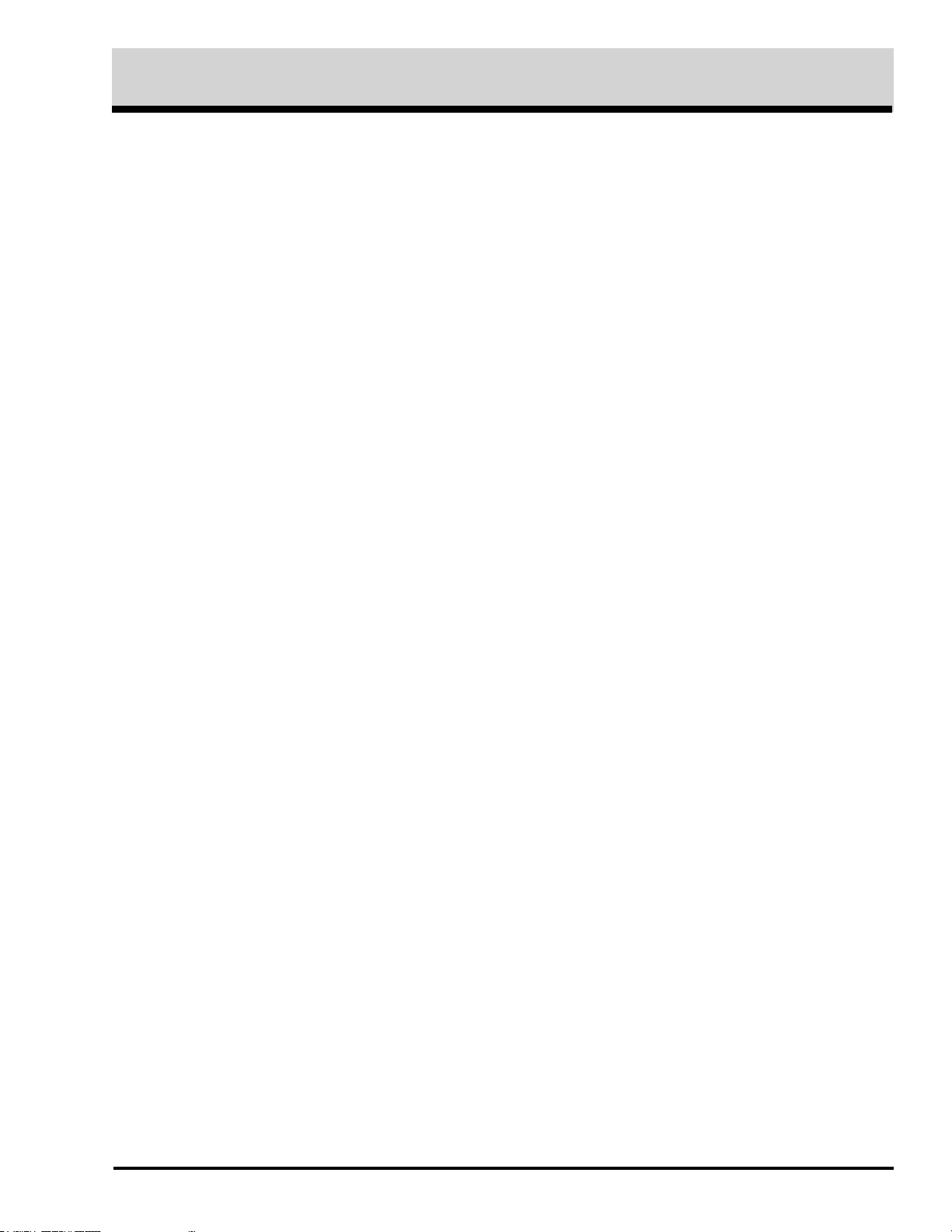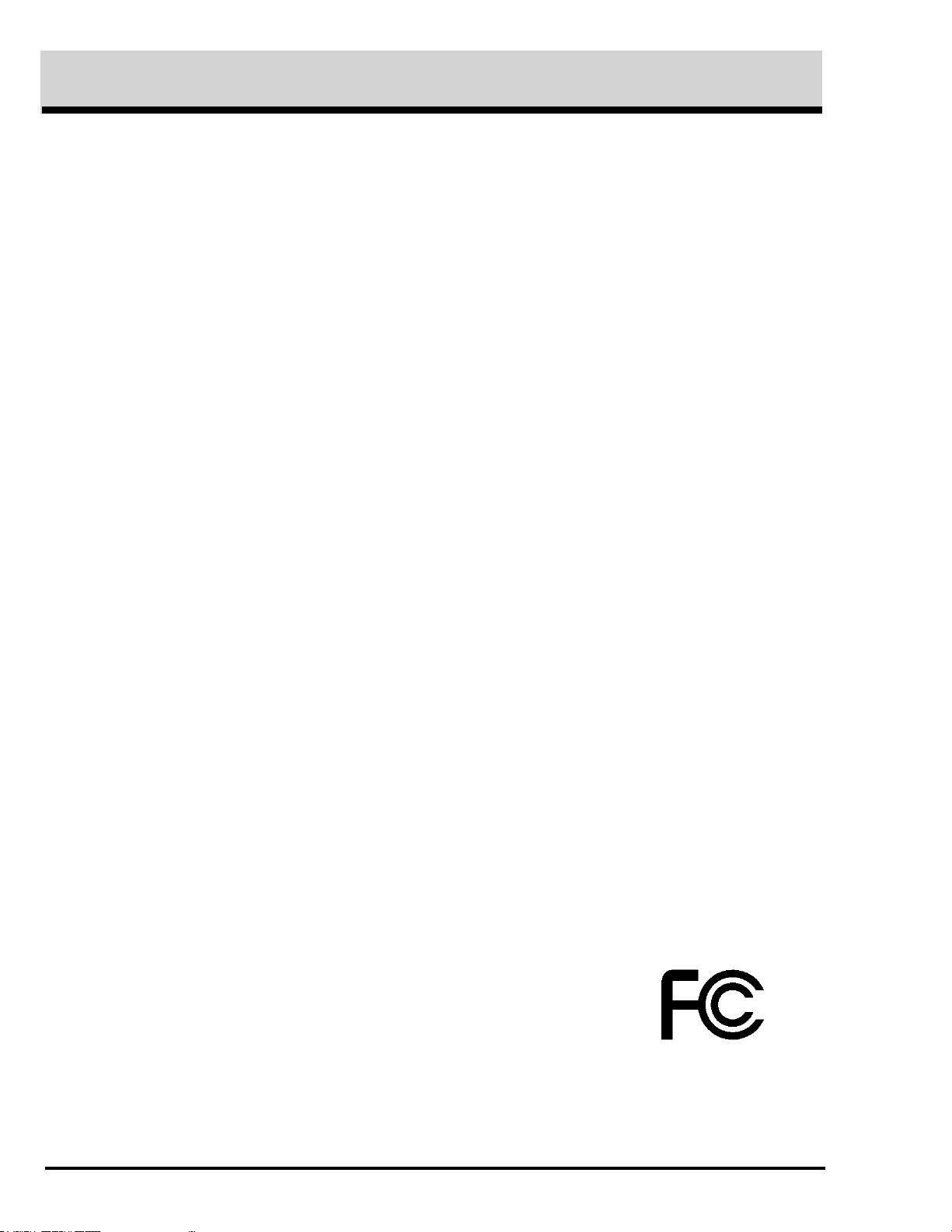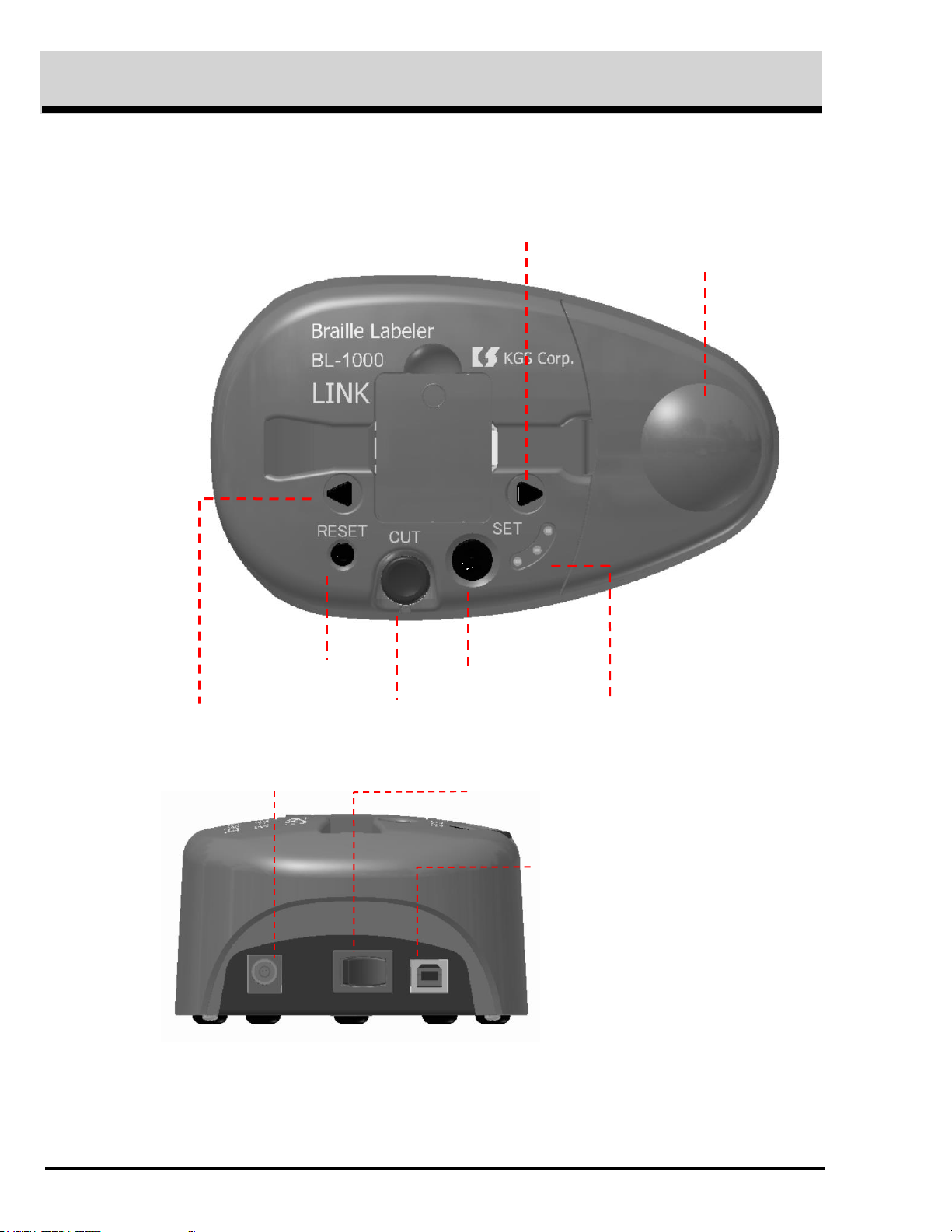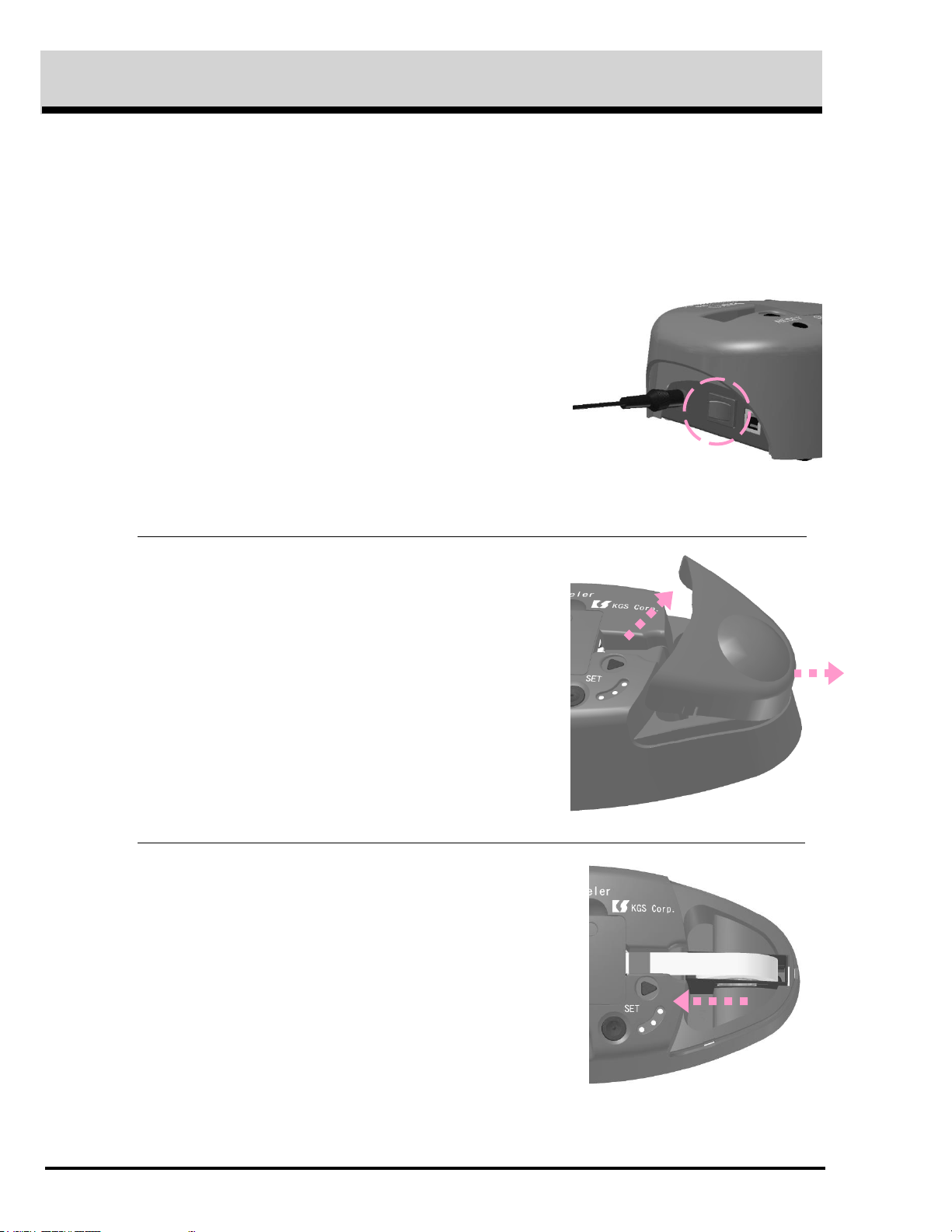3
Contents
1. Preface .................................................................................................................................. 4
1.1 Confirmation of contents in the package......................................................................... 4
1.2 Precautions on use ............................................................................................................ 5
1.3 FCC Statement.................................................................................................................. 6
1.4 International Compliance................................................................................................. 7
1.4.1 2014/35/EU Low Voltage Directive ......................................................................... 7
1.4.2 2014/30/EU EMC Directive ..................................................................................... 7
1.4.3 2014/53/EU Radio Equipment Directive ................................................................ 7
1.4.4 2011/65/EU RoHS Directive .................................................................................... 7
1.5 Name of Keys of BL-1000 LINK....................................................................................... 8
1.6 How to set a braille tape................................................................................................. 10
1.7 Test print.......................................................................................................................... 12
1.8 Preparation for PC before connect BL-1000 LINK with it........................................... 14
1.8.1 How to install USB Driver....................................................................................... 15
1.8.2 How to install the Braille Labeler Utility............................................................... 17
2. How to make braille tape ..................................................................................................... 19
2.1 Connecting BL-1000 LINK with PC .............................................................................. 19
2.1.1 USB Connection........................................................................................................ 19
2.1.2 Bluetooth Connection ............................................................................................... 19
2.2 Making the braille dots tape by use of Braille Labeler Utility.................................... 21
2.2.1 Boot and Exit ............................................................................................................ 21
2.2.2 Editing the inputted text in Data File to be printed.............................................. 22
2.2.3 Implementing printing dots..................................................................................... 24
2.2.4 Function of the sequence of numeric....................................................................... 28
2.2.5 How to input braille data......................................................................................... 30
2.2.6 Braille Translator Option......................................................................................... 30
2.2.7 Text File Management ............................................................................................. 31
3. Make a braille dot tape by use of common braille print software..................................... 33
3.1 Requisite Conditions of Communication port ............................................................... 33
3.2 Braille Code ..................................................................................................................... 33
4. Transaction of received data ................................................................................................ 34
5. Specification .......................................................................................................................... 35
The contents of this manual shall be subject to change without prior notice.