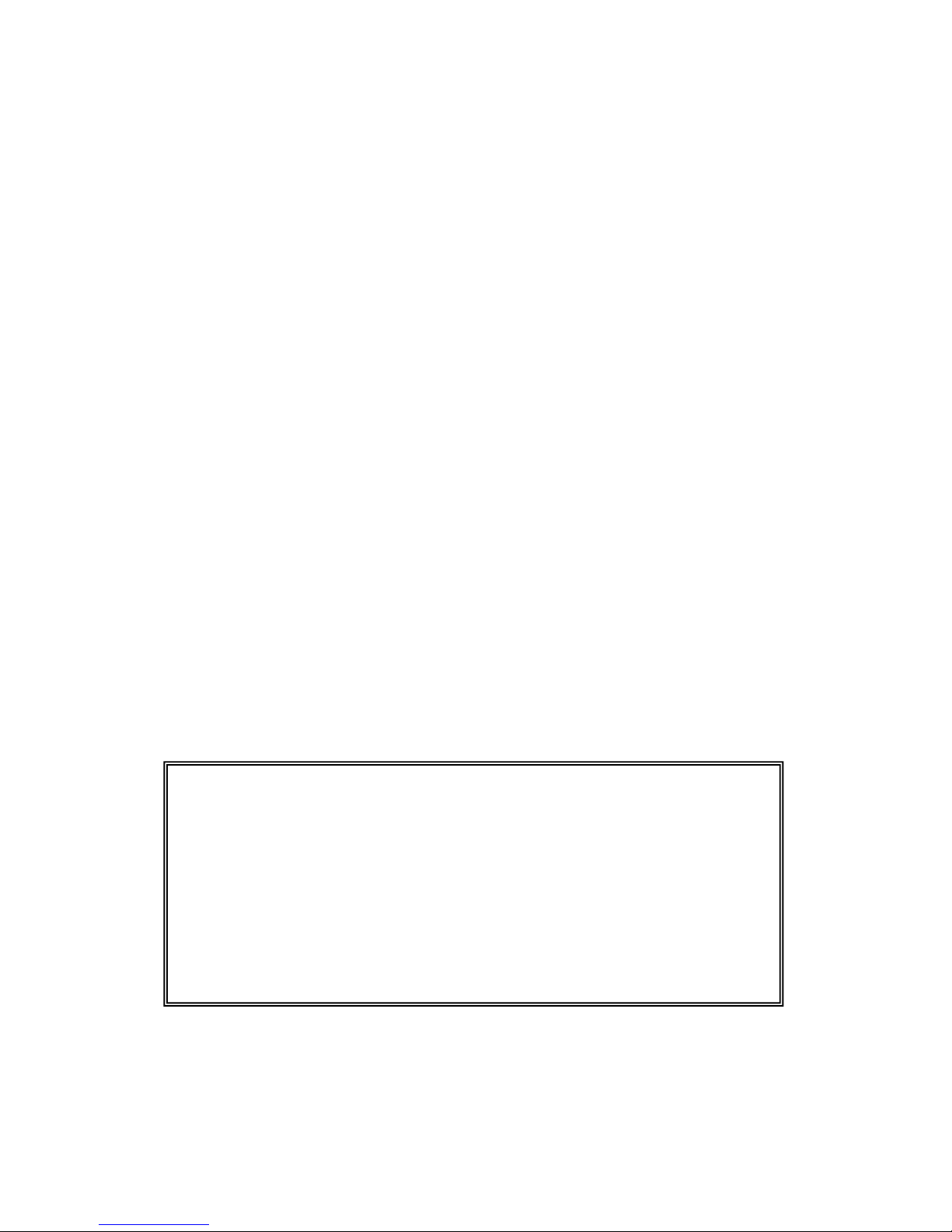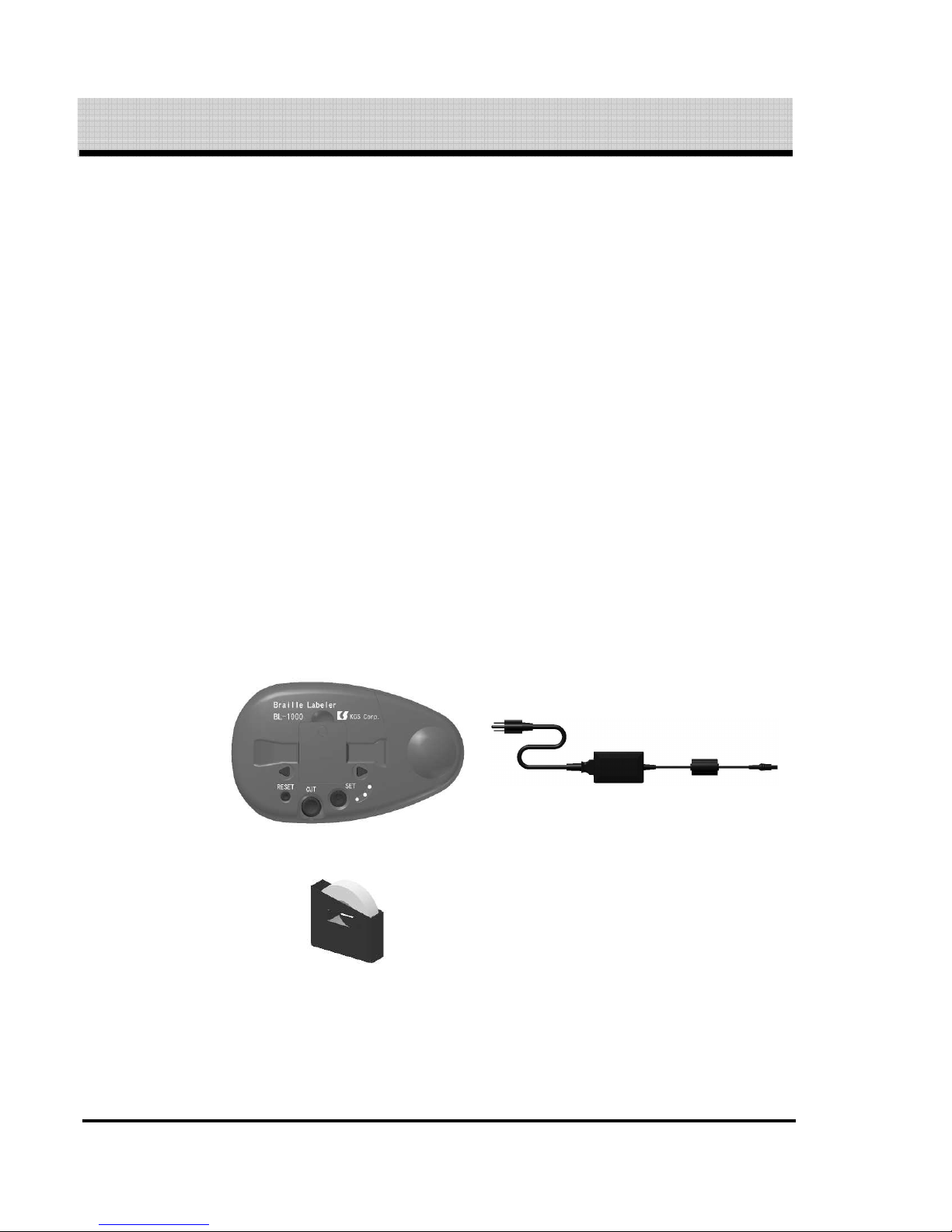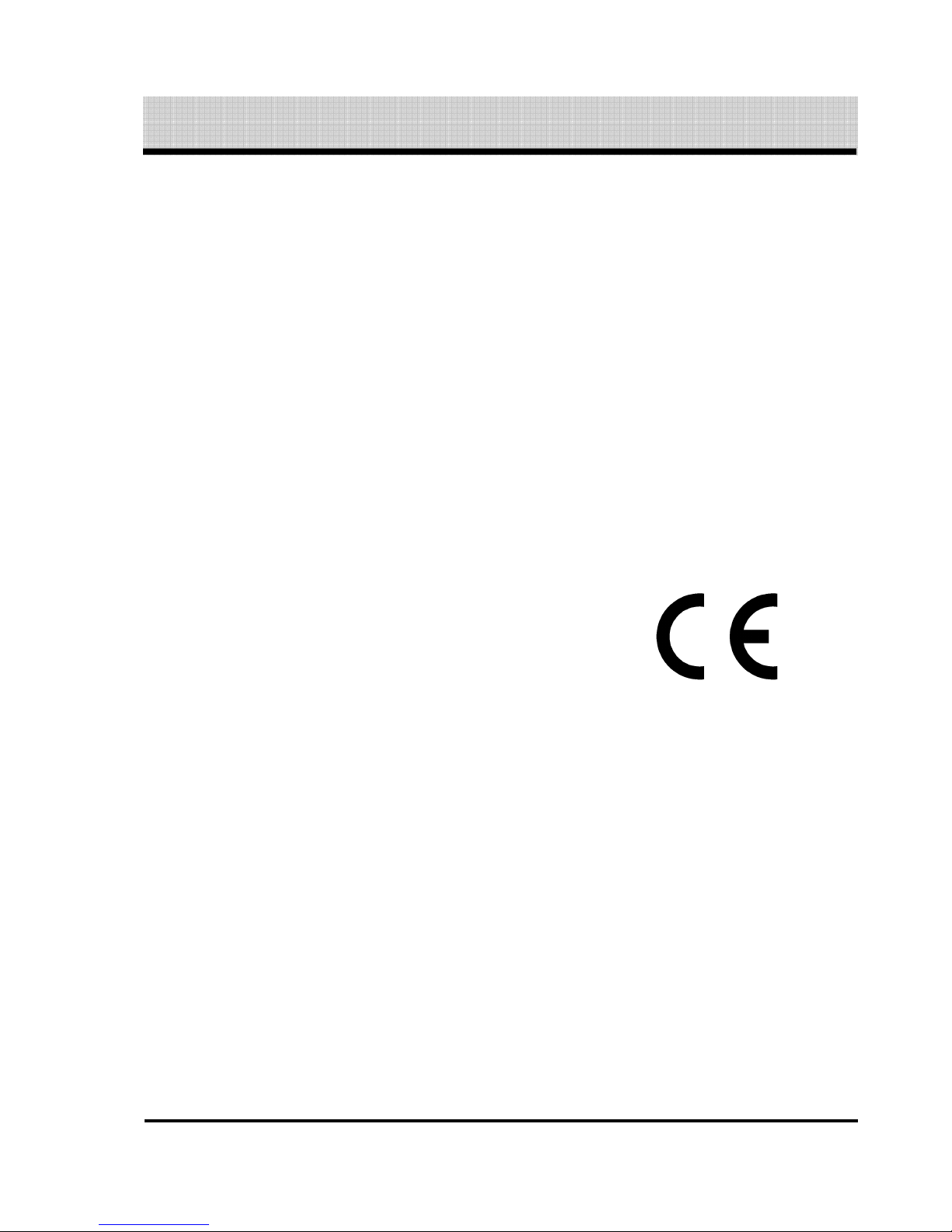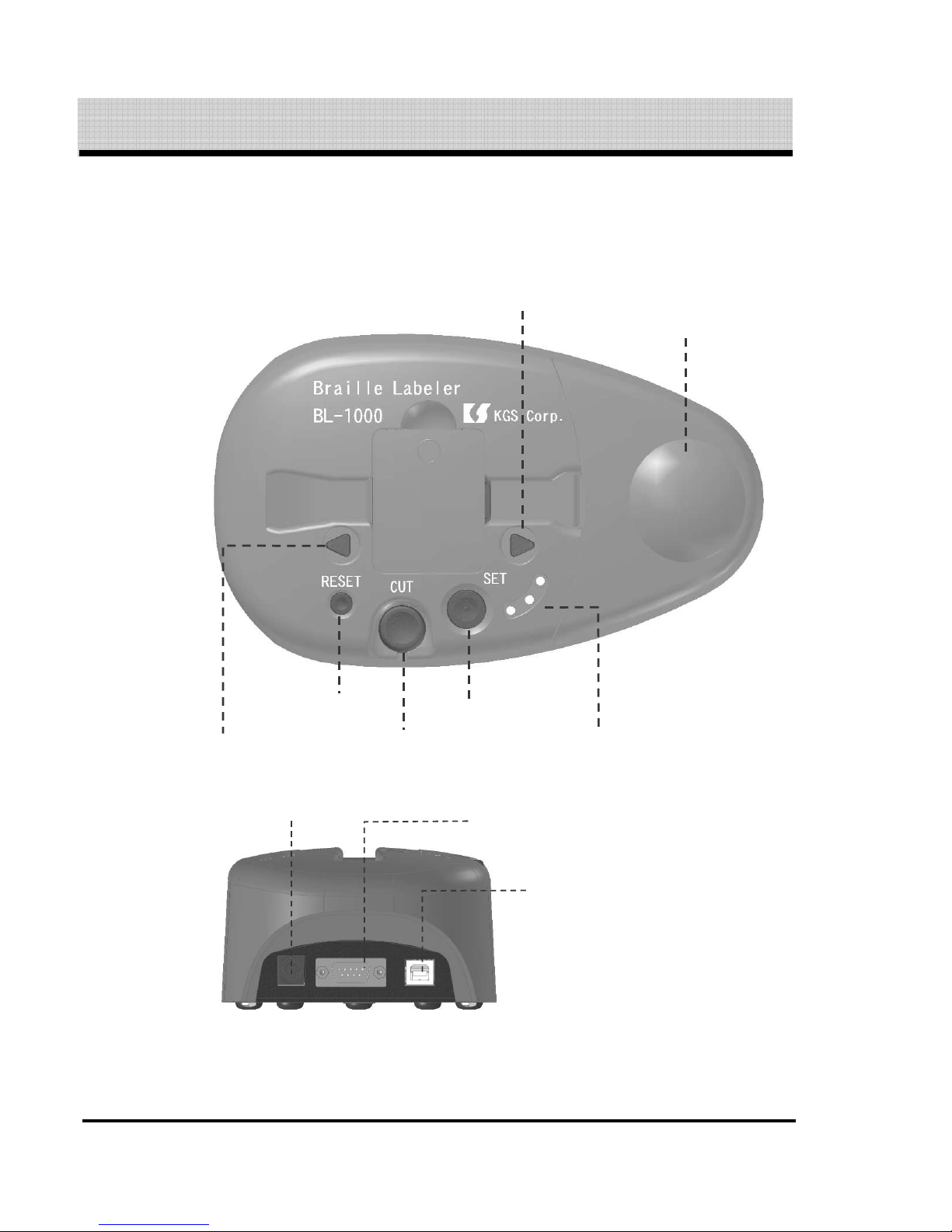3
Contents
1. Preface .................................................................................................................................. 4
1.1 Confirmation of contents in the package ......................................................................... 4
1.2 Precautions on use ............................................................................................................ 5
1.3 FCC Statement .................................................................................................................. 6
1.4 International Compliance ................................................................................................. 7
1.4.1 2006/95/EC Low Voltage Directi e ......................................................................... 7
1.4.2 2004/108/EC EMC Directi e ................................................................................... 7
1.4.3 2002/95/EC RoHS Directi e .................................................................................... 7
1.5 Name of Keys of BL-1000 ................................................................................................. 8
1.6 How to set a braille tape ................................................................................................. 10
1.7 Test print .......................................................................................................................... 12
1.8 Preparation for PC before connect BL-1000 with it...................................................... 14
1.8.1 How to install USB Dri er ....................................................................................... 14
1.8.2 How to install the Braille Labeler Utility ............................................................... 18
2. How to make braille tape ..................................................................................................... 20
2.1 Connecting BL-1000 with PC ......................................................................................... 20
2.2 Making the braille dots tape by use of Braille Labeler Utility .................................... 20
2.2.1 Boot and Exit ............................................................................................................ 20
2.2.2 Editing the inputted text in Data File to be printed .............................................. 21
2.2.3 Implementing printing dots ..................................................................................... 23
2.2.4 Function of the sequence of numeric ....................................................................... 27
2.2.5 How to input braille data ......................................................................................... 29
2.2.6 Braille Translator Option ......................................................................................... 29
2.2.7 Text File Management ............................................................................................. 30
3. Make a braille dot tape by use of common braille print software ..................................... 32
3.1 Requisite Conditions of Communication port ............................................................... 32
3.2 Braille Code ..................................................................................................................... 32
4. Transaction of recei ed data ................................................................................................ 33
5. Specification .......................................................................................................................... 34
The contents of this manual shall be subject to change without prior notice.