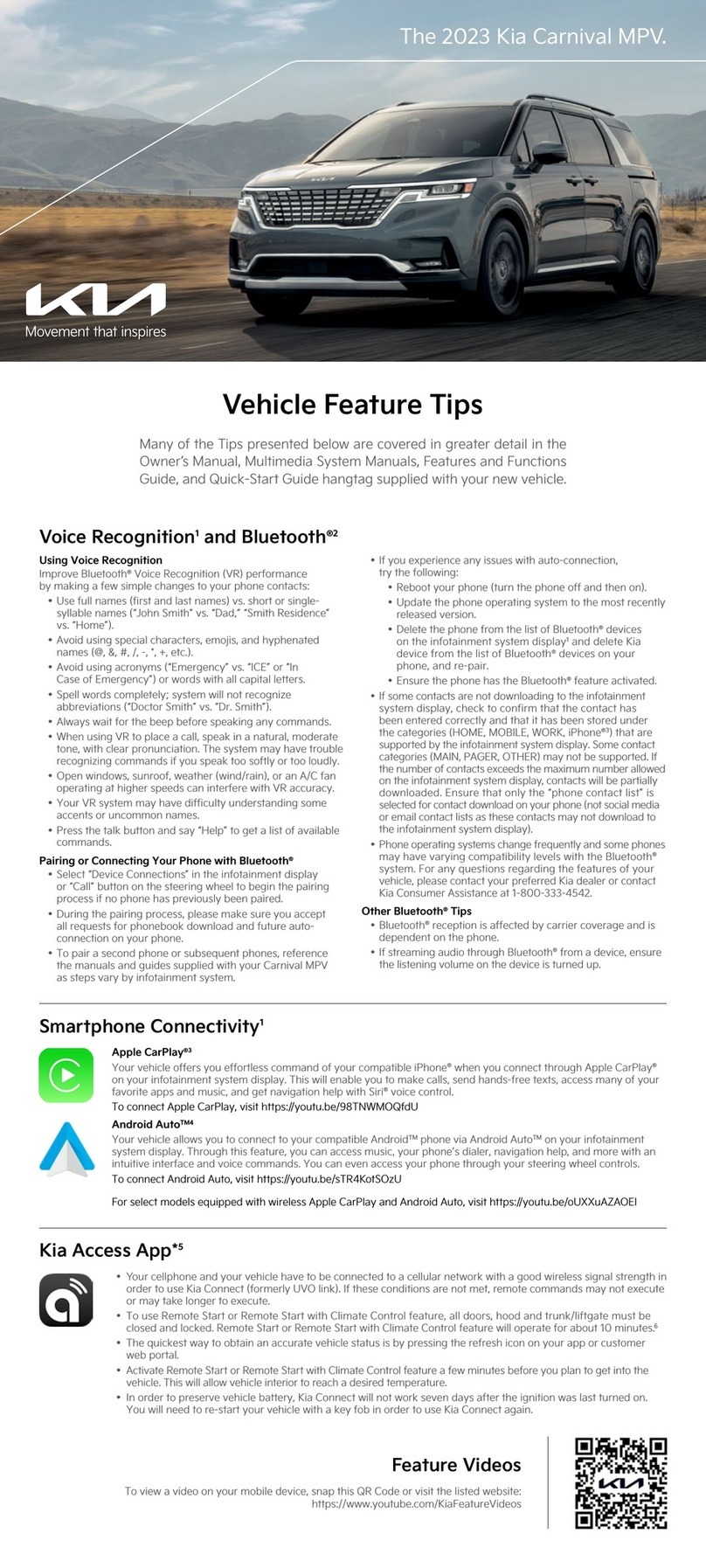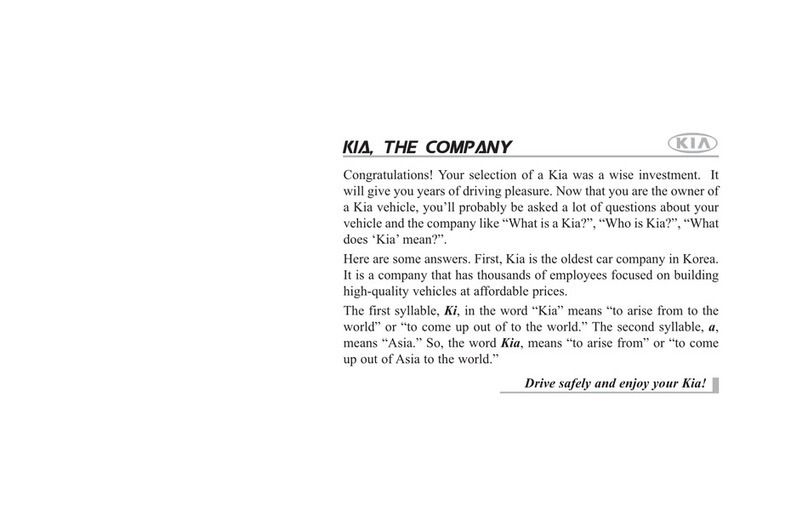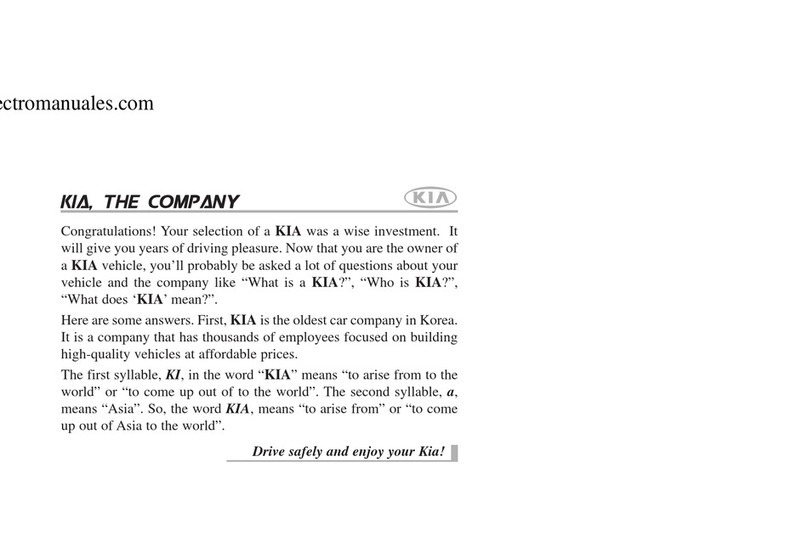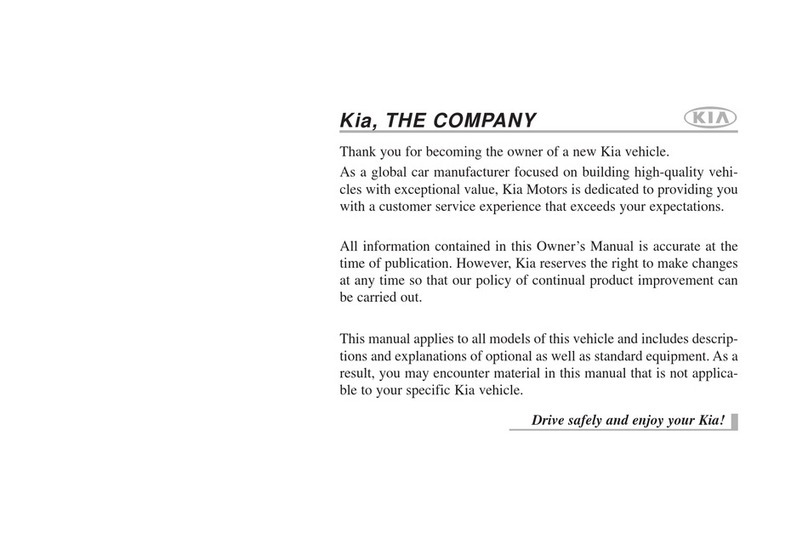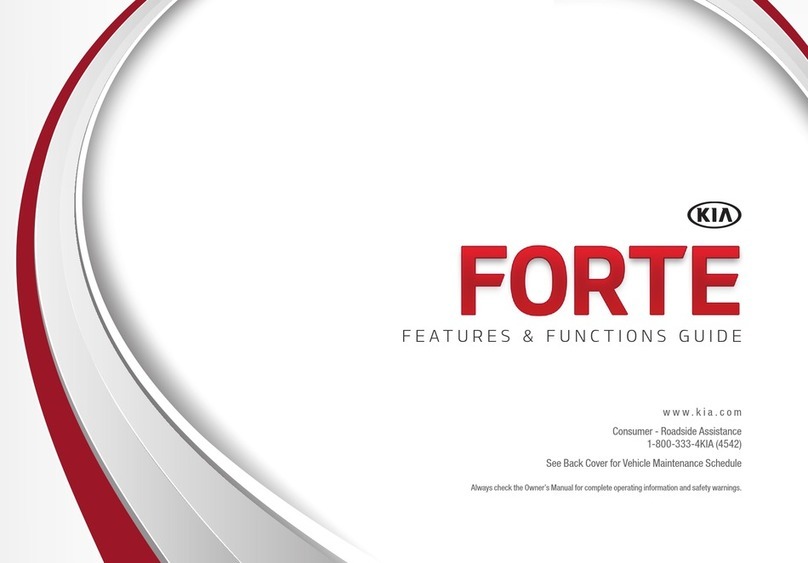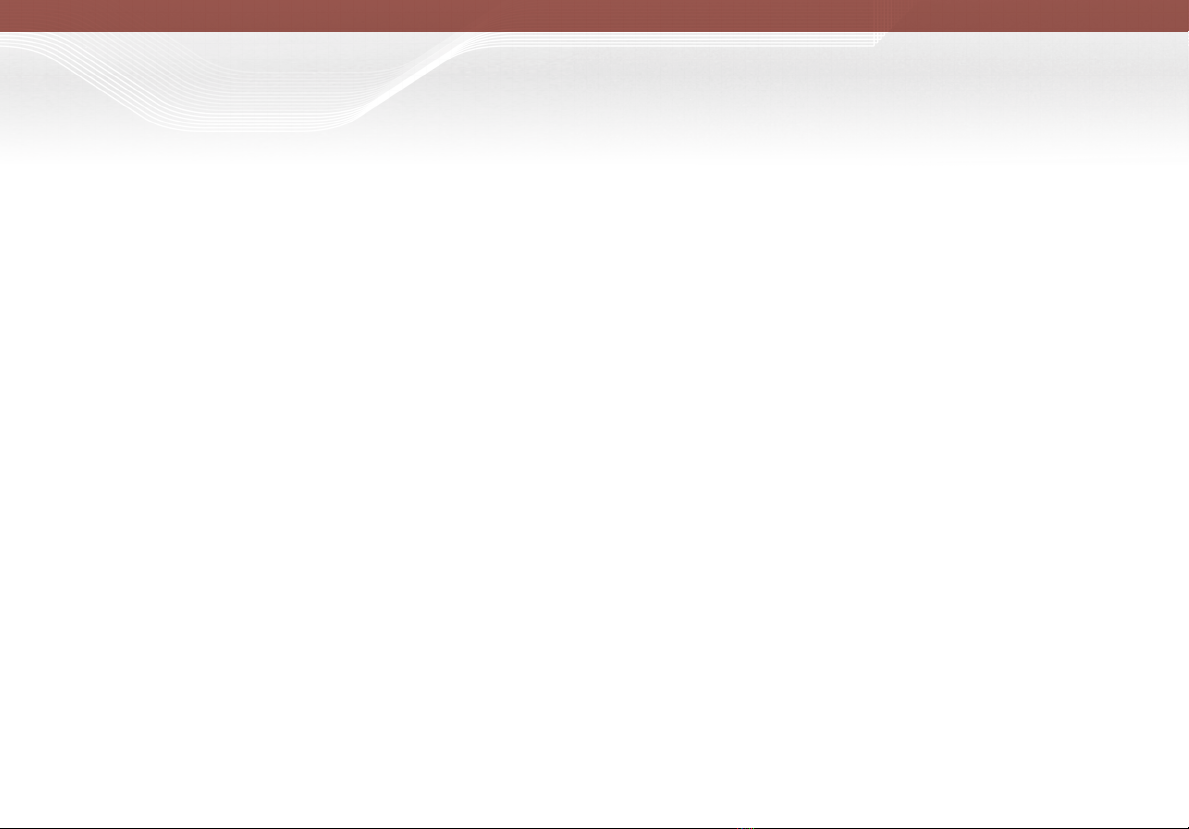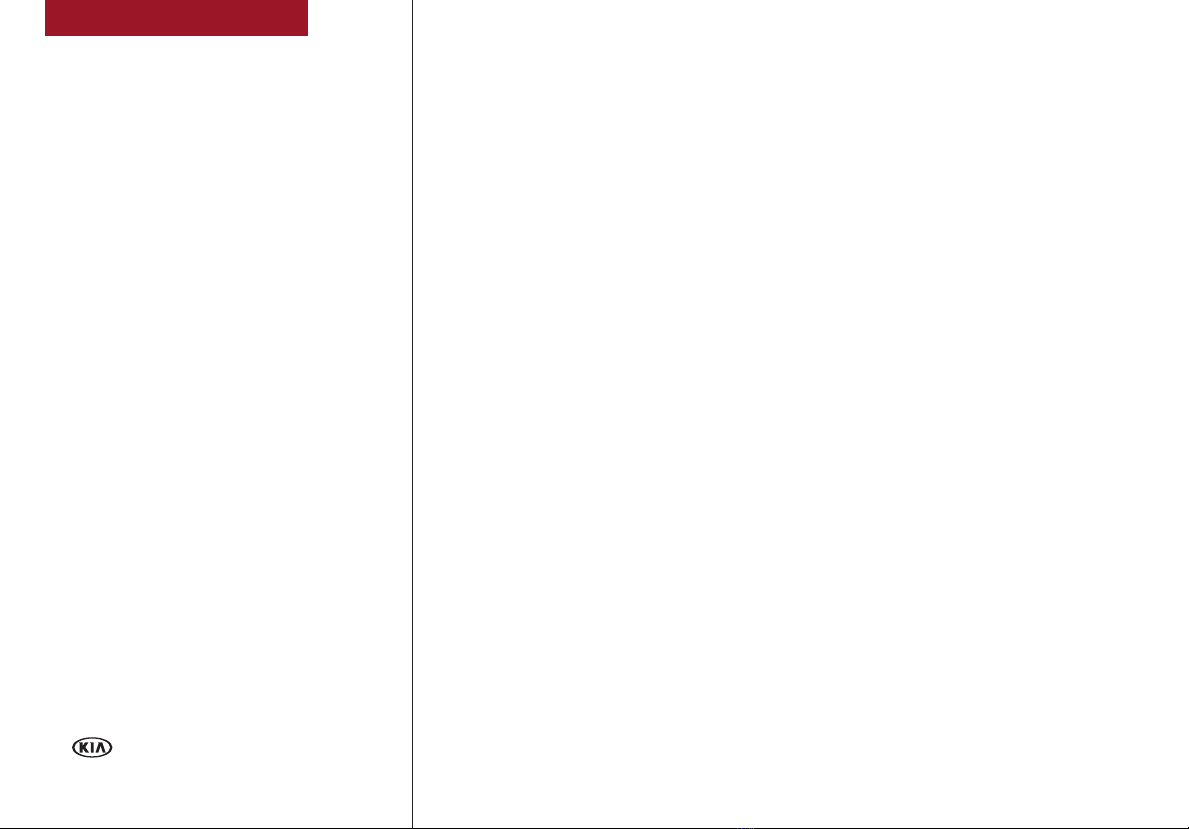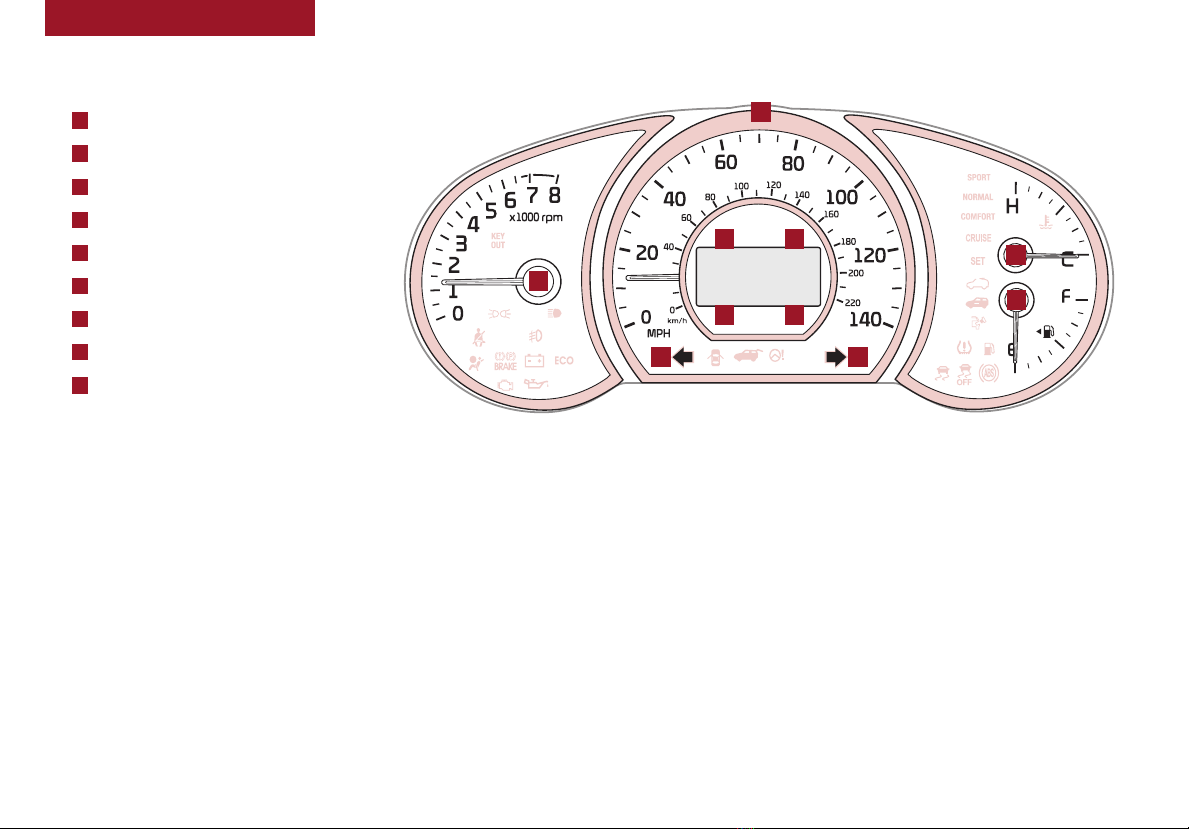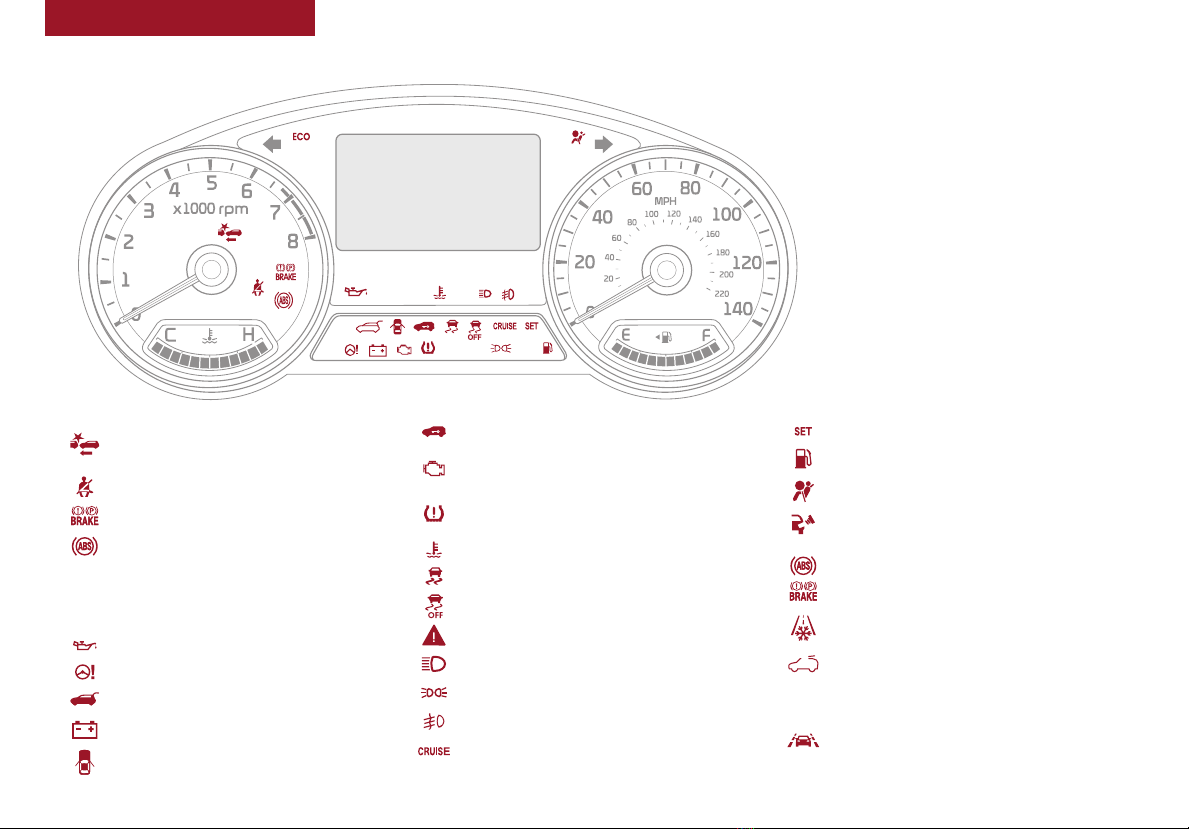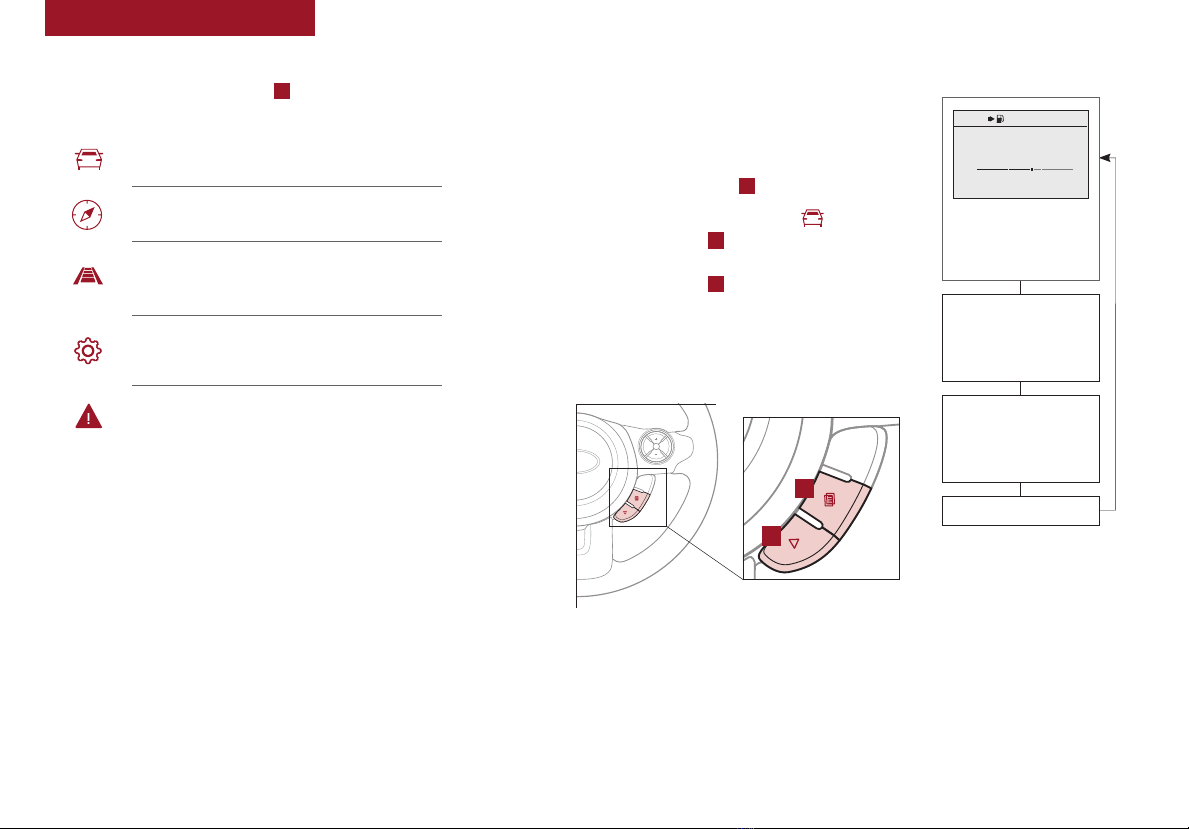ESSENTIAL FEATURES
*IF EQUIPPED
SOUL FEATURES & FUNCTIONS GUIDE
Air Conditioning / Climate Control* . . . . . . . . . . . 26
Audio Systems – UVO eServices Activation
Android Auto™ / Apple CarPlay Setup* . . . . . . . . . 26
Audio Systems – Standard Audio System* . . . . . . . 20
Audio Systems – UVO eServices* . . . . . . . . . . . . 22
Audio Systems –UVO eServices / Premium Navigation* . . . 23
Aux/USB/iPod®Port & Power Outlets . . . . . . . . . . 24
Bluetooth®Wireless Technology . . . . . . . . . . . . 18
Cruise Control* . . . . . . . . . . . . . . . . . . . . . 16
Digital Clock. . . . . . . . . . . . . . . . . . . . . . . 24
ECO Mode (Active ECO)* . . . . . . . . . . . . . . . . 08
Folding Rear Seatback . . . . . . . . . . . . . . . . . 32
Manual Gear Shift* . . . . . . . . . . . . . . . . . . . 29
Passenger Airbag Off Indicator . . . . . . . . . . . . . 41
Smart Cruise Control (SCC)* . . . . . . . . . . . . . . 17
Tire Mobility Kit . . . . . . . . . . . . . . . . . . . . . 38
Tire Pressure Monitoring System (TPMS) . . . . . . . . 05
Windshield/Rear Wipers & Washers. . . . . . . . . . . 15
Driving while distracted can result in a loss of vehicle control that may
lead to an accident, severe personal injury and death. The driver’s
primary responsibility is in the safe and legal operation of a vehicle,
and use of any handheld devices, other equipment or vehicle systems
which take the driver’s eyes, attention and focus away from the safe
operation of a vehicle or that are not permissible by law should never
be used during operation of the vehicle.
VIDEOS & QR CODES . . . . . . . . . . . . . . 02
INSTRUMENT CLUSTER
Instrument Cluster Overview . . . . . . . . . . . . . . 03
Indicators & Warning Lights . . . . . . . . . . . . . . . 04
Tire Pressure Monitoring System (TPMS) . . . . . . . . 05
Fuel Economy . . . . . . . . . . . . . . . . . . . . . . 05
LCD Instrument Cluster Modes . . . . . . . . . . . . . 06
Trip Modes / Trip Computer* . . . . . . . . . . . . . . 06
User Settings Mode . . . . . . . . . . . . . . . . . . . 07
Service Interval Mode*. . . . . . . . . . . . . . . . . . 07
Drive Mode Integrated Control System* . . . . . . . . . 08
ECO Mode (Active ECO)* . . . . . . . . . . . . . . . . . 08
DRIVER’S PANEL
Lane Departure Warning (LDW)* . . . . . . . . . . . . 09
Forward Collision-Avoidance Assist (FCA)* /
Forward Collision Warning (FCW)* . . . . . . . . . . 09
Blind-Spot Collision Warning (BCW) w/RCCW* . . . . . 10
Electronic Stability Control (ESC) . . . . . . . . . . . . 11
Hill-Start Assist Control (HAC)* . . . . . . . . . . . . . 11
Instrument Panel Dimmer . . . . . . . . . . . . . . . . 11
Power Windows, Window Lock & Central Door Lock . . 12
Automatic Door Lock/Unlock . . . . . . . . . . . . . . 12
Power Folding Outside Mirrors* . . . . . . . . . . . . . 12
Heated Outside Mirrors* . . . . . . . . . . . . . . . . . 12
STEERING WHEEL CONTROLS
Tilt/Telescoping Steering Wheel. . . . . . . . . . . . . 13
Heated Steering Wheel* . . . . . . . . . . . . . . . . . 13
Headlights & High Beams . . . . . . . . . . . . . . . . 14
Turn Signals & Fog Lights*. . . . . . . . . . . . . . . . 14
Windshield Wipers & Washers . . . . . . . . . . . . . . 15
Rear Wiper & Washer* . . . . . . . . . . . . . . . . . . 15
Audio Controls . . . . . . . . . . . . . . . . . . . . . . 16
Cruise Control*. . . . . . . . . . . . . . . . . . . . . . 16
Smart Cruise Control (SCC)*. . . . . . . . . . . . . . . 17
Bluetooth®Wireless Technology . . . . . . . . . . . . 18
AUDIO SYSTEMS
Standard Audio System*. . . . . . . . . . . . . . . . . 20
UVO eServices Activation* Android Auto™/
Apple CarPlay®Setup* . . . . . . . . . . . . . . . . 21
UVO eServices* . . . . . . . . . . . . . . . . . . . . . 22
UVO eServices with Premium Navigation*. . . . . . . . 23
CENTER PANEL
Advanced (Mood) Lighting Speaker* . . . . . . . . . . 24
Aux/USB/iPod®Port & Power Outlets . . . . . . . . . . 24
Digital Clock . . . . . . . . . . . . . . . . . . . . . . . 24
Engine Start/Stop Button* . . . . . . . . . . . . . . . . 25
Automatic Climate Control* . . . . . . . . . . . . . . . 26
Manual Climate Control*. . . . . . . . . . . . . . . . . 27
Automatic Gear Shift with Sportmatic®Shifting* . . . . 28
Dual Clutch Transmission (DCT)* . . . . . . . . . . . . 28
Manual Gear Shift*. . . . . . . . . . . . . . . . . . . . 29
SEATING
Power Adjustable Driver’s Seat* . . . . . . . . . . . . . 30
Seat Warmers / Ventilated Seats* . . . . . . . . . . . . 30
6-Way Manual Adjustable Driver’s Seat . . . . . . . . . 31
Front Seat Headrest Adjustment. . . . . . . . . . . . . 31
Folding Rear Seatback. . . . . . . . . . . . . . . . . . 32
OTHER KEY FEATURES
Smart Key*. . . . . . . . . . . . . . . . . . . . . . . . 33
Remote Keyless Entry* (Folding Key) . . . . . . . . . . 34
Double-Turn Lock/Unlock All . . . . . . . . . . . . . . 34
Fuel Cap Open Warning Indicator*. . . . . . . . . . . . 34
Fuel Door Release Lever . . . . . . . . . . . . . . . . . 34
Map/Room Lamps . . . . . . . . . . . . . . . . . . . . 35
Sunvisor . . . . . . . . . . . . . . . . . . . . . . . . . 35
Panoramic Sunroof Operation with Power Sunshade* . 36
Rear-Camera Display* . . . . . . . . . . . . . . . . . . 37
Hood Release Lever and Latch . . . . . . . . . . . . . 38
Tire Mobility Kit . . . . . . . . . . . . . . . . . . . . . 38
Liftgate Release Button . . . . . . . . . . . . . . . . . 39
Child-Protector Rear Door Locks . . . . . . . . . . . . 39
SAFETY FEATURES
Seat Belts . . . . . . . . . . . . . . . . . . . . . . . . 40
Seat Belt Retractor Locks . . . . . . . . . . . . . . . . 40
Occupant Detection System (ODS) /
Passenger Airbag Off Indicator . . . . . . . . . . . . 40
NORMAL MAINTENANCE SCHEDULE. . . 41
LEGAL DISCLAIMERS (See Back Inside Cover Page)