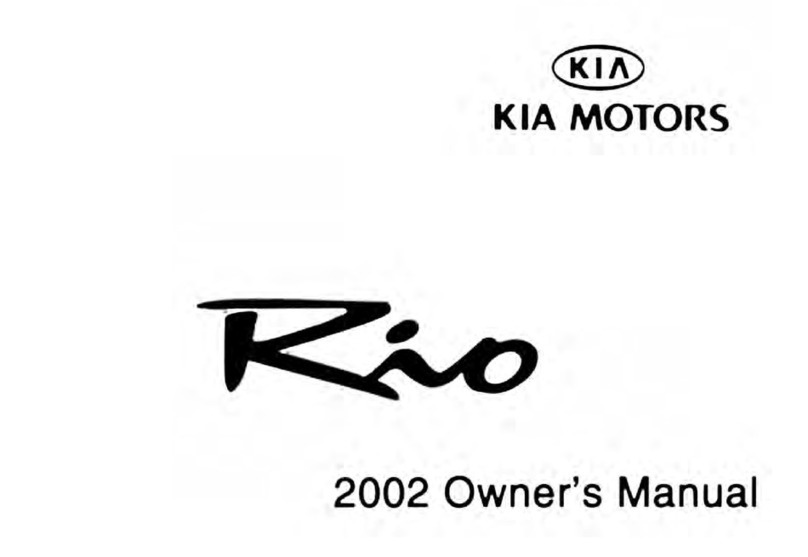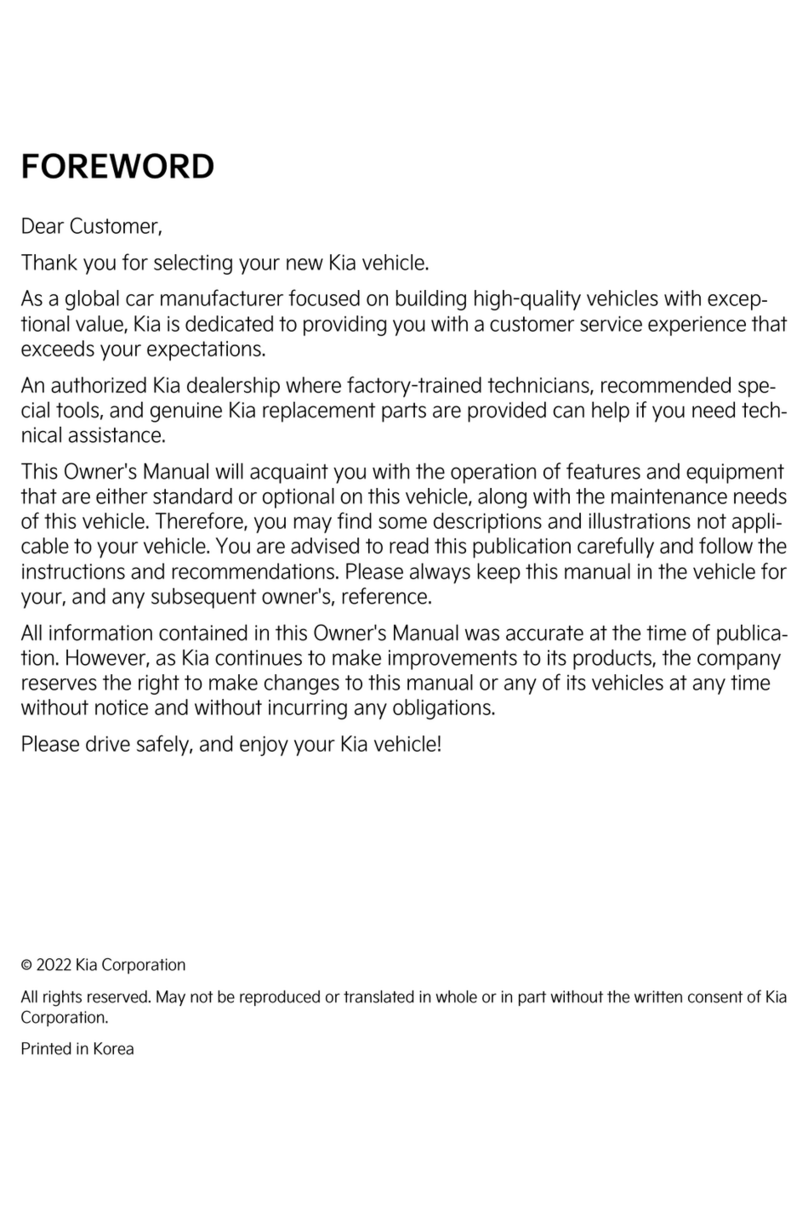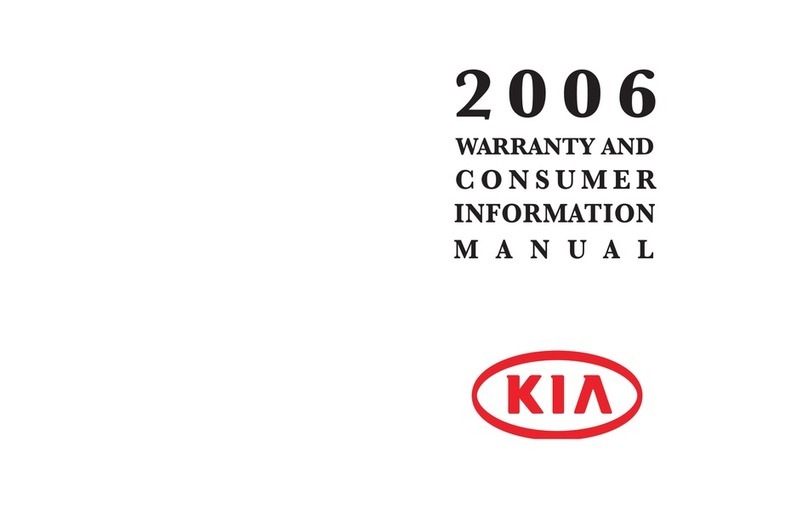Air Conditioning / Climate Control . . . . 20
Audio System - Navigation System* . . . . 18
Aux/USB/iPod® Port & Power Outlets . . 19
Bluetooth® Wireless Technology . . . . . 14
Cruise Control* . . . . . . . . . . . . . . . . 17
Clock. . . . . . . . . . . . . . . . . . . . . . 19
PASSENGER AIRBAG OFF Indicator . . . 34
Smart Key . . . . . . . . . . . . . . . . . . . 28
Tire Pressure Monitoring System (TPMS). 05
Windshield Wipers & Washers . . . . . . . 12
VIDEOS & QR CODES . . . . . . . . . . . . 02
INSTRUMENT CLUSTER
Instrument Cluster Overview / Indicators &
Warning Lights . . . . . . . . . . . . . . . . . . 03
Trip Computer / Tripmeter . . . . . . . . . . . 04
Fuel Efficiency. . . . . . . . . . . . . . . . . . . 04
Tire Pressure Monitoring System (TPMS) . . 05
DRIVER’S PANEL
Driver Position Memory System*. . . . . . . . 05
Electronic Stability Control (ESC) . . . . . . . 06
Blind Spot Detection (BSD) System* . . . . . 06
Hill-Start Assist Control (HAC) . . . . . . . . 06
Hood Release Lever and Latch . . . . . . . . 07
Lane Departure Warning System (LDWS)* . 07
Instrument Panel Dimmer . . . . . . . . . . . . 07
Power Windows, Window Lock &
Central Door Lock . . . . . . . . . . . . . . . . 08
Power Folding Outside Mirrors. . . . . . . . . 08
Heated Outside Mirrors*. . . . . . . . . . . . . 08
Automatic Door Lock/Unlock . . . . . . . . . 08
Reverse Parking Aid Function* . . . . . . . . 09
Fuel Door and Trunk Release Buttons . . . . 09
Engine Start/Stop Button . . . . . . . . . . . . 10
STEERING WHEEL CONTROLS
Headlights & High Beams . . . . . . . . . . . . 11
Turn Signals & Fog Lights . . . . . . . . . . . . 11
Windshield Wipers & Washers . . . . . . . . . 12
LCD Display Controls and Modes* . . . . . . . 12
Manual Tilt/Telescopic Steering Wheel* . . . 13
Electric Tilt/Telescopic Steering Wheel* . . . 13
Bluetooth® Wireless Technology . . . . . . . 14
Advanced Smart Cruise Control (ASCC)* . . 16
Audio Controls . . . . . . . . . . . . . . . . . . 17
Cruise Control . . . . . . . . . . . . . . . . . . . 17
AUDIO SYSTEM
Navigation System . . . . . . . . . . . . . . . . 18
CENTER PANEL
Clock . . . . . . . . . . . . . . . . . . . . . . . . 19
Aux/USB/iPod® Port & Power Outlets . . . . 19
Automatic Climate Control . . . . . . . . . . . 20
Automatic Gear Shift/Sportmatic® Shifting . 21
Paddle Shifters* . . . . . . . . . . . . . . . . . . 21
Electric Parking Brake (EPB)* . . . . . . . . . 22
Auto Hold* . . . . . . . . . . . . . . . . . . . . . 23
Heated Steering Wheel* . . . . . . . . . . . . . 24
Power Rear Sunshade*. . . . . . . . . . . . . . 24
Seat Warmers / Ventilated Seats* . . . . . . . 25
SEATING
Power Adjustable Driver’s Seat . . . . . . . . 26
Front Seat Headrest Adjustment . . . . . . . 27
OTHER KEY FEATURES
Smart Key . . . . . . . . . . . . . . . . . . . . . 28
HomeLink® with Auto-Dimming
Rearview Mirror* . . . . . . . . . . . . . . . . . 29
Map/Room Lamps . . . . . . . . . . . . . . . . 30
Panoramic Sunroof Operation* . . . . . . . . 31
Sunvisor. . . . . . . . . . . . . . . . . . . . . . . 31
Rear-Camera Display. . . . . . . . . . . . . . . 32
Backup Warning System (Rear Parking
Assist System)* . . . . . . . . . . . . . . . . . . 32
Trunk Release Button . . . . . . . . . . . . . . 33
Fuel Cap / Malfunction Indicator
(Check Engine Light) . . . . . . . . . . . . . . 33
SAFETY FEATURES
Occupant Detection System (ODS) /
PASSENGER AIRBAG OFF Indicator . . . . . 34
Child Safety Locks . . . . . . . . . . . . . . . . 34
Seatbelts . . . . . . . . . . . . . . . . . . . . . . 35
Seatbelts Retractor Inertia Locks . . . . . . . 35
NOTES . . . . . . . . . . . . . . . . . . . . . . . 36
LEGAL DISCLAIMERS (See Back Inside Cover Page)
MAINTENANCE (See Back Cover)
ESSENTIAL FEATURES
CADENZA FEATURES & FUNCTIONS GUIDE *IF EQUIPPED
Driving while drowsy or distracted is dangerous
and should be avoided. Drivers should remain
attentive to driving and exercise caution when
using vehicle systems while driving.