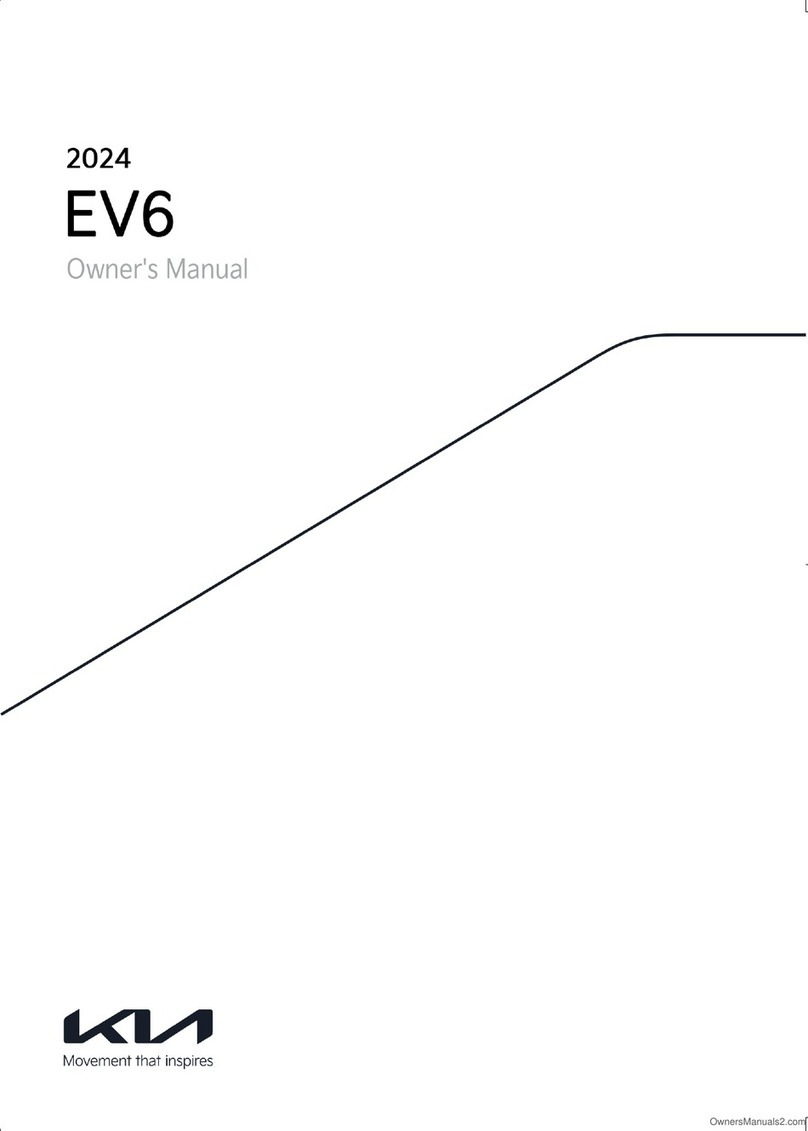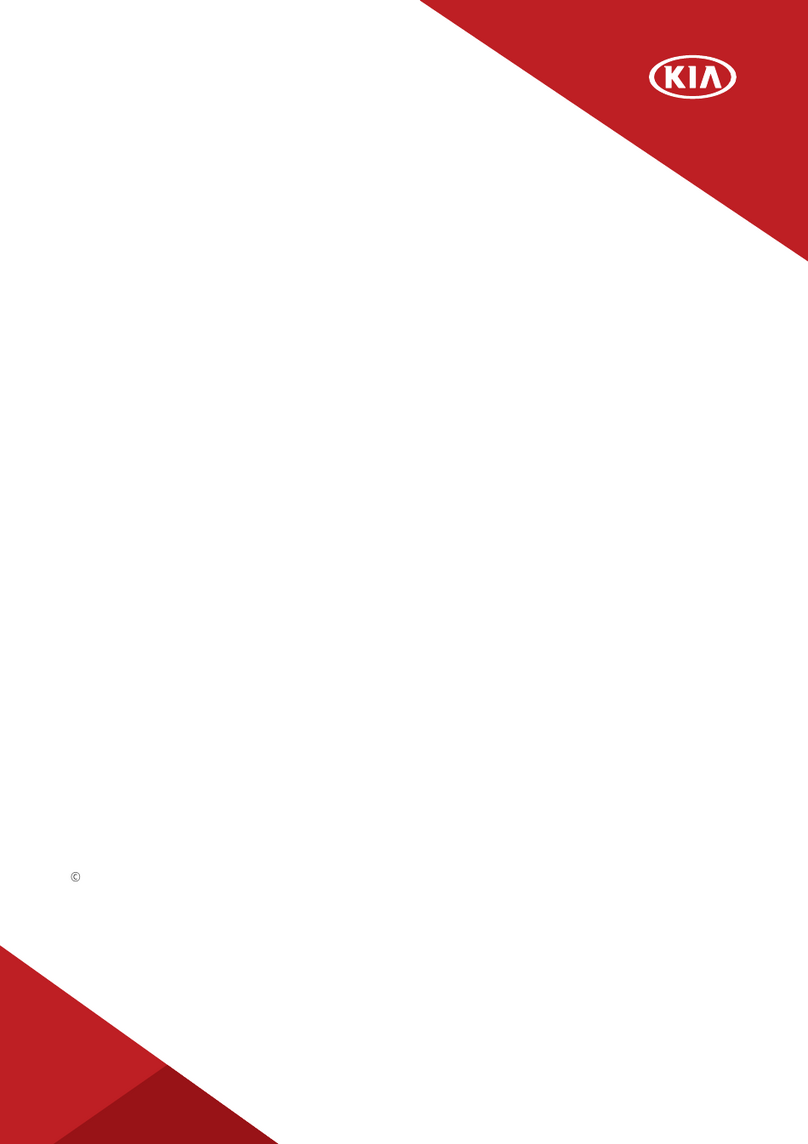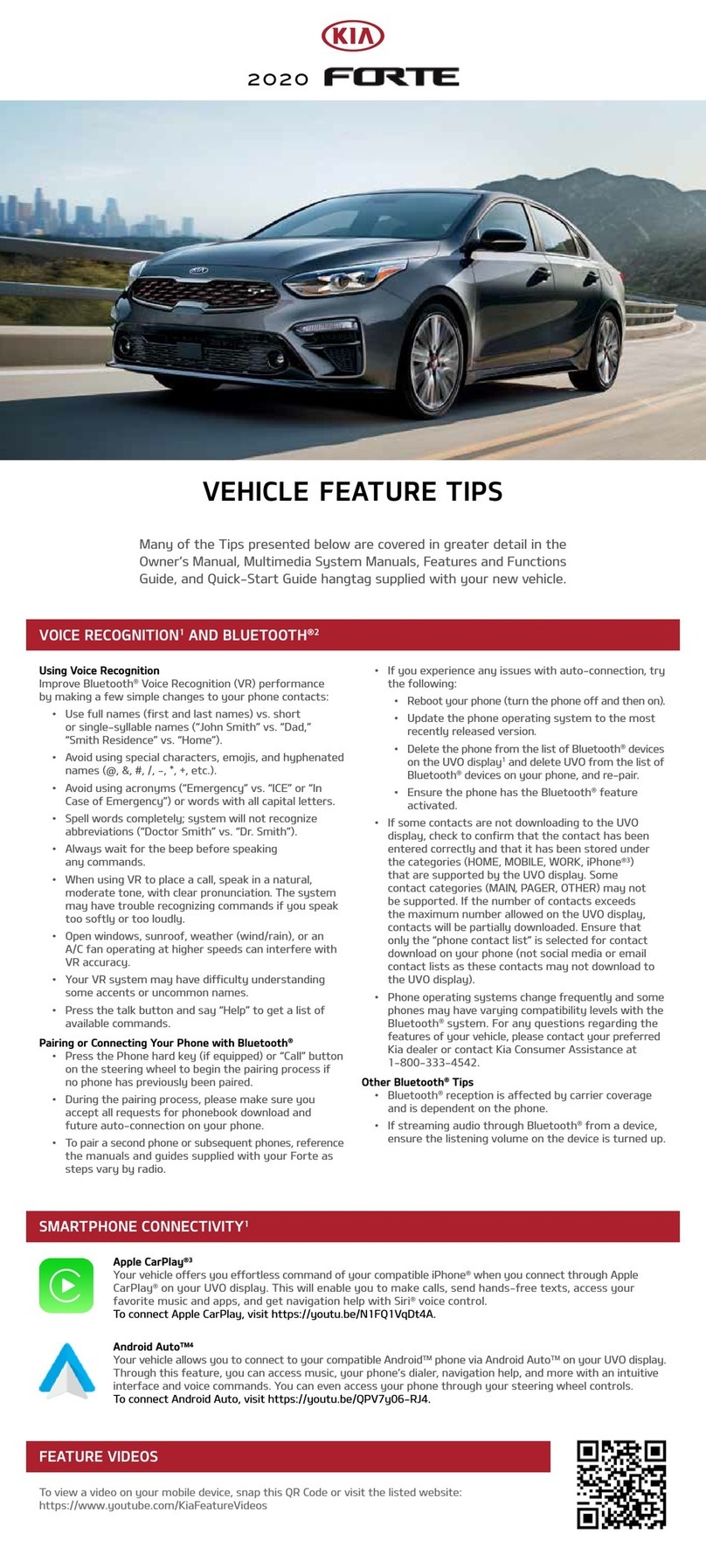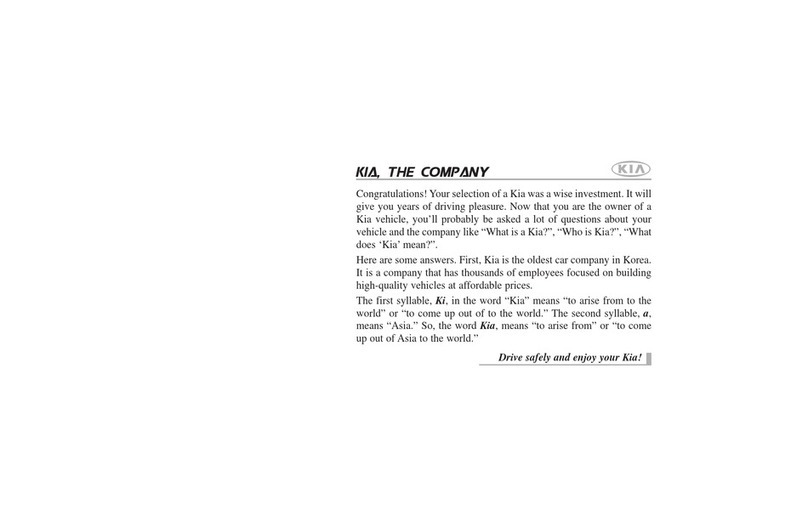3
TABLE OF CONTENTS
Audio Systems. . . . . . . . . . . . . . . . . . . . . . . . . . . . . . . . . . . . . 26-31
Bluetooth®Wireless Technology . . . . . . . . . . . . . . . . . . . . . . . . . . . . . . . . . . . . . 26
Audio Controls . . . . . . . . . . . . . . . . . . . . . . . . . . . . . . . . . . . . . . . . . . . . . . 28
UVO eServices Activation . . . . . . . . . . . . . . . . . . . . . . . . . . . . . . . . . . . . . . . . 28
Android Auto™/ Apple CarPlay®Setup . . . . . . . . . . . . . . . . . . . . . . . . . . . . . . . . . . 29
UVO eServices* . . . . . . . . . . . . . . . . . . . . . . . . . . . . . . . . . . . . . . . . . . . . . 30
UVO eServices with Navigation* . . . . . . . . . . . . . . . . . . . . . . . . . . . . . . . . . . . . . 31
Center Panel . . . . . . . . . . . . . . . . . . . . . . . . . . . . . . . . . . . . . . 32-41
Multimedia USB Ports, Power Outlets & USB Charger Ports . . . . . . . . . . . . . . . . . . . . . . . 32
Digital Clock . . . . . . . . . . . . . . . . . . . . . . . . . . . . . . . . . . . . . . . . . . . . . . . 32
Wireless Smartphone Charging System . . . . . . . . . . . . . . . . . . . . . . . . . . . . . . . . . 33
Idle, Stop and Go (ISG) System . . . . . . . . . . . . . . . . . . . . . . . . . . . . . . . . . . . . . . 34
Launch Control* . . . . . . . . . . . . . . . . . . . . . . . . . . . . . . . . . . . . . . . . . . . . . 34
Automatic Climate Control System . . . . . . . . . . . . . . . . . . . . . . . . . . . . . . . . . . . . 35
Automatic Transmission (Shift by Cable* / Shift by Wire*) & Manual Shift Mode (Shift by Cable only) . . 36
Forward*/Reverse Parking Distance Warning (PDW) . . . . . . . . . . . . . . . . . . . . . . . . . . . 37
Rear View Monitor (RVM) * . . . . . . . . . . . . . . . . . . . . . . . . . . . . . . . . . . . . . . . . 38
Surround View Monitor (SVM)* . . . . . . . . . . . . . . . . . . . . . . . . . . . . . . . . . . . . . 39
Auto Hold . . . . . . . . . . . . . . . . . . . . . . . . . . . . . . . . . . . . . . . . . . . . . . . . 40
Electric Parking Brake (EPB)* . . . . . . . . . . . . . . . . . . . . . . . . . . . . . . . . . . . . . . 41
Seating . . . . . . . . . . . . . . . . . . . . . . . . . . . . . . . . . . . . . . . . . 42-44
Seat Warmers / Ventilated Seats* . . . . . . . . . . . . . . . . . . . . . . . . . . . . . . . . . . . . 42
Power Adjustable Driver’s Seat* . . . . . . . . . . . . . . . . . . . . . . . . . . . . . . . . . . . . . 43
Front Seat Headrest Adjustment . . . . . . . . . . . . . . . . . . . . . . . . . . . . . . . . . . . . . 44
Driver Position Memory System* . . . . . . . . . . . . . . . . . . . . . . . . . . . . . . . . . . . . 44
Other Key Features . . . . . . . . . . . . . . . . . . . . . . . . . . . . . . . . . . 45-52
Smart Key . . . . . . . . . . . . . . . . . . . . . . . . . . . . . . . . . . . . . . . . . . . . . . . . 45
Smart Power Liftgate* . . . . . . . . . . . . . . . . . . . . . . . . . . . . . . . . . . . . . . . . . . 46
Map/Room Lamps . . . . . . . . . . . . . . . . . . . . . . . . . . . . . . . . . . . . . . . . . . . . 48
Sunroof Operation*. . . . . . . . . . . . . . . . . . . . . . . . . . . . . . . . . . . . . . . . . . . . 49
HomeLink®with Auto-Dimming Rearview Mirror* . . . . . . . . . . . . . . . . . . . . . . . . . . . . 50
Sunvisor . . . . . . . . . . . . . . . . . . . . . . . . . . . . . . . . . . . . . . . . . . . . . . . . . 51
Hood Release Lever and Latch . . . . . . . . . . . . . . . . . . . . . . . . . . . . . . . . . . . . . 51
Fuel Door Release Button . . . . . . . . . . . . . . . . . . . . . . . . . . . . . . . . . . . . . . . . 51
Fuel Cap/Malfunction Indicator (Check Engine Light) . . . . . . . . . . . . . . . . . . . . . . . . . . 52
Safety Features . . . . . . . . . . . . . . . . . . . . . . . . . . . . . . . . . . . . 52-53
Child-Protector Rear Door Lock . . . . . . . . . . . . . . . . . . . . . . . . . . . . . . . . . . . . . 52
Seat Belts . . . . . . . . . . . . . . . . . . . . . . . . . . . . . . . . . . . . . . . . . . . . . . . . 53
Occupant Detection System (ODS) / Passenger Airbag Off Indicator . . . . . . . . . . . . . . . . . . . 53
Normal Maintenance Schedule - Turbo. . . . . . . . . . . . . . . . . . . . . . . . . 54
Legal Disclaimers . . . . . . . . . . . . . . . . . . . . . . . . . . . . . . . Inside Back Cover
*IF EQUIPPEDALWAYS CHECK THE OWNER’S MANUAL FOR COMPLETE OPERATING INFORMATION AND SAFETY WARNINGS.