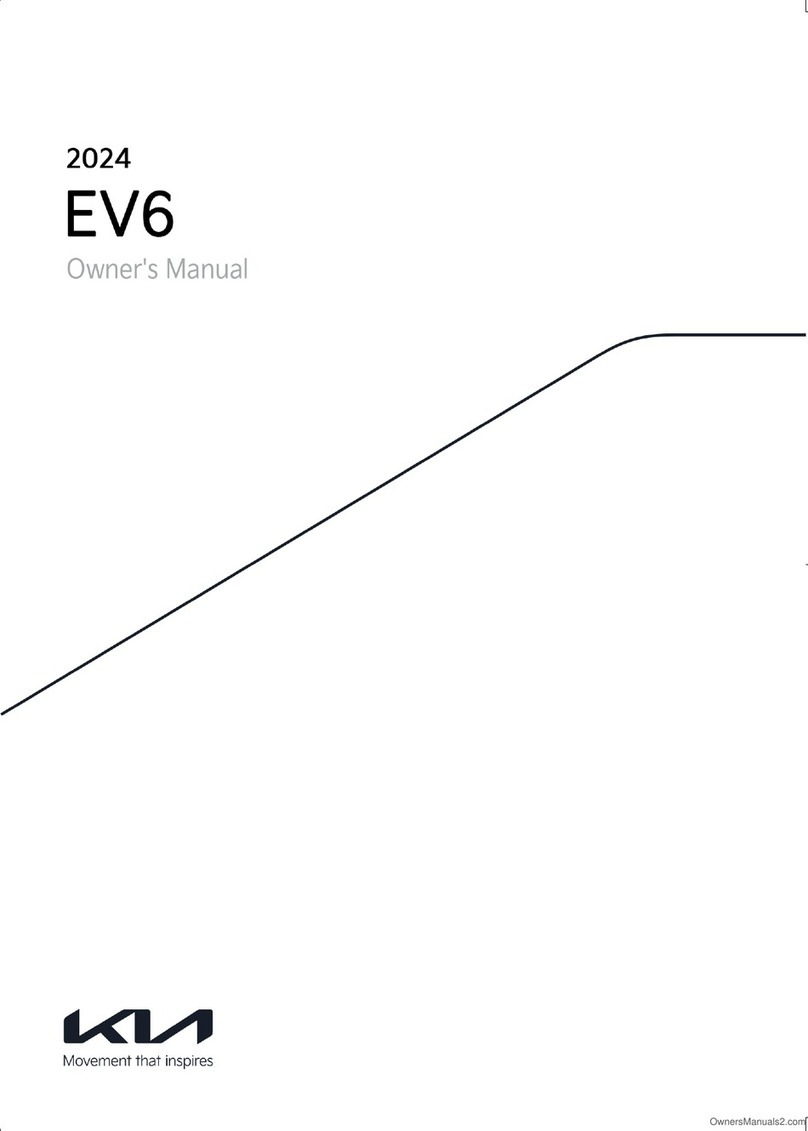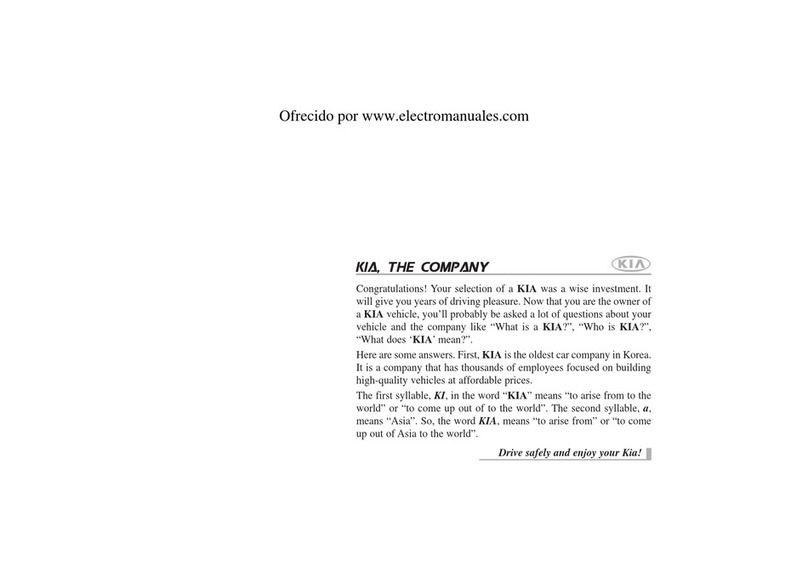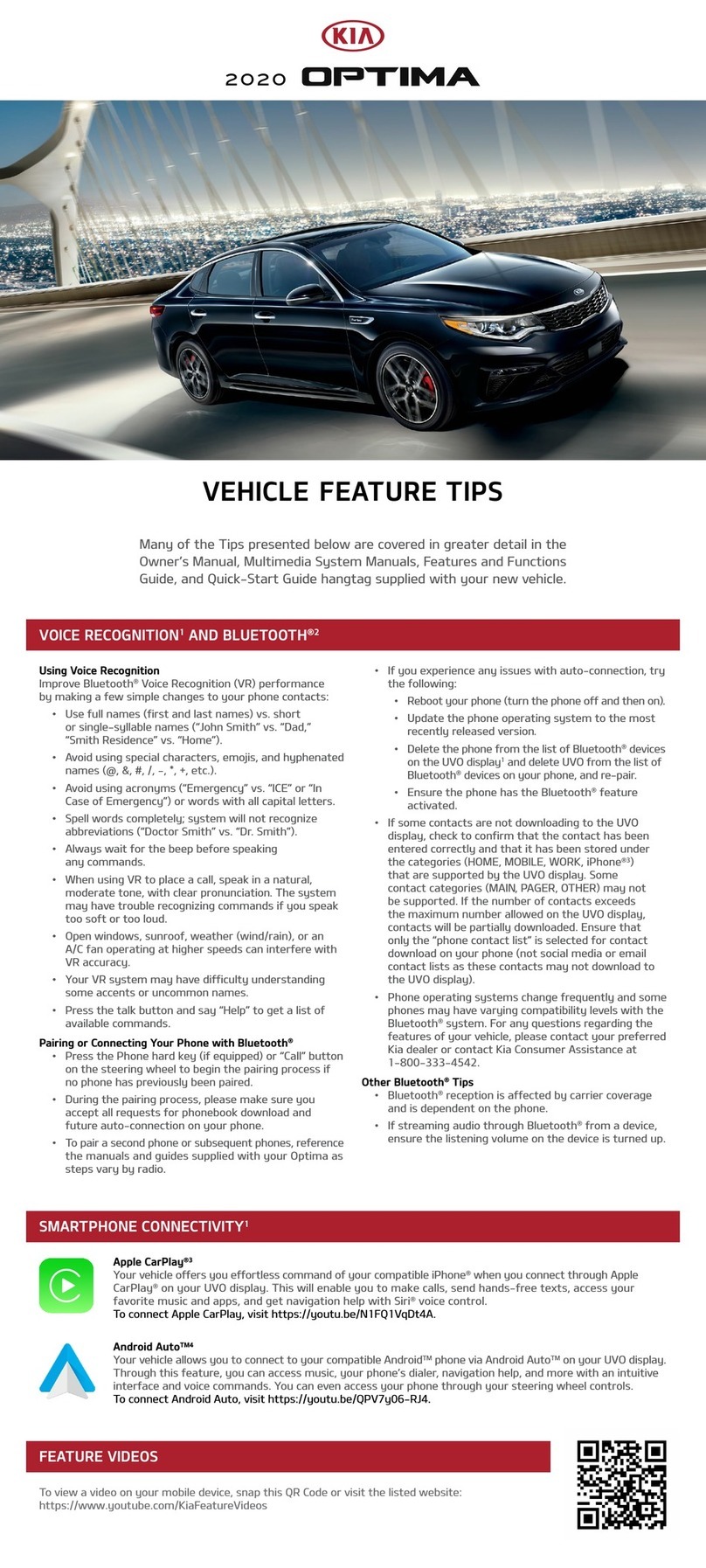7
Skip ...........................................................................27
Repeat ......................................................................27
Shuffle......................................................................27
Connection settings ...............................................27
Sound settings ........................................................27
Getting started with navigation 28
Precautions for safe driving . . . . . . . . . . . . . .28
What is GNSS? . . . . . . . . . . . . . . . . . . . . . . . . . .28
About satellite signals . . . . . . . . . . . . . . . . . . .28
Acquiring satellite signals . . . . . . . . . . . . . . . . .28
Viewing map screen ..............................................29
Operating navigation screen . . . . . . . . . . . . . .30
Using the navigation menu . . . . . . . . . . . . . . .31
Searching for destination 32
Selecting destination . . . . . . . . . . . . . . . . . . . .32
Using combined search .........................................32
Selecting an address .............................................33
Selecting a place of interest . . . . . . . . . . . . . .34
Using quick search categories .............................34
Finding help nearby ...............................................35
Selecting a history item . . . . . . . . . . . . . . . . . .36
Selecting a saved route . . . . . . . . . . . . . . . . . .36
Entering coordinates. . . . . . . . . . . . . . . . . . . . .36
Using the route menu 37
Planning a multipoint route . . . . . . . . . . . . . . .37
Checking route information and alternatives ...37
Editing the route . . . . . . . . . . . . . . . . . . . . . . . .38
Setting a new starting point................................38
Adding an additional destination .........................38
Modifying the list of destinations .......................39
Saving the planned route .....................................39
Selecting a route alternative when planning the
route .........................................................................40
Selecting a route alternative for an existing route
. 40
Setting for navigation 42
Saving a location . . . . . . . . . . . . . . . . . . . . . . . .42
Adding an alert point . . . . . . . . . . . . . . . . . . . .43
Switching to off-road navigation ........................44
Selecting the destination in off-road mode .....44
Useful information menu . . . . . . . . . . . . . . . . .44
Android Auto/Apple CarPlay - Option
46
What is Android Auto/Apple CarPlay? . . . . . .46
Cautions ...................................................................46
Using Android Auto or Apple CarPlay . . . . . . .47
NOTICE .....................................................................47
NOTICE-Android Auto ............................................47
NOTICE-Apple CarPlay ..........................................47
Bluetooth® Wireless Technology 48
Before Using the Bluetooth hands-free . . . . .48
What is Bluetooth Wireless Technology? ..........48
Precautions for safe driving ................................48
Cautions upon connecting Bluetooth phone .....48
Pairing and connecting the unit and a Bluetooth phone
.48
When no phones have been paired .....................48
When a phone is already paired ..........................49
When pairing additional device ............................49
Disconnecting the connected phone ..................50
Deleting Bluetooth devices...................................50
Making a call by entering phone number . . . .50
Making a call by redialling . . . . . . . . . . . . . . . .50
Answering/Rejecting a call . . . . . . . . . . . . . . . .51
Switching call to the mobile phone . . . . . . . . .51
Ending a call . . . . . . . . . . . . . . . . . . . . . . . . . . . .51
Using the menu during a phone call . . . . . . . .51
Calling list . . . . . . . . . . . . . . . . . . . . . . . . . . . . . .52
Making a call from calling list ..............................52
Downloading call history .......................................52
Contacts . . . . . . . . . . . . . . . . . . . . . . . . . . . . . . .52
Making a call from contacts .................................52
Downloading mobile phone contacts ..................53
Searching by name or number ............................53
Favourites . . . . . . . . . . . . . . . . . . . . . . . . . . . . .53
Calling favourites ...................................................53
Adding as a favourite ............................................54
Deleting favourites ................................................54
Phone settings . . . . . . . . . . . . . . . . . . . . . . . . .54
Settings 55
[Settings] menu overview . . . . . . . . . . . . . . . .55
Sound . . . . . . . . . . . . . . . . . . . . . . . . . . . . . . . . .55
Display . . . . . . . . . . . . . . . . . . . . . . . . . . . . . . . .56
Bluetooth . . . . . . . . . . . . . . . . . . . . . . . . . . . . . .57
Bluetooth connections ..........................................57
Auto connection priority .......................................57
System Bluetooth info ..........................................58
Vehicle name ...........................................................58
Passkey ....................................................................58
Default .....................................................................58
Table of contents