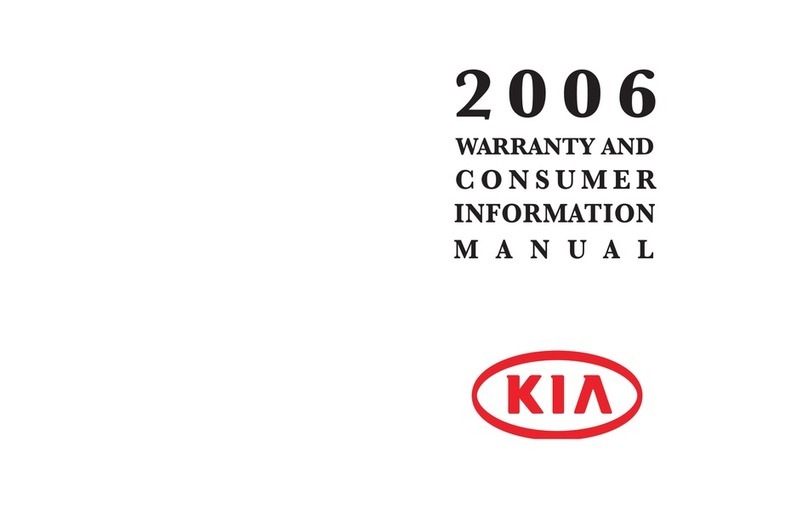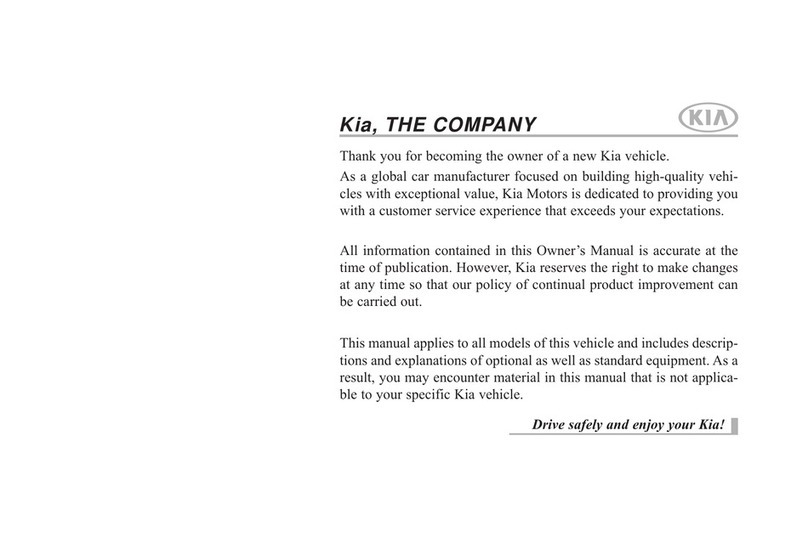TABLE OF CONTENTS
VIDEOS & QR CODES .........Inside Cover
INSTRUMENT CLUSTER
Instrument Cluster Overview ................ 03
Indicators & Warning Lights .................04
Tire Pressure Monitoring System (TPMS) .....05
Fuel Economy ..............................05
Drive Mode Integrated Control System .......06
ECO Mode (Active ECO) .....................06
VEHICLE SETTINGS
LCD Instrument Cluster Modes .............. 07
Trip Modes / Trip Computer ................. 07
User Settings ...............................08
Vehicle Settings* - Audio Head Unit. . . . . . . . . . . 09
Service Interval Mode ........................10
Vehicle Auto Shut-Off* .......................10
ADVANCED DRIVER ASSISTANCE
SYSTEMS (ADAS)
Forward Collision-Avoidance Assist (FCA) .....11
Lane Keeping Assist (LKA) ....................12
Blind-Spot Collision-Avoidance Assist (BCA) ....13
Blind-Spot View Monitor (BVM)* ...............14
Safe Exit Assist (SEA) .........................14
Intelligent Speed Limit Assist (ISLA)* ...........15
Driver Attention Warning (DAW) ...............16
Leading Vehicle Departure Alert (LVDA)* .......17
Lane Following Assist (LFA) ...................18
Highway Driving Assist (HDA)* ................19
Rear Cross-Traffic Collision* Avoidance Assist
(RCCA) ................................... 20
DRIVER’S PANEL
Instrument Cluster Control ...................21
Electronic Stability Control (ESC) ..............21
Hill-Start Assist Control (HAC) .................21
Power Windows, Window Lock
& Central Door Lock ........................22
DRIVER’S PANEL (CONTINUED)
Power Folding Outside Mirrors* ...............22
Heated Outside Mirrors ......................22
Automatic Door Lock/Unlock .................22
Manual Folding Mirrors* ......................22
Reverse Parking Aid Function* ................23
Engine Start/Stop Button .....................23
STEERING WHEEL CONTROLS
Tilt/Telescoping Steering Wheel ...............24
Headlights & High Beams .....................24
Turn Signals & Fog Lights* ....................25
Windshield Wipers & Washers .................25
Rear Wiper & Washer .........................25
Smart Cruise Control (SCC)* ..................26
Navigation-based Smart Cruise Control (NSCC)* . . 27
Cruise Control* ..............................27
AUDIO SYSTEMS
Bluetooth®
Wireless Technology ...............28
Audio Controls ...............................29
Android Auto™ / Apple CarPlay® Setup ........30
Standard Audio System - Value* ...............31
UVO link Activation* / UVO Assistance* ........32
Kia Access with UVO link App Download .......33
Kia Access with UVO link App Features Guide . . 33
UVO link with Navigation* .................... 34
CENTER PANEL
Digital Clock .................................35
USB Charger Ports, Multimedia USB Port,
Power Outlets & AC Inverter ................35
Automatic Climate Control* ...................36
Manual Climate Control* ......................38
Wireless Smartphone Charging System* .......39
Electronic Parking Brake (EPB) / Auto Hold ...40
Automatic Gear Shift / Sportmatic® Shifting* ...41
Heated Steering Wheel* ......................42
Surround View Monitor (SVM)* ................42
Seat Warmers / Ventilated Seats* ............. 43
SEATING
Front Seat Headrest Adjustment ............. 44
Driver Position Memory System* ............. 44
Rear Occupant Alert (ROA)
with Ultrasonic Sensors .................... 45
Power Adjustable Driver’s Seat* .............. 46
Manual Adjustable Driver’s Seat* ............. 46
2nd-Row Removable Seats* ...................47
2nd-Row Tumble (Center) Seat* .............. 48
2nd-Row VIP Seats with Relaxation Mode* .... 49
Unfastening Center Seat Belt ................ 49
3rd-Row Seat - Access, Folding and Stowing* . . 50
OTHER KEY FEATURES
Smart Key ...................................51
Lock/Unlock All Doors ........................51
Power Liftgate* ..............................52
Smart Liftgate with Auto Open & Close* ........53
Power Sliding Doors ......................... 54
Smart Sliding Door with Auto Open* .......... 54
Passenger View* / Passenger Talk* ........... 54
Map/Room Lamps / Sunvisor .................55
Sunroof Operation ...........................56
Forward*/Reverse Parking Distance Warning ...57
Rear View Monitor (RVM) .....................57
Hood Release Lever and Latch ............... 58
Fuel Filler Lid Release ....................... 58
HomeLink® w/Auto-Dimming Rearview Mirror* .59
SAFETY FEATURES
Seat Belts .................................. 60
Occupant Detection System (ODS) /
Passenger Airbag Off Indicator ............ 60
Child-Protector Rear Door Lock ..............60
MAINTENANCE SCHEDULE . . Back Cover
LEGAL DISCLAIMERS ....Inside Back Cover
*IF EQUIPPED
2CARNIVAL FEATURES & FUNCTIONS GUIDE