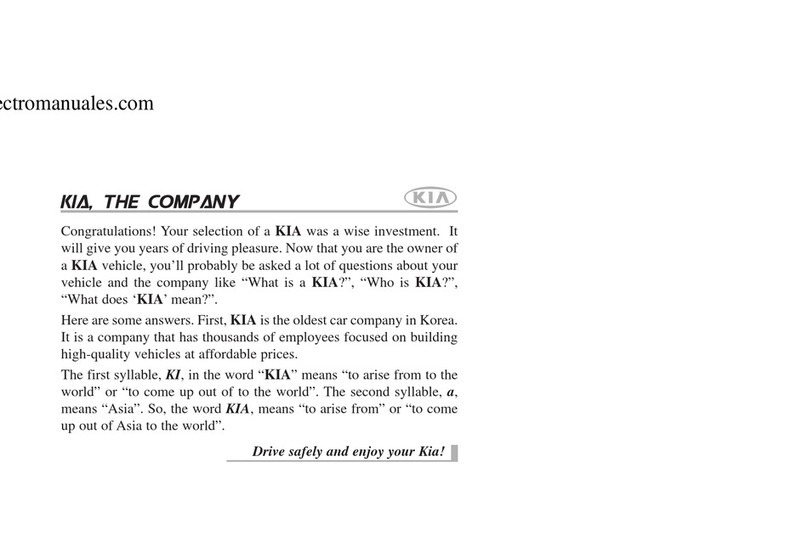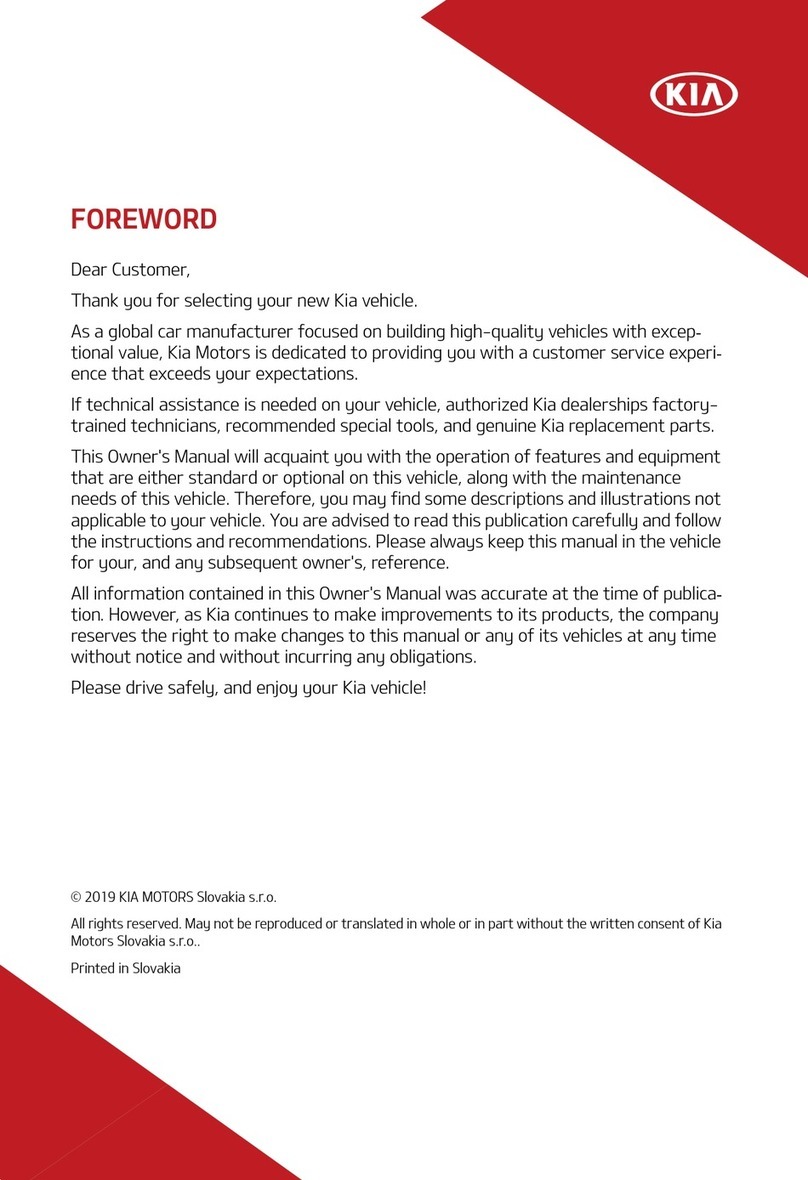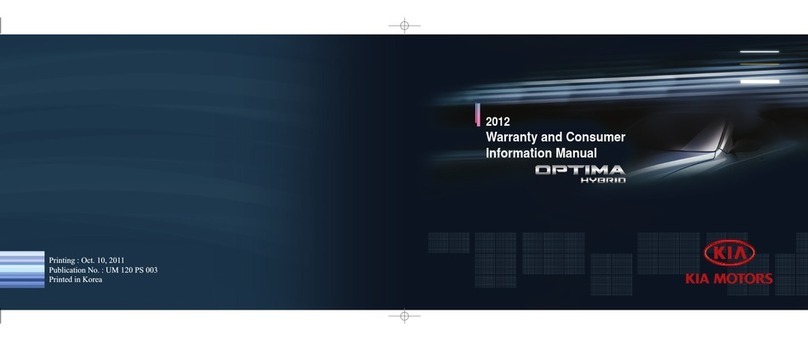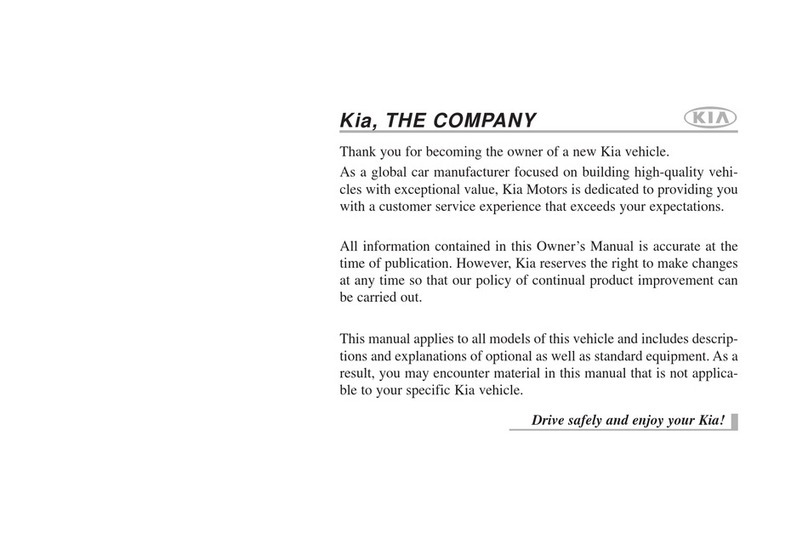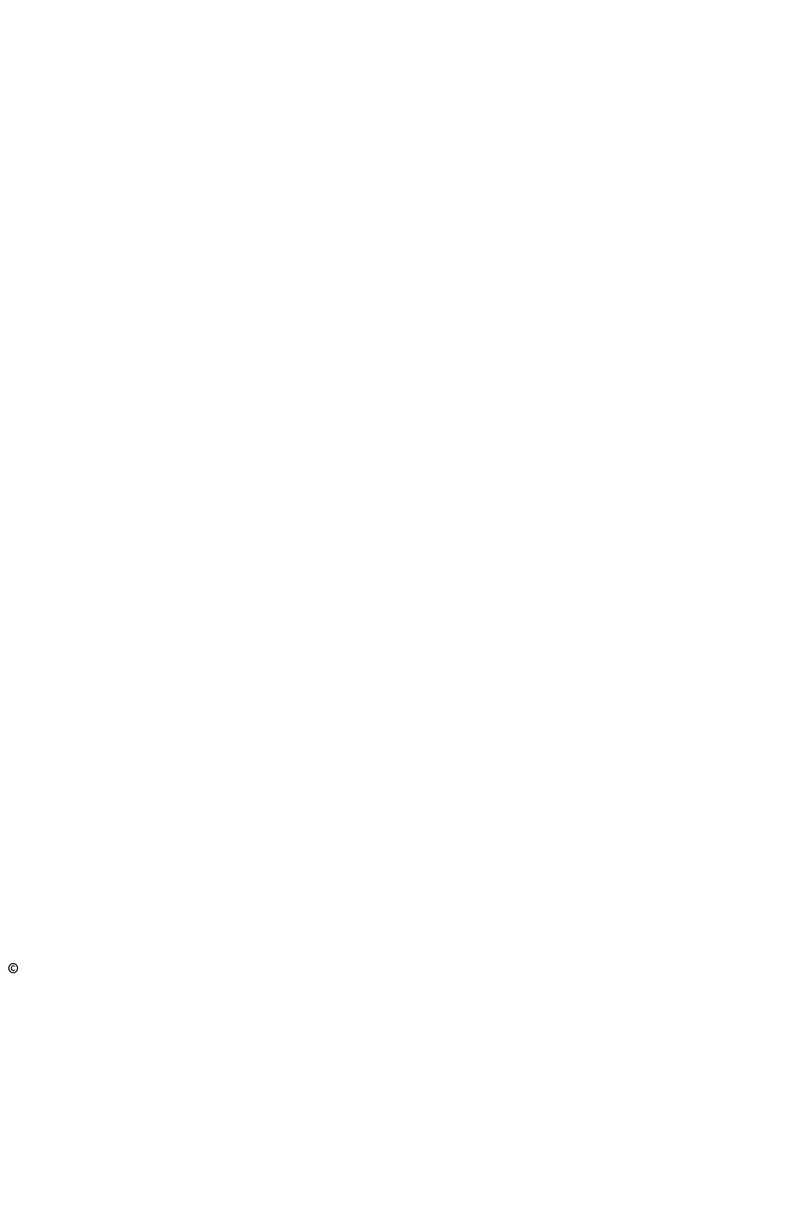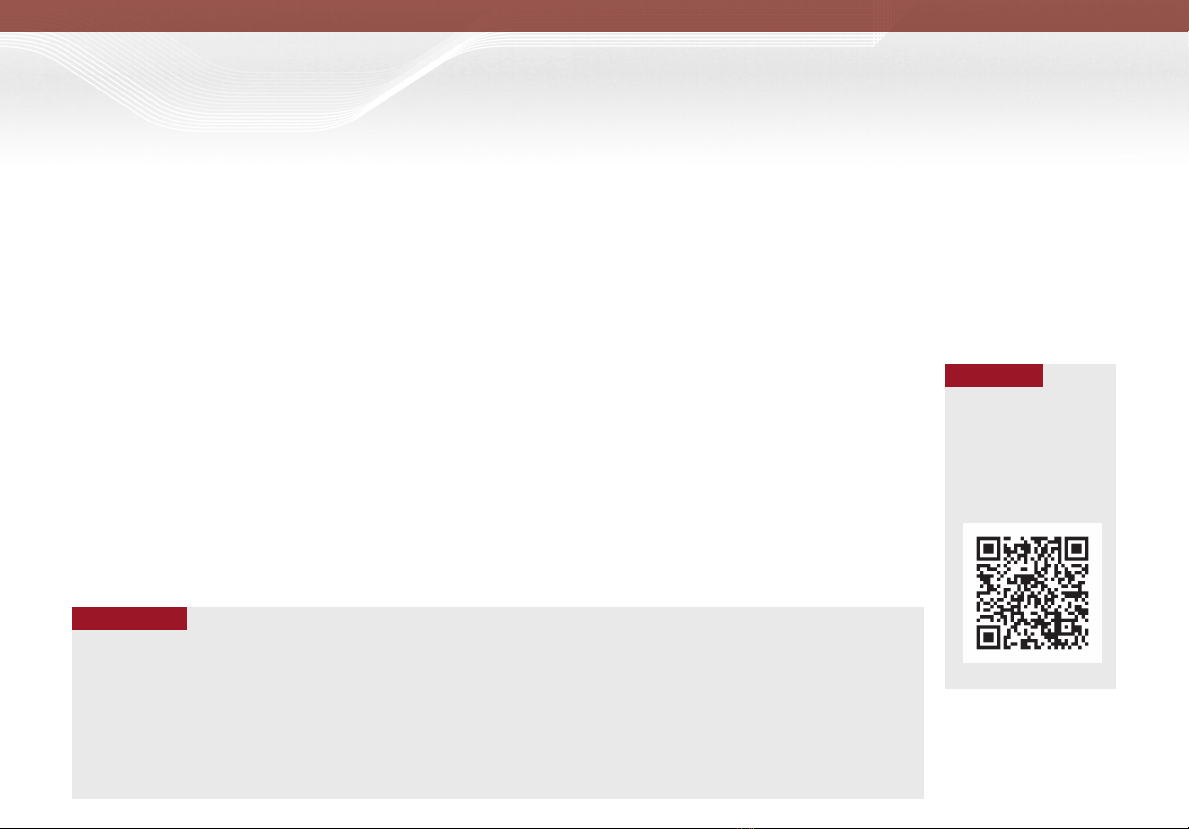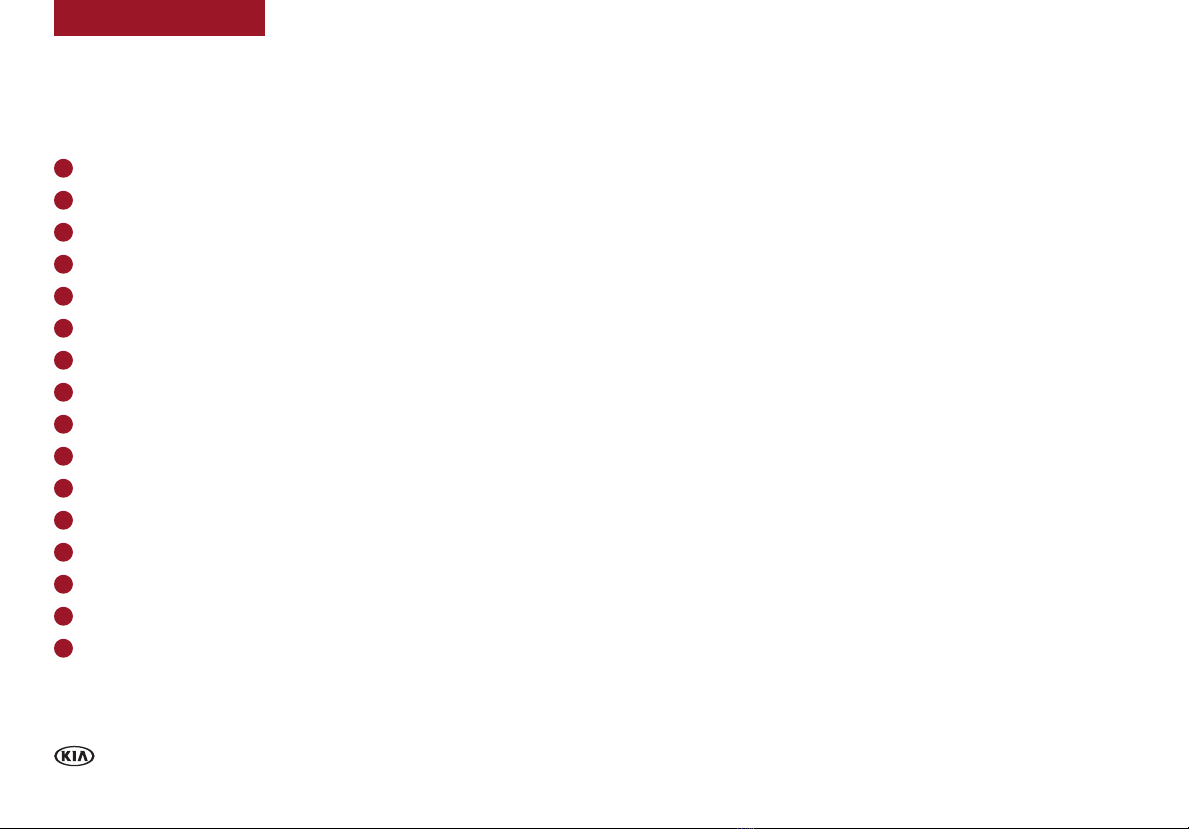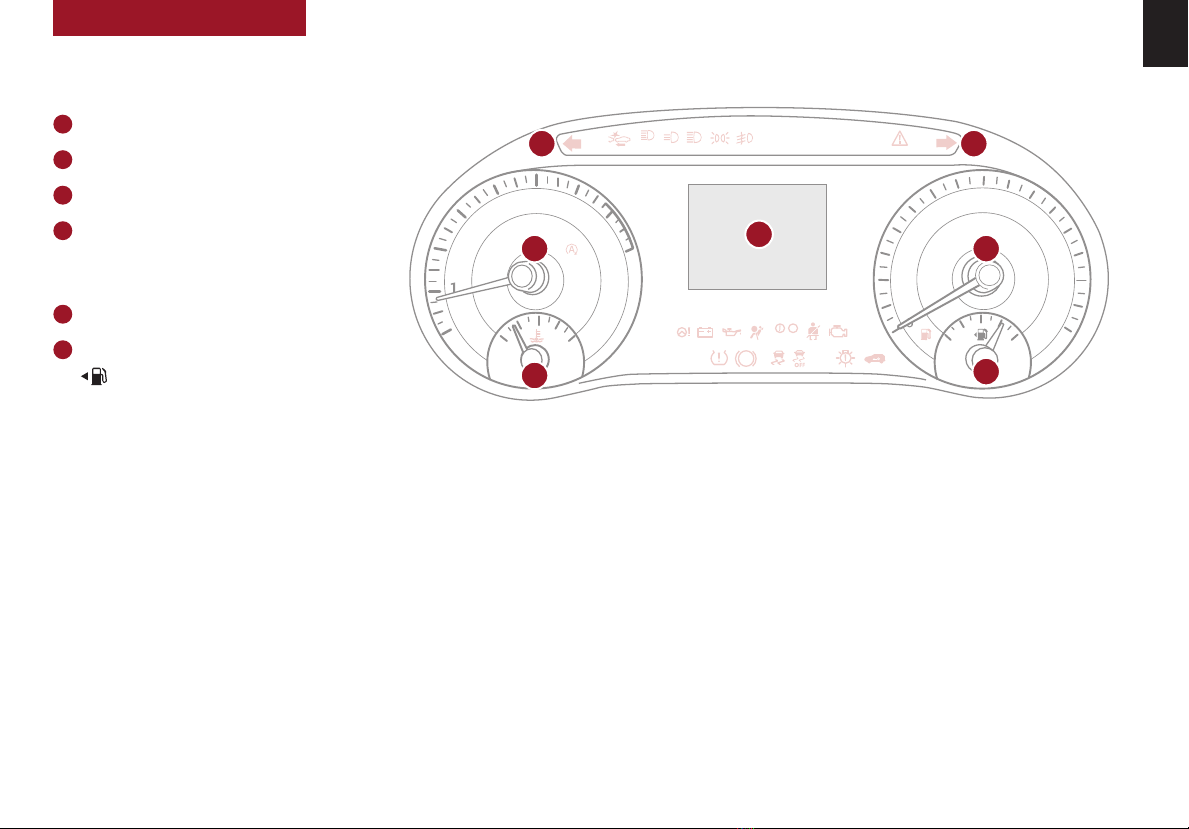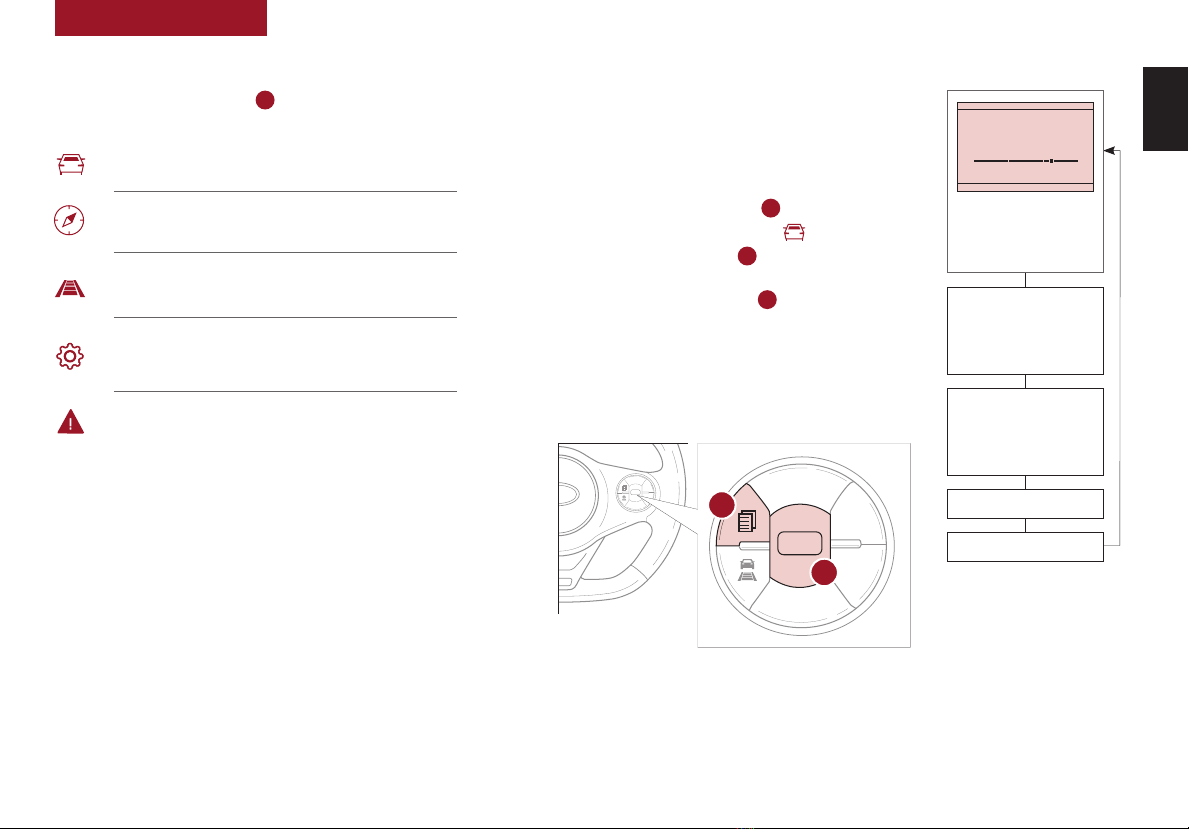TABLE OF CONTENTS
VIDEOS & QR CODES ......Inside Front Cover
INSTRUMENT CLUSTER
Instrument Cluster Overview................03
Indicators & Warning Lights ................04
Tire Pressure Monitoring System (TPMS) ......05
Fuel Economy ...........................05
Drive Mode Integrated Control System* .......06
VEHICLE SETTINGS
LCD Instrument Cluster Modes* .............07
Trip Modes / Trip Computer.................07
User Settings Mode* ......................08
Sound-Reactive Mood Light* ...............09
Service Interval Mode* ....................09
ADVANCED DRIVER ASSISTANCE
SYSTEMS (ADAS)
Head-Up Display (HUD)* ................... 10
Lane Keeping Assist (LKA)*................. 11
Forward Collision-Avoidance Assist (FCA)* ..... 12
Blind-Spot Collision Warning (BCW)*.......... 13
Rear Cross-Traffic Collision-Avoidance Assist
(RCCA)* .............................. 14
Rear Occupant Alert (ROA) System ...........14
Driver Attention Warning (DAW)*............. 15
DRIVER’S PANEL
Electronic Stability Control (ESC) ............ 16
Hill-Start Assist Control (HAC)............... 16
Instrument Panel Dimmer ..................16
Engine Start/Stop Button*.................. 17
Power Windows, Window Lock
& Central Door Lock ....................18
Rear Door Locks .........................18
DRIVER’S PANEL (continued)
Power / Heated Outside Mirrors ............. 18
Automatic Door Lock/Unlock. . . . . . . . . . . . . . . . 18
CENTER PANEL
Multimedia USB Port, Power Outlets
& USB Charger Ports* ................... 19
Digital Clock ............................19
Wireless Smartphone Charging System*.......20
Idle, Stop & Go (ISG) System ................21
Automatic Climate Control* .................22
Manual Climate Control* ...................23
Automatic Gear Shift with Sportmatic®Shifting* 24
Dual Clutch Transmission (DCT)* ............24
Manual Gear Shift* .......................25
STEERING WHEEL CONTROLS
Heated Steering Wheel* ...................26
Tilt/Telescoping Steering Wheel .............26
Headlights & High Beams ..................27
Turn Signals & Fog Lights* .................27
Smart Cruise Control (SCC)* ................28
Cruise Control (CC)* ......................29
Windshield Wipers & Washers...............29
Rear Wiper & Washer*. . . . . . . . . . . . . . . . . . . . . 29
Bluetooth®Wireless Technology .............30
Audio Controls...........................31
AUDIO SYSTEMS
Android Auto™/ Apple CarPlay®Setup ........32
Standard Audio System* ...................33
UVO link Activation* ......................34
UVO Assistance* .........................34
Kia Access with UVO link App Download .......35
Kia Access with UVO link App Features Guide...35
UVO link with Navigation* ..................36
SEATING
Power Adjustable Driver’s Seat* .............37
Seat Warmers* ..........................37
6-Way Manual Adjustable Driver’s Seat*.......38
Front Seat Headrest Adjustment .............38
Unfastening Center Seat Belt ...............39
Folding Rear Seats .......................39
OTHER KEY FEATURES
Map/Room Lamps........................40
Sunvisor ...............................40
Smart Key* .............................41
Remote Keyless Entry* (Folding Key)..........42
Double-Turn Lock/Unlock All................42
Fuel Cap Open Warning Indicator*............42
Fuel Door Release Lever ...................42
Sunroof Operation with Sunshade* ...........43
Rear View Monitor (RVM) ..................44
Hood Release Lever and Latch ..............45
Liftgate Release Button....................45
SAFETY FEATURES
Child-Protector Rear Door Locks.............46
Occupant Detection System (ODS) /
Passenger Airbag Off Indicator ............46
Seat Belts ..............................47
NORMAL MAINTENANCE - TURBO ......48
NORMAL MAINTENANCE -
NON-TURBO .................. Back Cover
LEGAL DISCLAIMERS .......Inside Back Cover
2SOUL FEATURES & FUNCTIONS GUIDE *IF EQUIPPED