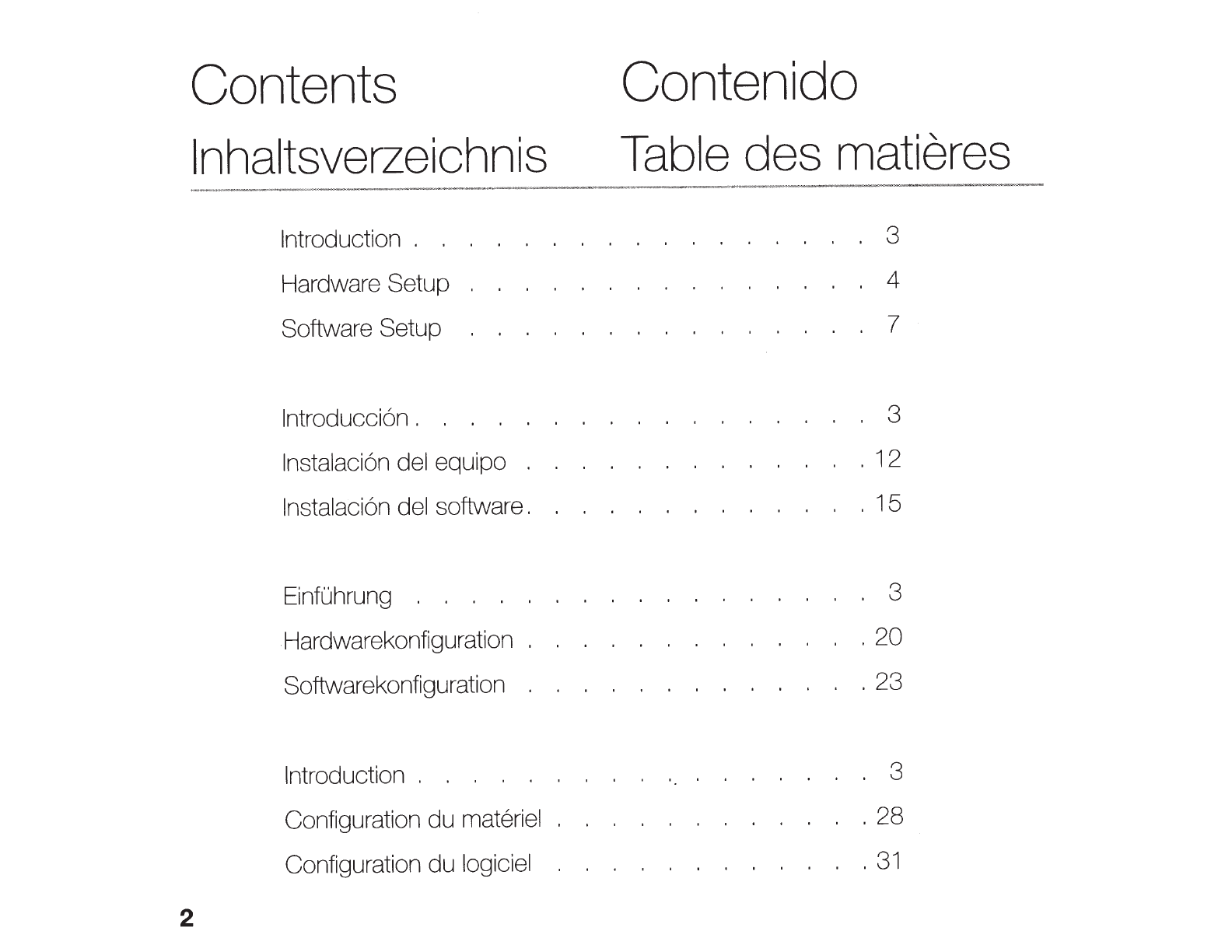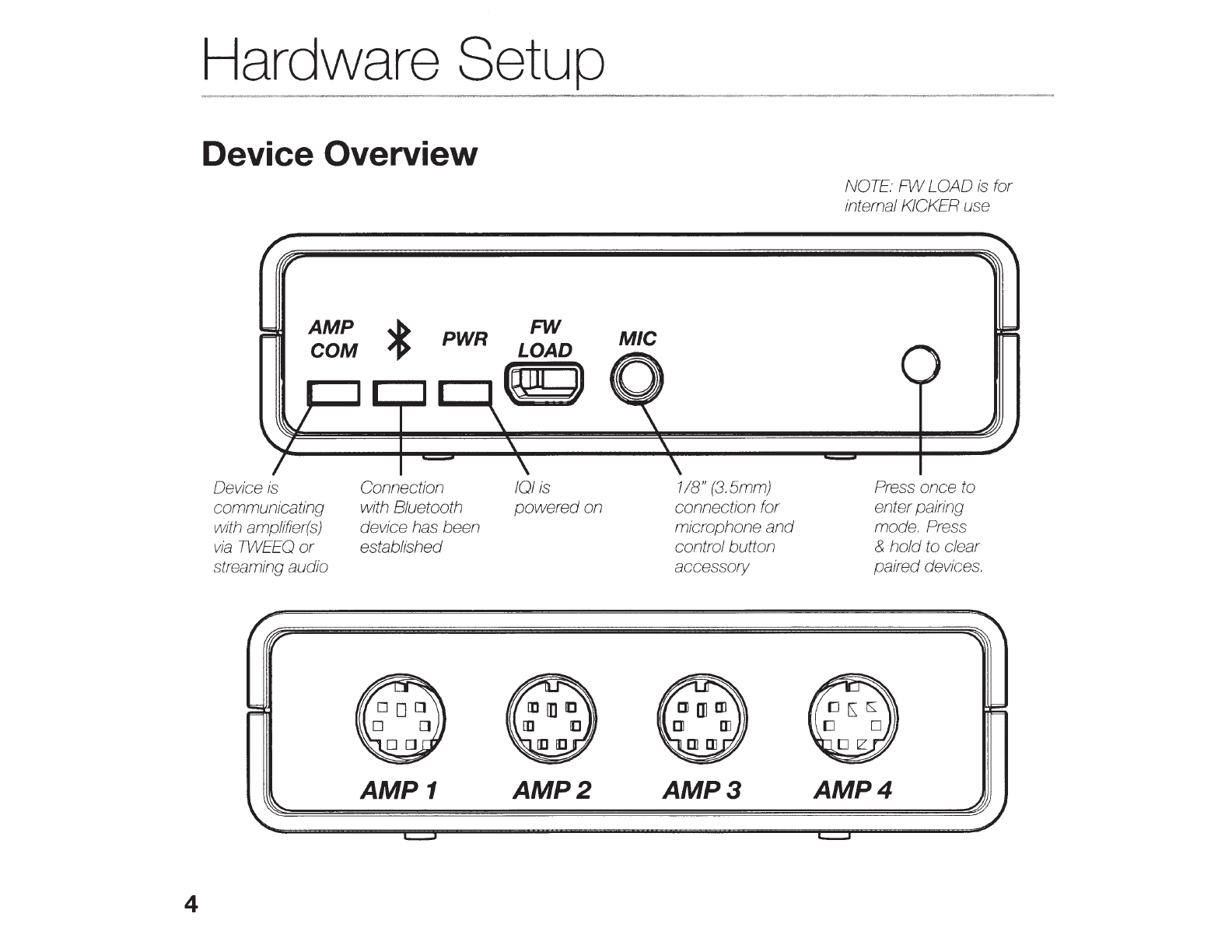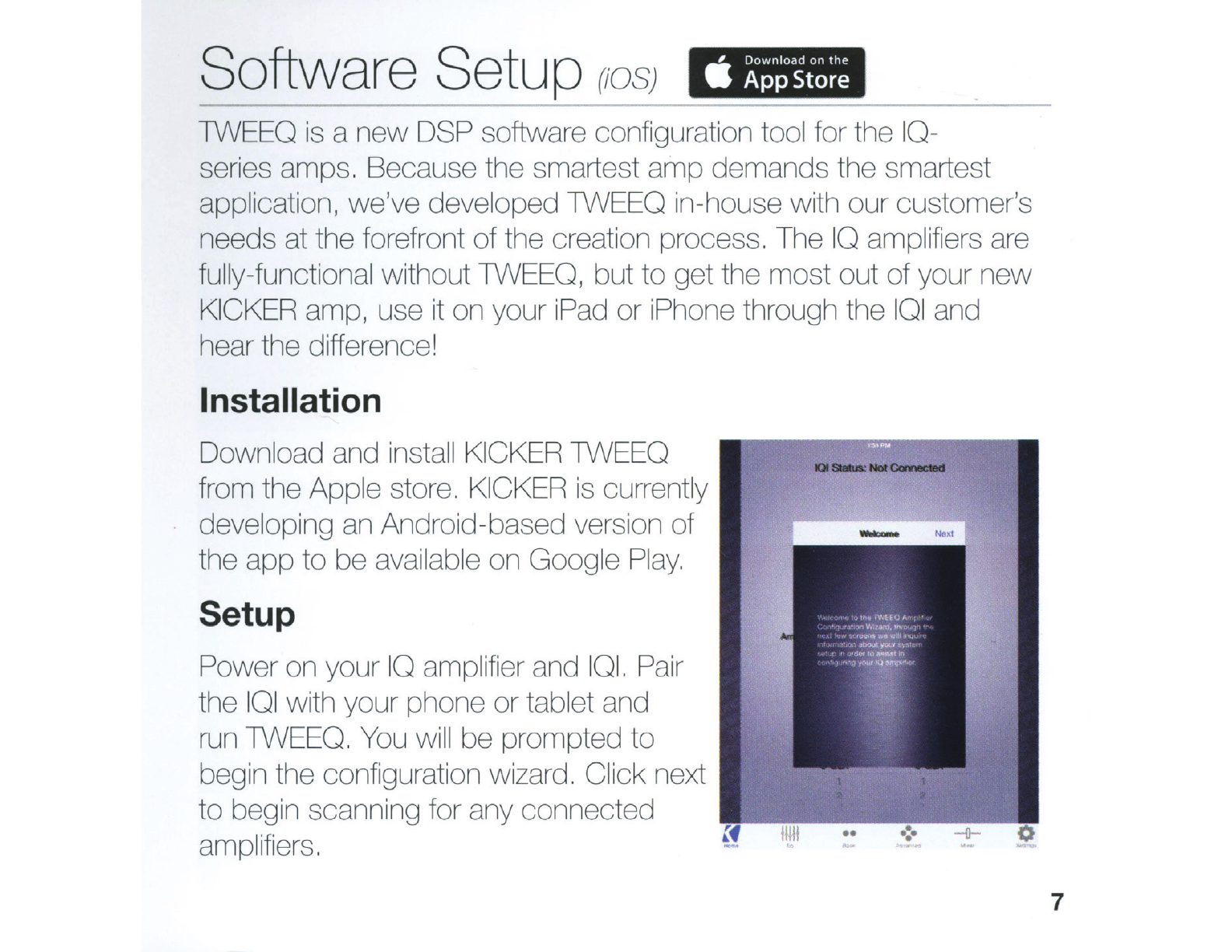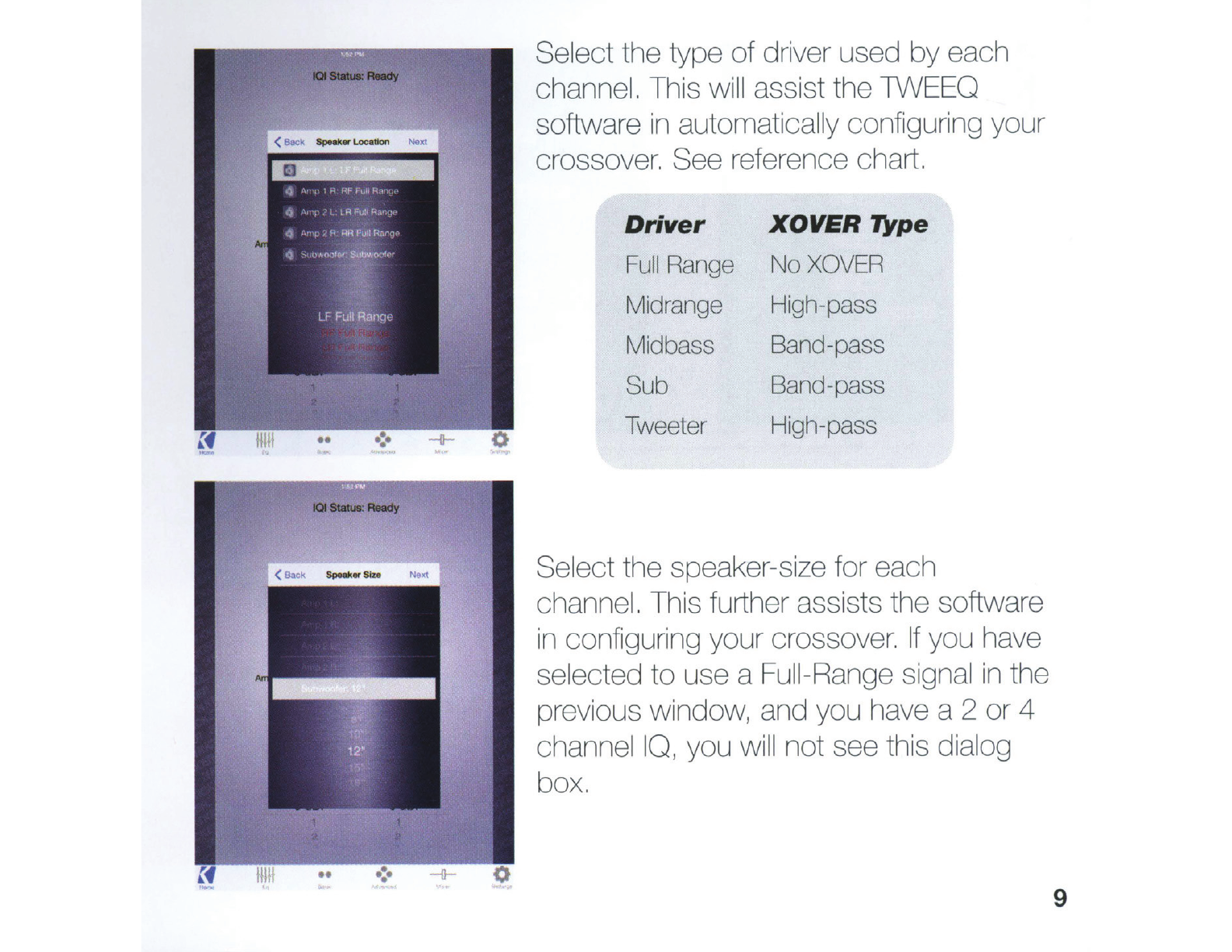6
Bluetooth Operation
With your amplifier(s) and
101
powered on and connected via the
included
DIN
cable(s), press the Pairing button -short press -on the
101.
The Bluetooth icon will begin blinking. Set your Bluetooth audio
device
to
scan for available connections.
Select
"101"
and use [0,0,0,0] forthe
passcode
if
prompted. You
may pair
up
to
four devices. The Bluetooth
LEO
on the front
of
the
101
will be solid when connected. You are
now
ready
to
use the IO's
DSP with the TWEEO app, and stream music directly
to
your amp(s)
using your favorite
app
or
streaming service! When streaming or
using TWEEO, the AMP
COM
LEO
will be active.
Hands-Free Operation
Connect the supplied microphone and control-button
jack
to
the
connection labeled "MIC" on the front
of
the
101
. Any phone calls will
now
be routed through your audio system -simply use the control
button
to
answer and hang up! You may also enter pairing
mode
by
pressing and holding the control button.