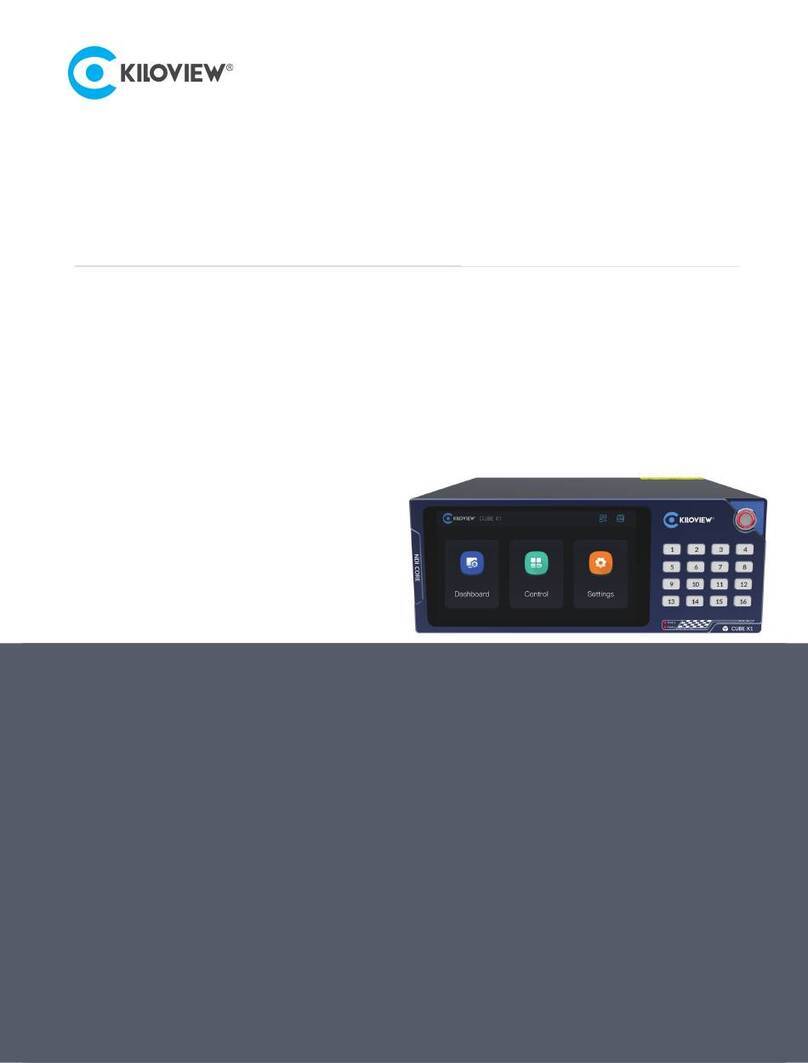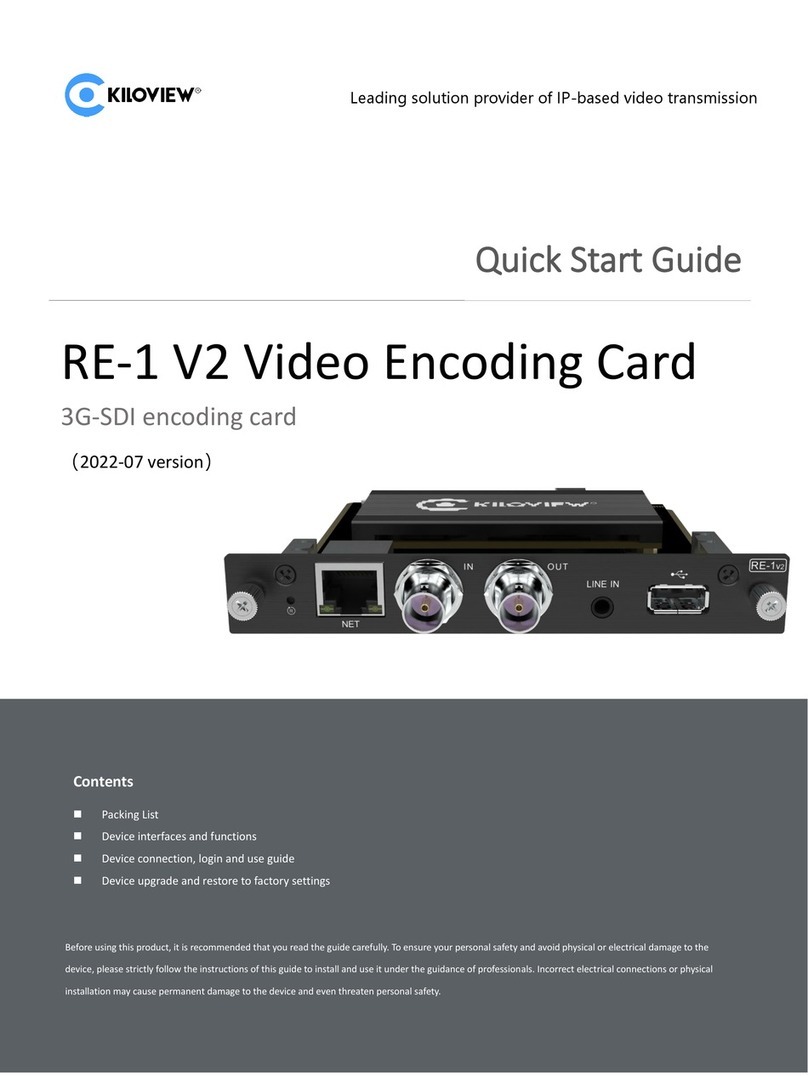Content
1 PRODUCT INTRODUCTION................................................................................................................1
1.1 PRODUCT FEATURES .................................................................................................................................2
1.2 TECHNICAL PARAMETERS ...........................................................................................................................3
2 USER GUIDE ......................................................................................................................................5
3 PACKING LIST AND INTERFACE DESCRIPTION.....................................................................................6
3.1 PACKING LIST ....................................................................................................................................6
3.2 INTERFACE DESCRIPTION ...........................................................................................................................6
3.3 LED INDICATORS..................................................................................................................................7
4 INSTALLATION AND CONNECTION.....................................................................................................8
4.1 CONNECT VIDEO SIGNAL.....................................................................................................................8
4.2 CONNECT NETWORK............................................................................................................................8
4.3 CONNECT POWER SUPPLY .................................................................................................................10
5 DISPLAY AND TOUCH KEYS .............................................................................................................11
5.1 USE OF TOUCH KEYS..............................................................................................................................11
5.2 USE OF THE DISPLAY..............................................................................................................................12
5.2.1 Equipment status ....................................................................................................................................................12
5.2.2 Working mode.........................................................................................................................................................13
5.2.3 Network Status........................................................................................................................................................15
6 DEVICE LOGIN AND NETWORK CONFIGURATION............................................................................15
6.1 LOGIN TO THE DEVICE VIA WIRED NETWORK ...............................................................................................15
6.2 NETWORK CONFIGURATION ...................................................................................................................16
7 NDI DISCOVERY AND MONITORING................................................................................................18
7.1 NDI TOOLS TOOL INSTALLATION .............................................................................................................18
7.2 NDI DISCOVERY AND CONNECTIVITY ........................................................................................................18
7.3 NDI ENCODING CODE RATE ....................................................................................................................21
8 ENCODING PARAMETERS CONFIGURATION....................................................................................22
8.1 NDI CONFIGURATION............................................................................................................................22
8.2 INFORMATION COLUMN.........................................................................................................................23
8.3 BASIC SETTINGS ...................................................................................................................................23
8.4 NDI CONNECTION ................................................................................................................................25
9 NDI DECODING SETTINGS ...............................................................................................................25
ZDISCOVERING NDI SOURCES.........................................................................................................................26
9.1 DECODING OUTPUT ..............................................................................................................................28
9.2 DECODING PRESETS ..............................................................................................................................28
9.3 DECODING PARAMETER SETTING..............................................................................................................31