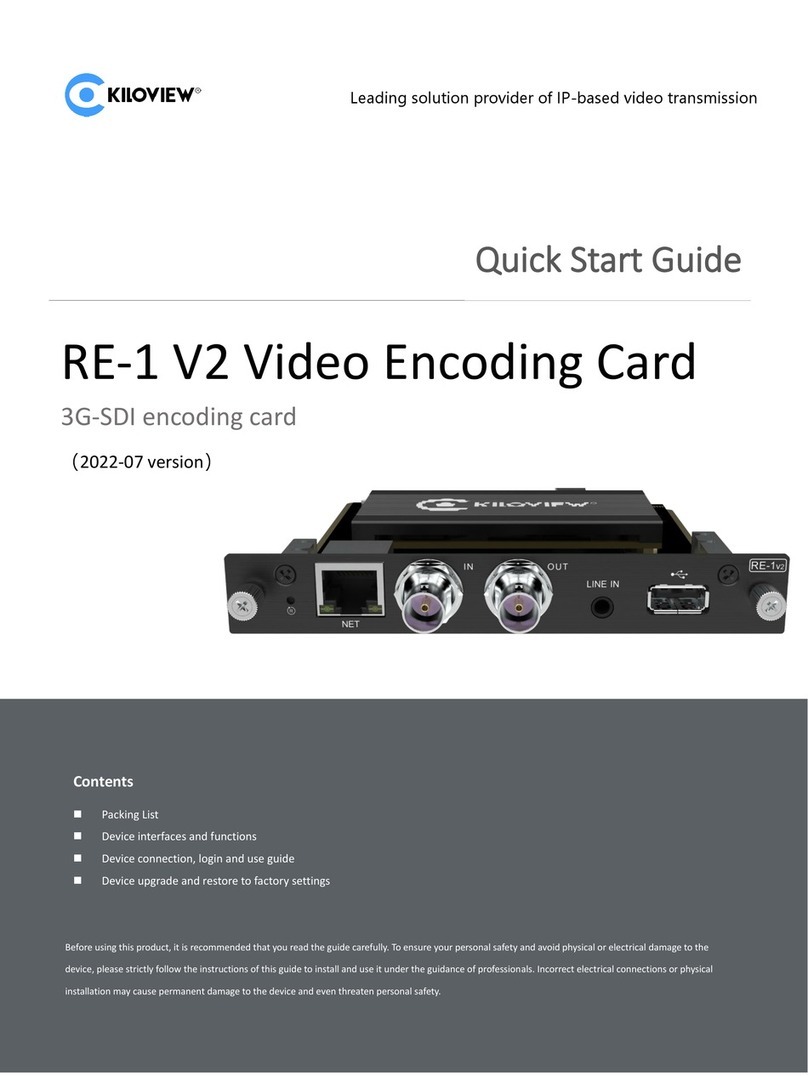9
6 IP Address
By clicking the touch screen of the CUBE X1, System Setting>Network setting, users can view the IP address
obtained by DHCP or set the IP address manually.
On this page, you can configure the IP address, Subnet, and Gateway for the network. The IP address will
be used for WEB management after saving the settings.
Notes:
Password Setting: The System Settings module is not publicly accessible. Users need to enter a password to login. The
default password is: 123456. After the first login, users are required to change the initial password.
SSH Control Setting: When turn on SSH control, the default username is CUBEX1, the port is 22. Password: When the
user clicks' Reset SSH password ', the system will automatically create a password. After the reset, a warning tip will be
prompted: "Please keep your SSH password safe. If you forget it, you can modify it by clicking 'Reset SSH Password'".
The password will not be displayed after the second view.
HTTP Port Setting:Modification of the port is supported.
Attention:
To ensure compatibility, it is recommended to use Chrome or Edge browsers to log in to the Web management page.
For information security, it is advised to change your password immediately after your first login!
The default login port for CUBE X1 is 80.