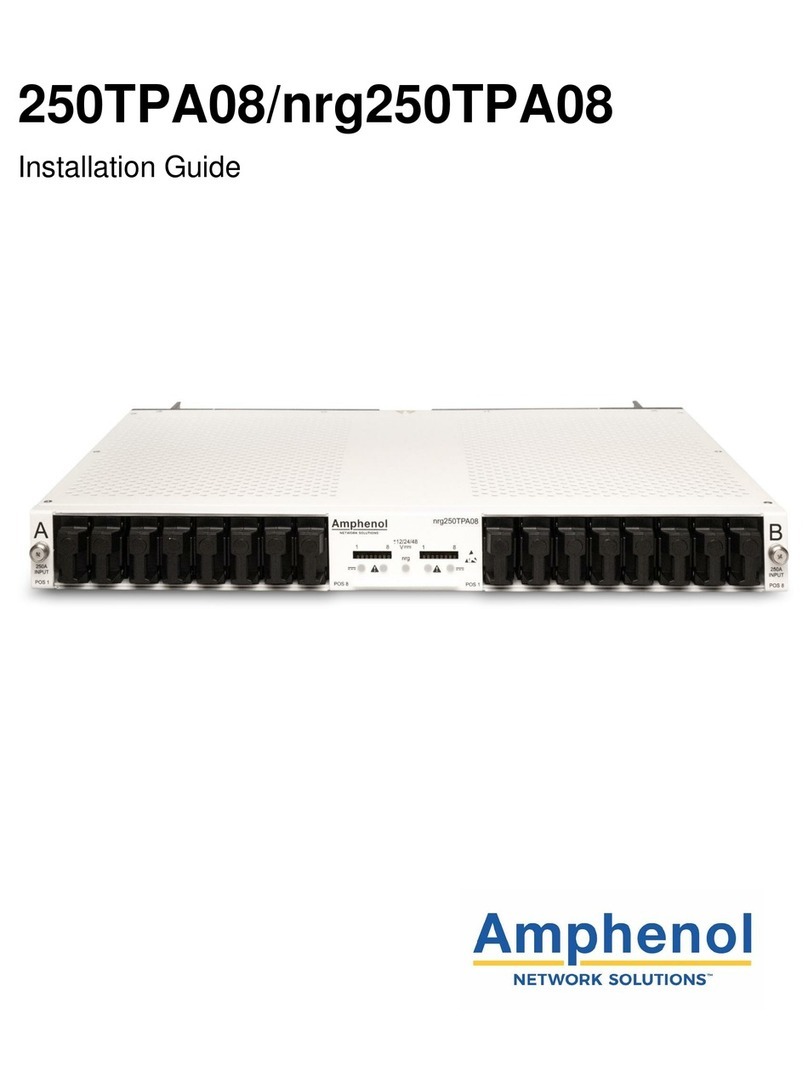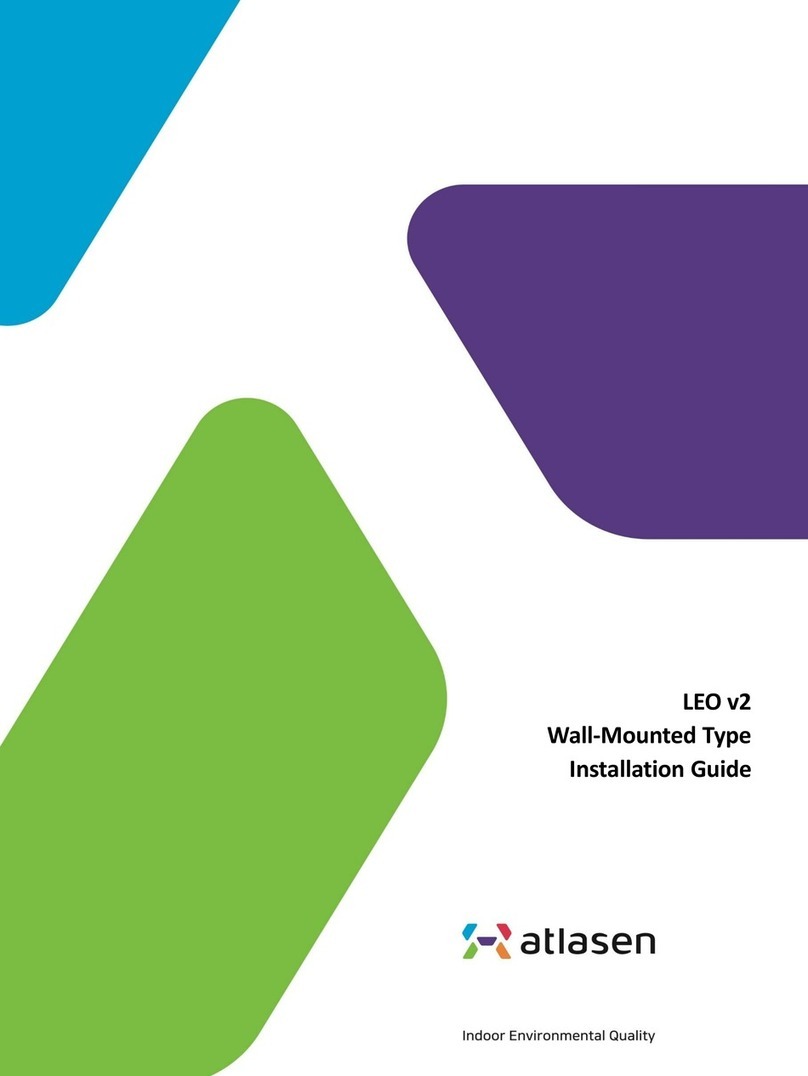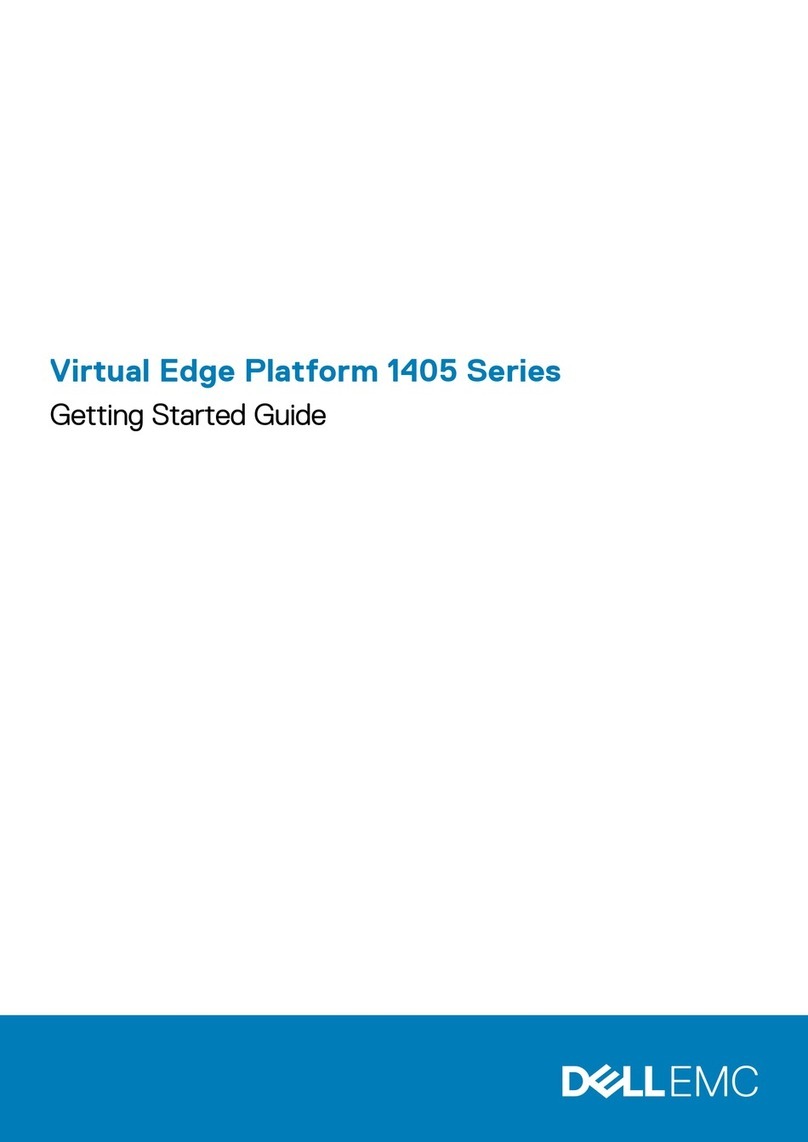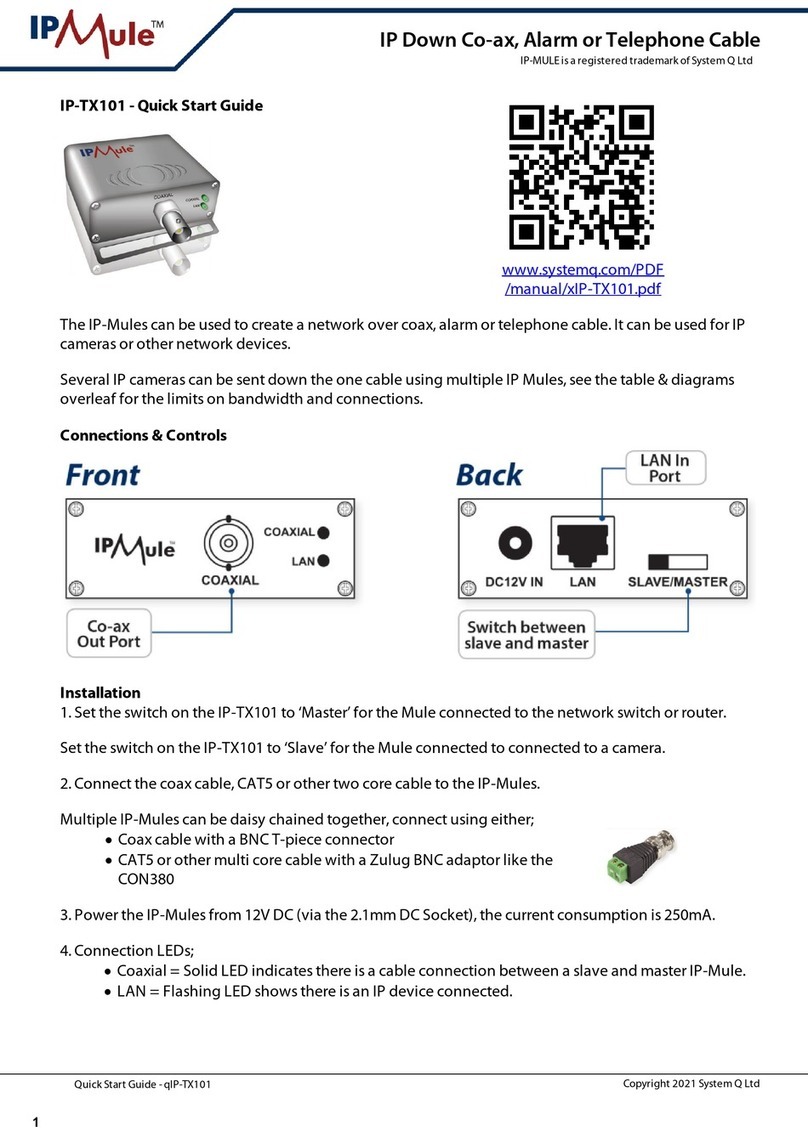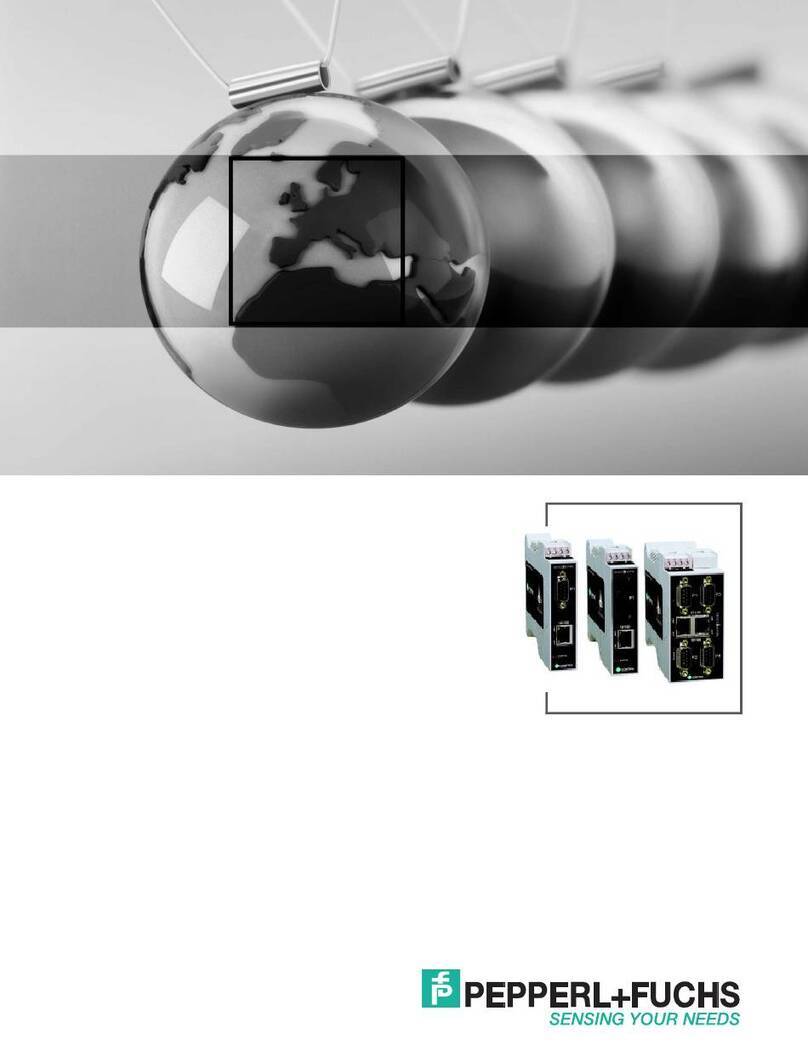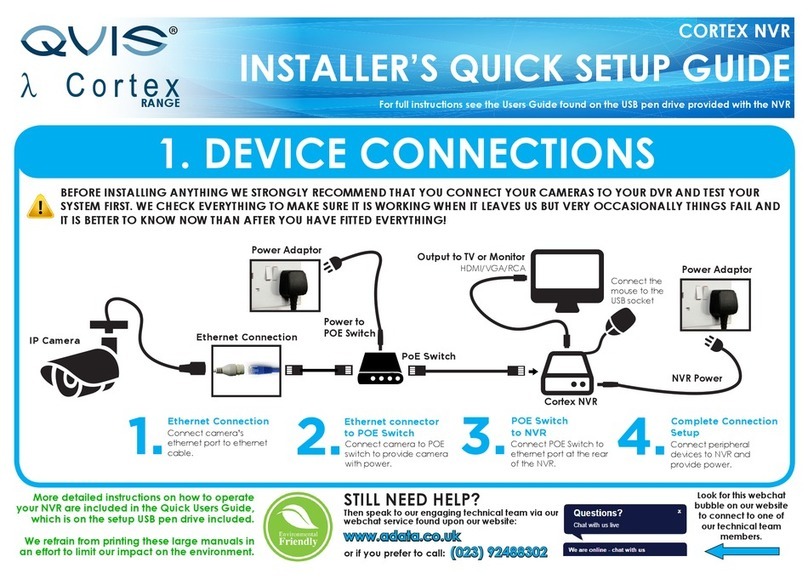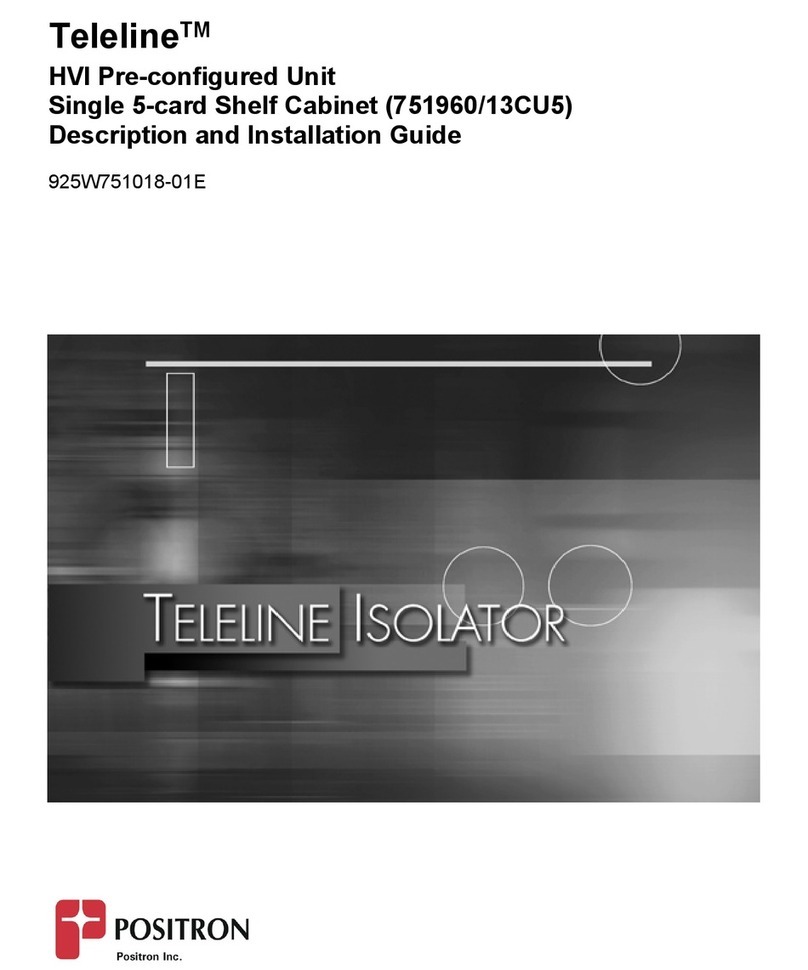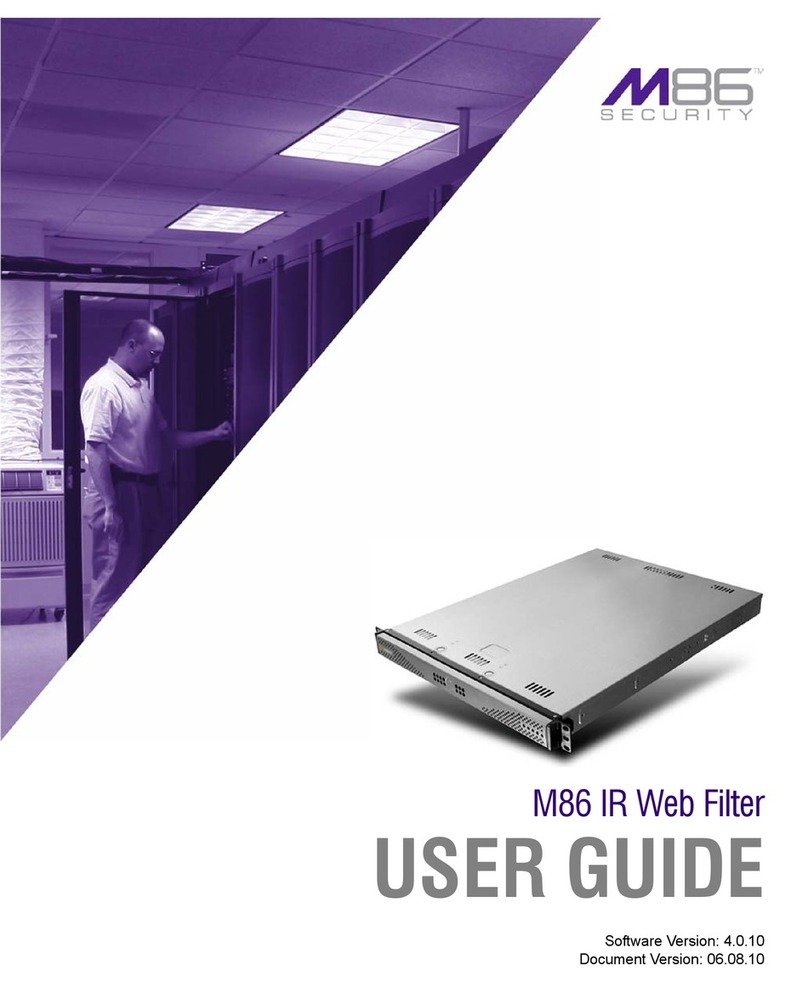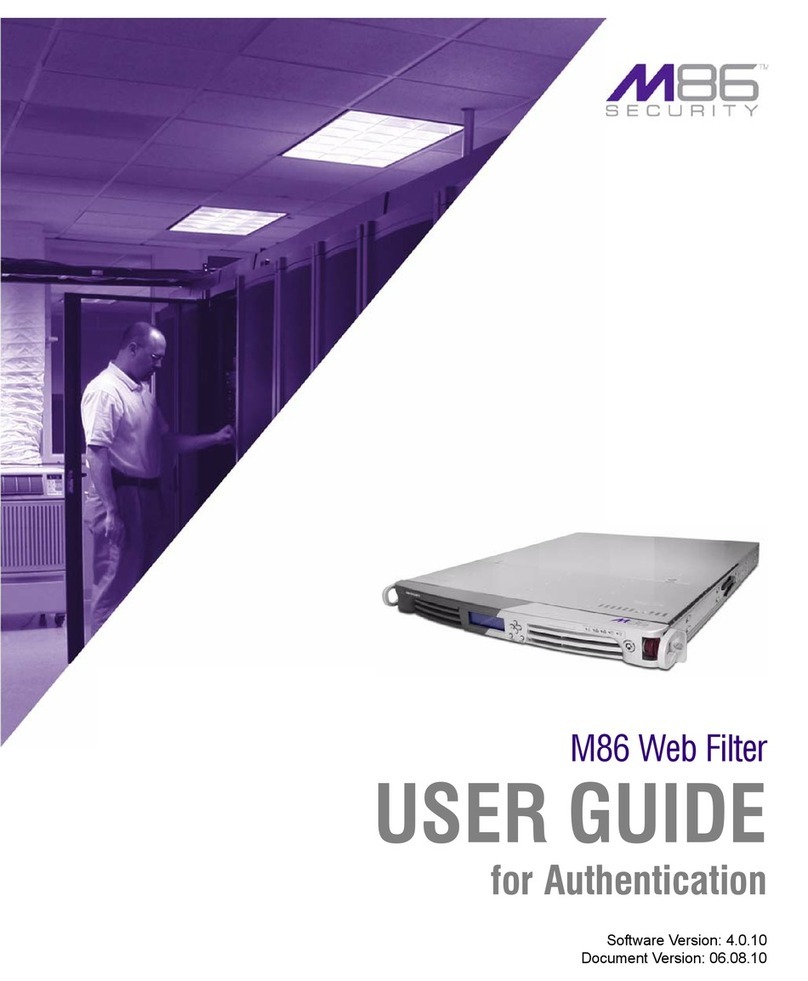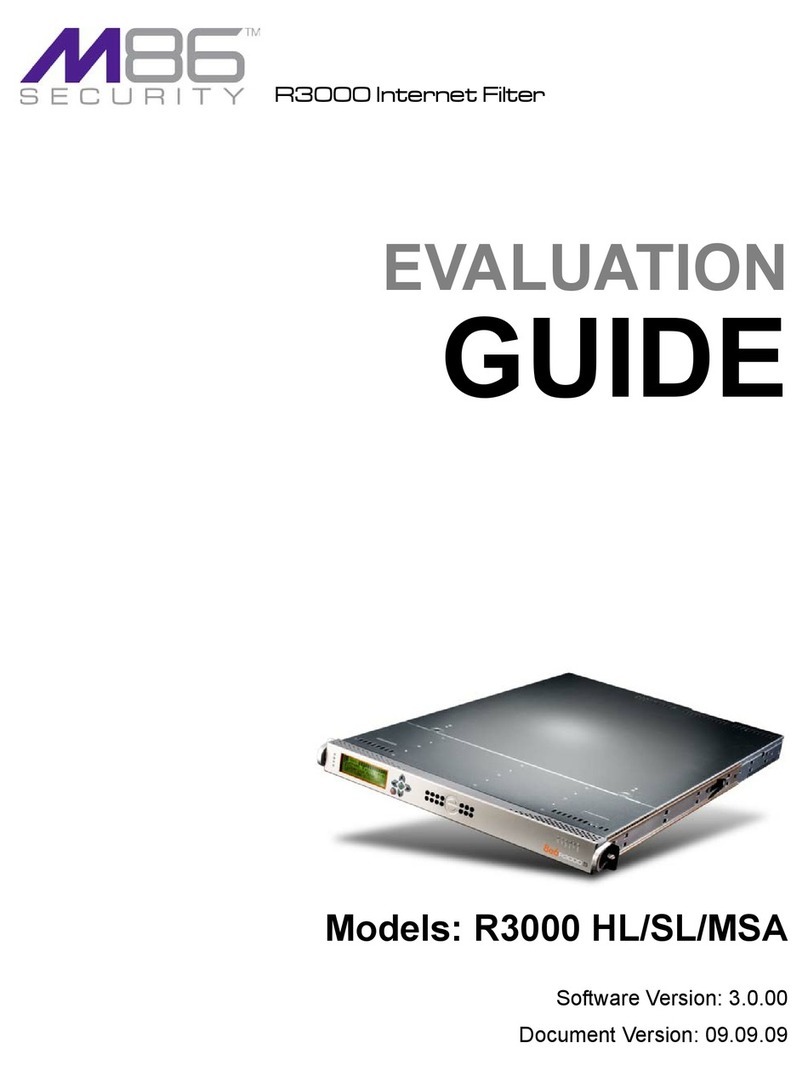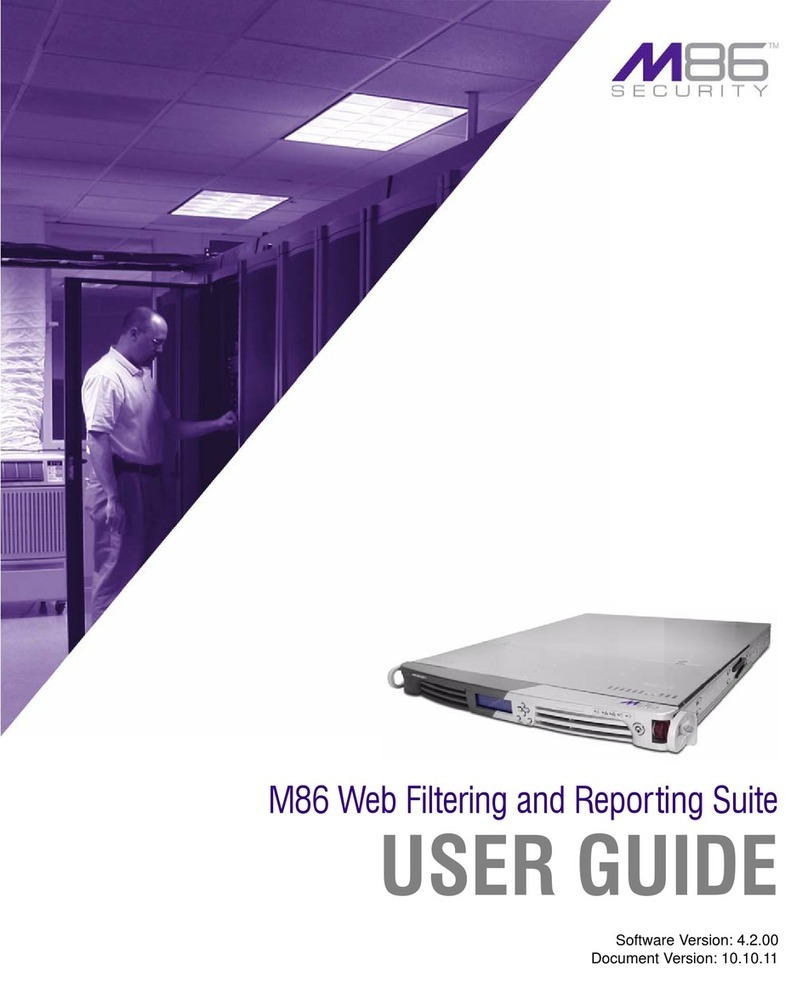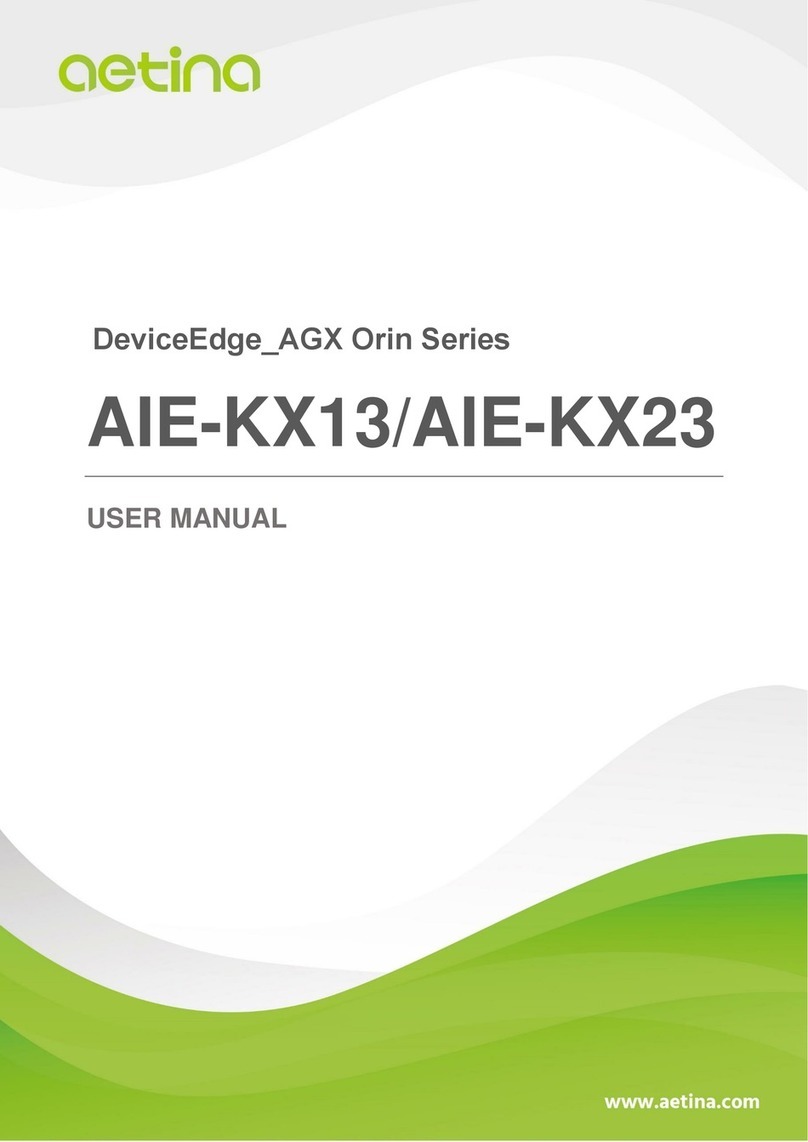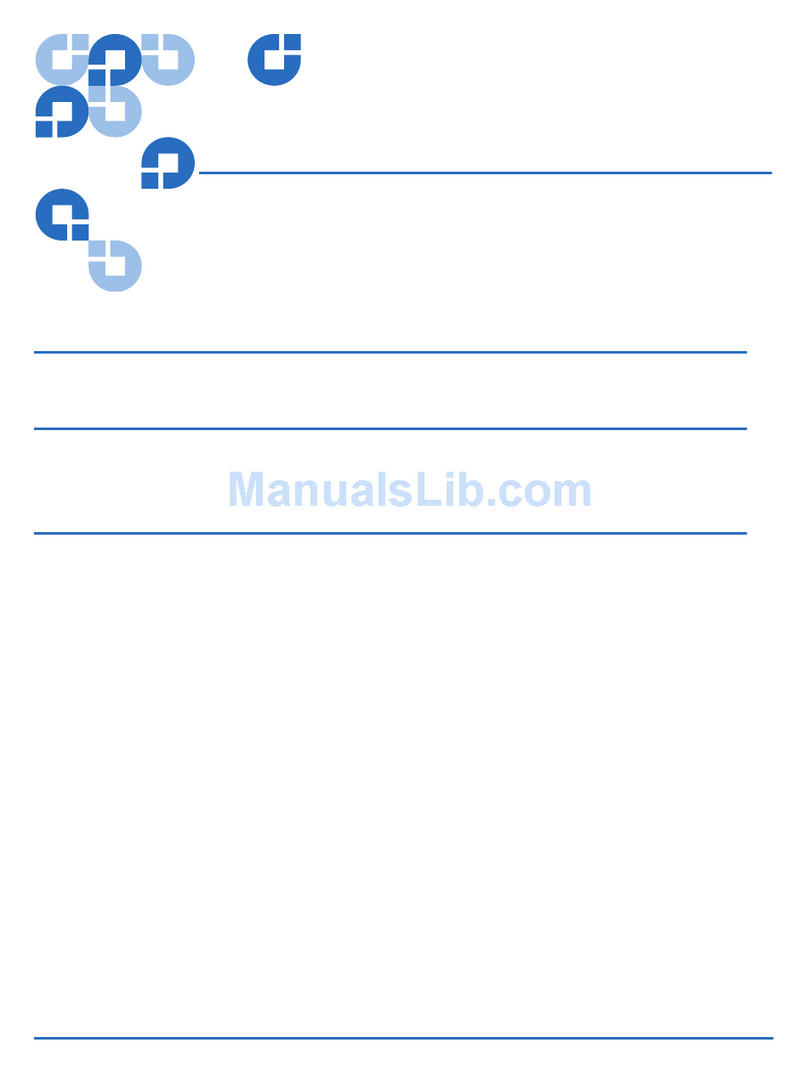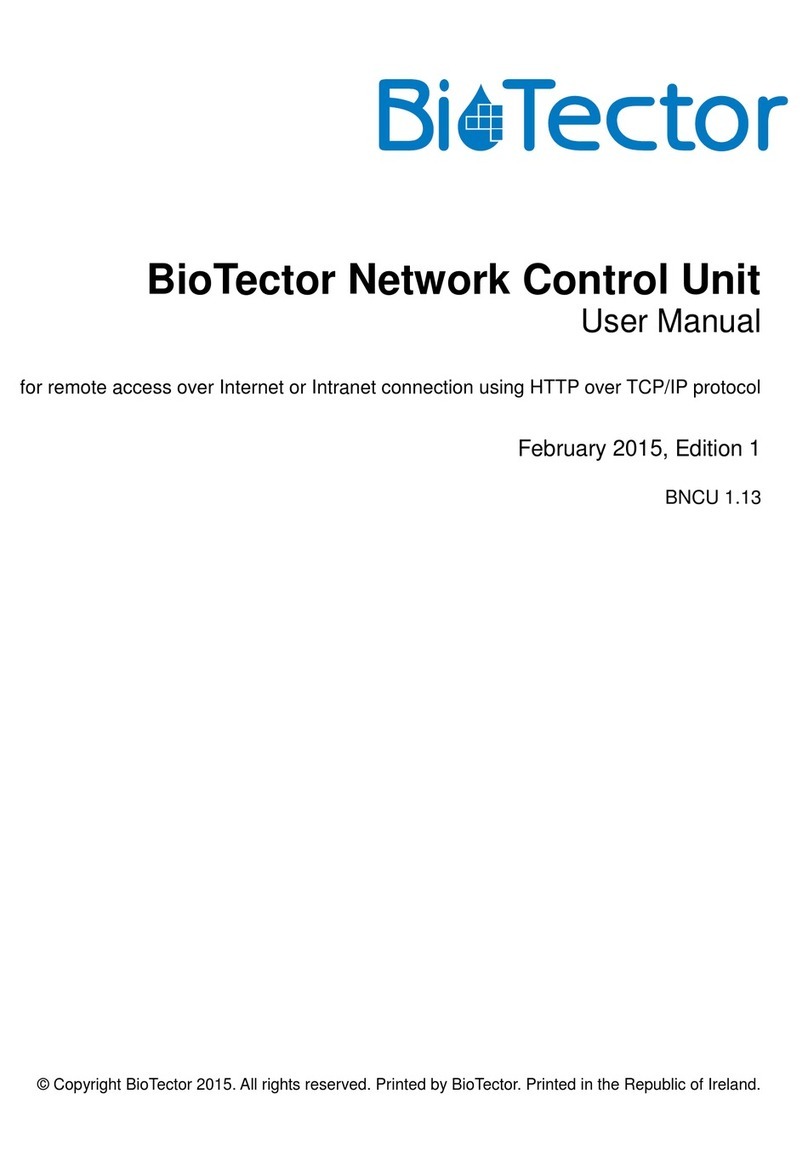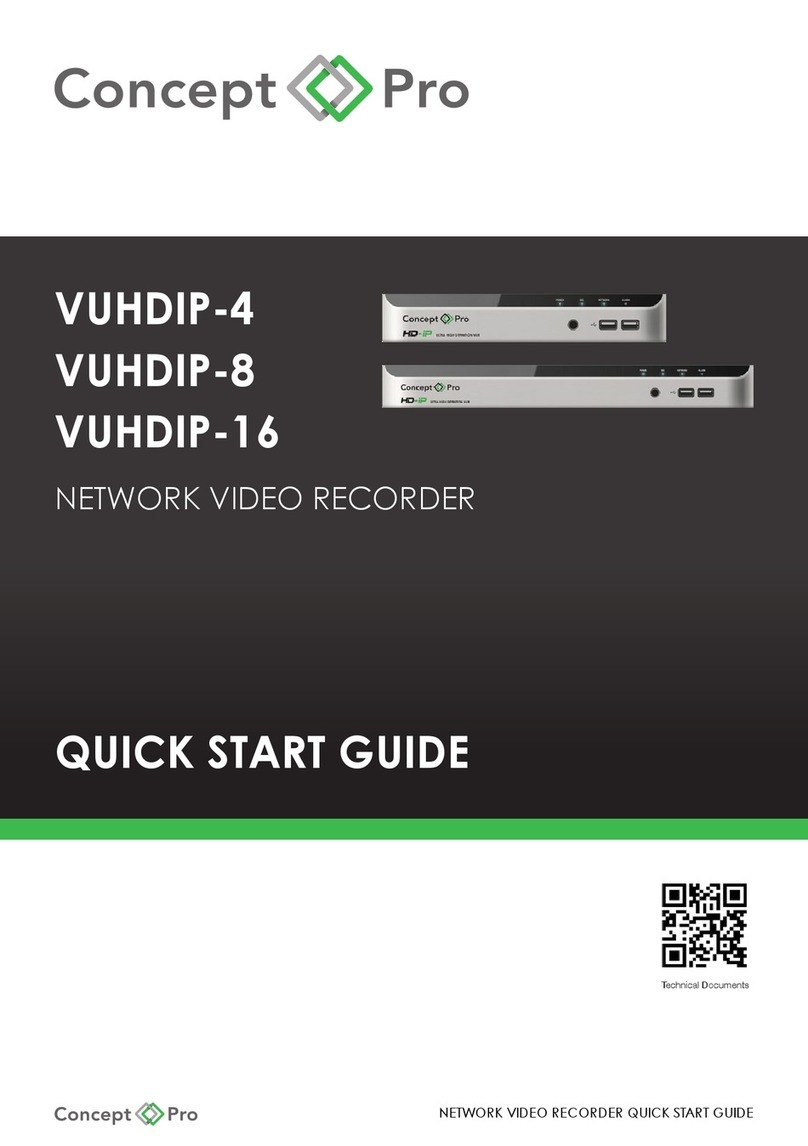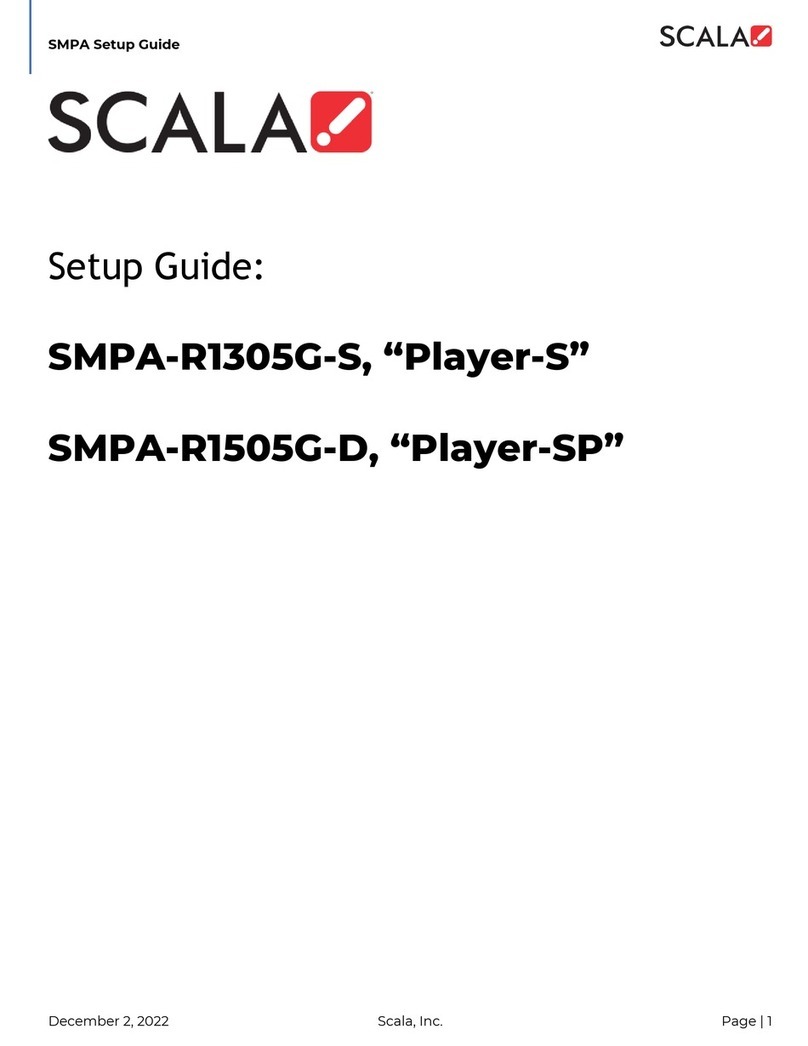CONTENTS
iv M86 SECURITY INSTALLATION GUIDE
Power up a 300 Series Model .........................................................................................17
Power up a 500 Series Model .........................................................................................17
HyperTerminal Setup Procedures ..........................................................................................18
Login screen ...........................................................................................................................21
Quick Start menu screen ........................................................................................................21
Quick Start menu: administration menu ................................................................................. 22
Change filtering mode . .................................................................................................... 23
Configure network interface LAN1 ................................................................................... 23
Configure network interface LAN2 ................................................................................... 23
Configure default gateway ...............................................................................................23
Configure DNS servers ....................................................................................................23
Configure host name ....................................................................................................... 24
Time Zone regional setting ..............................................................................................24
Configure setup wizard user ............................................................................................24
Non-Quick Start procedures or settings ........................................................................... 25
Reboot system ...........................................................................................................25
Change Quick Start password ...................................................................................25
Reset admin console account ....................................................................................25
System Status screen ............................................................................................................26
Log Off, Disconnect the Peripherals ......................................................................................26
Step 1B: LCD Panel Setup Procedures....................................................................... 27
LCD Panel ..............................................................................................................................27
LCD panel keypad ...........................................................................................................27
LCD Menu .......................................................................................................................27
M86 menu ..............................................................................................................................28
WF Filter Mode . ...............................................................................................................29
IP / LAN1 and 2 ...............................................................................................................29
Gateway ..........................................................................................................................29
DNS 1 and 2 ....................................................................................................................30
Host Name .......................................................................................................................30
Regional Setting (Time Zone, date, time) ........................................................................30
TAR GUI Wizard User .....................................................................................................31
Non-Quick Start procedures or settings ........................................................................... 31
WFR Patch Level ....................................................................................................... 31
Reset WF Admin Console Password ......................................................................... 31
Reset ER Admin Console Password..........................................................................31
Reboot .......................................................................................................................32
Shutdown ...................................................................................................................32
LCD Options menu .................................................................................................................33
Heartbeat .........................................................................................................................33
Backlight ..........................................................................................................................33
LCD Controls ...................................................................................................................33
Step 2: Physically Connect the Unit to the Network.................................................. 34
Step 3: Register the WFR and its Applications.......................................................... 35
Access the WFR via its LAN 1 IP Address .............................................................................35
Accept the Security Certificate in Firefox ...............................................................................36
Temporarily Accept the Security Certificate in IE ...................................................................38
Accept the Security Certificate in Safari ................................................................................. 39
Accept the End User License Agreement ..............................................................................40
Log in to the Threat Analysis Reporter Wizard ...................................................................... 41
Use the TAR Wizard to Specify Application Settings .............................................................42
Enter Main Administrator Criteria ..................................................................................... 42
Enter Bandwidth Range ................................................................................................... 42
Setup Criteria for an Additional Web Filter . ..................................................................... 43