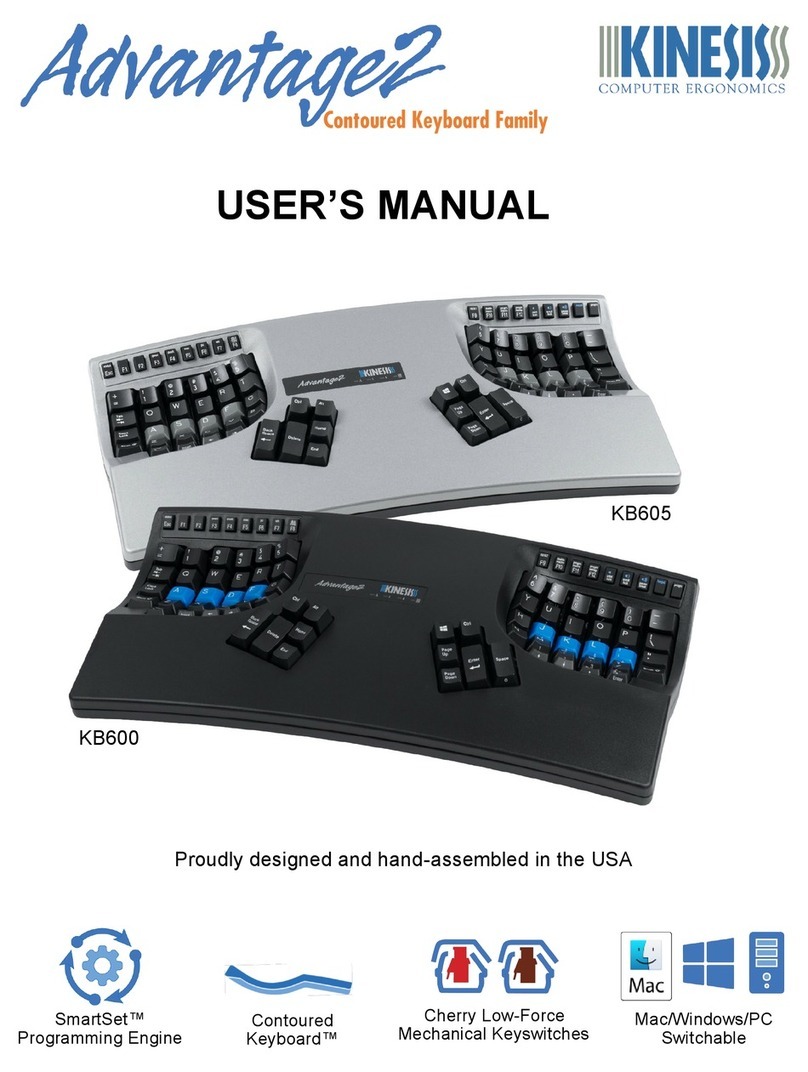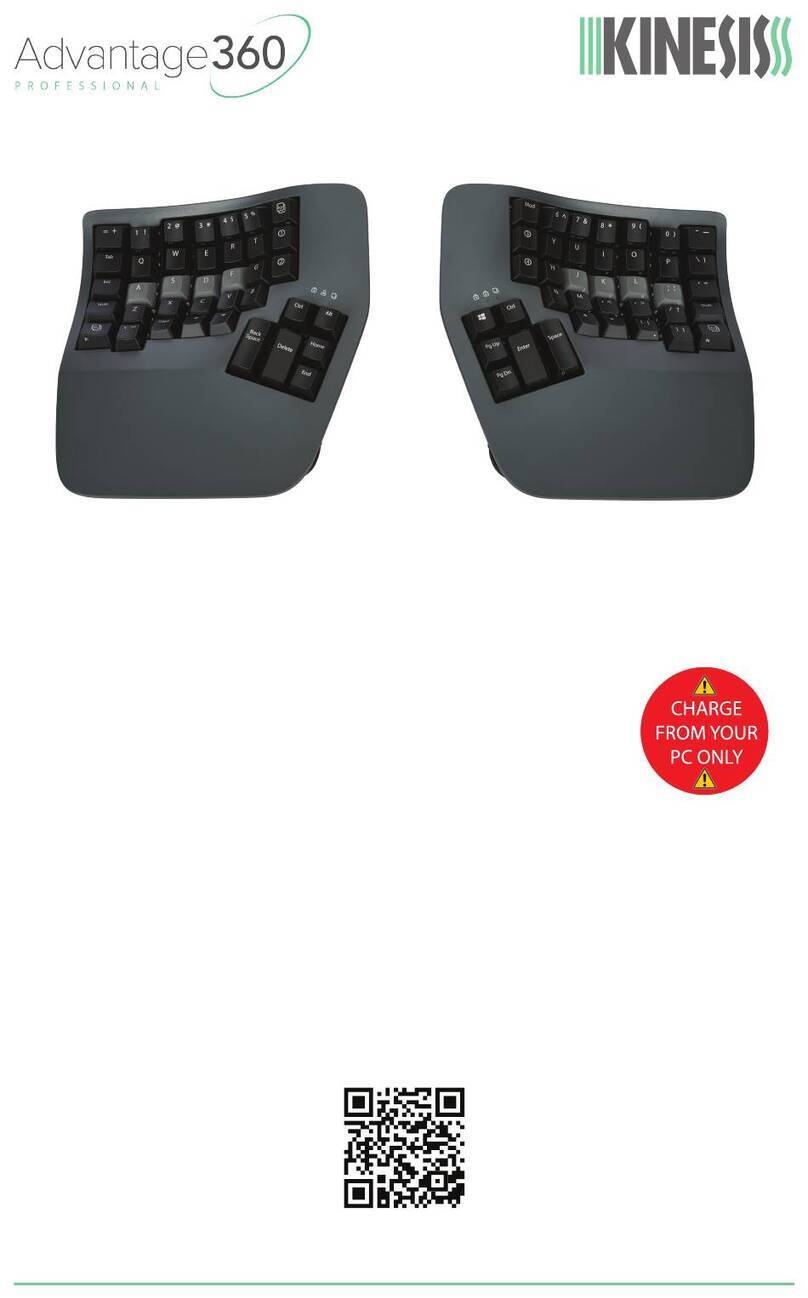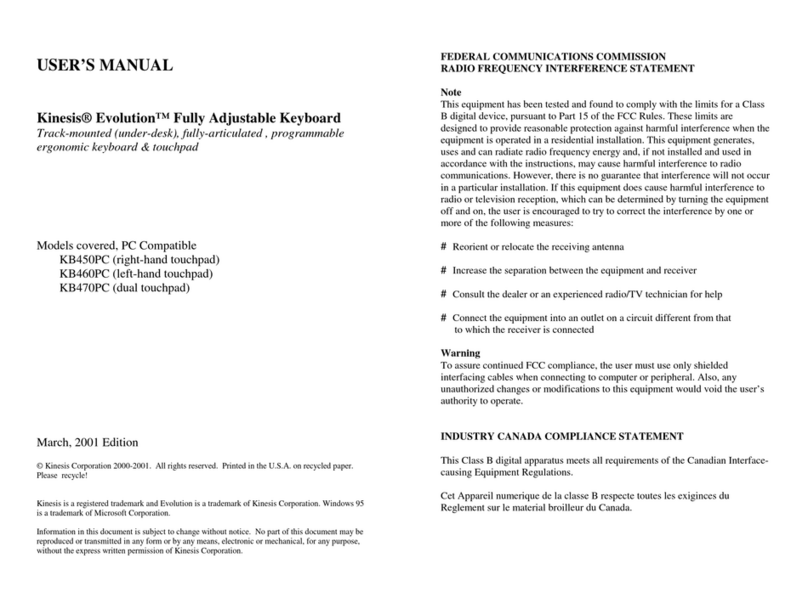3
Thumb Key Modes: PC, Windows, and Mac
Users may configure the four modifier keys in the thumb-operated clusters in one of three modes. All European models of the Advantage2
keyboard have firmware which defaults to PC mode. PC mode features the “Alt Gr” key which is used to generate the special key actions
legended on the right side of certain keycaps. Windows or Mac mode may be enabled using the onboard shortcuts Program + F7, and
Program + F5 respectively. Users who require both a Windows key and an Alt Gr key can “remap” a Windows key action from the keypad
layer of F1 or F2 to the key of their choice (see User’s Manual). An extra Windows keycap and keycap removal tool are included for this
purpose.
SmartSet Programming Engine
Many users will want to move (“remap”) one or more key actions. Others may want to store macros (pre-recorded key sequences) triggered
by a single alphanumeric key alone or in combination with a modifier key. There are also a number of unique features (e.g. “Status Report”)
and settings (e.g. key clicks, toggle tones) that can be adjusted. The SmartSet Programming Engine gives you three different ways to
customize keyboard settings and layouts: Onboard Programming (see below), the SmartSet App (Must be used with U.S. English keyboard
driver. Check Kinesis website for availability), and for power users, Direct Programming (see Advantage2 User’s Manual).
SmartSet Onboard Programming Tools
To access the SmartSet Onboard Programming Tools (Fig 6), press and hold the Program Key (“progm”), then press the appropriate key in
the Function Key row, then release all keys. One or more LEDs will flash to indicate the programming command was successful.
Continuous LED flashing indicates that further actions are necessary to complete the programming command (e.g., for macros and
remaps). To exit any active “Program Mode” simply tap the Program Key.
Note: Actions legended in lower case require only the Program Key to activate, whereas actions legended in CAPS require the Program
Key plus Shift Key to activate.
SmartSet Function Key Actions
•status (progm+esc): Prints detailed configuration Status Report to the screen.
Important note: The keyboard cursor must be in an active text editing screen
before running Status Report!
•qwert (progm+F3): Enables the QWERTY Layout, with any customizations.
•dvork (progm+F4): Enables the U.S. Dvorak Layout, which is not optimized for other
languages. Kinesis recommends this setting only if you are using English.
•mac (progm+F5): Enables Mac mode for thumb keys. Non-U.S. keyboards are not
legended for Mac mode so testing will be required to understand all key actions with non-
U.S. languages and keyboard drivers.
•pc (progm+F6): PC mode, the default thumb key mode for European models. It enables
two Ctrl keys and two Alt keys, where the right Alt will perform as “Alt Gr.” If you want a
Win key, it can be remapped to your preferred location from the keypad layer (F1 or F2
with keypad on).
•win (progm+F7): Enables the default Windows Thumb Key Mode where the default RAlt key (AltGr) becomes RWin. If you use Win mode with a
European keyboard driver, you will not have access to AltGr. Another option is to use PC mode and remap a “Win” action (from the keypad layer of
F1 or F2) to your preferred location.
•click (progm+F8): Turns off/on the default Electronic Key Click feature. This is designed to help you avoid “bottoming out” the key.
•TONE (progm+Shift+F8): Turns off/on the Electronic Tone to alert users that keys for special “toggle” actions (Caps lock, Num lock, Scroll lock,
Insert, Keypad) have been hit. Two tones (double beep) indicates feature is “turned on” and one tone means “turned off.”
•RESET (progm+Shift+F9): Performs a Soft Reset which erases any key remapping, macros, and non-default thumb key mode setting for the
active layout. It does not reset macro speed, click, or tone settings. To perform a Hard Reset which erases all non-default settings in both
QWERTY and Dvorak layouts, hold progm+F9 until LEDs start flashing while plugging in keyboard.
•macro speed (progm+F10, then tap number row 1-9 or 0): Sets the global macro playback speed. Setting “0” Disables macro playback.
Playback speed can also be set separately for individual macros (see User’s Manual).
•progm macro (progm+F11): Enter Program Macro Mode. LEDs will flash fast prompting selection of trigger. Step 1: Select trigger key(s). One
alphanumeric key alone will suffice but can be combined with one or more modifier keys to serve as the macro trigger. Step 2: Type the desired
macro content (LEDs flash slowly while macro contents are being recorded). To save the macro, exit Program Macro Mode by tapping the Program
Key. Note: For detailed macro programming instructions including setting individual macro playback speed and delays, see User’s Manual.
Model> Advantage2
Firmware> 1.0.431.de (4MB), 11/14/2017
Acve layout file> qwerty.txt
Thumb keys mode> pc
Macro play speed> off=0, slow=1, normal=3, fast=9> 3
Status report play speed> off=0, slow=1, normal=3,
fast=4> 3
Keyclick status> on
Toggle tone status> on
Stored macros> 0
Keys remapped> 2
Fig 7. Status Report example (defaults shown for the
firmware used in German & Swedish keyboards)
Fig 6. Funcon Key Row (Cherry low-force ML mechanical key switches with tacle ridges)