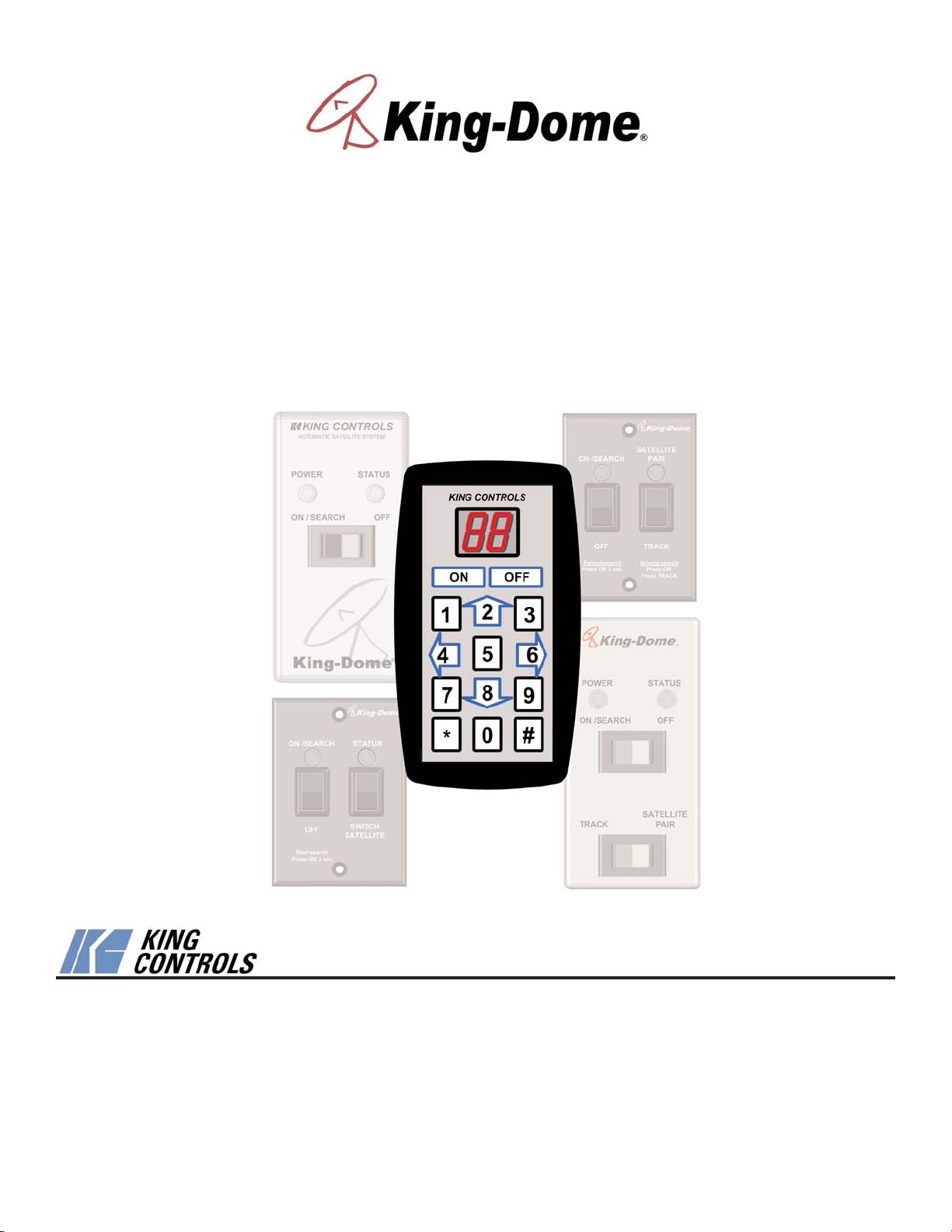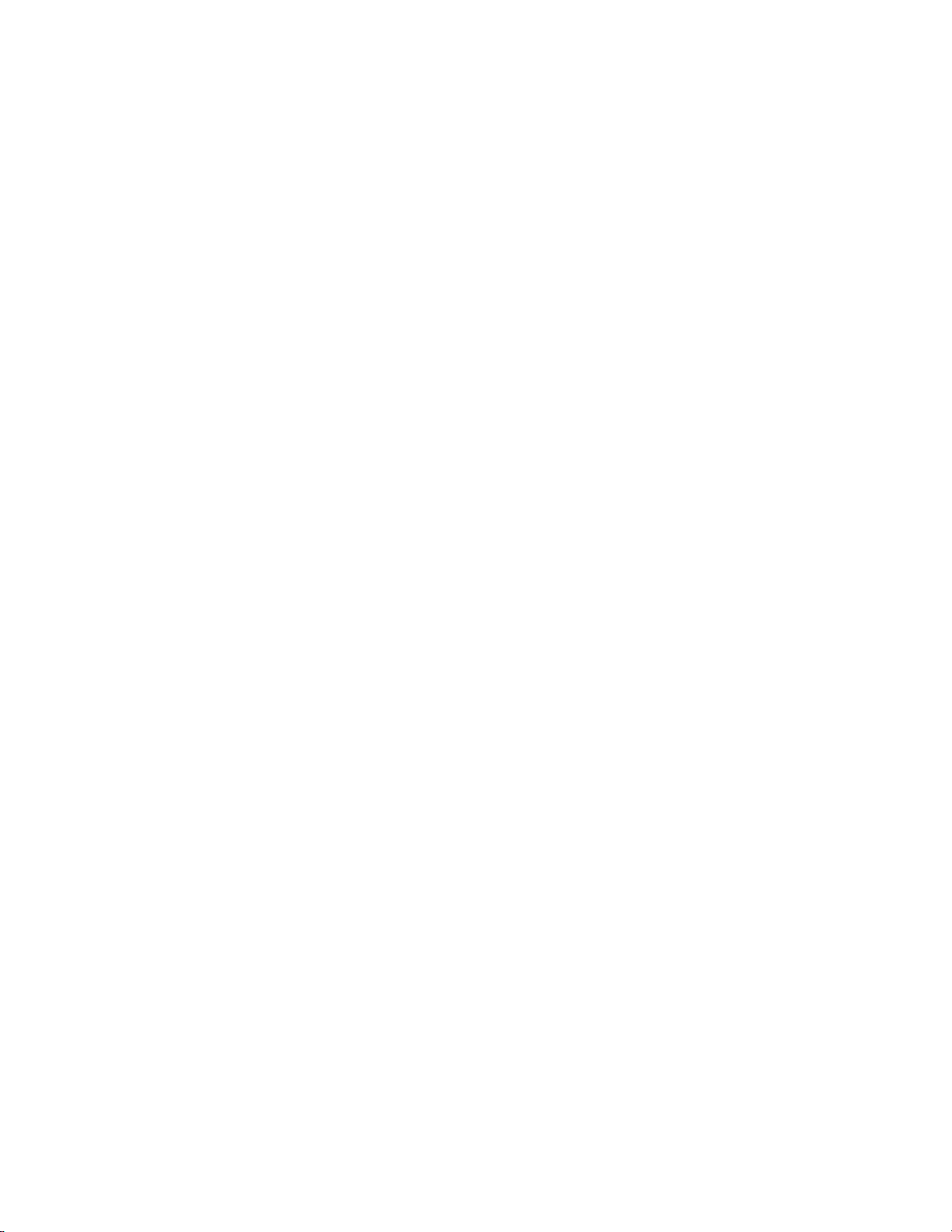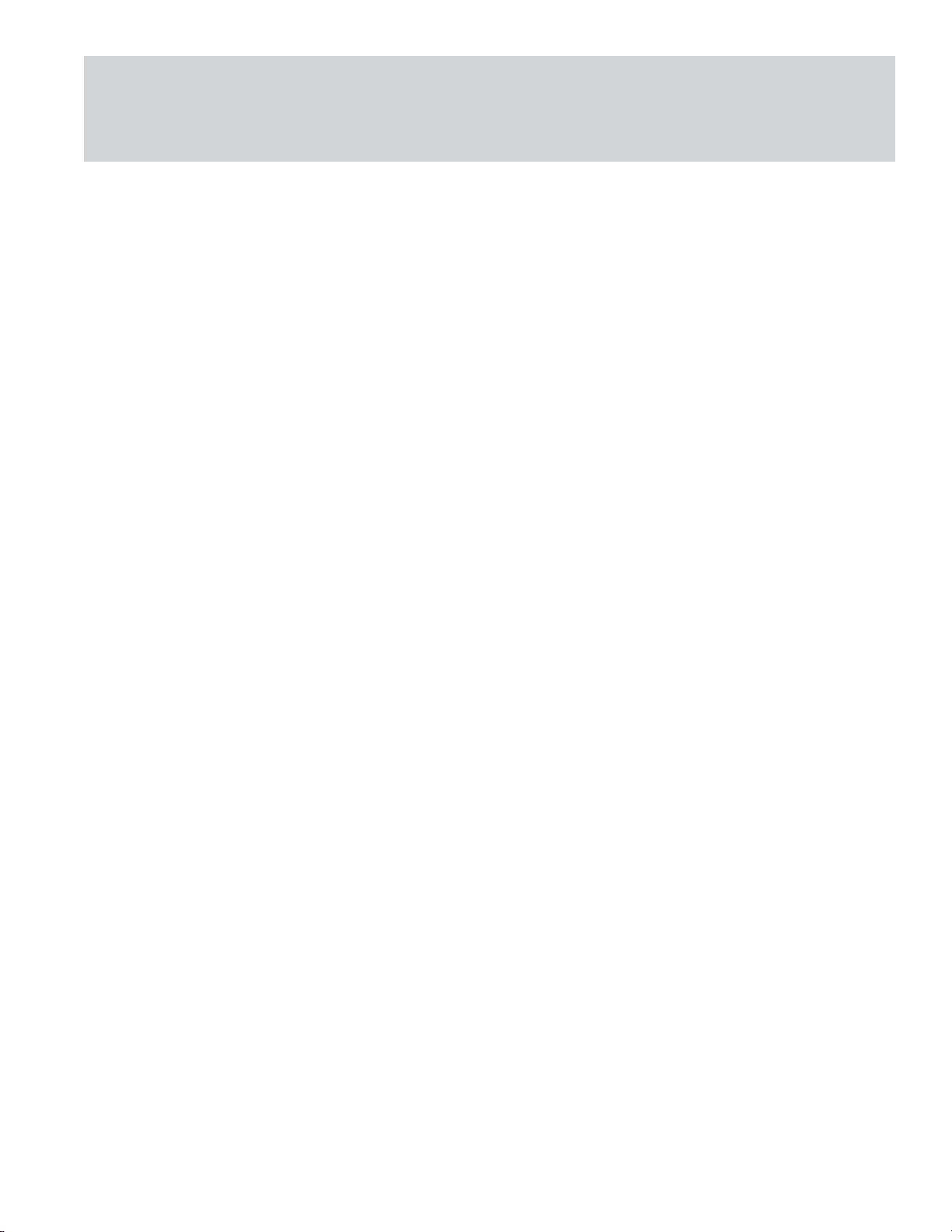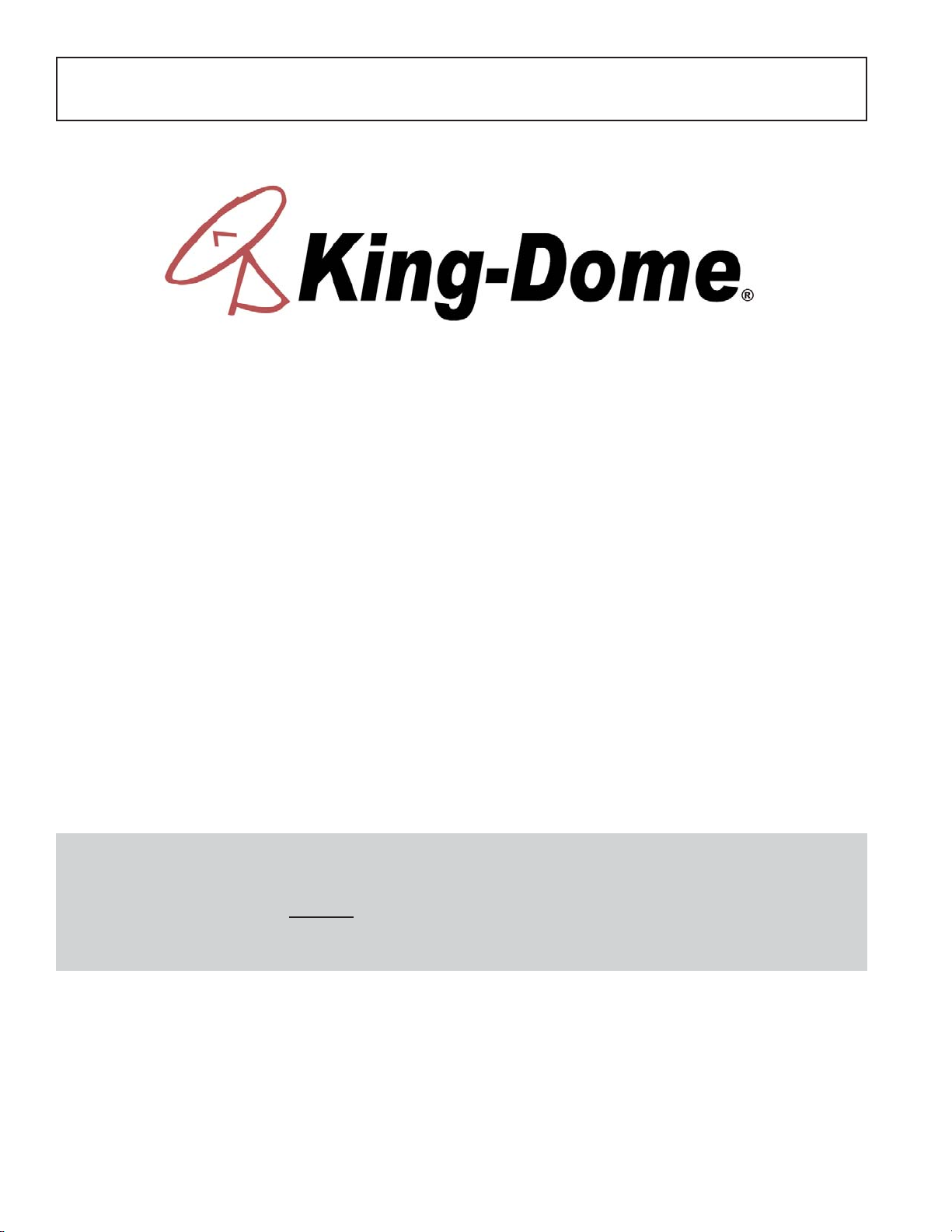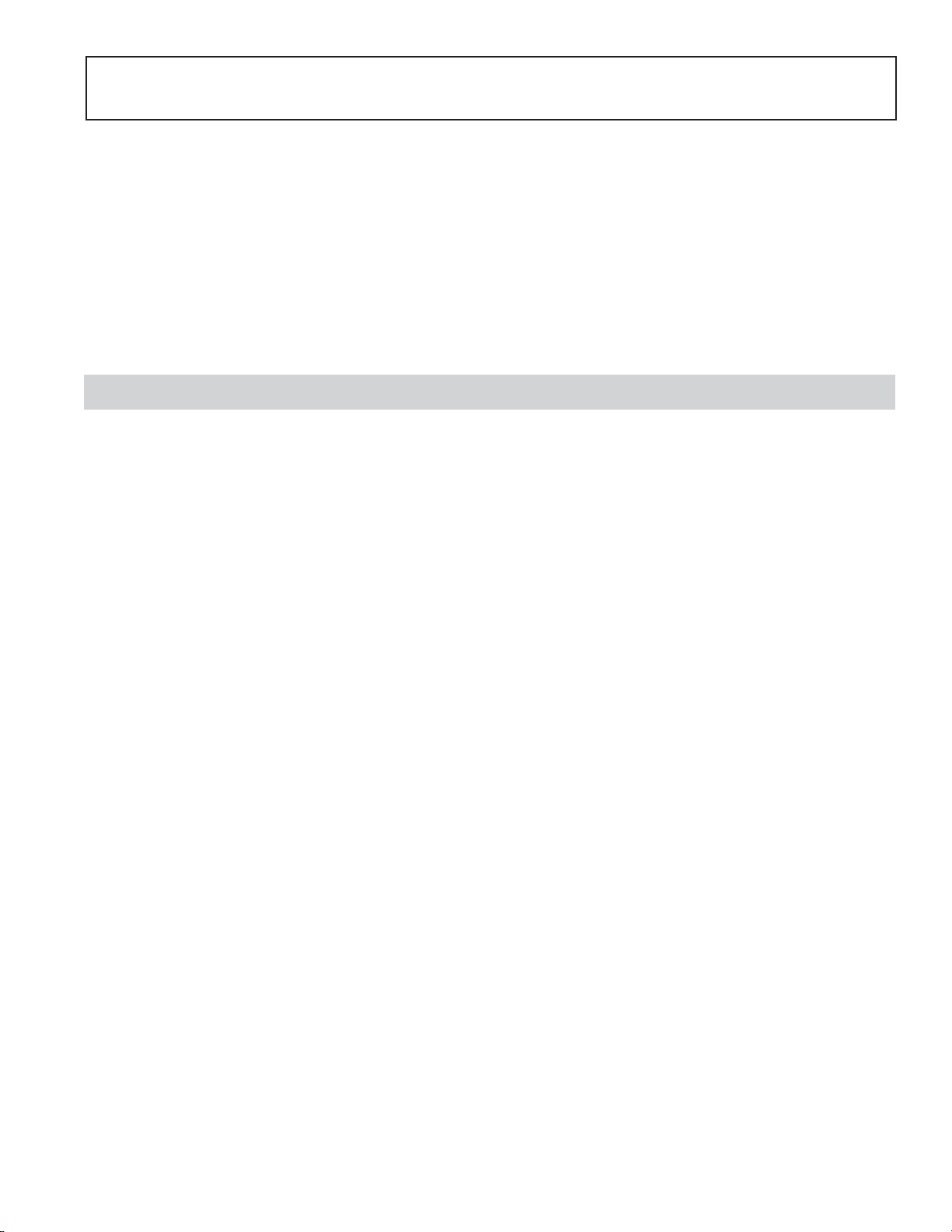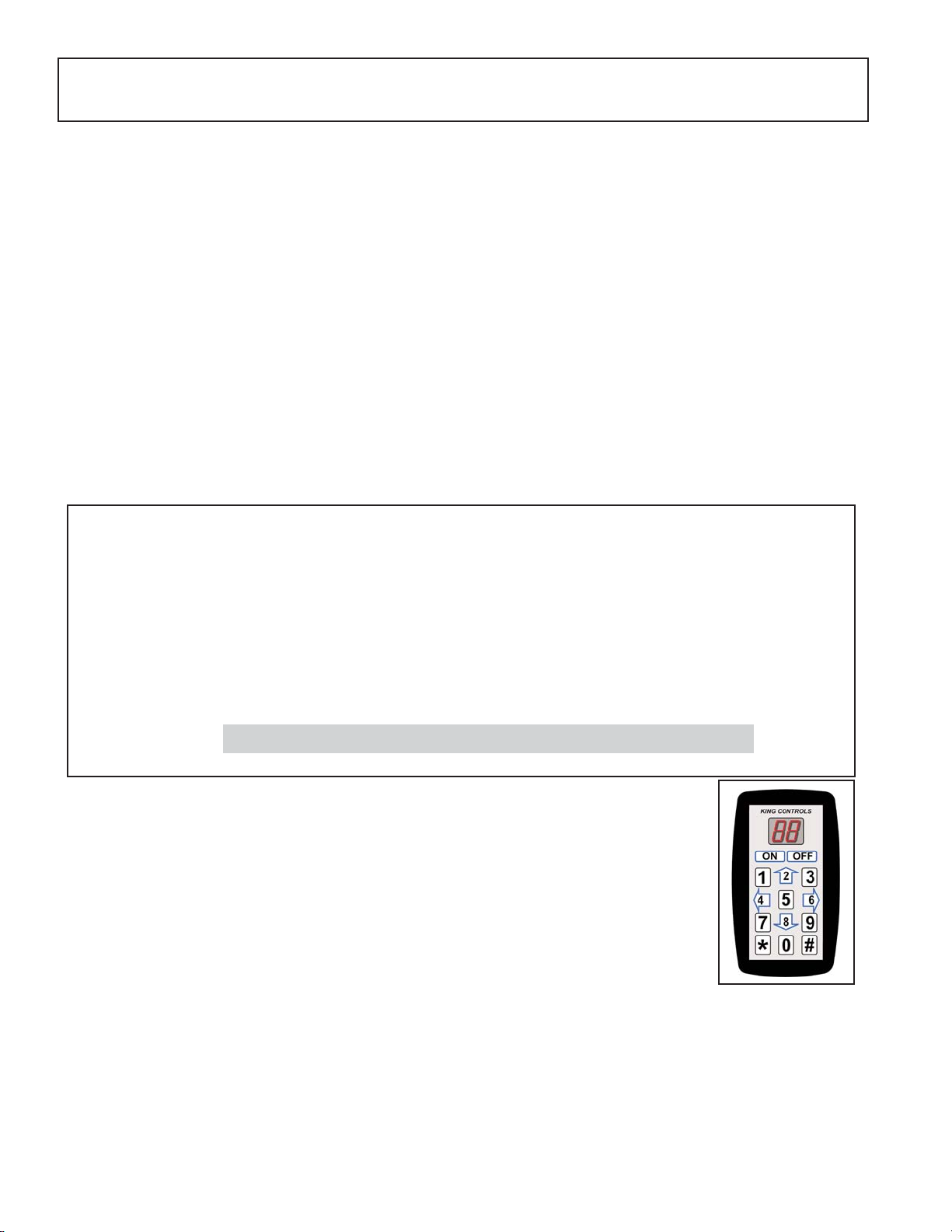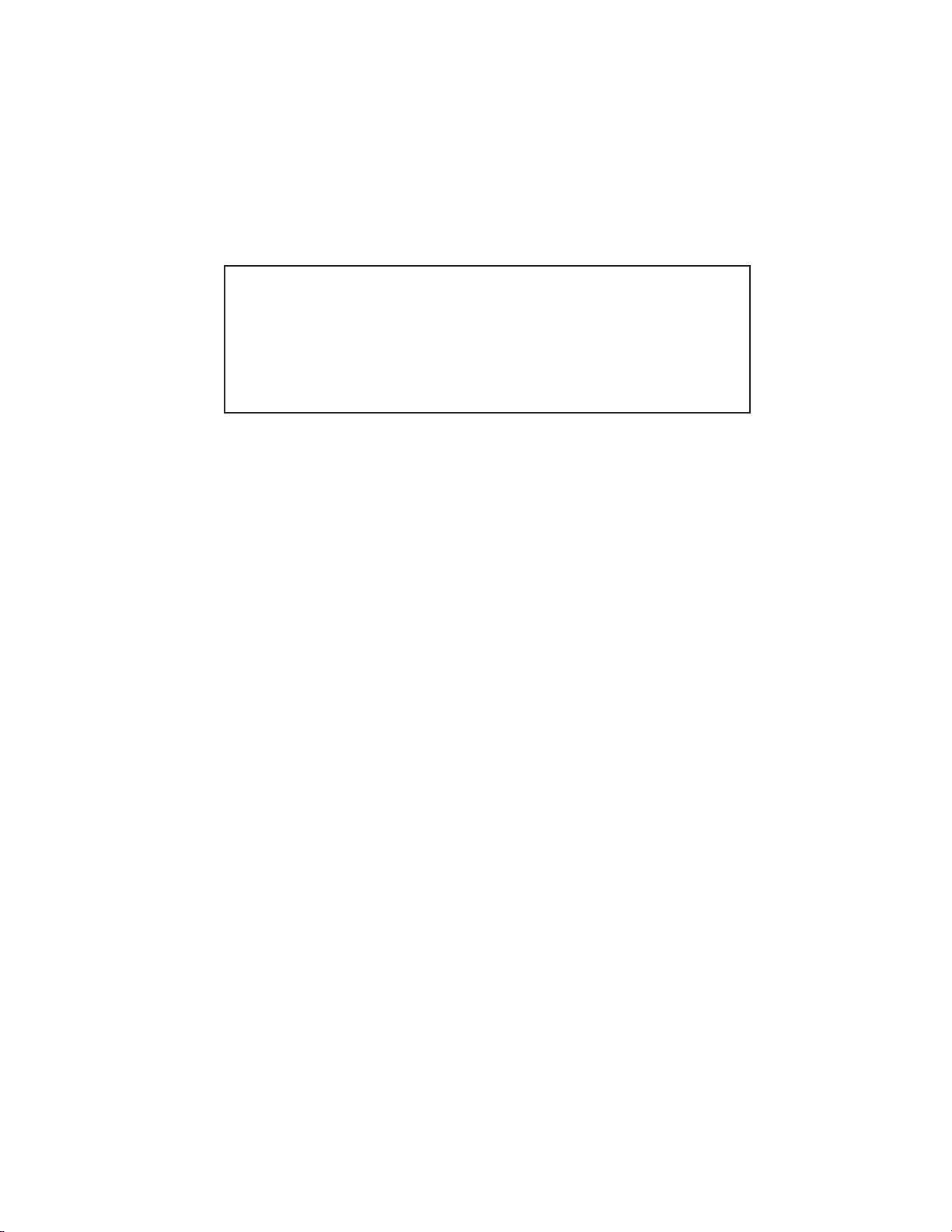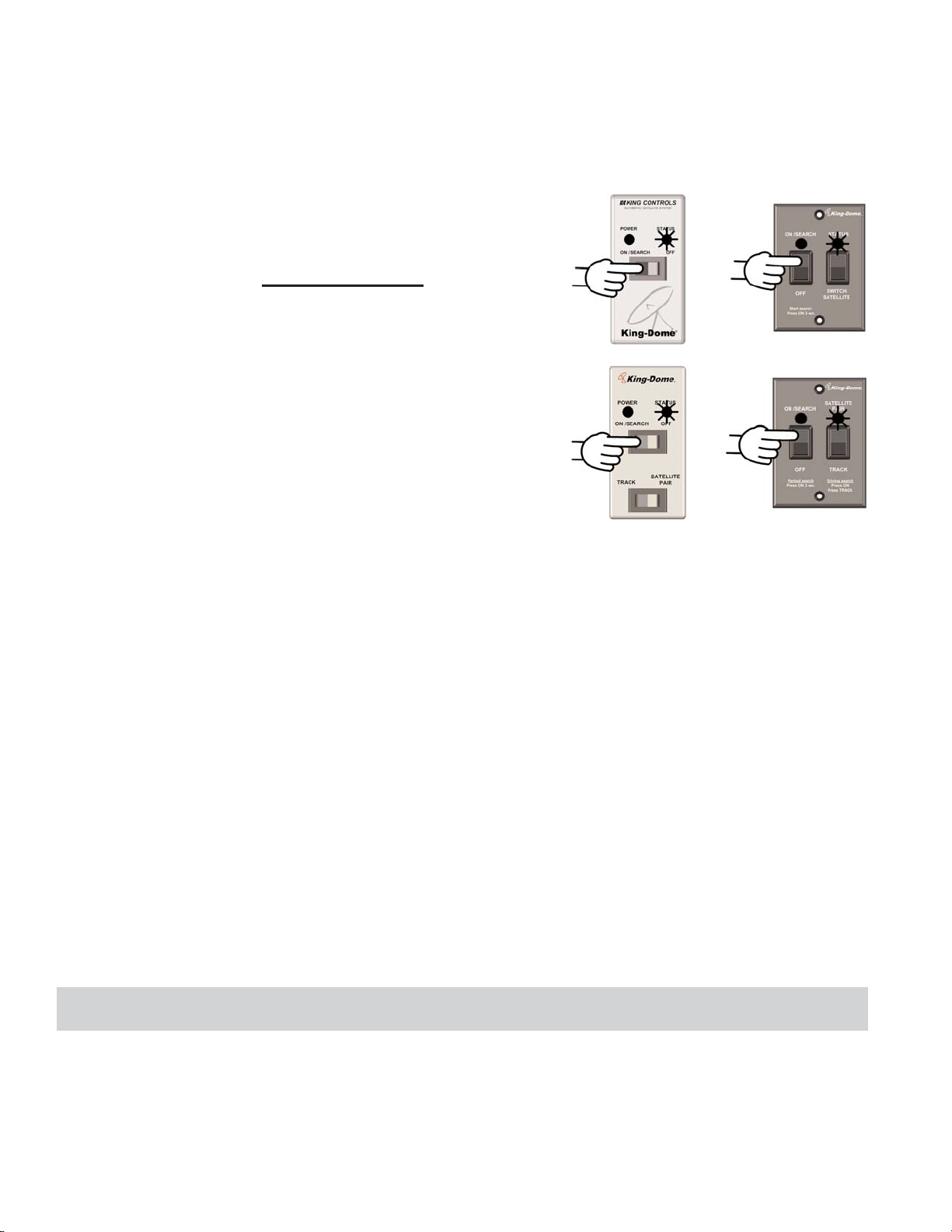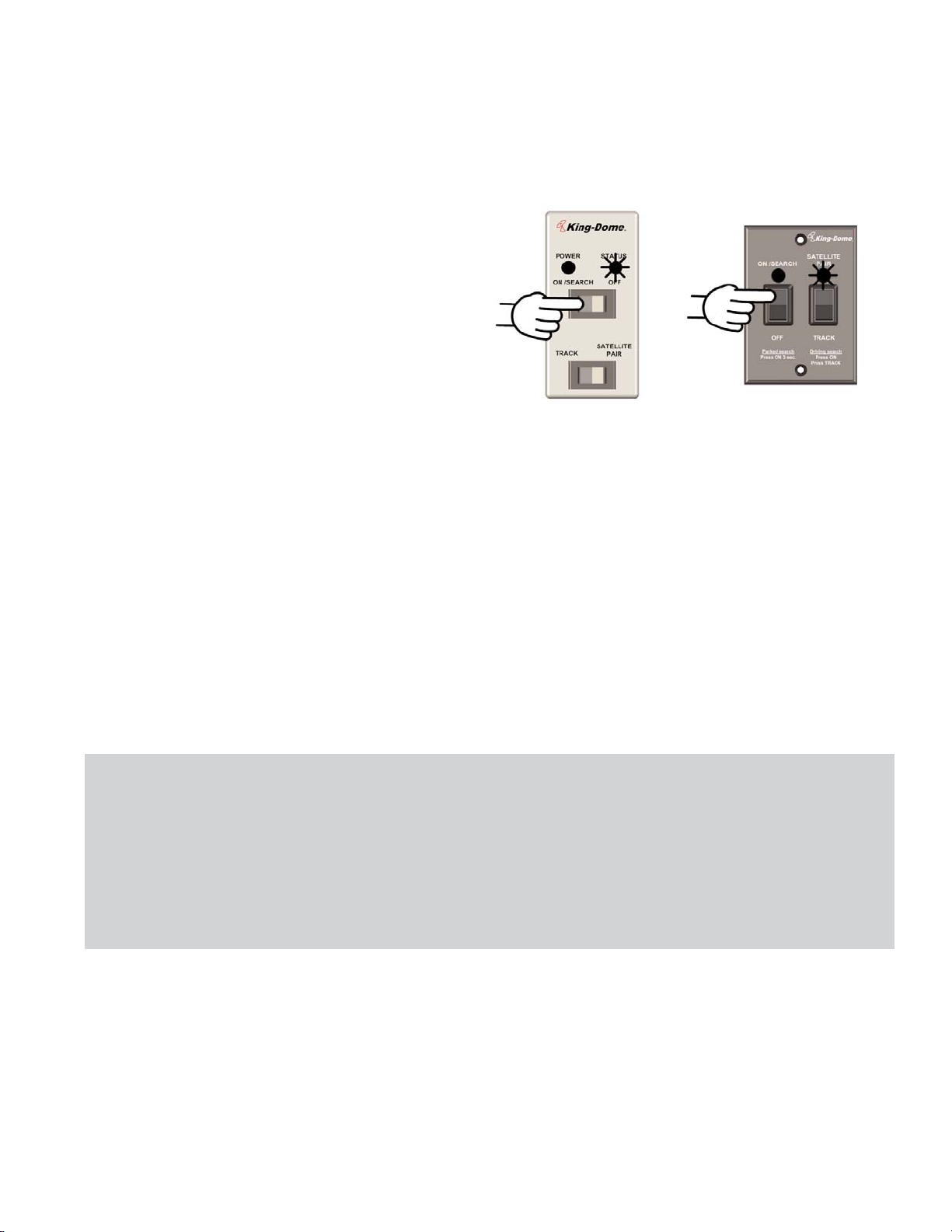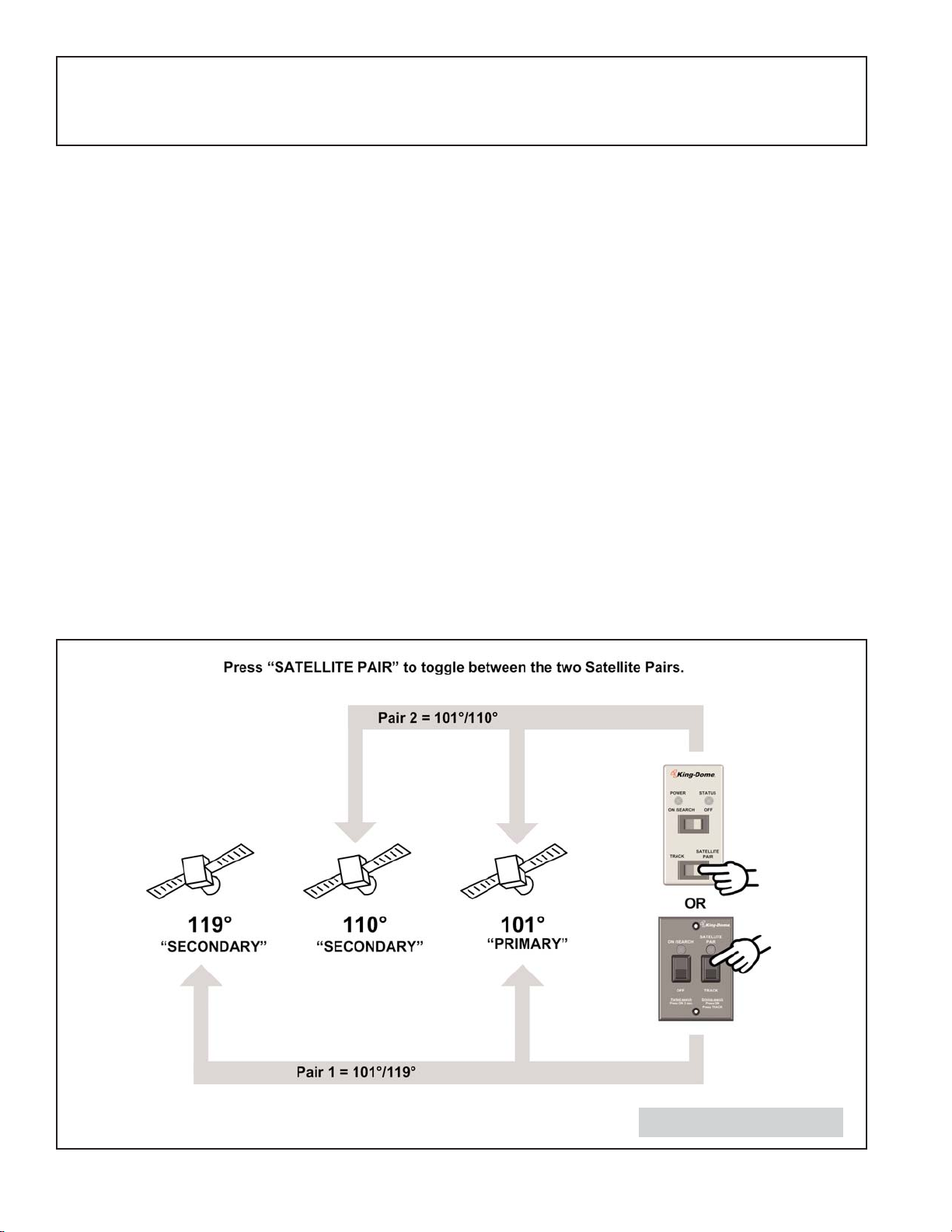Page 3
SECTION 2 WARRANTY INFORMATION
Every King-Dome Satellite System is covered by a TWO YEAR PARTS AND ONE YEAR LABOR limited warranty
from the date of original purchase. (Upgrade kits are one year parts only.)
This warranty does not cover installation and external wiring, or refurbished units. This warranty also does not apply
where:
• The product has been abused, misused, improperly installed or improperly maintained.
• Repairs have been made or attempted by others that are not certified by King Controls to do such repairs.
• Repairs are required because of normal wear and tear.
• Alterations have been made to the product.
PROCESSING A WARRANTY CLAIM
1) Technician must first determine if the unit is under warranty by verifying original owner and date of original
purchase. Dealer must provide one of the following when submitting a warranty claim:
• copy of original purchase receipt, or
• if unit was installed by an OEM, verification of in-service date
2) Technician must call King Controls to get a Service Order Number (800) 982-9920.
TECHNICIAN MUST NOT PROCEED WITHOUT A SERVICE ORDER NUMBER.
• A King-Dome technician will issue a Service Order Number and advise technician on how to proceed.
3) After repairs are completed, the following must be sent to King Controls:
• Defective Part (Warranty Labor Claim will not be processed until part is returned.)
• Warranty Consideration Form
• Copy of Work Order
• Proof of Purchase
KEY POINTS
1) Technician must have the King-Dome Diagnostic Keypad #1844.
2) For units in service longer than one year, the customer is responsible for labor time.
3) Installation parts (coax, power and data cables, etc.) are not covered.
4) Replacement parts (including domes) are sent directly from King Controls. DO NOT USE NEW PRODUCT
FOR WARRANTY REPLACEMENT WITHOUT WRITTEN AUTHORIZATION FROM KING CONTROLS.
5) Technician must call King Controls before performing any work for which warranty labor reimbursement will
be submitted to King Controls. A King-Dome technician will issue a Service Order Number and specify the
allotted time for the repair. If repairs will take longer than the allotted time, and the servicing dealer wishes
to receive proper reimbursement, the technician must receive prior authorization to exceed the allotted time.
6) Warranty claims must include: proof of purchase, Warranty Consideration Form with Service Order Number,
and copy of work order with labor time which matches that allotted by King Controls.
7) King Controls shall reimburse the servicing dealer for warranty work at their published labor rates.
8) Enclose paperwork with defective part. Clearly mark the Service Order Number on outside of box.
Note: Only King Controls certified dealers are authorized to perform warranty evaluations and repairs.