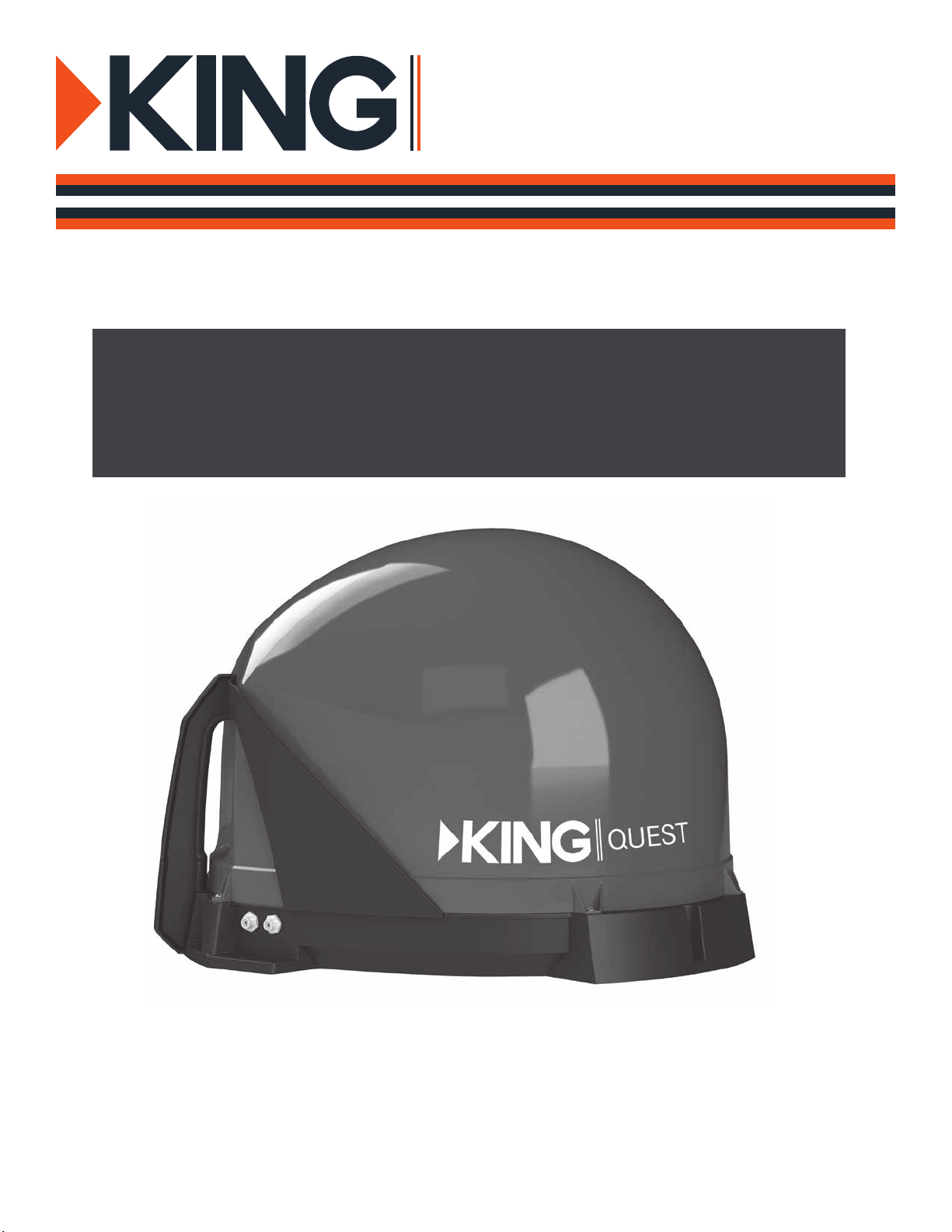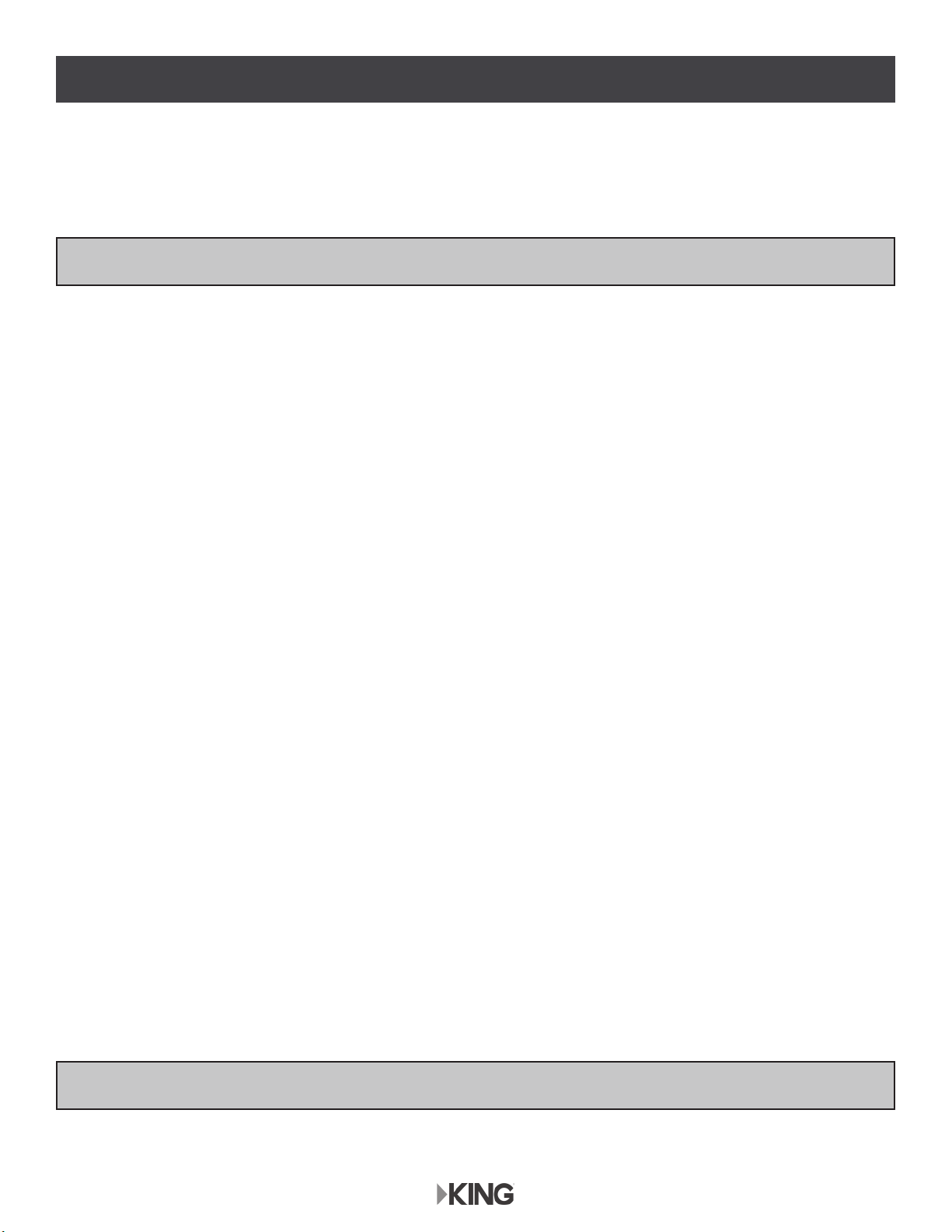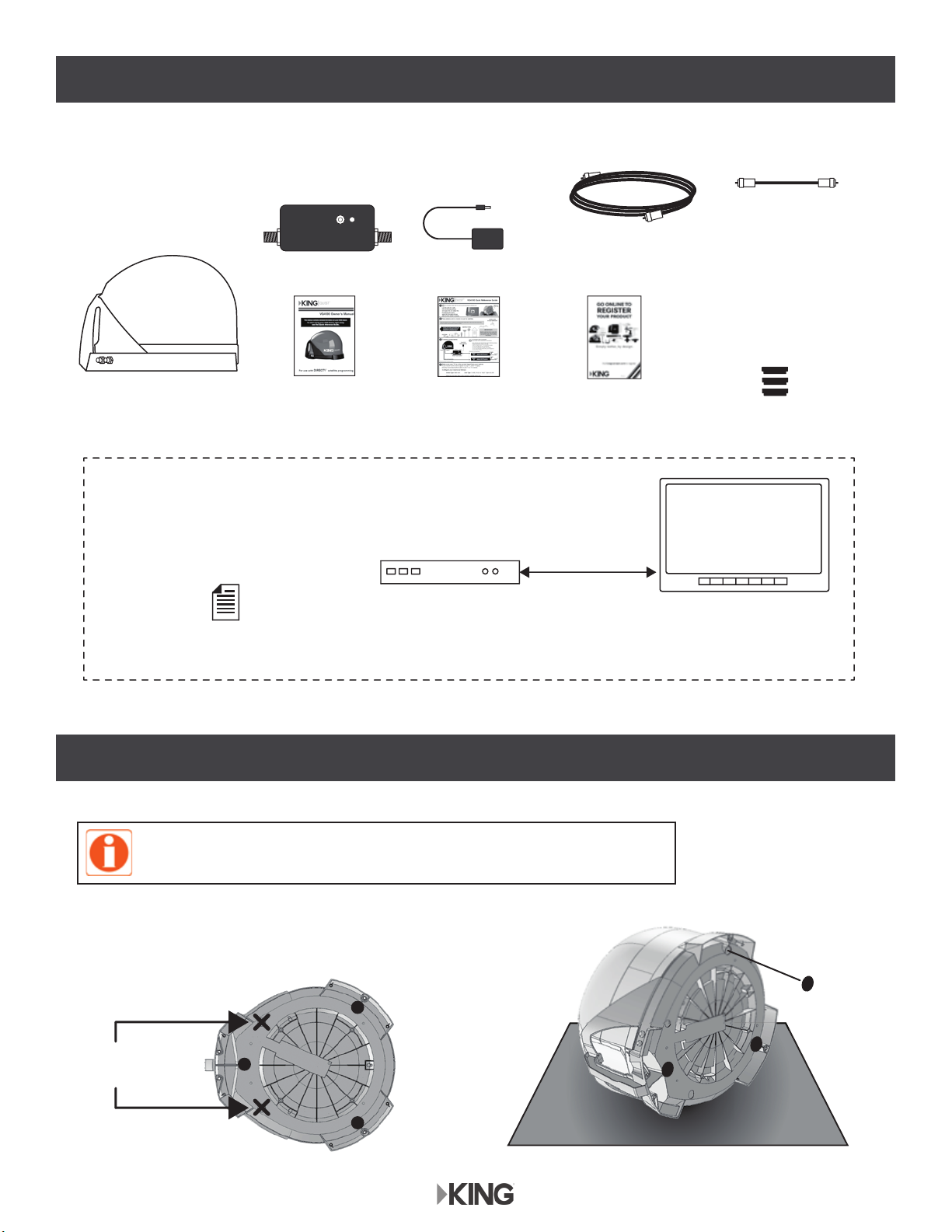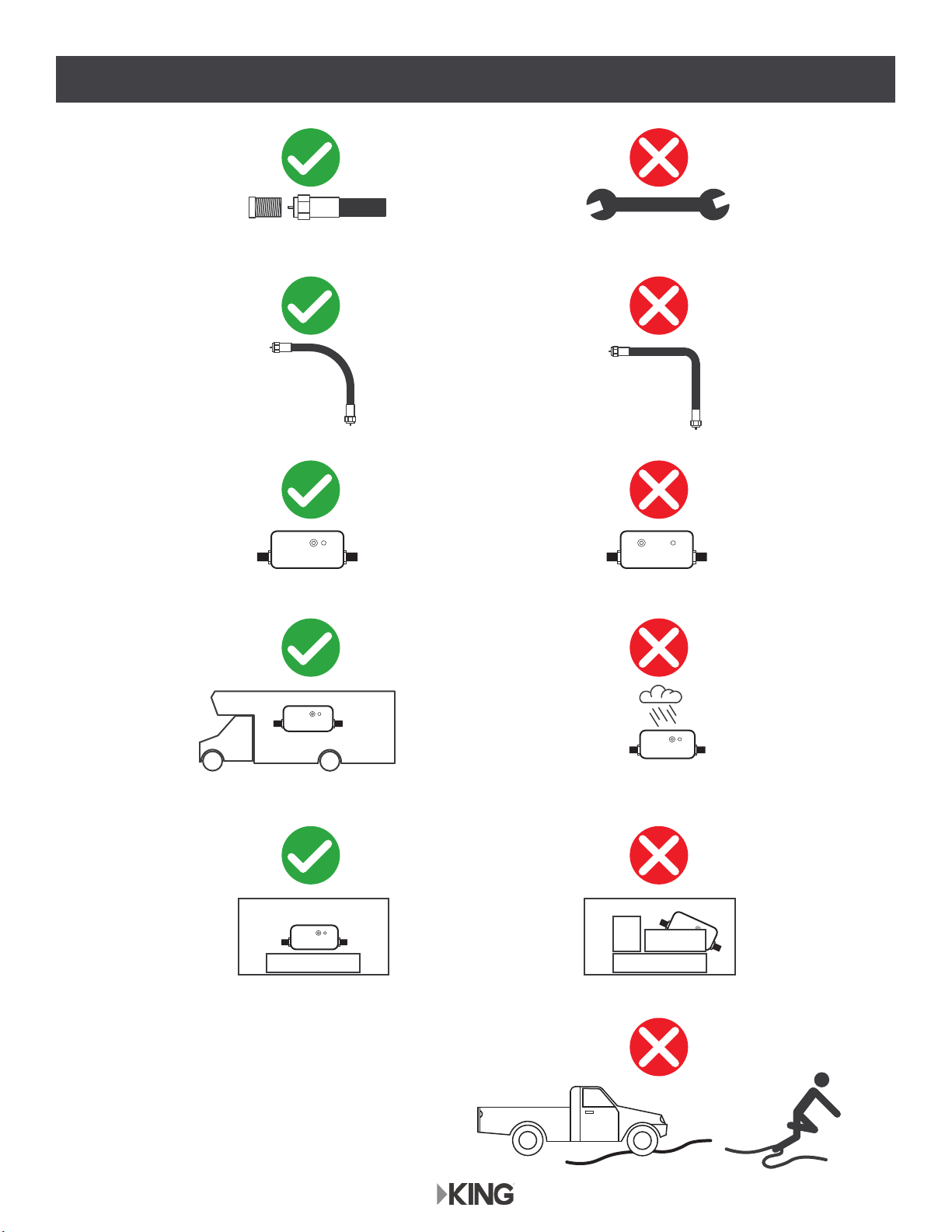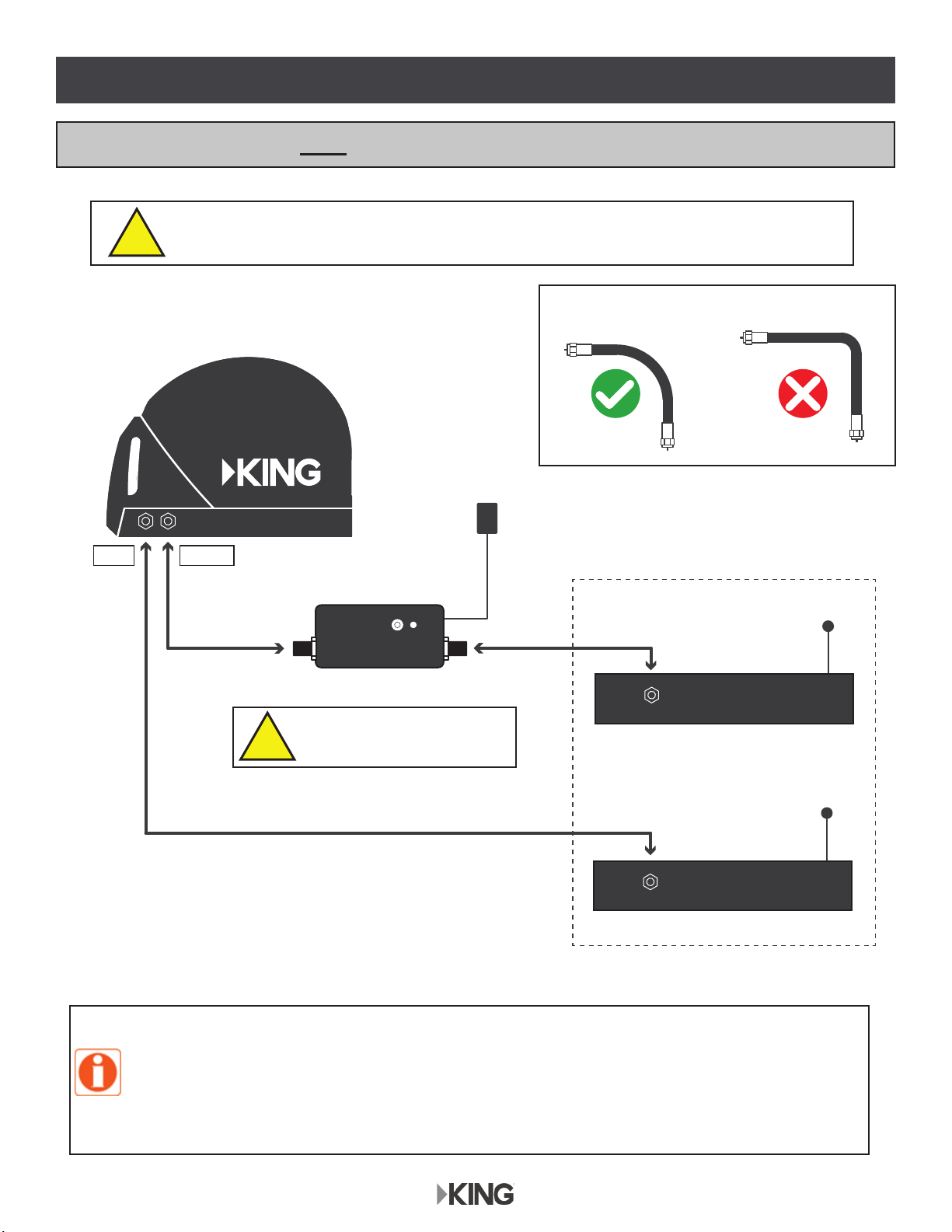Page 2
Thank you for choosing the
KING Quest Portable HDTV System!
INTRODUCTION
IMPORTANT SAFETY AND CARE INFORMATION
QUESTIONS? (952) 345-8147
1. Keep the Quick Reference Guide and Installation Guide that came with your KING Quest in a
safe place for future reference. You may also print this on-line manual and keep it for future
reference as well.
2. Follow all instructions and warnings. Set up and operate the KING Quest in accordance with the
instructions.
3. To avoid risk of electric shock, unplug your receiver before connecting/disconnecting the KING
Quest in damp or wet conditions.
4. Tighten all of the coax cable connections by hand only. If you use a wrench, you may
over-tighten the connections and damage your equipment.
5. Always handle the KING Quest carefully. Do not drop the KING Quest. Avoid excessive shock
or vibration to the KING Quest.
6. Use caution when carrying the KING Quest. Always carry the KING Quest by the handle.
7. Do not remove the cover of the KING Quest without authorization. Doing so will void the limited
warranty.
8. Do not stack the KING Quest on top of or below other electronic devices as this can cause heat
build-up or block the satellite signal from reaching the KING Quest.
9. Do not operate or store near any indoor or outdoor heat source such as radiators, heat registers,
VWRYHVEDUEHFXHVFDPS¿UHVRURWKHULWHPVWKDWSURGXFHKHDW
10. Servicing may be required if the unit has been dropped or damaged in any way or if the unit does
not operate normally. Call KING Customer Service at (952) 345-8147.
11. Do not power wash the KING Quest.
12. Do not submerge the KING Quest or place in standing water.
13. Keep the enclosure clean from dirt, bugs, and other debris by hand washing with mild soap and
water.
14. Do not coat or paint the KING Quest with any substance.
The KING Quest has been designed to be maintenance and trouble free. If not using the KING Quest
for long periods of time, it is recommended that you set up the system on a quarterly basis (every
three months) to keep all moving parts of the KING Quest in good working order.
If you have any comments or questions, please contact KING Customer Service at (952) 345-8147,