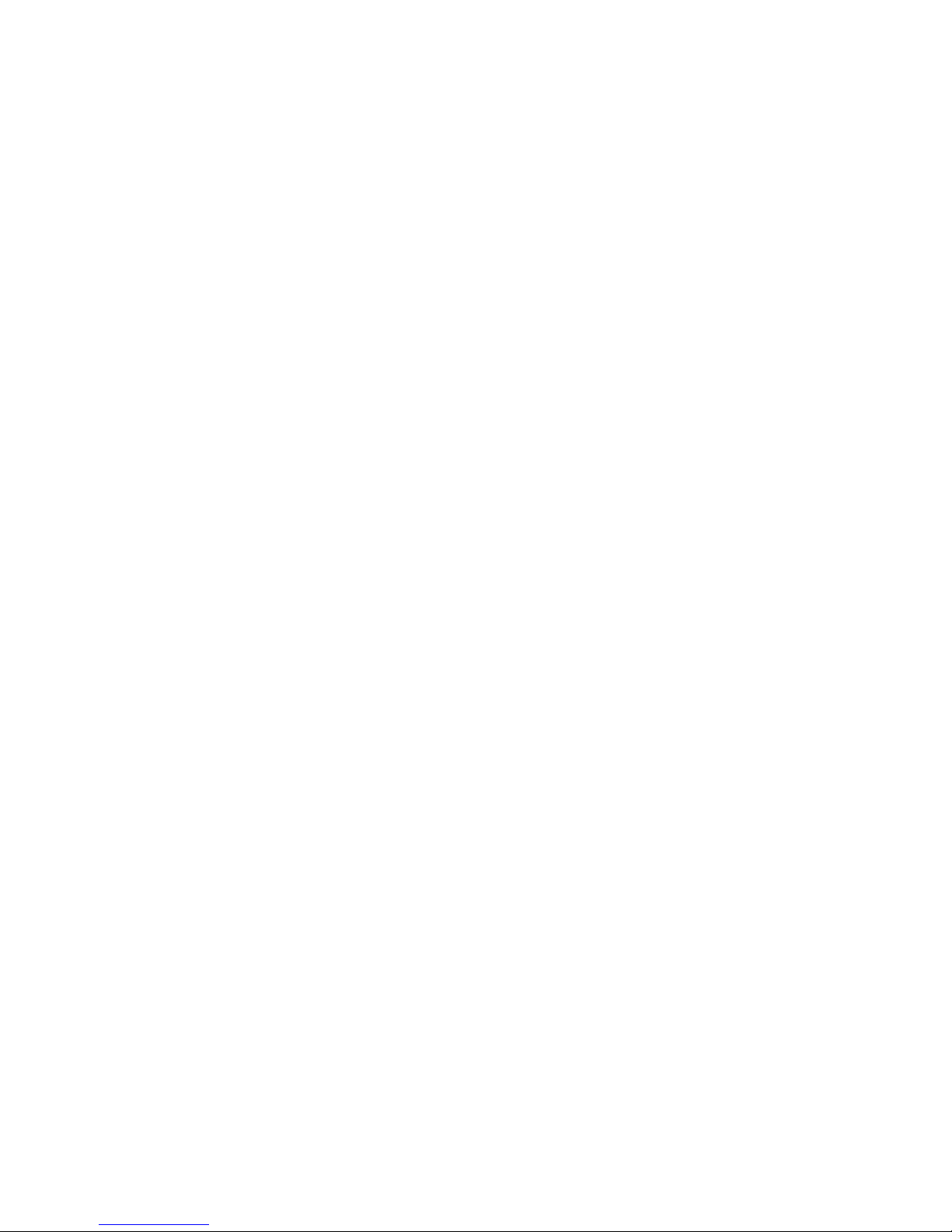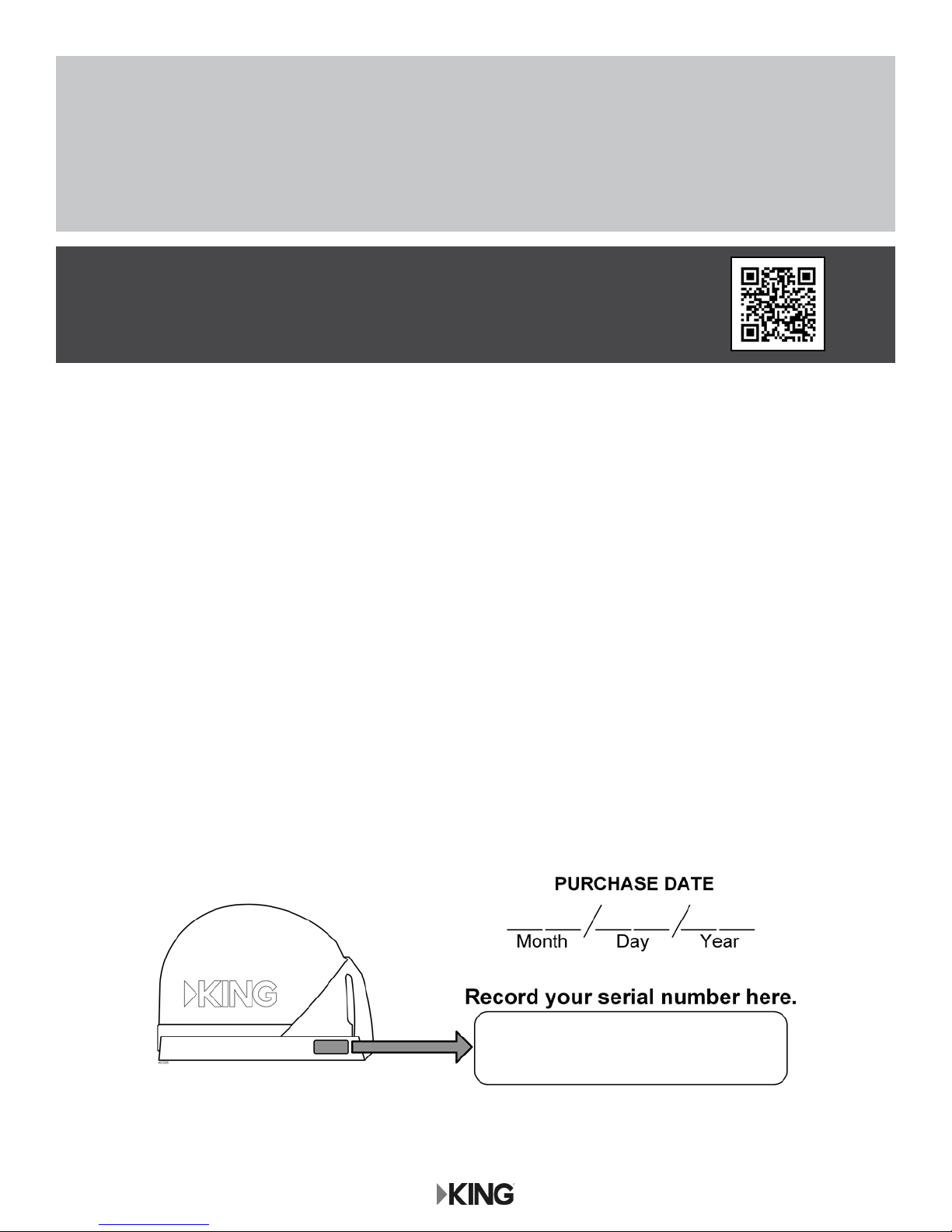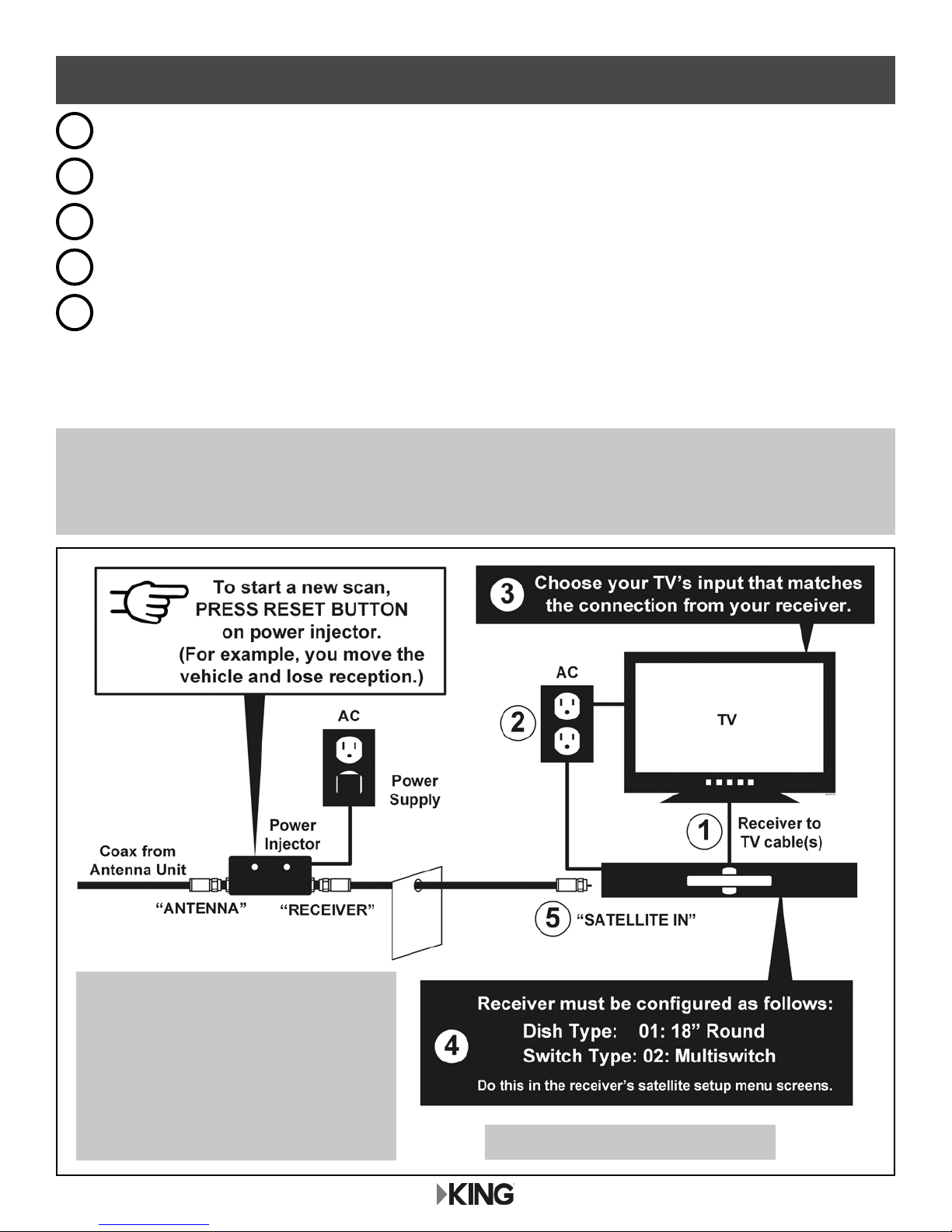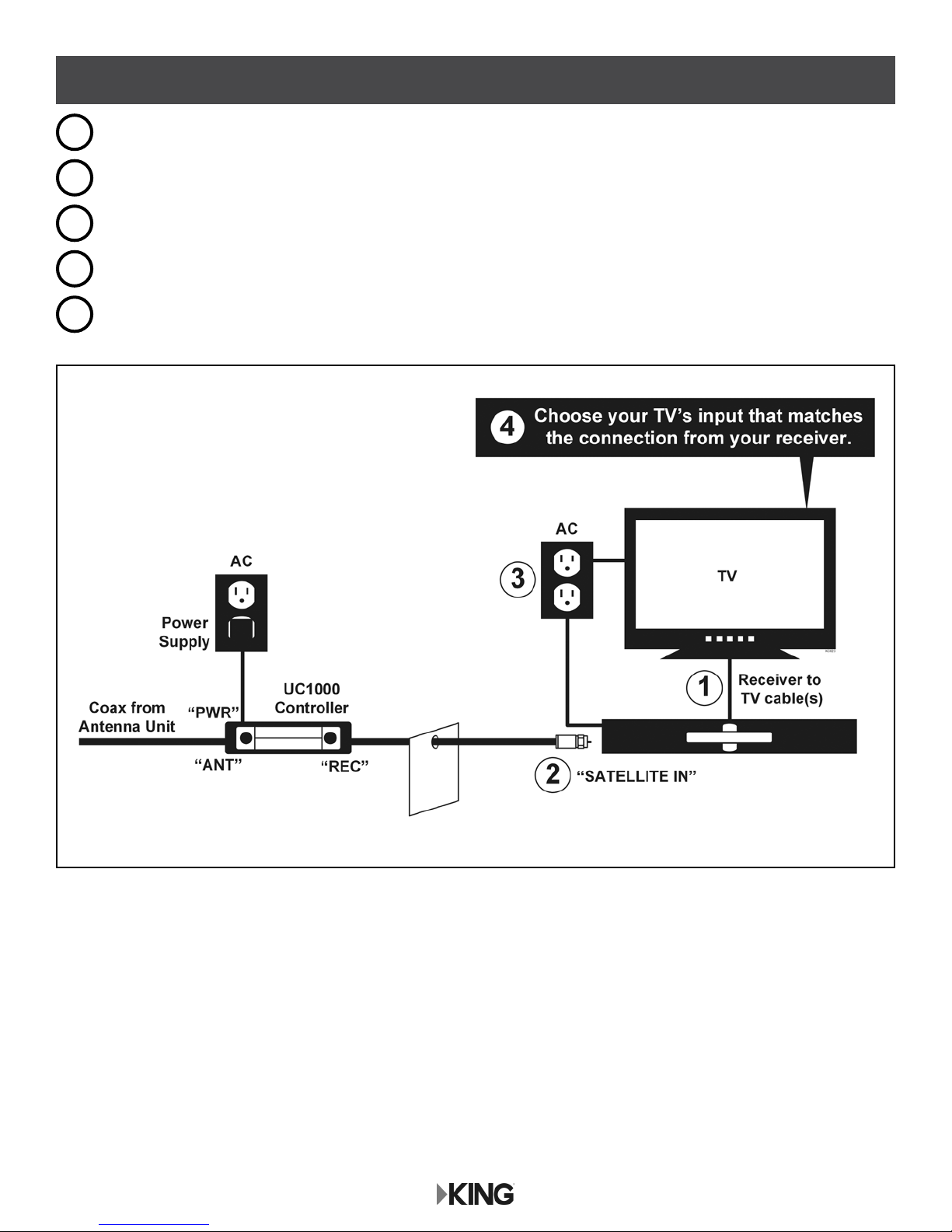Page 1
IMPORTANT!
The KING Quest will not work with SWM only receivers nor will it receive channels broadcast from DIRECTV’s
Ka band satellites at 99° and 103°.
The satellite TV market is expanding and changing. The information in this manual was accurate at the time of
printing. If your KING Quest Satellite Antenna does not operate as outlined in this manual, please call KING at
(952) 922-6889 or visit our website at www.kingconnect.com. KING is not responsible for changes outside of
its control.
Bell TV is an ofcial trademark of Bell Canada.
DIRECTV is a registered trademark of DIRECTV, L.L.C.
DISH and Tailgater are registered trademarks of DISH Network L.L.C.
KING and Dome Magic are registered trademarks of Electronic Controlled Systems, Inc. which is not afliated with DIRECTV, L.L.C.
KING Quest and Simply better, by design. are trademarks of Electronic Controlled Systems, Inc. which is not afliated with DIRECTV, L.L.C.
TABLE OF CONTENTS
Section Contents Page
1. INTRODUCTION ................................................................2
2. CONNECTION AND OPERATION: POWER INJECTOR..................................3
3. CONNECTION: UC1000 CONTROLLER..............................................4
4. ANTENNA CONFIGURATION ......................................................5
5. RECEIVER CONFIGURATION: DIRECTV®............................................6
6. RECEIVER CONFIGURATION: DISH® AND BELL TV™...................................6
7. CHECK SWITCH TEST: DISH AND BELL TV ........................................7-9
8. OPERATION ................................................................10-11
9. SECOND RECEIVER OPERATION: DISH AND BELL TV .............................12-13
10. SECOND RECEIVER OPERATION: DIRECTV ........................................13
11. TAILGATER MODE...........................................................14-23
12. ALARM CONFIGURATION: UC1000 CONTROLLER ONLY ..............................24
13. MAINTENANCE ................................................................25
14. INSTALLATION..............................................................26-30
15. TROUBLESHOOTING ...........................................................31
16. LIMITED WARRANTY ...........................................................32
PRODUCT REGISTRATION
To provide ongoing technical support and to better
facilitate warranty processing, please register your product
at www.kingconnect.com/products/product-registration/.