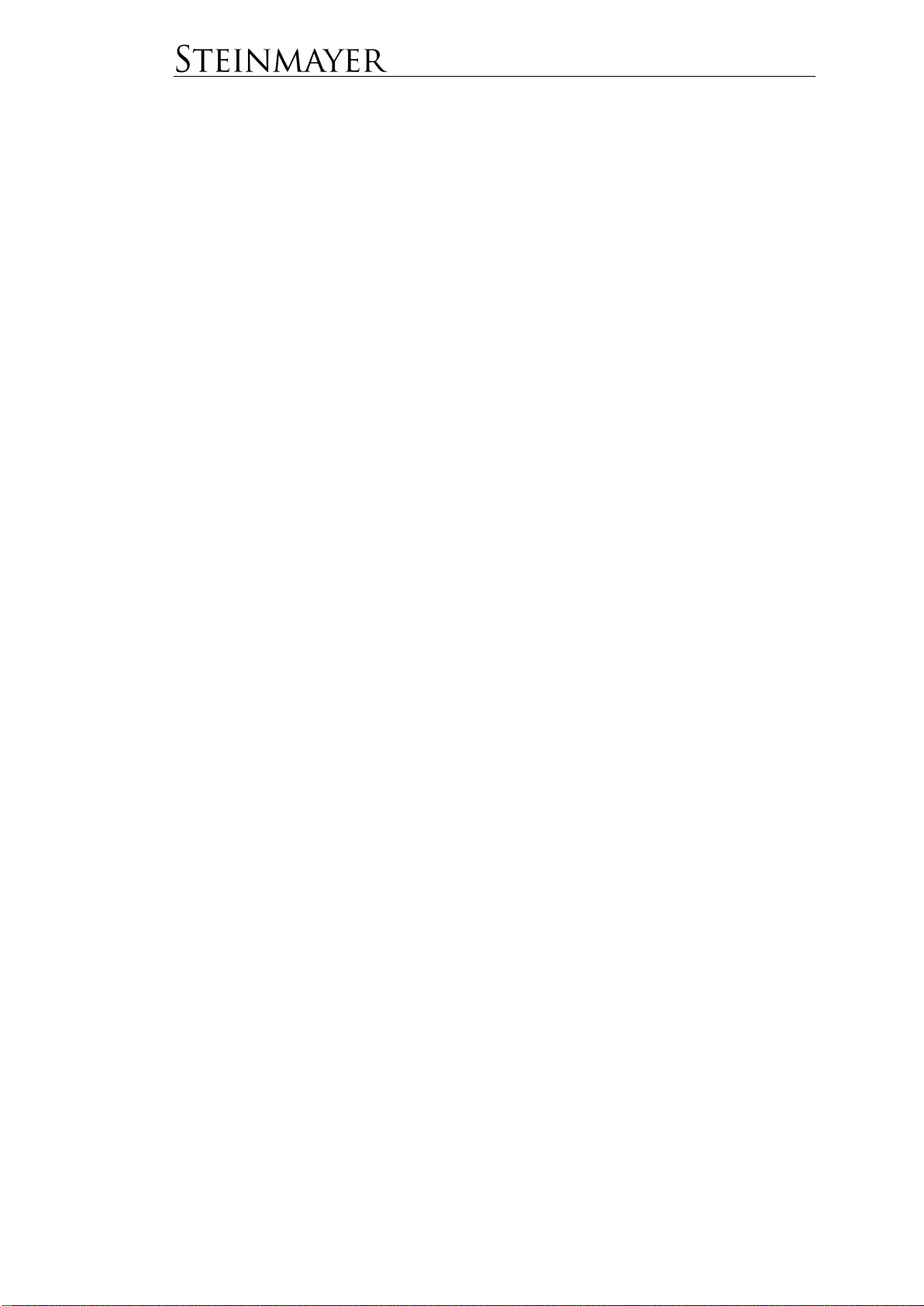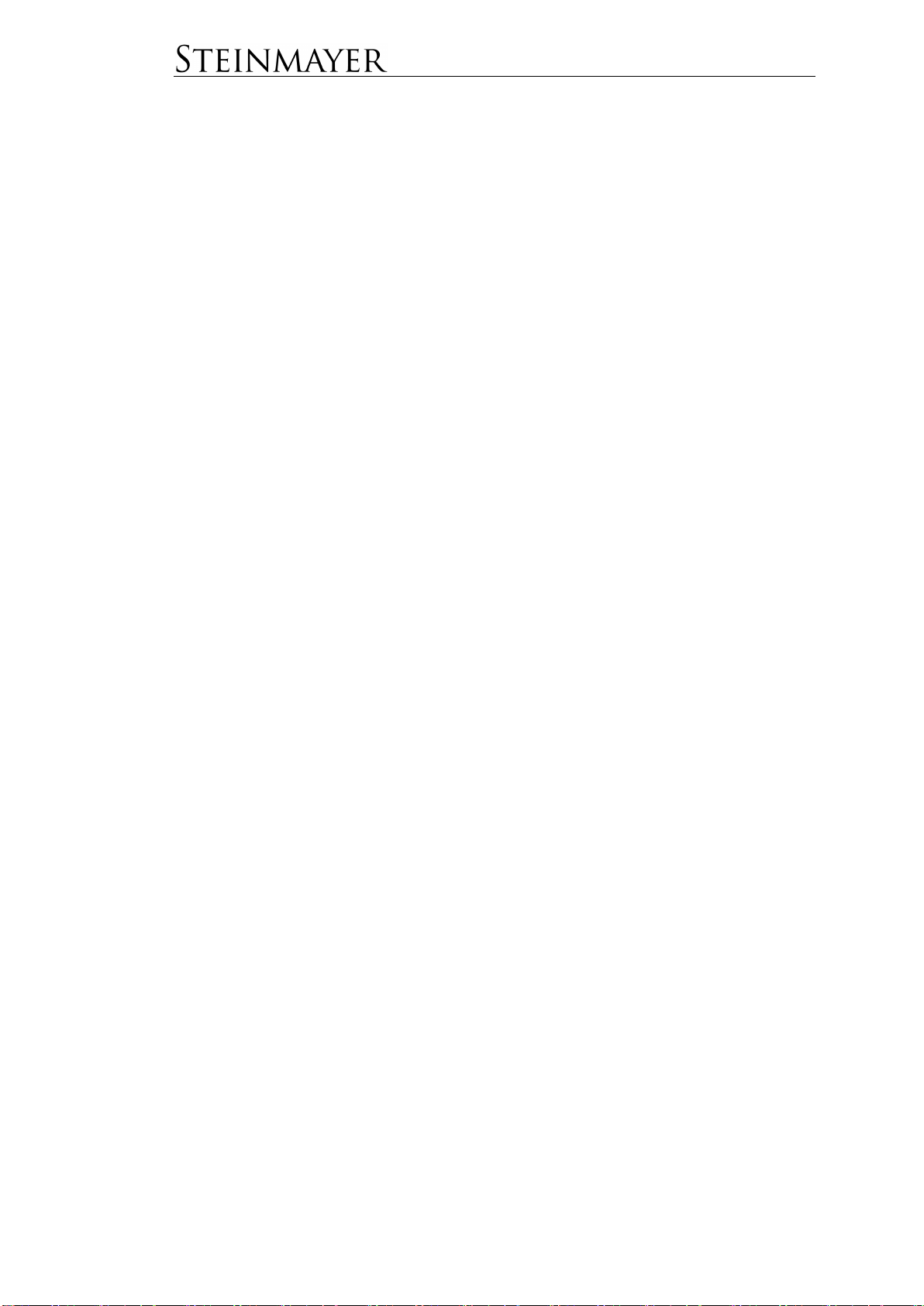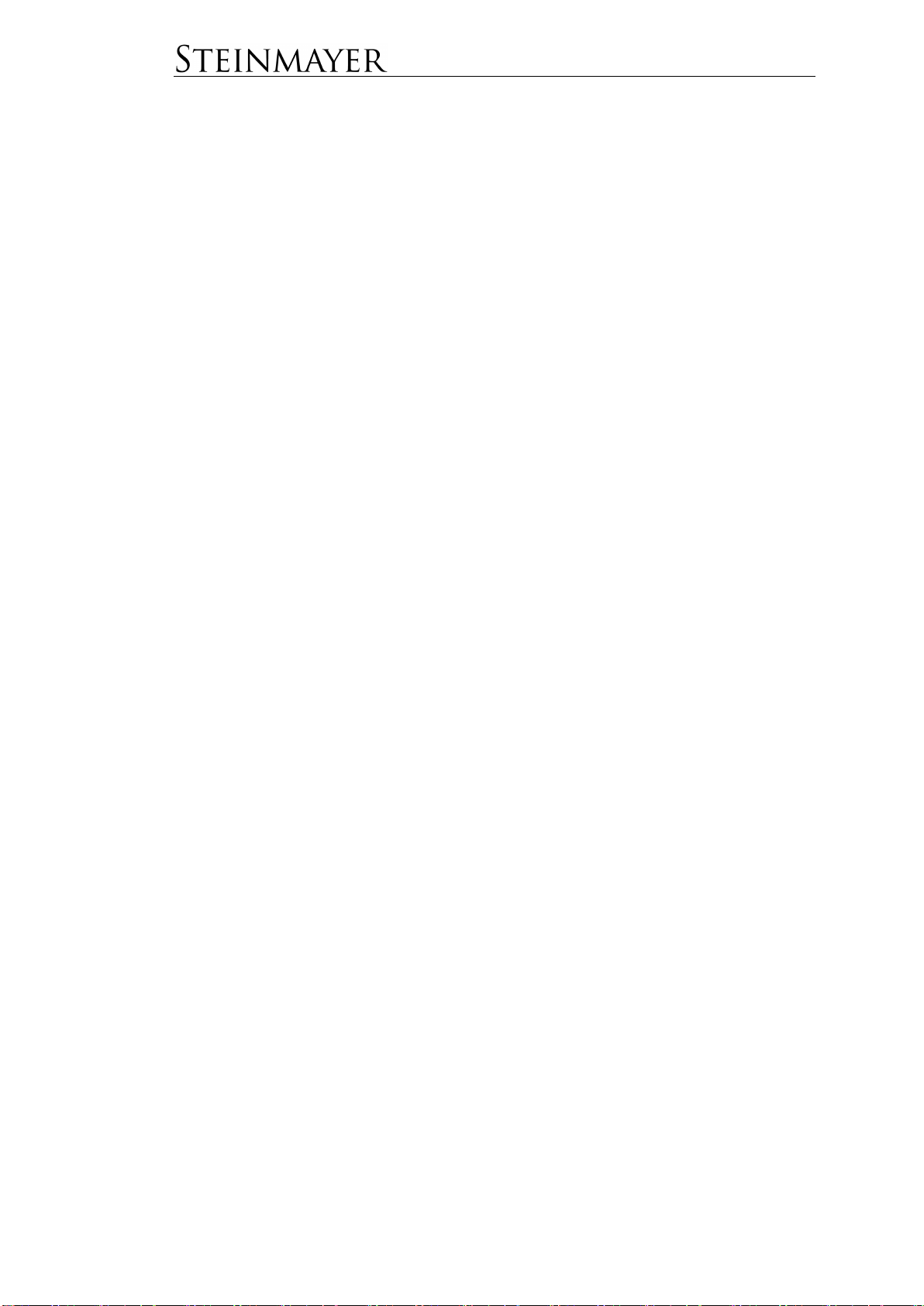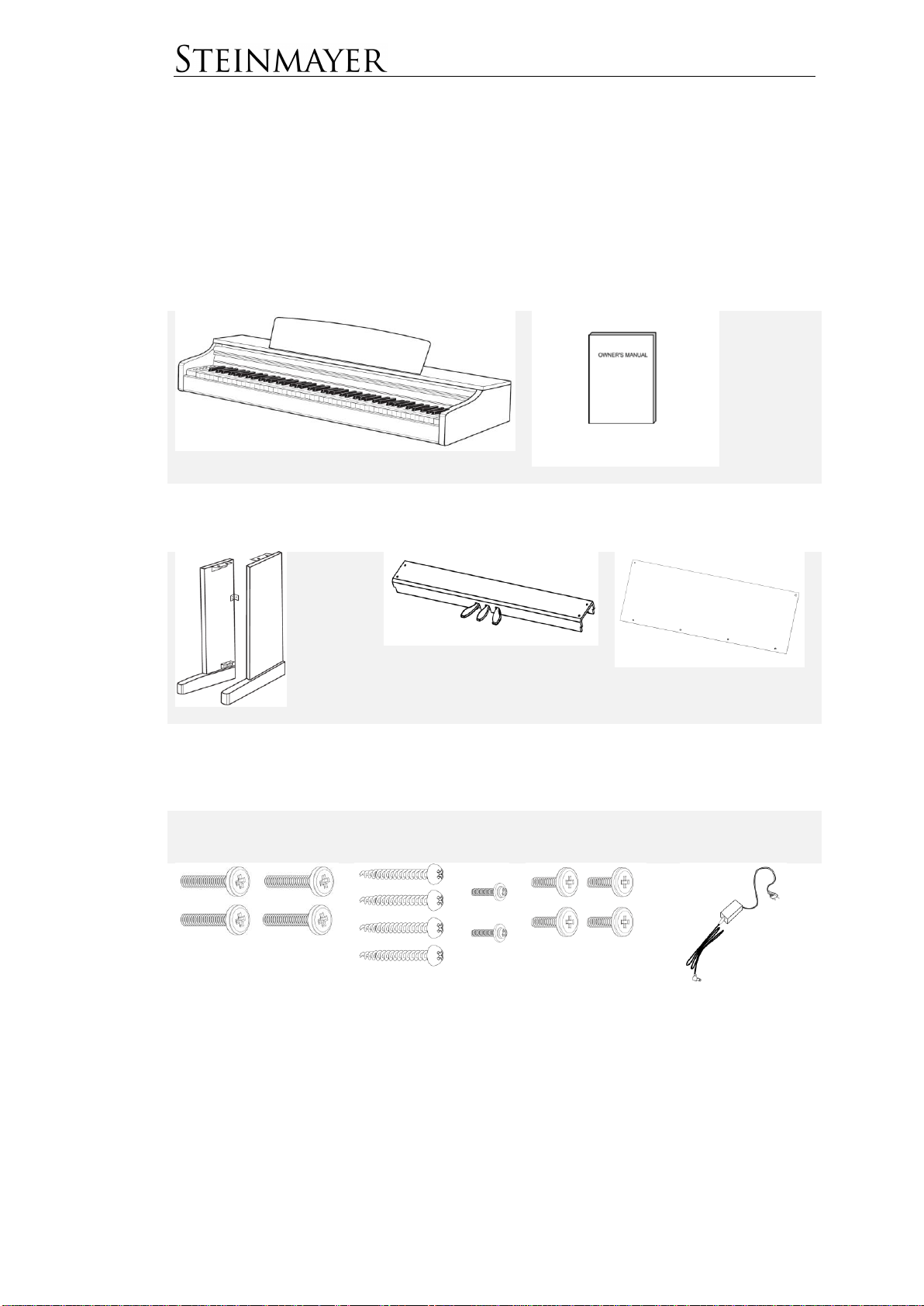Twin Piano..........................................................................................................10
Metronome........................................................................................................... 10
Start / Stop..........................................................................................................10
Metronome Tempo..............................................................................................11
Further Metronome Parameters..........................................................................11
“Piano Assist” Function...................................................................................... 11
To start Piano Assist ...........................................................................................11
Selection of the accompaniment rhythm..............................................................11
List of available drum rhythms.............................................................................12
Piano Assist Tempo............................................................................................12
Piano Player........................................................................................................12
Select Accompanying Pattern .............................................................................12
To start the Piano Player Playing Help................................................................13
Chord specification for the Piano Player..............................................................13
Select the Method...............................................................................................14
To Move the Split Point for the Chord Input.........................................................15
“Record” Function............................................................................................... 15
Recording............................................................................................................15
Playback .............................................................................................................16
To Delete Recordings..........................................................................................16
Selection of a Memory Bank................................................................................17
Music Database.................................................................................................... 17
Selection of a Music Folder.................................................................................17
To Select the Track for Playback.........................................................................17
Adjusting the Tempo...........................................................................................18
Further settings...................................................................................................18
Bluetooth.............................................................................................................. 18
Bluetooth Audio...................................................................................................18
Bluetooth-MIDI....................................................................................................19