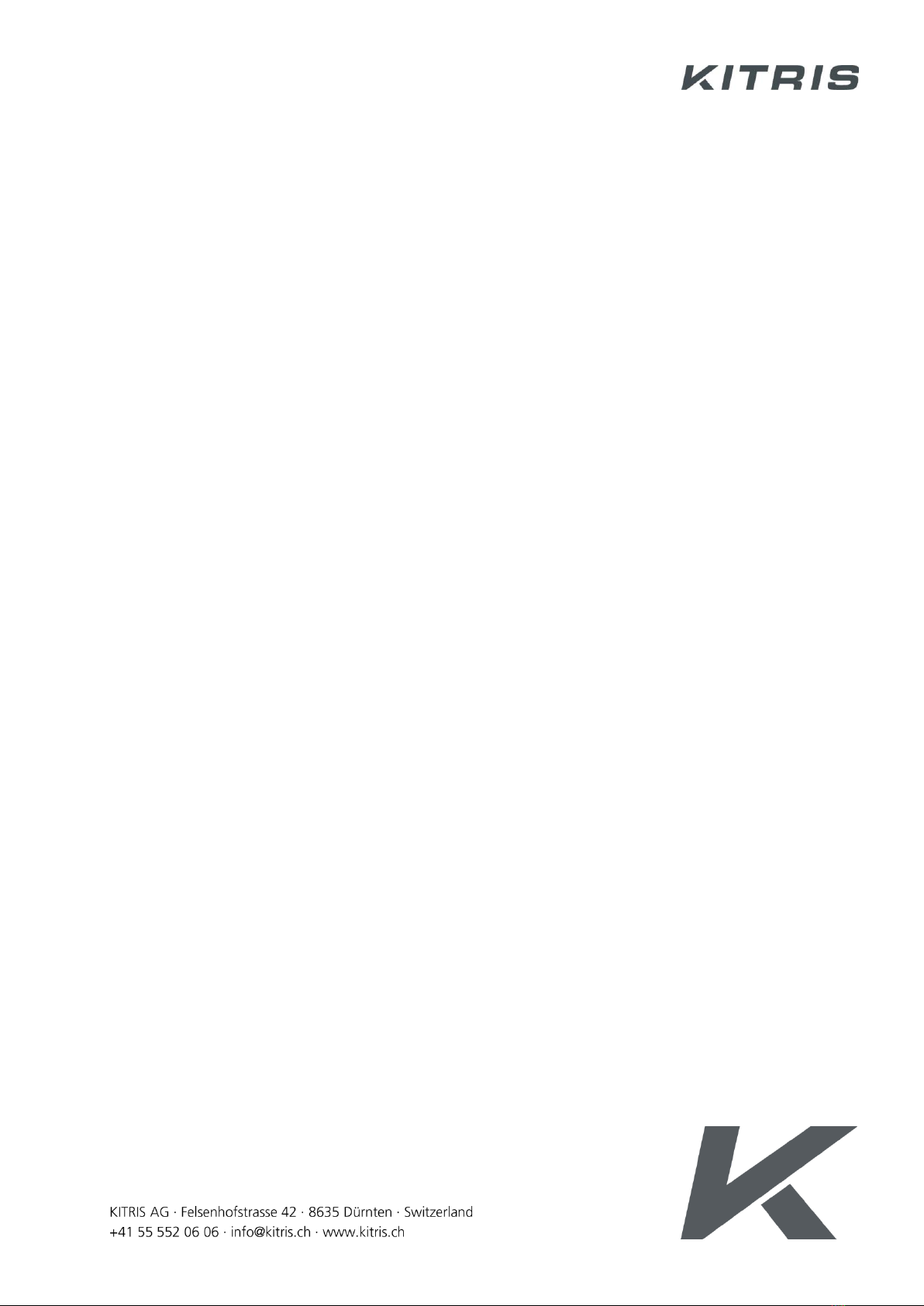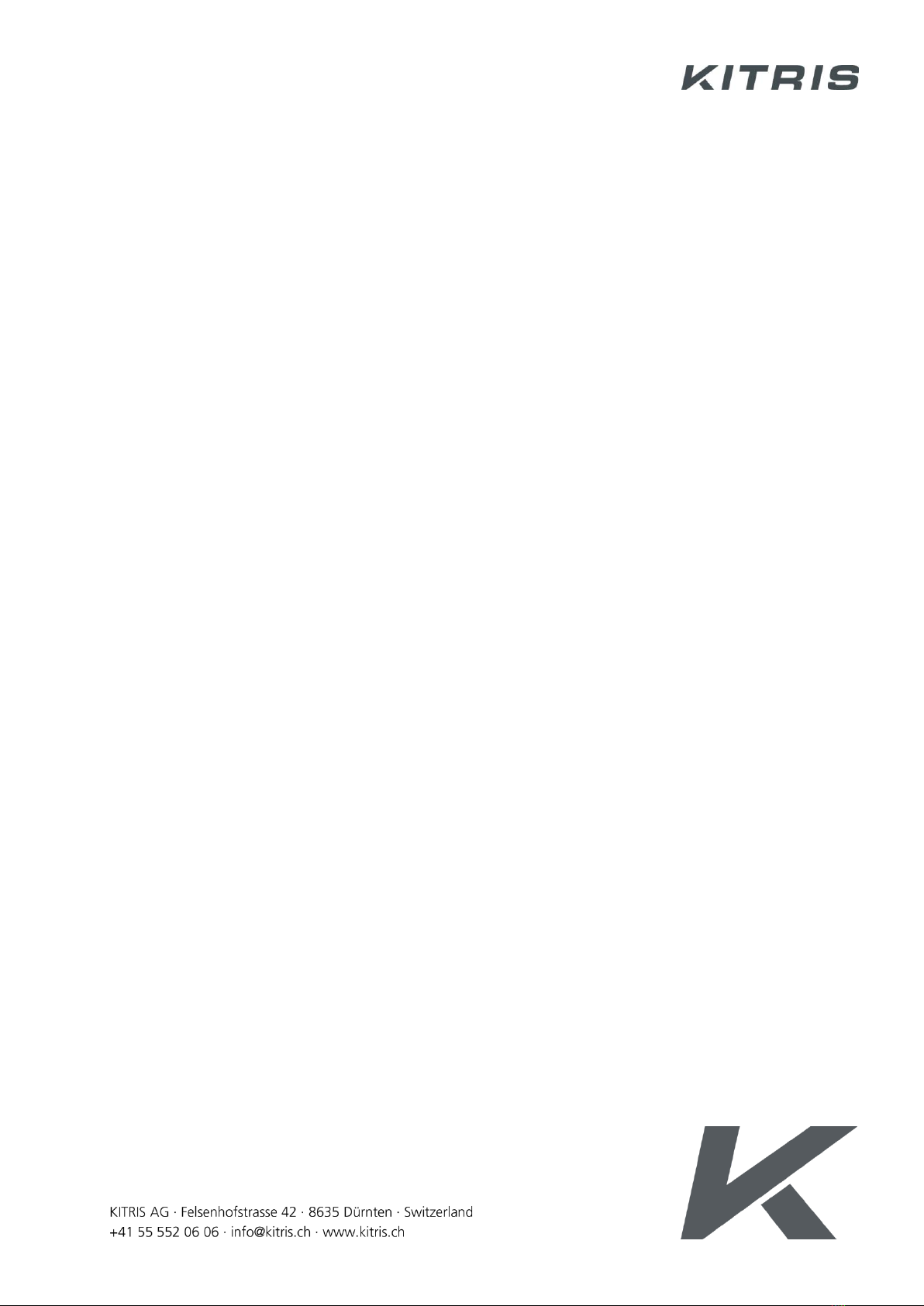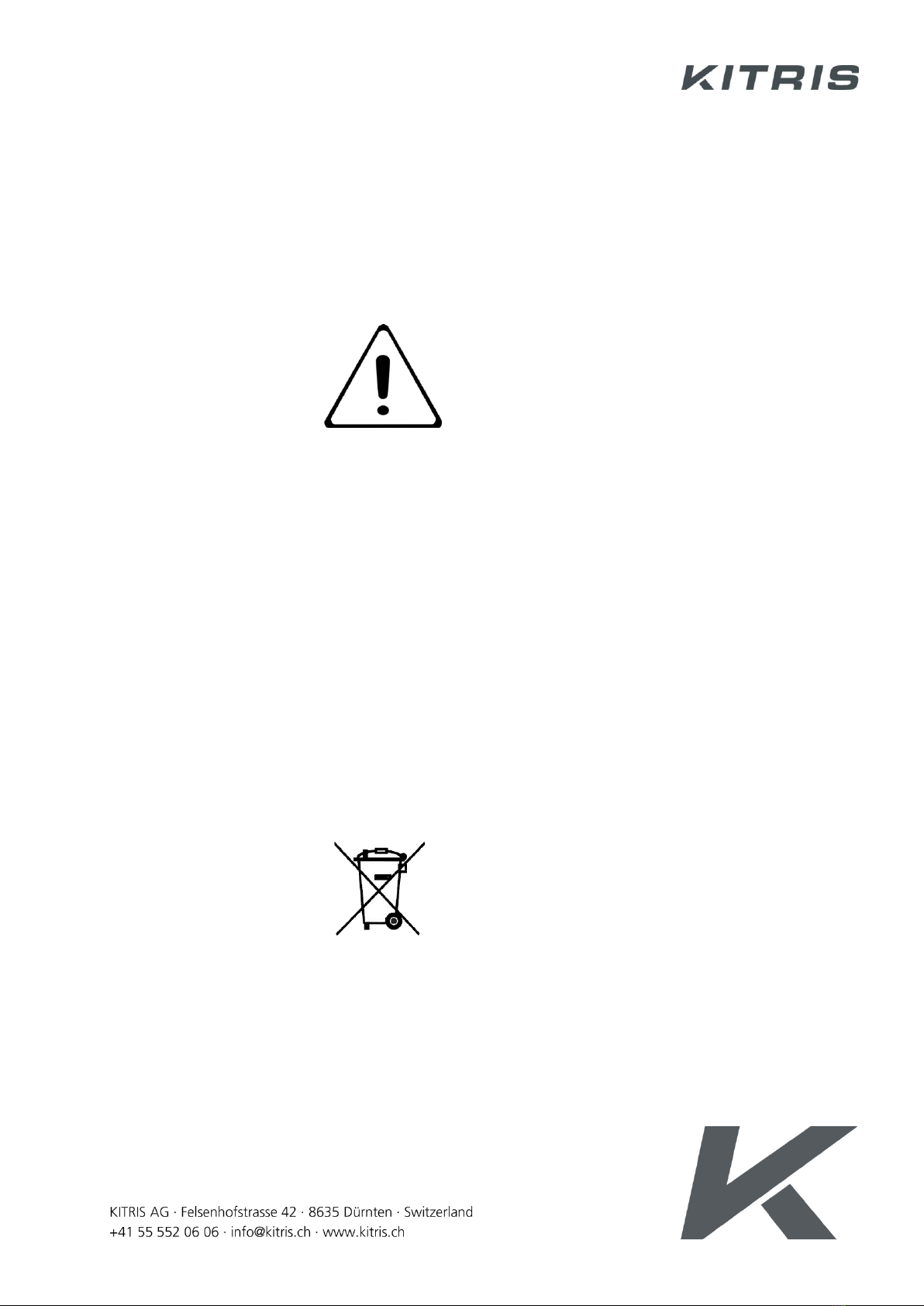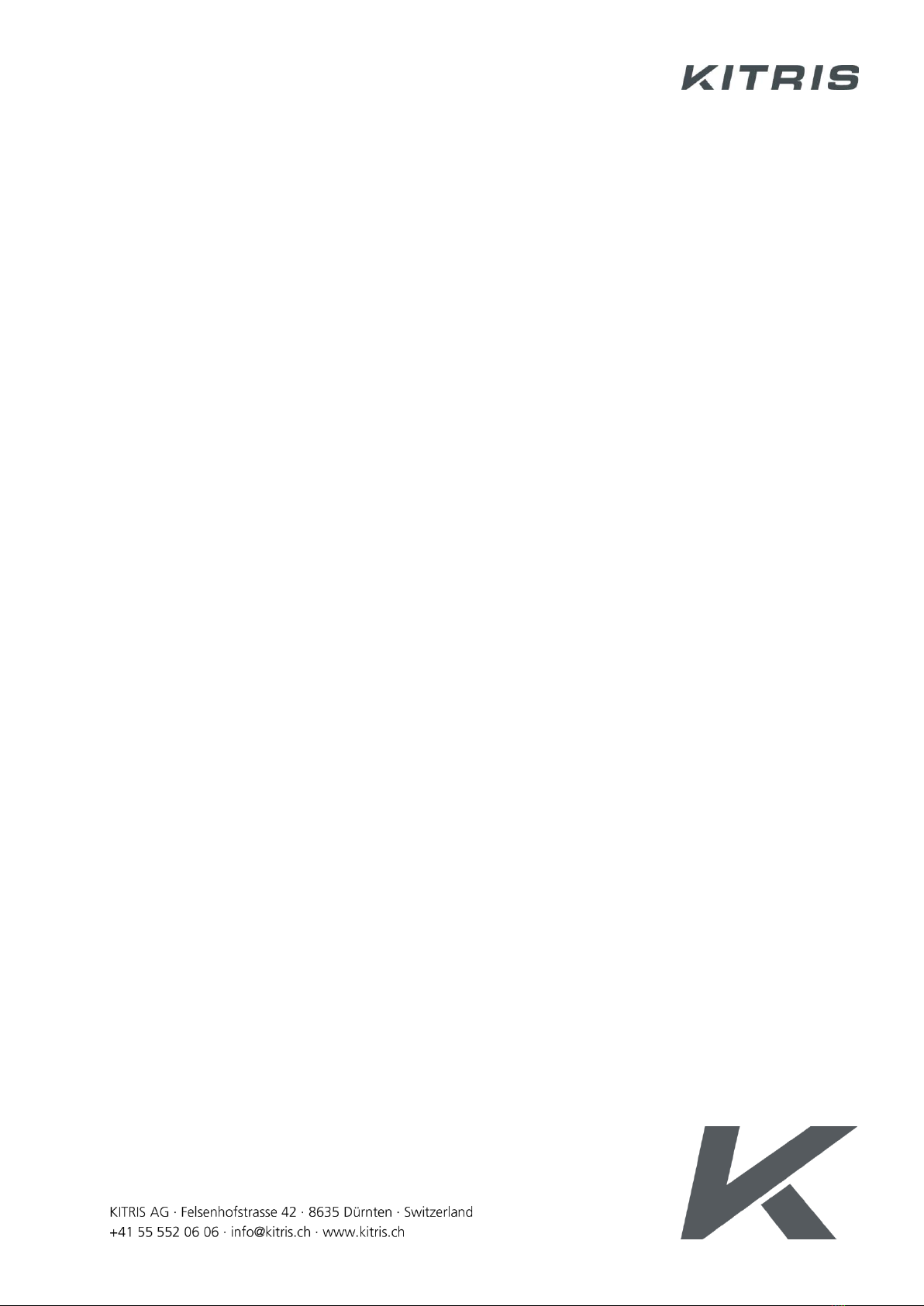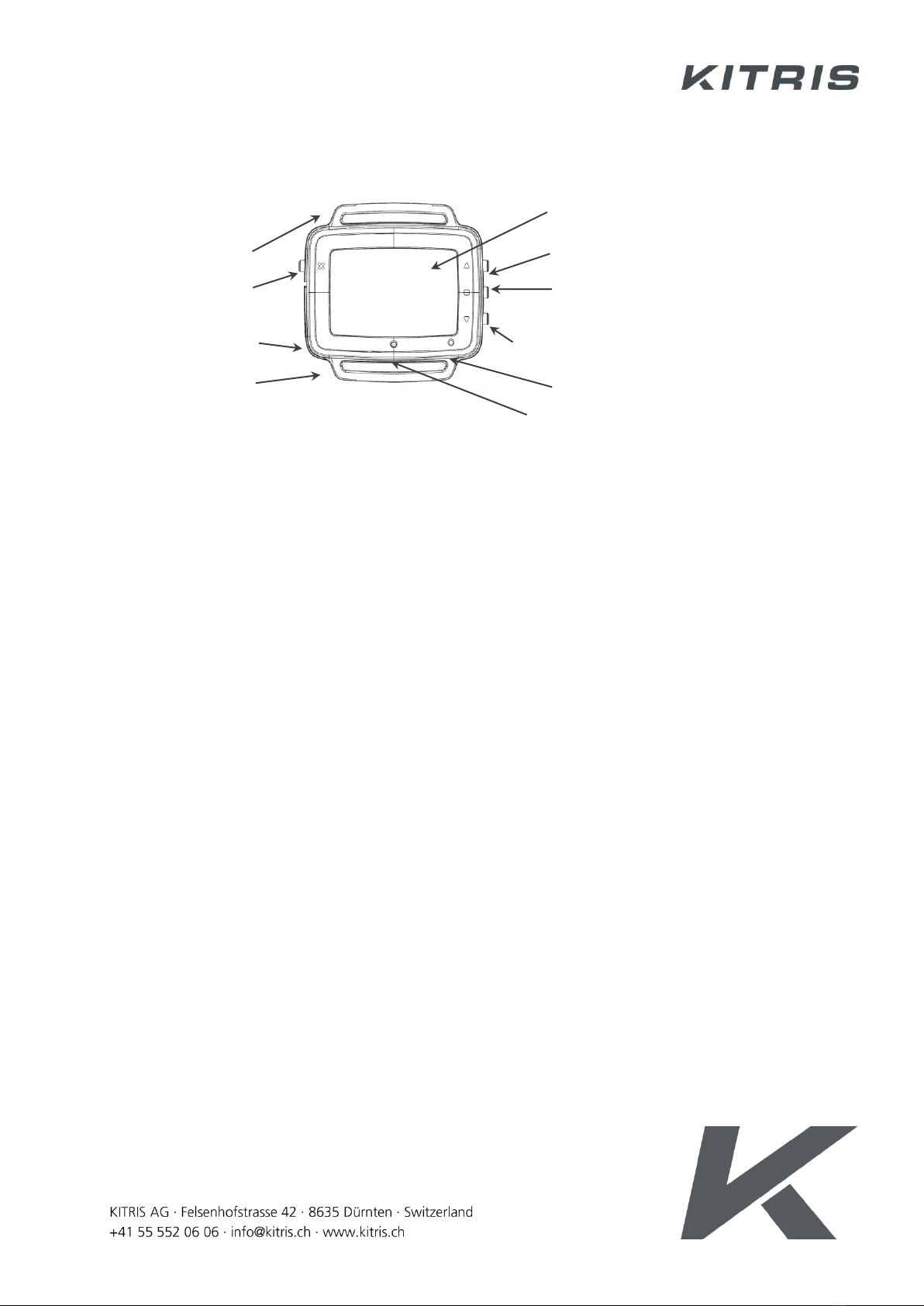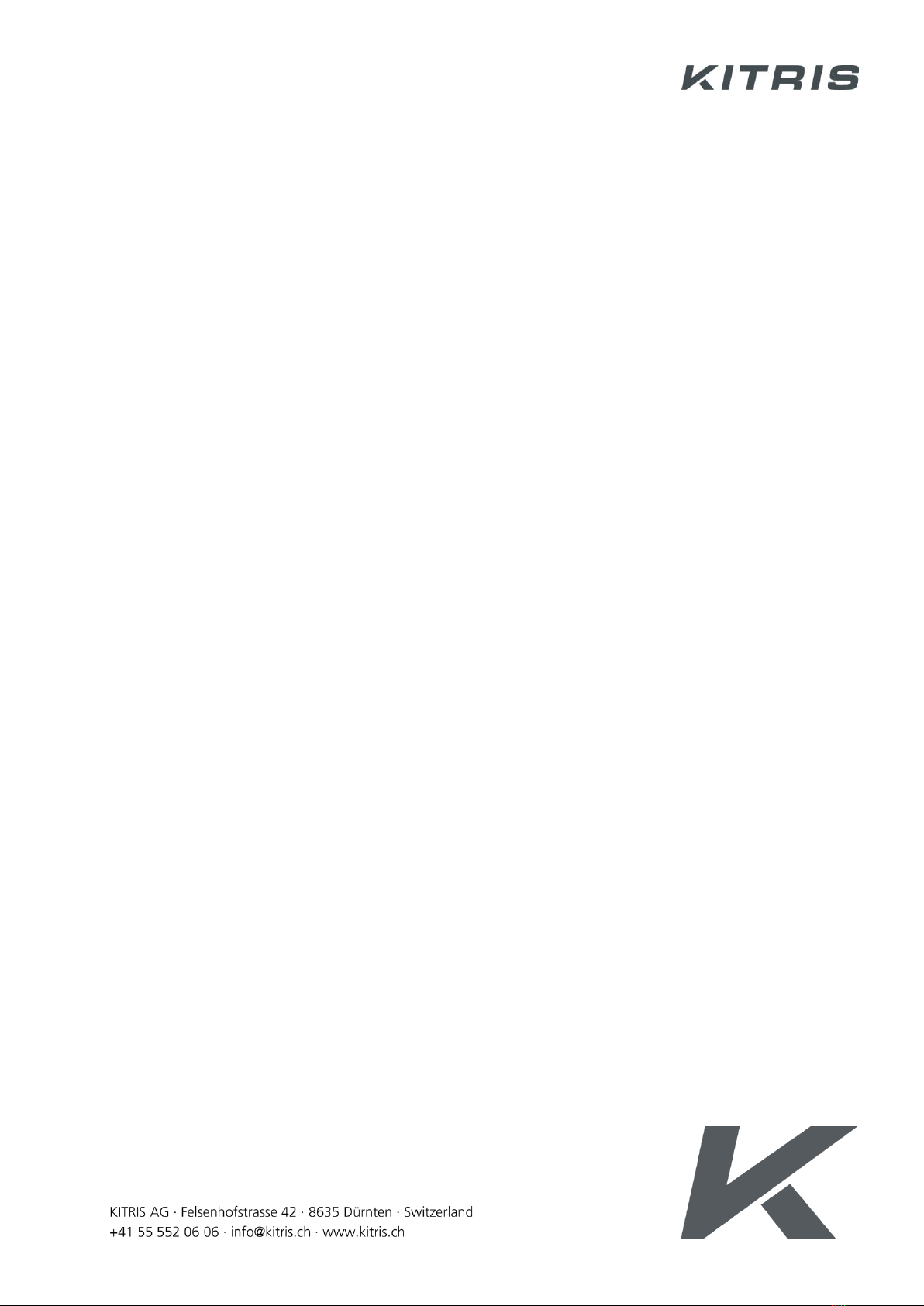KITRIS KIT –User manual V4.0
Page 2/45
SAFETY REGULATIONS AND WARNINGS.............................................................. 4
INTRODUCION......................................................................................................... 5
PRODUCT OVERVIEW.............................................................................................. 8
PRODUCT CARE....................................................................................................... 8
OPERATING INSTRUCTIONS .................................................................................. 9
HOW TO FASTEN, UNDO AND ADJUST THE STRAP......................................... 9
GENERAL SETTINGS (PLAYER KIT/COACH KIT)............................................... 10
SETTINGS MAIN MENU (PLAYER KIT/COACH KIT) ......................................... 13
PLAYER KIT ............................................................................................................. 17
TRAINING MODE ............................................................................................... 17
START TRAINING SESSION ........................................................................... 17
START TRAINING MATCH.............................................................................. 20
TERMINATE TRAINING SESSION .................................................................. 21
MATCH MODE.................................................................................................... 21
START MATCH ................................................................................................ 21
SELF-SCORING MODE ................................................................................... 22
COACH-SCORING MODE .............................................................................. 23
COACH KIT ............................................................................................................. 24
COACH-SCORING MODE .................................................................................. 24
MATCH-TRACKING MODE ................................................................................ 26
INDICATION OF THE SCORE ................................................................................ 29
ACCESS TO THE MATCH MENU ........................................................................... 30
PLAYER LIST ........................................................................................................... 34
POINT INPUT AND ADDITIONAL POINT INFORMATION .................................. 34
CORRECT POINT INPUT........................................................................................ 36
AFTER POINT WON ........................................................................................... 36
AFTER POINT LOST............................................................................................ 37