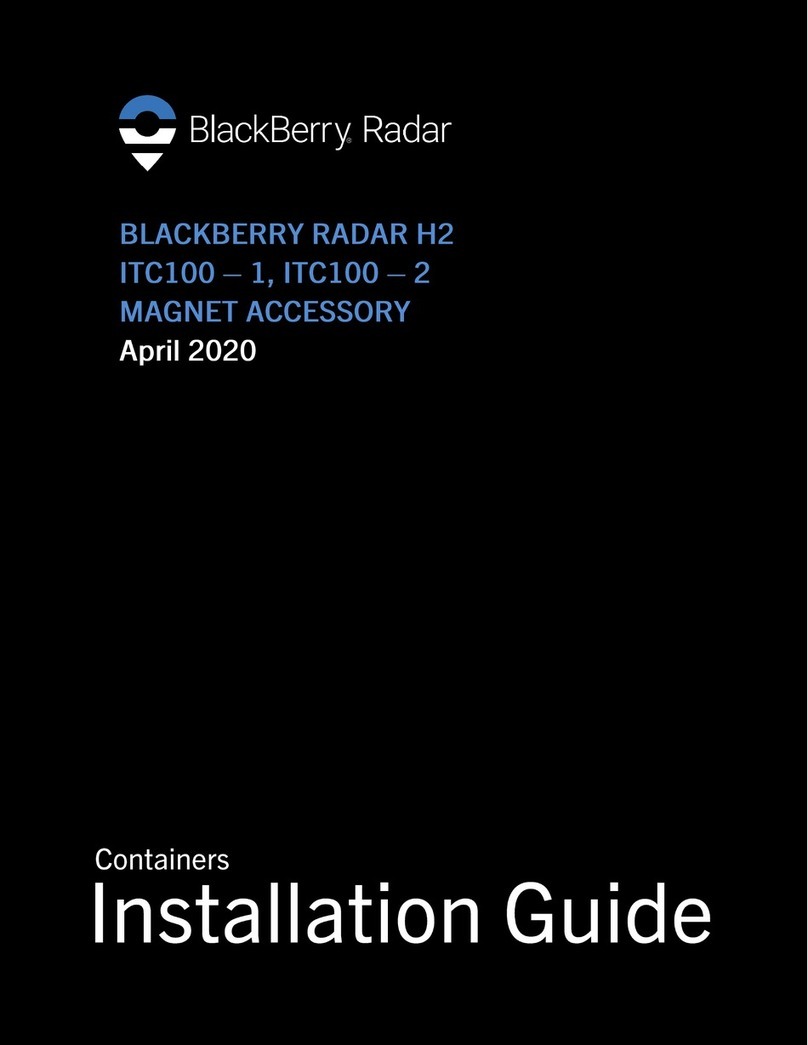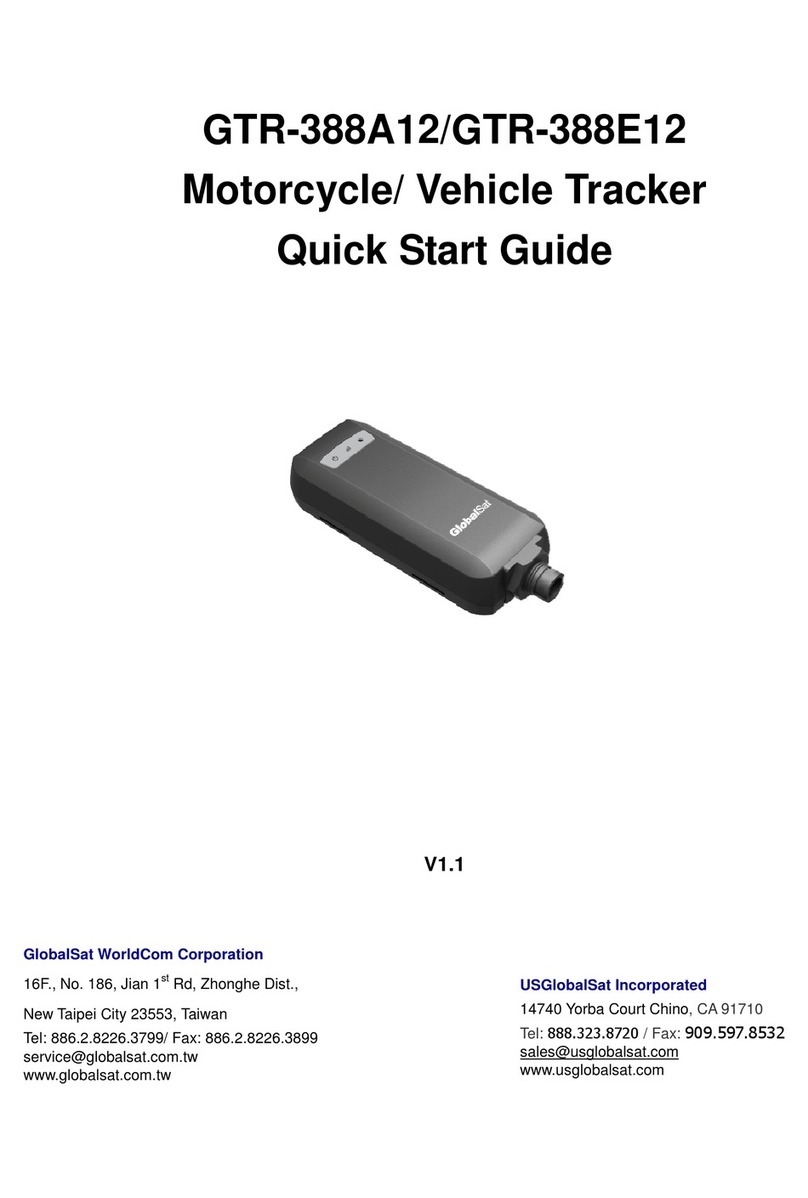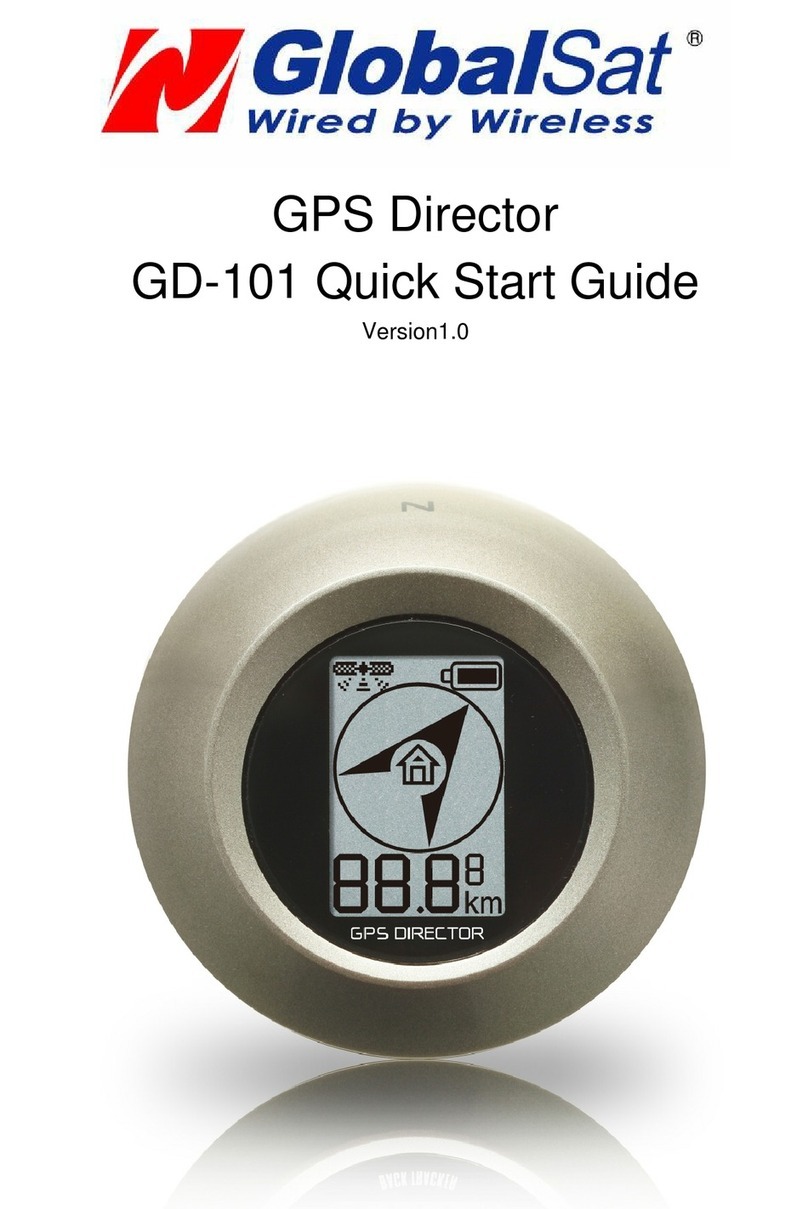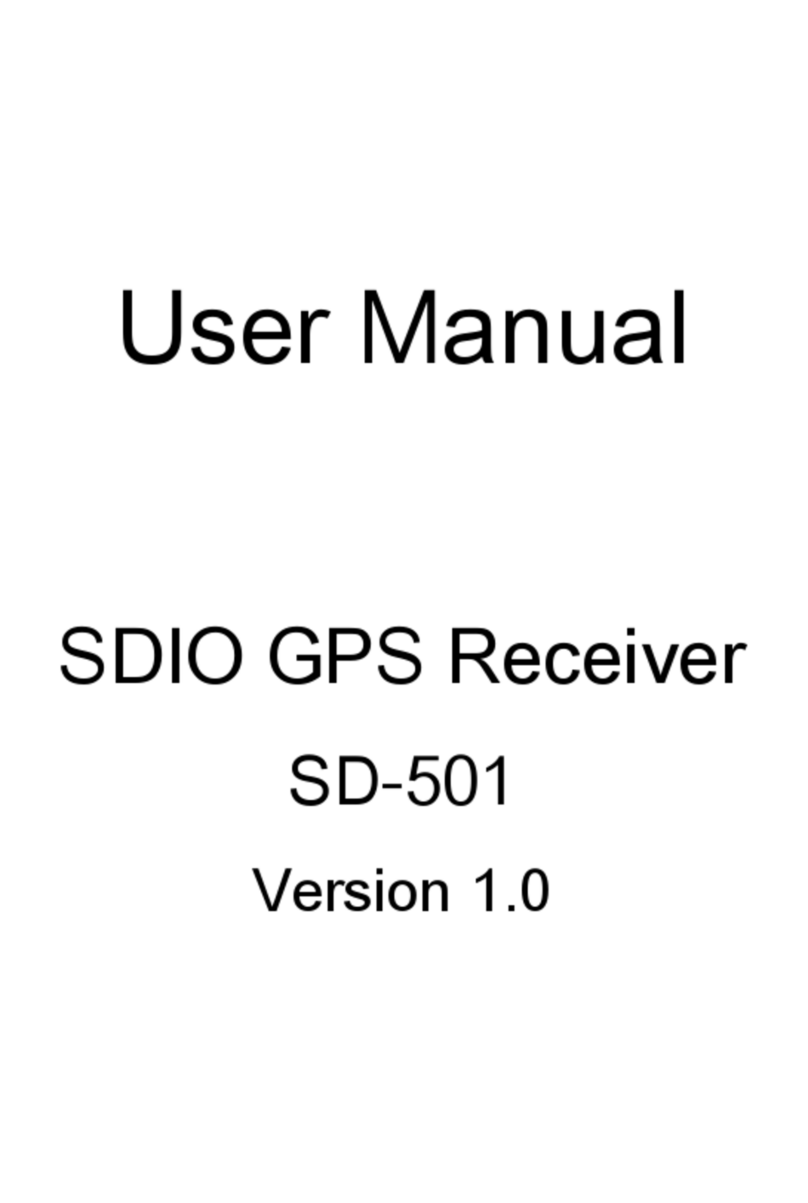BENDIXKing AV8OR User manual

AV8OR
Quick Reference Guide
1. LOCK – Make sure the LOCK tab is in the
unlocked position (down). In the locked (up)
position, all controls are disabled including the
POWER button.
2. POWER – To turn power on, hold the POWER
button down until the startup screen shows. To
turn power off, hold the POWER button down until
the POWER OFF screen shows.
3. MENU – Press the MENU button from any page to
return to the Main Menu page.
4. VOLUME – Rotate the VOLUME knob clockwise
to increase the volume and counter-clockwise to
decrease the volume.
5. SD CARD Slot – Make sure the correct SD card is
inserted into the SD CARD slot.
6. RST button – Push the RST button on the back of
the case to reboot the system.
MAIN MENU
•Tap the GO fly soft key for Aviation mode
•Tap the GO drive soft key for Automotive Mode.
•Tap the Multimedia soft key to listen to music,
view a movie, look at photos or view an E-Book.
•Tap on the Settings soft key to view the GPS
Status, adjust the Backlight, view the System
Info, adjust the Bluetooth settings or to go into
Initial Setup mode. Refer to the user guide to
configure the initial setup options.
AVIATION MAP PAGE
1 Scrollable Data Windows (User
Configurable)
2 Zoom In
3 Arrow always points to North (Double
tap selects North Up or Track Up)
4 Main Map Window
5 Soft Keys
6 Title Window
7 Zoom Out
8 Current Range Window
9 Status Window
Basic Usage
Touch and drag finger or stylus on the screen to move
the map. Tap on a item on the map to bring up the
MORE INFO soft key that displays additional
information about the item. Tap on the soft keys (5) to
navigate through the menus.
MAP PAGE TIPS
Changing the Map View
1 Tap the MAP VIEW soft key and then tap on the
CHANGE VIEW soft key to toggle views.
2 Tap the VERT PROFILE soft key to turn the
vertical profile on or off.
3 Tap the SAVE & EXIT soft key.
Changing the Map Orientation
1 Double tap the North pointer arrow (3) to change
between North Up and Track Up mode.
Changing the Map Options
1 Tap the MAP VIEW soft key.
2 Tap the MAP SETUP soft key.
3 On the Map System Setup pages, highlight the
data field and tap EDIT soft key to view options.
4 Highlight the option and tap SELECT soft key.
5 Tap the SAVE & EXIT soft key when finished.
Changing the Data Windows
1 From the MAP page, tap the MAIN MENU soft key,
and then tap the SETTINGS soft key.
2 Highlight the Data Field Setup option and then
tap the SELECT soft key.
3 Tap the Data Field you wish to change.
4 Select from Select Data Field Type list. Tap the
SAVE & EXIT softkey.
Finding the Nearest Location
1 Tap the NEAREST soft key to show the Nearest
Database Selection page.
2 Tap one of the Nearest categories and then tap
the SELECT soft key to show the locations.
3 Highlight the selected location and tap the MORE
INFO softkey or tap the D-> soft key to create a
course from your present location.
MAP PAGE - DIRECT TO
Create a Direct To Course from Map
1 Tap on the desired destination on the map. For
multiple options, select the destination from the list.
2 Tap the PTR MENU soft key.
3 Tap the D-> soft key to create a Direct To course
from your present location.
Create a Direct To Course with Keyboard
1 Tap the D-> soft key.
2 Use the virtual keyboard to enter the Airport
Identifier, Name or Location.
3 Tap the Enter soft key when finished to show
details of the waypoint selected.
4 Tap the OK soft key to create a Direct To course
from your present location.
Recenter Aircraft when Direct To Enabled
1 Tap the D-> soft key to show the keyboard with
the current Direct To location already entered.
2 Tap the Enter soft key to create a new Direct To
course from your present location.
Bypass Waypoint with Flight Plan Active
1 Tap the D-> soft key to show the active flight plan.
2 Highlight the new Direct To waypoint (Wpt).
3 Tap D-> to make the selected Wpt the next Wpt in
the flight plan. When Wpt is reached, the flight
plan sequences to the next Wpt in the flight plan.
Enter New Waypoint - Flight Plan Active
1 Tap the D-> soft key to show the active flight plan.
2 Tap the KEYBD ENTRY soft key to enter the new
Direct To Wpt using the virtual keyboard.
3 Selecting Enter suspends the active flight plan
and enables the Direct To function.
Quick Reference Guide by Bendix King Page 3Quick Reference Guide by Bendix King Page 2Quick Reference Guide by Bendix King Page 1 Quick Reference Guide by Bendix King Page 4 Quick Reference Guide by Bendix King Page 5

FLIGHT PLANNING
Create a Flight Plan (Data View)
1 On the aviation Main Menu, tap the Flight Plan
soft key and then highlight the NEW FLIGHT
PLAN line and tap the NEW FPLAN soft key.
2 Tap on the INSERT soft key to open the virtual
keyboard page.
3 Enter an IDENT, Name, Location or Airway.
4 Tap on the Enter soft key.
5 Tap on the OK soft key to enter the selected
waypoint into the flight plan.
6 Repeat steps 2 to 5 for additional waypoints.
7 Tap on the SAVE & EXIT soft key to create the
flight plan.
8 Select the flight plan just entered.
9 Tap on the FLY FPLAN soft key to activate the
flight plan.
Create a Flight Plan (Map View)
1 On the aviation Main Menu, tap the Flight Plan
soft key and then highlight the NEW FLIGHT
PLAN line and tap the NEW FPLAN soft key.
2 Tap on the MAP VIEW soft key.
3 Pan through map with finger or stylus to locate
and tap on the first waypoint.
4 Tap on the INSERT WPT soft key.
5 Repeat steps 3 and 4 for additional waypoints.
6 When complete, tap on the CLEAR PTR soft key.
7 Tap on the SAVE & EXIT soft key.
8 Select the flight plan just entered.
9 Tap on the FLY FPLAN soft key to activate the
flight plan.
XM WEATHER (Optional)
1 On the Aviation Main Menu, tap on the WEATHER
soft key to show XM weather. You must have the
XM receiver installed properly and an active
subscription before weather can be shown on the
Weather page.
2 Tap on the CHOOSE PRODUCT soft key to select
the type of weather product that shows on the
Weather page.
AUTOMOTIVE
Simple Mode and Advanced Mode methods of
operation are available. This guide uses features found
in Simple Mode.
Go Drive Main Menu
•Tap on the Find Address soft key to find your
destination and start navigating.
AUTOMOTIVE MAP PAGE
•Tap on the Find POI soft key to find Points Of
Interest.
•Tap on the History soft key to show a listing of the
points previously visited.
•Tap on the Favorites soft key to view a listing of
the user’s favorite places.
•Tap on the Map soft key to show the map page.
•Tap on the Settings soft key to change the
settings for Go Drive and to enter the Advanced
Navigation mode.
•Tap on the Exit soft key to close the automotive
mode and return to the Main Menu.
1 Turn Preview field
2 Main Map
3 Map Scale (Only in 2D mode)
4 2D / 3D soft key
5 Detour soft key
6 Cursor soft key
7 Menu soft key
8 Status Field (Soft key to Quick Menu)
9 Trip Data Field
AUTOMOTIVE MAP TIPS
Selection of a Destination
1 Pan to and then tap the point on the screen where
you would like to go.
2 Tap on the Cursor soft key (6) to activate the
cursor.
3 Tap on the Navigate To soft key to navigate from
your current position to the selected point.
TO Find a Point of Interest (POI)
(From an active route)
1 Tap on the MENU soft key (7).
2 Tap on the Find POI soft key.
3 Tap on one of the categories.
4 Tap on the Search soft key to display the virtual
keyboard page.
5 Enter the POI name and tap on the Done soft key.
6 Select the POI from the list.
7 Tap on the Select soft key to view the POI.
8 Tap on the Navigate To soft key to start
navigation.
TO Zoom and Tilt the Map
1 Tap on the Map Scale (3) or double tap anywhere
on the map (2).
2 Tap on the Magnifying Glass soft key.
3 Use the Plus and Minus soft keys on the left side
of the page to zoom in and out.
4 Tap the 3D soft key (4).
5 Tap on the Magnifying Glass soft key.
6 Tap the Up Arrow to tilt up, the Down arrow to tilt
down, the Left arrow to pan left and the Right
arrow to pan right.
AUTOMOTIVE MAP TIPS
7 Tap the Magnifying Glass soft key to disable
zooming or tilting.
Manual change between Day-Night Mode
1 Tap on the Status field (8).
2 Tap on the Half Moon soft key.
Advanced Mode Features
•Trip Data fields are configurable.
•Trip Computer is available thru the Status Field.
•Multi-point routes can be created.
•See User manual for complete details.
Proprietary Notice
This document and the information disclosed herein are
proprietary data of Honeywell, Inc. Neither this document nor
the information contained herein shallbe reproduced without
the written authorization of Honeywell Inc. Notice– Freedom of
Information Act (5 USC 552)
This document contains Technical Data and is being exported
under General License GTDU. No validated export license is
required. E.A.R. Section 779.4 (b): ECCN 7E994; Schedule B
Number 4901.99.0050; License Exception TSU
Customer support, in the US & Canada, please call 1-877-712-
2386, all other countries 1-913-712-2613, or send an email to
www.bendixking.com/av8or.
Document is not under Distribution control.
July 2008.
© 2008 Honeywell International Inc All rights reserved
23500 West 105th Street, Olathe, KS 66061
Quick Reference Guide by Bendix King Page 6 Quick Reference Guide by Bendix King Page 8 Quick Reference Guide by Bendix King Page 10 ID-213788
12 3
7
4
6
9
8
5
Quick Reference Guide by Bendix King Page 9Quick Reference Guide by Bendix King Page 7
Other manuals for AV8OR
2
Table of contents
Other BENDIXKing GPS manuals

BENDIXKing
BENDIXKing KLN 94 User manual
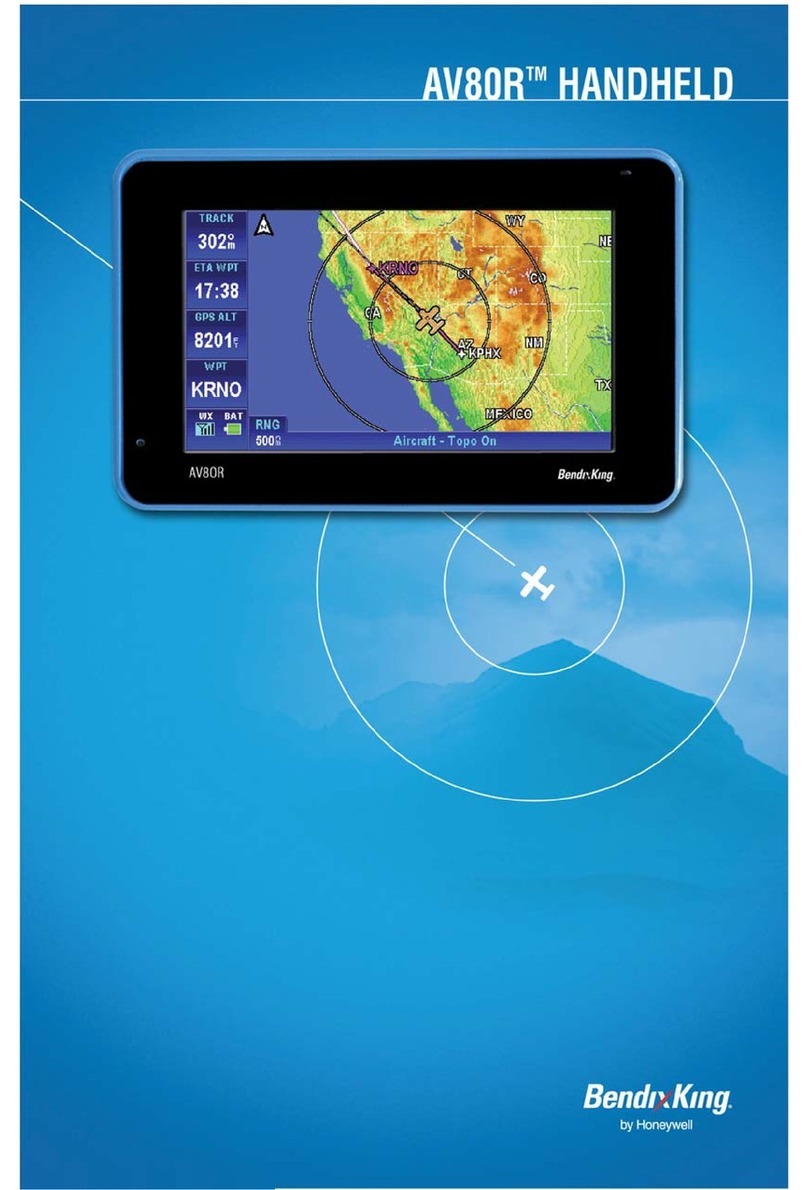
BENDIXKing
BENDIXKing AV80R User manual
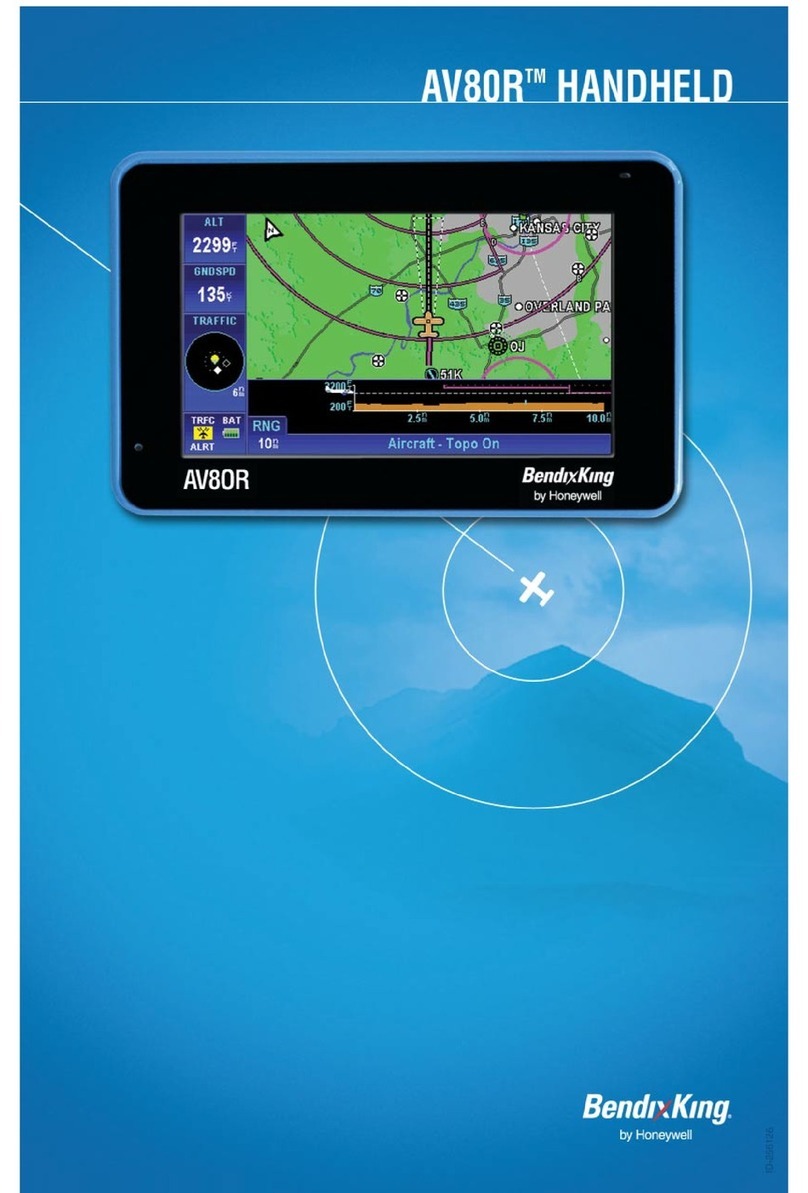
BENDIXKing
BENDIXKing AV80R User manual
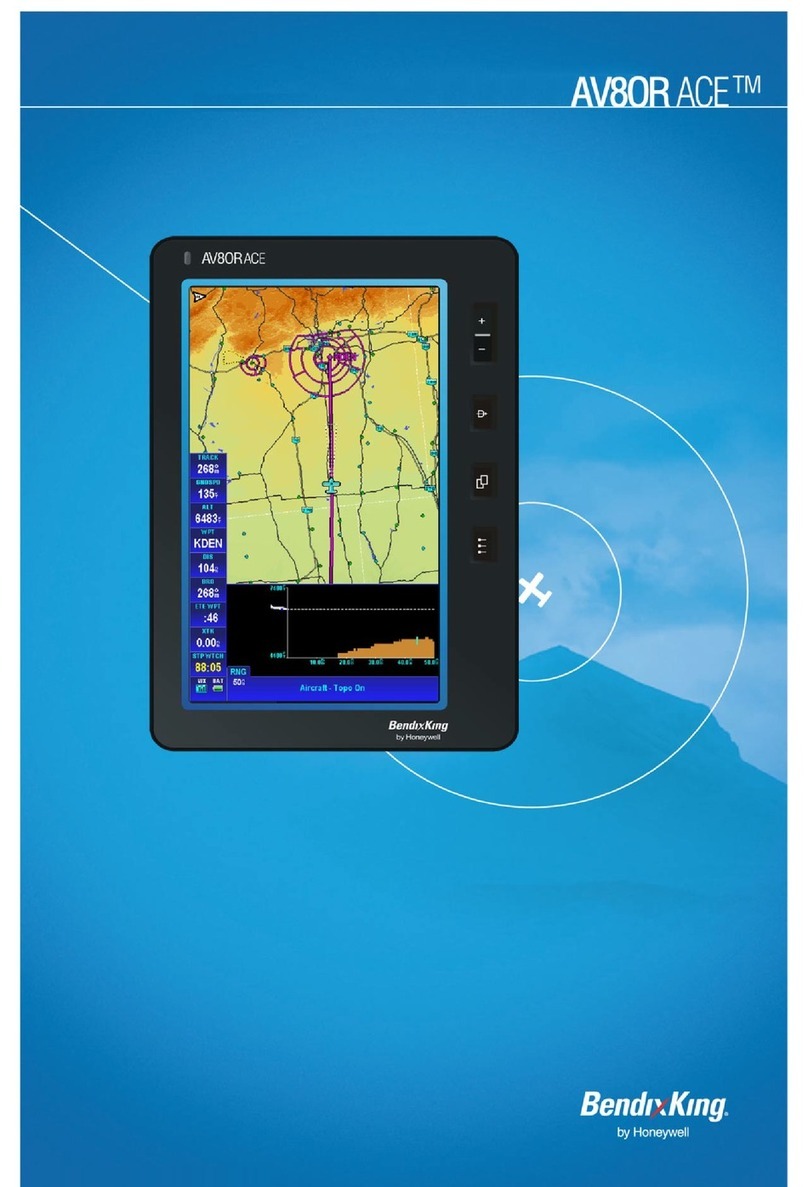
BENDIXKing
BENDIXKing AV8OR ACE User manual

BENDIXKing
BENDIXKing KLN 89 User manual

BENDIXKing
BENDIXKing AeroNav 910 Manual
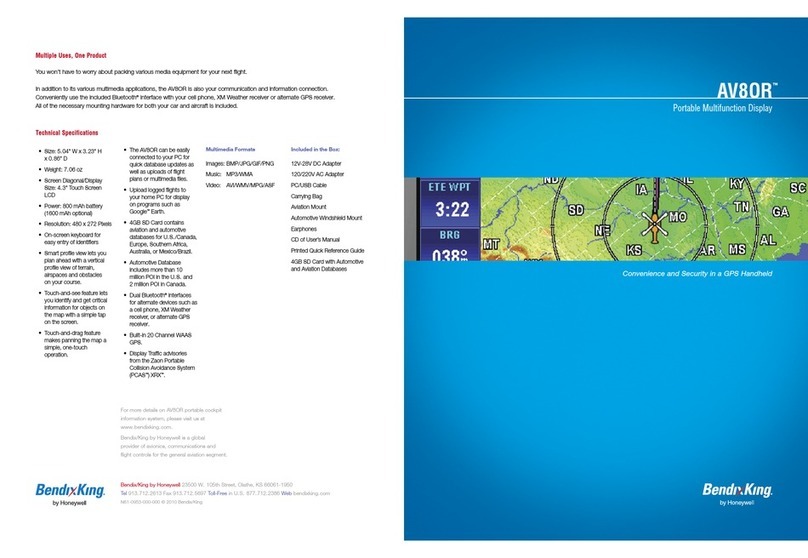
BENDIXKing
BENDIXKing AV8OR User manual
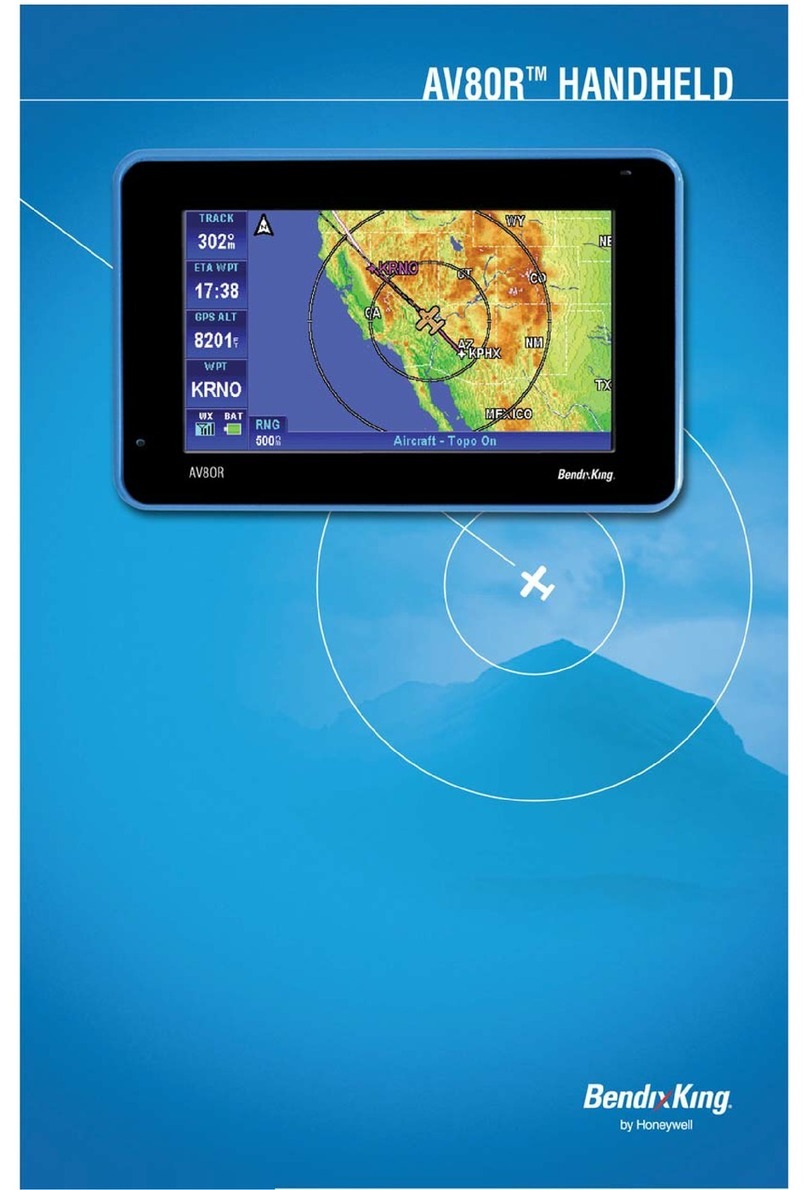
BENDIXKing
BENDIXKing AV8OR User manual
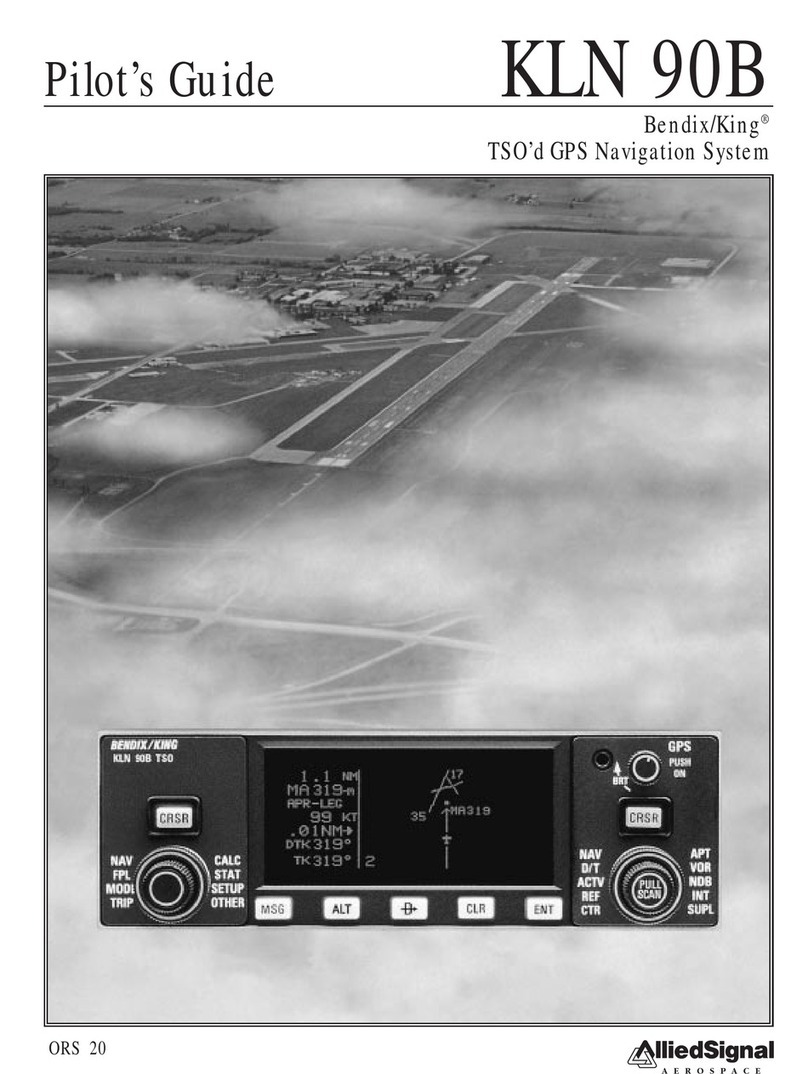
BENDIXKing
BENDIXKing KLN 90B Manual
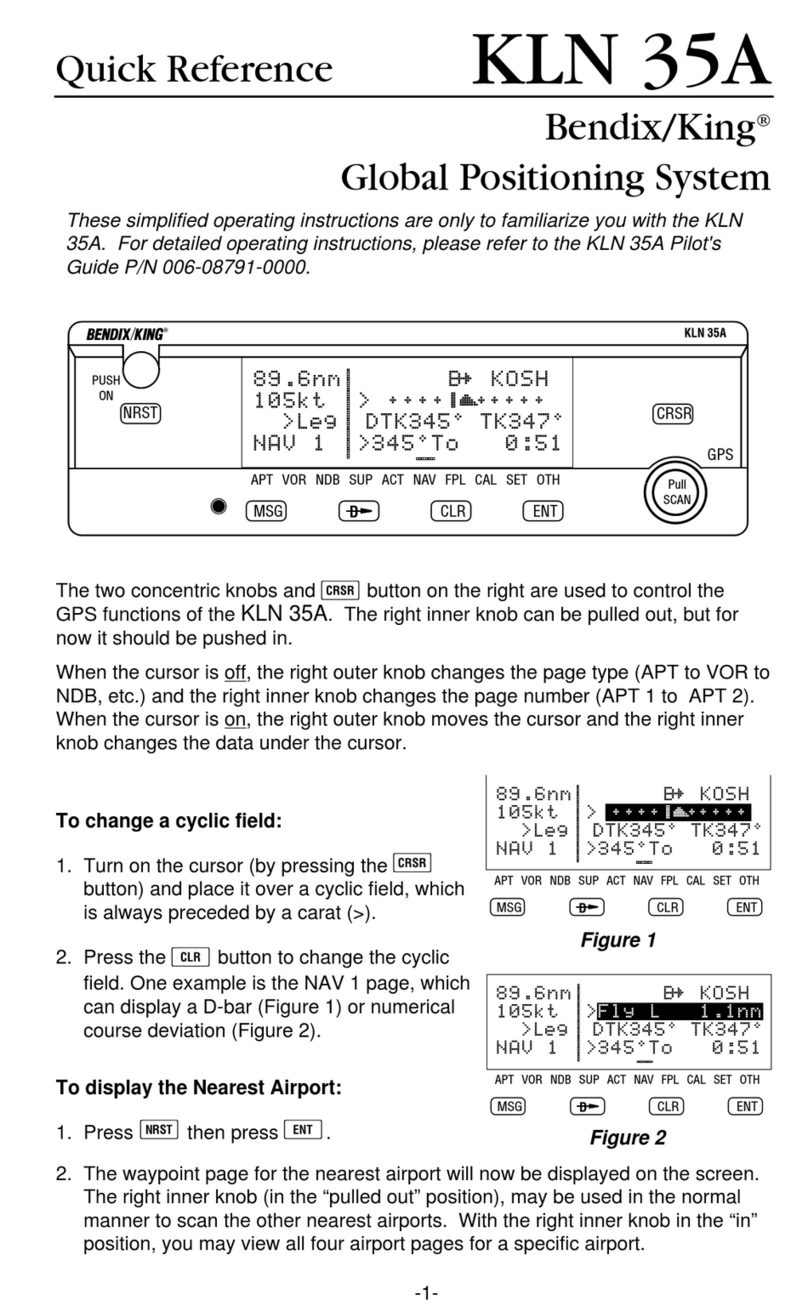
BENDIXKing
BENDIXKing Skymap IIIC User manual