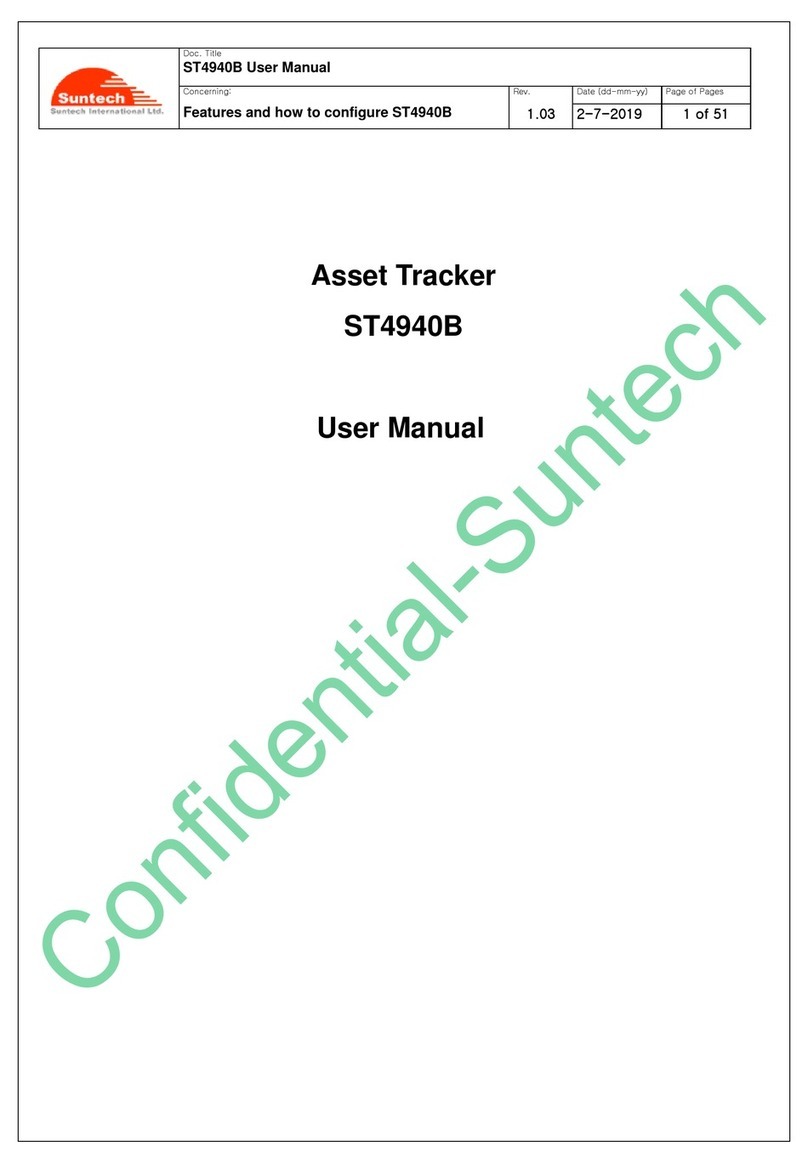SU-P-021-RevA, 10/29/2020
Page 5of 6
i. If using a major carrier's SIM card and are unsure of the APN, select Automatic to start.
ii. If you know the SIM card’s APN, select None and enter the APN in the next field.
c. APN(1001): Enter SIM card’s APN.
d. User ID(1002), User Password(1003), PIN Number1004):
i. If no User ID, Password or PIN is required: select None in Authentication(1000).
ii. Contact Suntech Support if you require the use of the User ID, Password and PIN fields.
e. Server IP(1005): Enter Server IP address (or URL).
f. Server Port(1006): Enter Server Port.
g. Server Type(1007): Select Server traffic type: TCP or UDP.
h. NOTE: Click the SEND button before next step!
i. Navigate to the Diagnosis tab in SyncTrak to monitor GPS and GPRS Status, most common indications:
i. GPS Status:
1. Fixed: GPS location fix established.
2. Not Fixed: GPS has not established a location fix yet. If inside additional time may be
necessary to establish GPS location fix.
ii. GPRS Status:
1. OK: Device is connected to the carrier network and customer’s server.
2. Limited Service or Server Communication Error: The Server IP or Port is not
correct. There may be network traffic on the SIM card, but the server may not be
receiving all packets from the device.
3. No Network: Device cannot reach the carrier network. Check Authentication(1000) and
APN(1001) settings or the SIM card is not activated.
iii. A correctly configured device will indicate GPS: Fixed and GPRS: OK, see Figure 13.
Figure 13: SyncTrak Diagnosis Tab
j. Navigate to the Command tab.
k. In the drop-down menu select "StatusReq" to send a status report to the defined Server IP (or URL).
7. ST4950 Assembly, Charging and Mounting
a. Disconnect the USB to Micro-USB cable from the PCB.
b. Set the solar panel lid onto the base and turn over to access the 6 assembly points, see Figure 14.
CAUTION: Ensure the solar panel cable is routed inside the case to prevent pinching the wires on the
case edge.
Figure 14: Location of the 6 assembly points