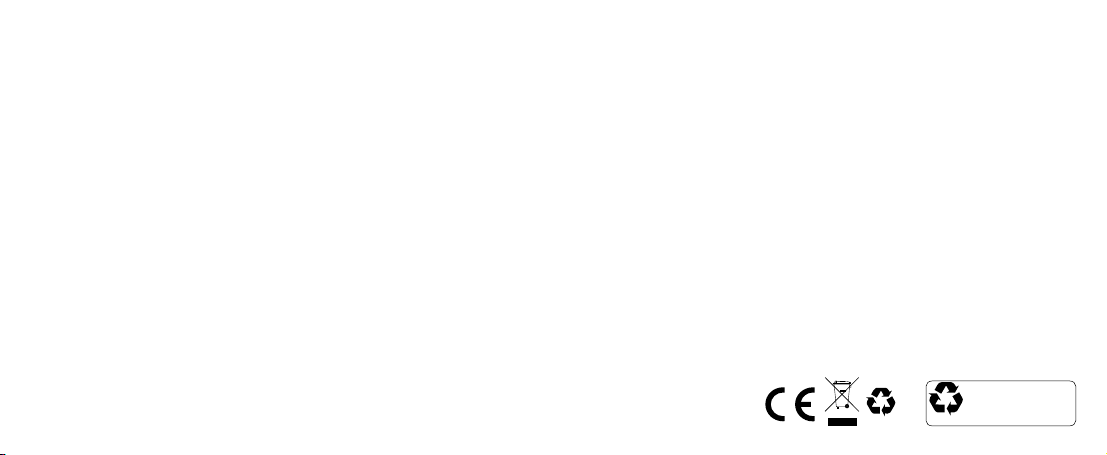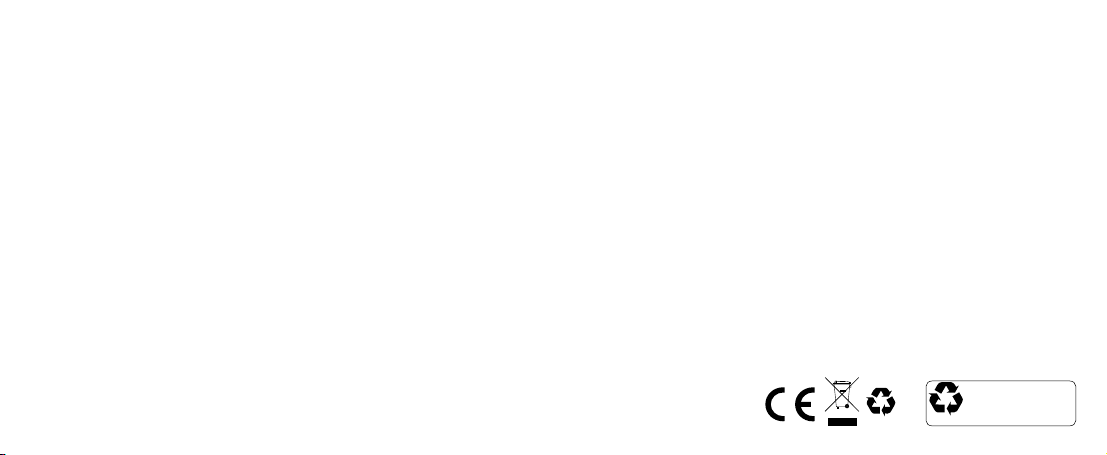
We hope you’ve now got all the information you need to get started,
but if you’re having problems with anything, please feel free to
contact us on: support@kitvision.co.uk
Notes
• Tripod screw is compatible with most action cameras
and digital cameras
• The Bluetooth Selfie Stick will go into sleep mode after being inactive
for 2 hours, press the camera remote button to wake up
• TheBluetoothSeleStickmayconictwithsomesmartphone
keyboards, if you have this issue simply disconnect or turn the
Bluetooth Selfie Stick off
We apologise for any inconvenience caused by minor inconsistencies in these instructions,
which may occur as a result of product improvement and development.
JB. 3822 / Made in China. © Kitvision 2015, Christchurch, Dorset, BH23 4FL, UK
All trademarks are acknowledged as the property of their respective owners. Unless otherwise
stated their use does not imply that the trademark owner is af filiated with Kitvision or end orses
the products herein.
Please recycle this packaging responsibly.
Li-ion
Do not dispose of Lithium-ion
batteries with general waste.
Please return it to battery
recycling collection point.
Re-pairing or pairing new devices
1. Make sure the Bluetooth is turned off on any previously paired devices
2. Make sure the Bluetooth Selfie Stick is in Bluetooth mode and the LED
indicator(9)isashingblue.
3. IftheLEDindicator(9)isnotashingblue,resettheBluetoothSeleStick
by sliding the power switch (11) OFF and ON.
4. Follow step 2 onwards in the ‘Operation’ section of this user manual
to pair your new device.
LED status
• BlueLEDoff:turnedoff
• BlueLEDashesonce:phototaken
• BlueLEDashingatfastspeed:Bluetoothpairingsuccessful/Wakeup
• BlueLEDashingatmiddlespeed:Bluetoothpairingactivated
• BlueLEDashingatslowspeed:lowpower
• Red LED on: charging
• Red LED off: fully charged
Care for your Bluetooth Selfie Stick
Please Don’t:
• DismantletheBluetoothSeleStick
• Usecorrosivesolventtoclean
• Operateorchargeunderhightemperaturesorstronglight
• OperateintherainorifBluetoothSeleStickiswet
• Usenearre
Specification
• Support: Bluetooth compatible Android (3.0 and above)
iOS (4.0 and above) devices
• BluetoothV2.1
• Length(collapsed):23cm
• Length(extended):100cm
• Weight:160g
• Battery:3.7V,45mAh
• Chargingtime:1hour
• Standbytime:100hours
• Camerascrew:¼"
• Smartphonewidth:55mm–75mm
• Maxcameraweight:500g
• Telescopicsections:7
Troubleshooting
Pressing the camera button does not take a picture — When using an
Android phone you may have to go into your camera settings and change
the ‘volume button function’ to capture, rather than zoom/volume control.
If you can’t change these settings, we would recommend downloading an
app from the Play Store called ‘Camera 360’. This app will allow you to
change the function of the volume buttons, and in turn, the Selfie Stick function.
The use and operation of this Selfie Stick is beyond our control. Warranty
of the Selfie Stick is limited to defects caused by faulty manufacture or
defects in materials only. No warranty whatsoever is given or implied for
any device that is subsequently attached to the Selfie Stick. Please check
that your phone or other device is properly fitted before lifting the stick
or extending the pole. We cannot be held responsible for any damage
whatsoever that may be caused to your device.
This does not affect your statutory rights.