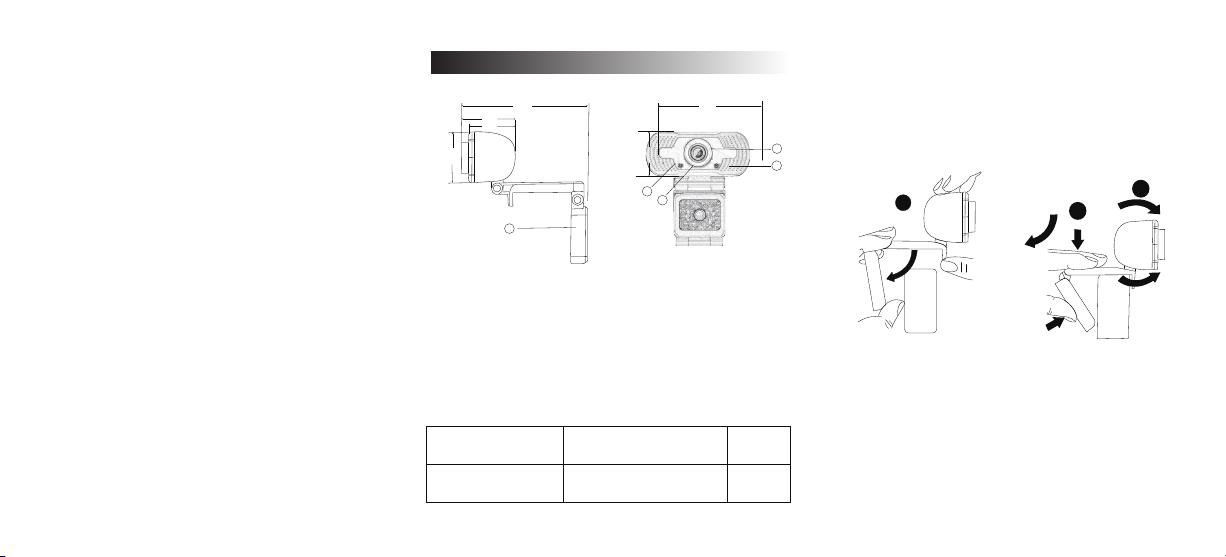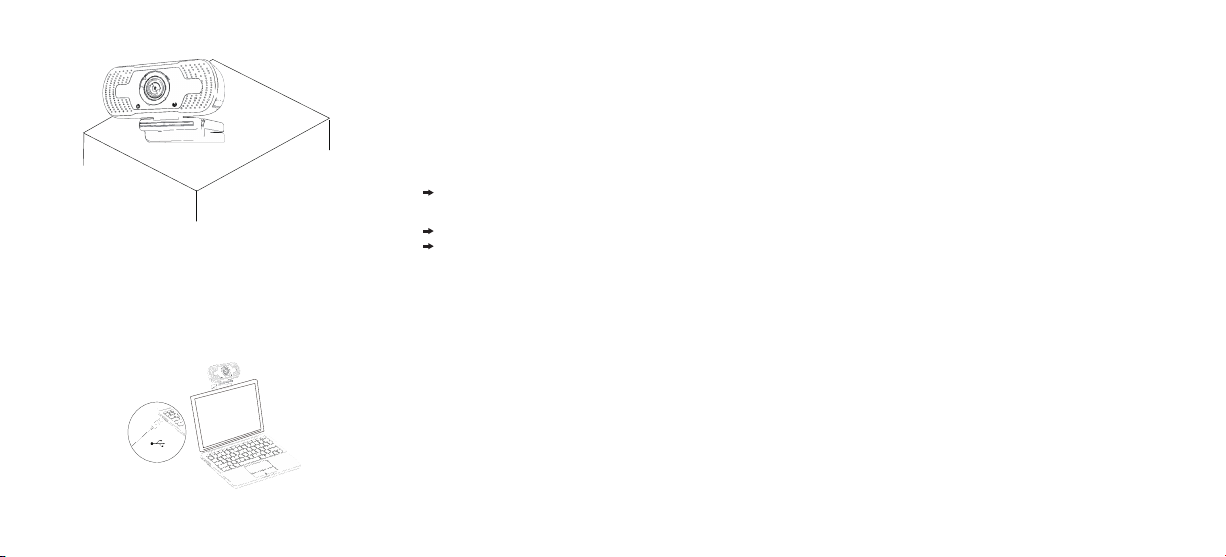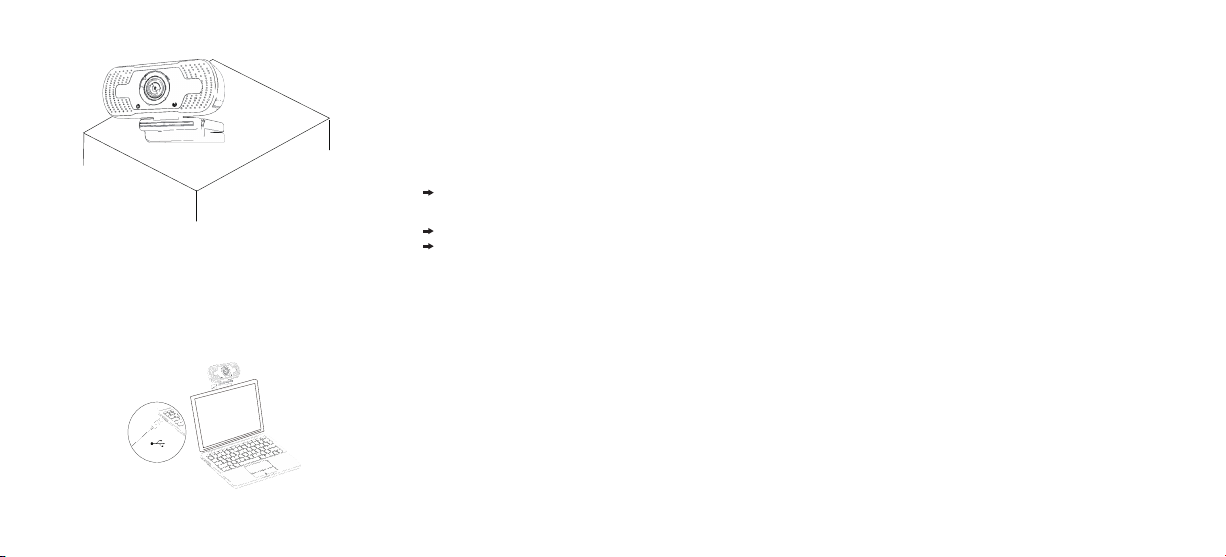
Gatting start with video calling
Q&A:
2.Connetct your webcam
To take advantage of video calling, both you and the person
you call must install video-calling application such as Skype,
Yahoo! @Messenger, windows Live@Messenger or Gmail.
As well as a USB camera and video calling appllcation,both
callers need;
Q:How do I know if my camera is recognized by the operating
system?
A: Connect the camera in any USB2.0/3.0 port. Once the
camera is connected, it takes few more moments before the
camera is recognized. To ensure the camera has installed
correctly, check the following;
UnderControl panei>System and Security>Device Manager.
Q: How do I know if my video calling appllcation is using
my webcam?
A: All video application have an option setting to review the
audio and video device. Using the video appllcation
review the followings;
The Audlo selection to ensure the USB2.0 camera
Mlcrophone is selected.
If not change the selection to the USB2.0 camera.
The Video selection to onsure the USB2.0 camera is
selected.
If not change the selection to the USB2.0 camera.
Plug your webcam into USB interface of PC or TV STB.
Wait about 1 minute, webcam will install automatically.
USB
A computer with speaker(or a headset)and a microphone
(your webcam has buillt-in microphone);
A broadband Intermet connection(e.g,,DSL, T1, or cable);
Please check your preferred video calling applition
requirements.(Requirements may vary between different
applications but susally a minimum of 2Mbps upload
speed is required);