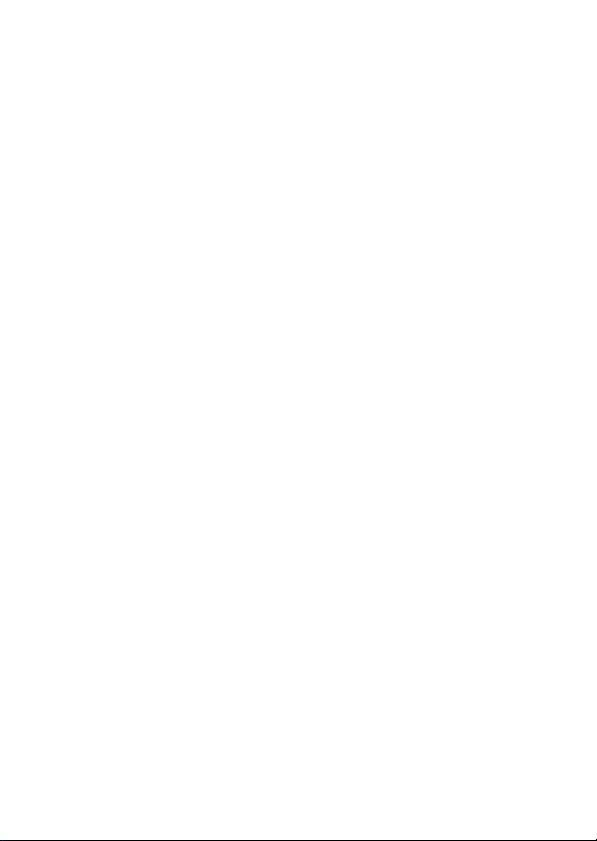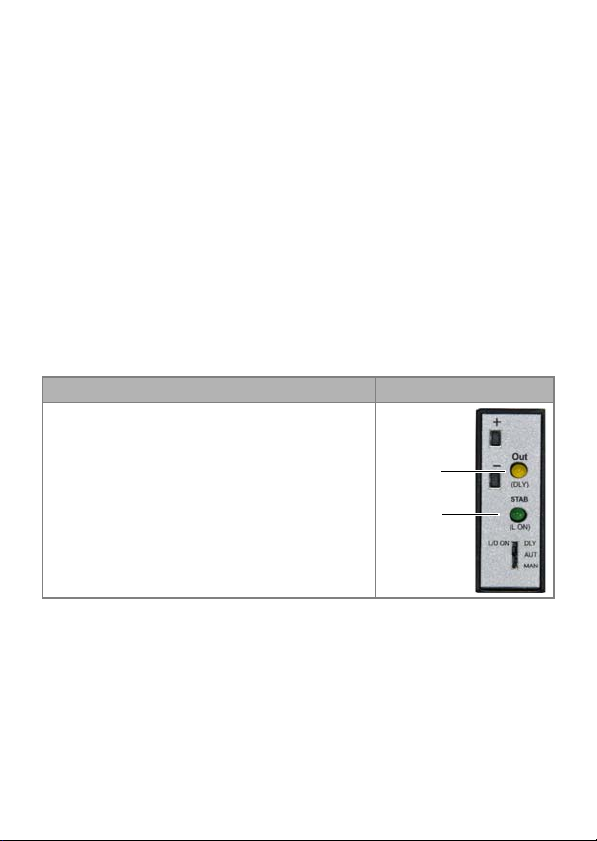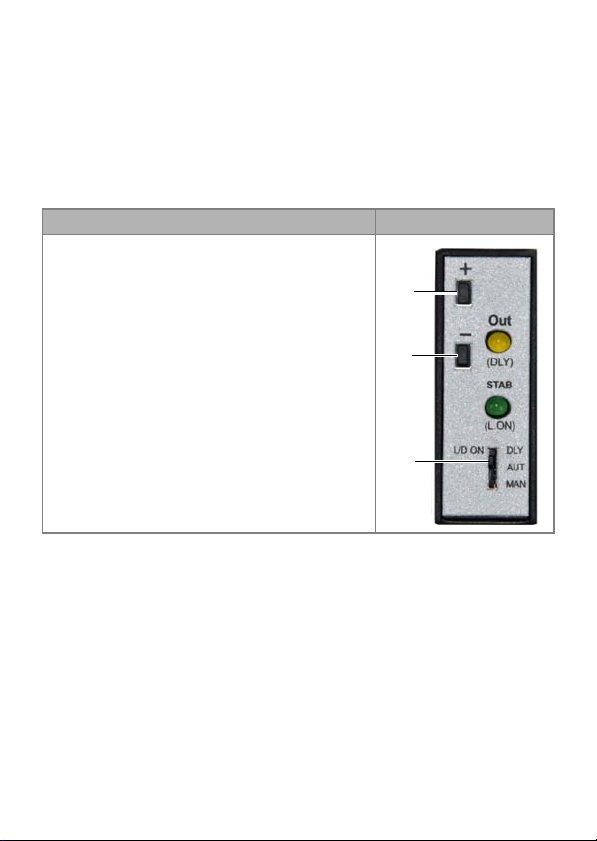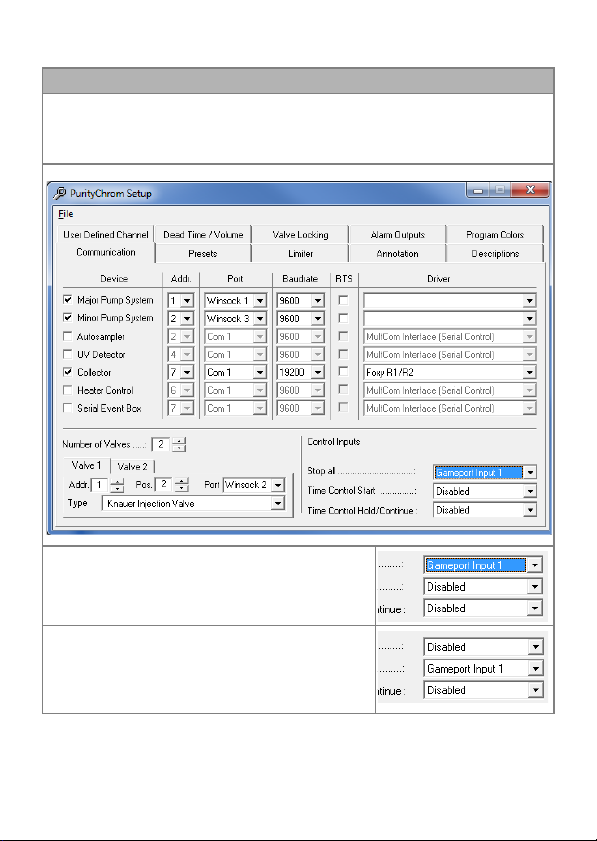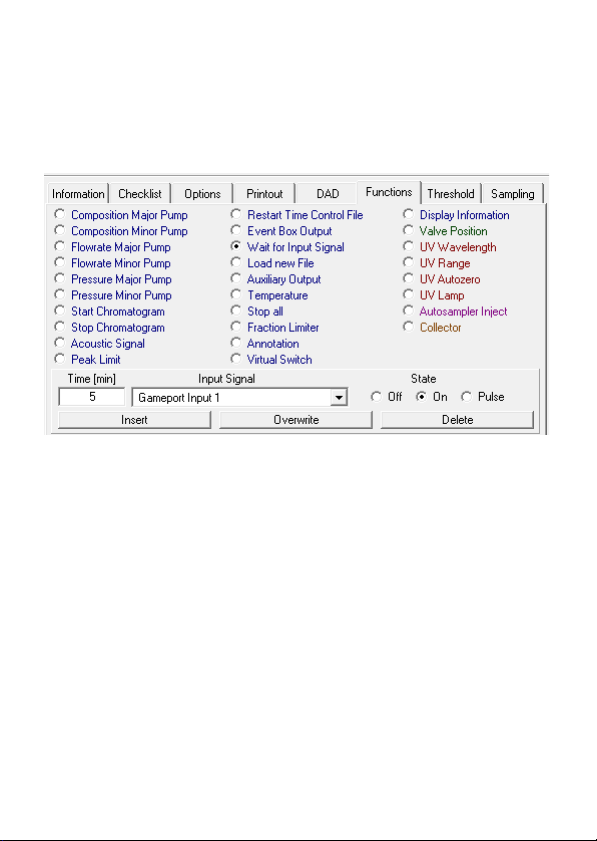4IntendedUse
Airsensor Supplement, V6879
Intended Use
The airsensor displays the end of buffer or the end of sample by detect-
ing air. It protects the column from damage caused by intruding air and
supports the automatic sample injection. The airsensor can be used with
different transparent 1/16”, 1/8” or 1/4” tubings.
The delivery consists of the airsensor, an amplifier, and a gameport
adapter. The gameport adapter can be connected to a computer.
The airsensor is controlled by KNAUER software PurityChrom® which
supports up to 4 airsensors. Upon detecting air, you can program differ-
ent actions. The purification can either be stopped or paused to prevent
air from entering the system. Furthermore, after detecting the end of
the sample, you program the software to automatically start or continue
the run.
The LEDs of the amplifier indicate the status of the airsensor:
LED color Figure
Yellow LED Out 1:
Lights up in case air has been detected
Green LED STAB 2:
Lights up permanently to show that the
signal is stable
In case of flickering, calibration is recom-
mended