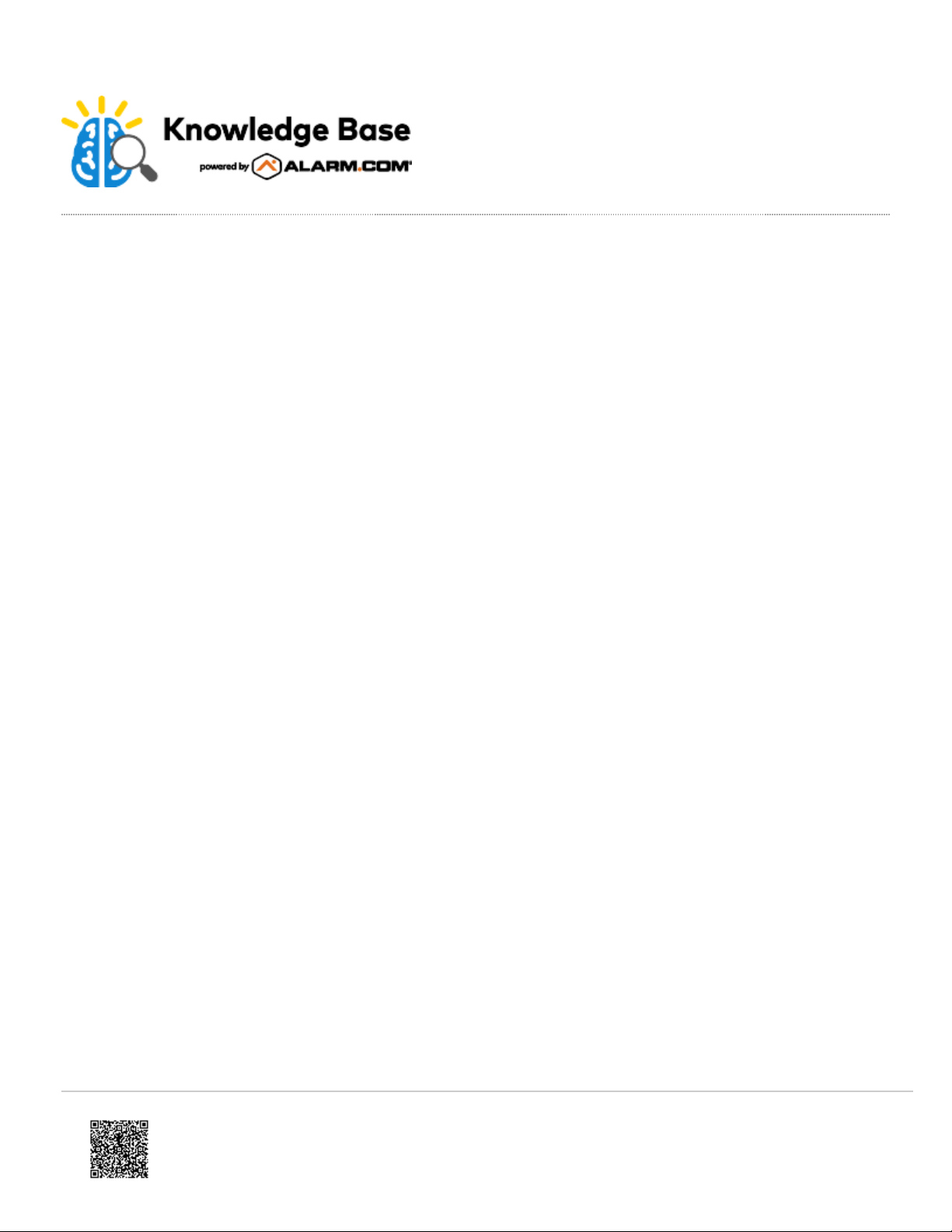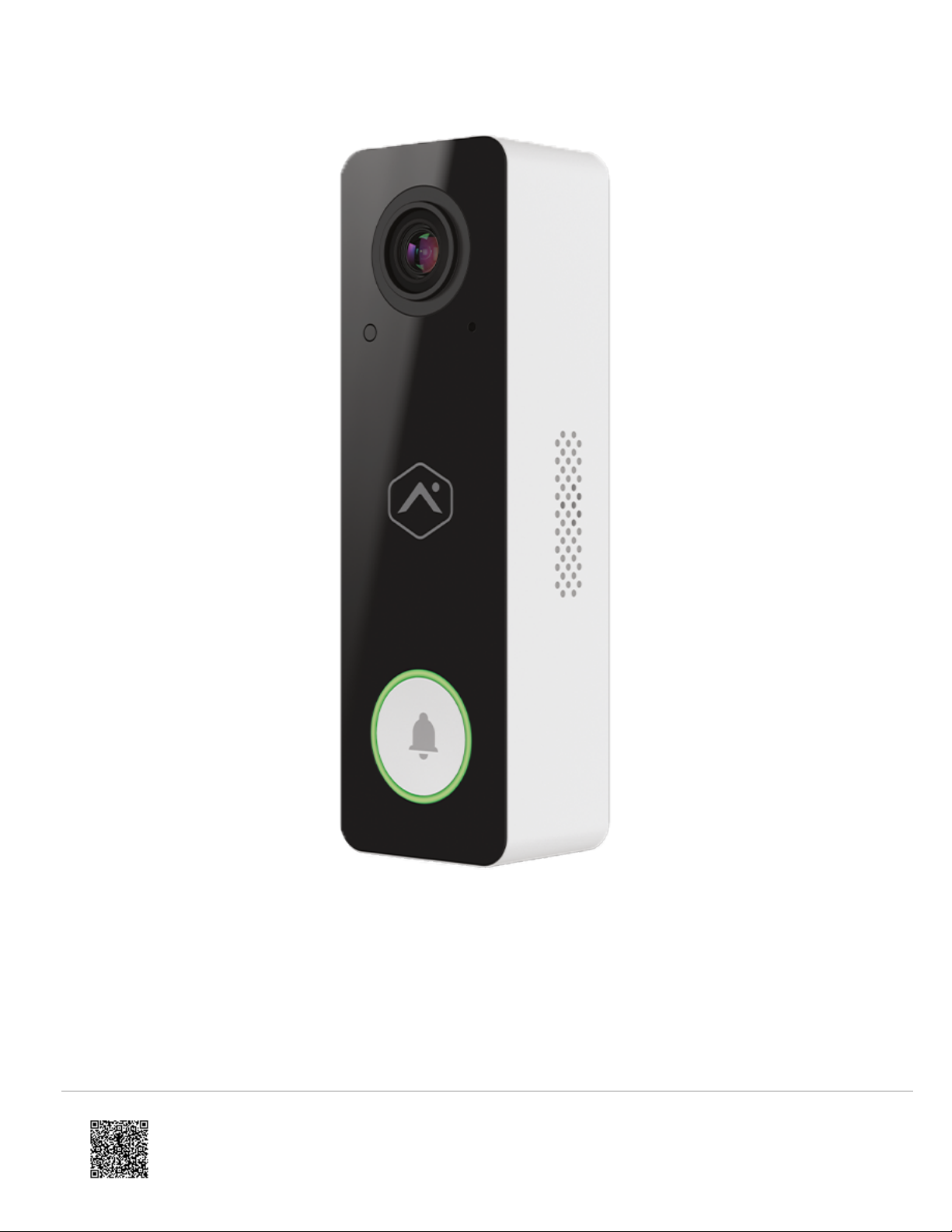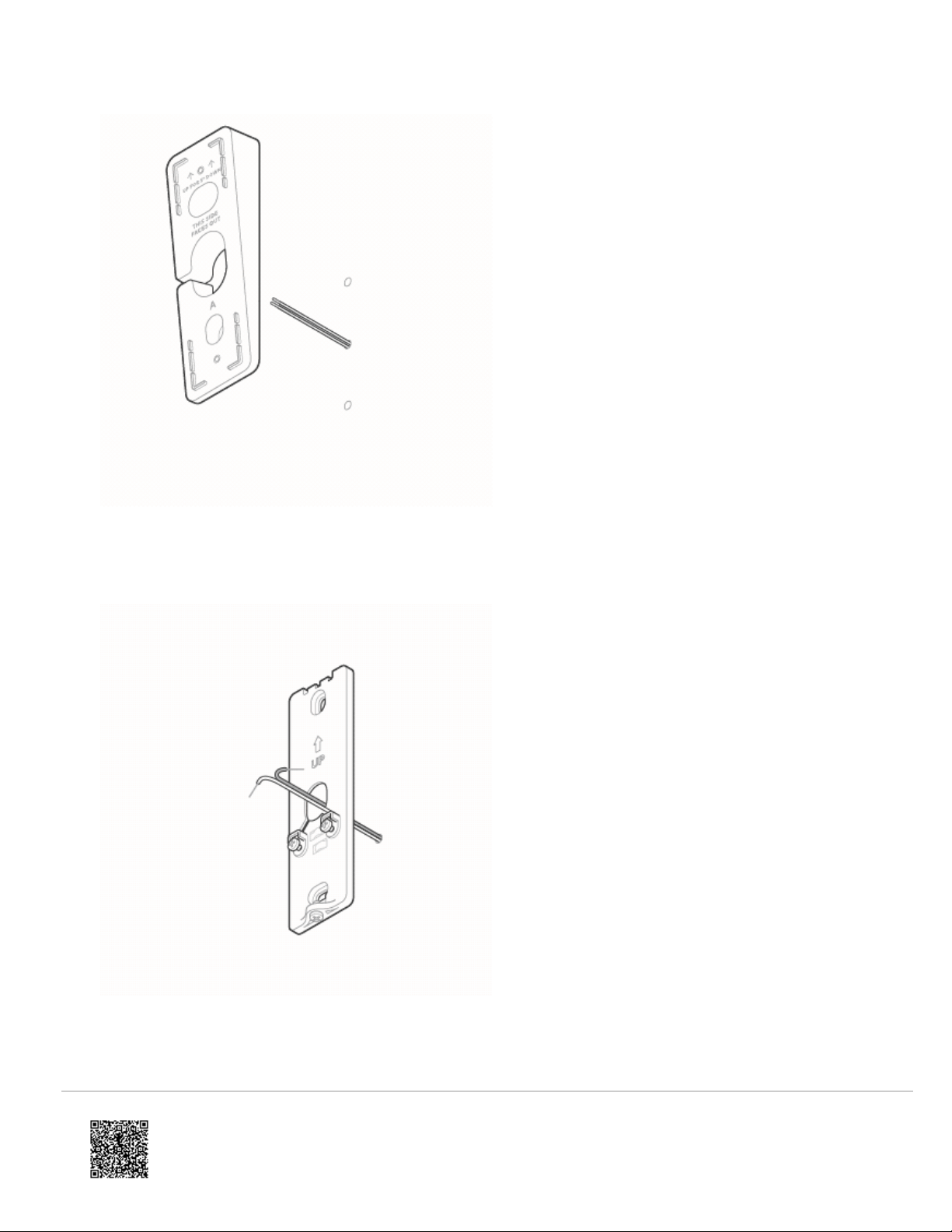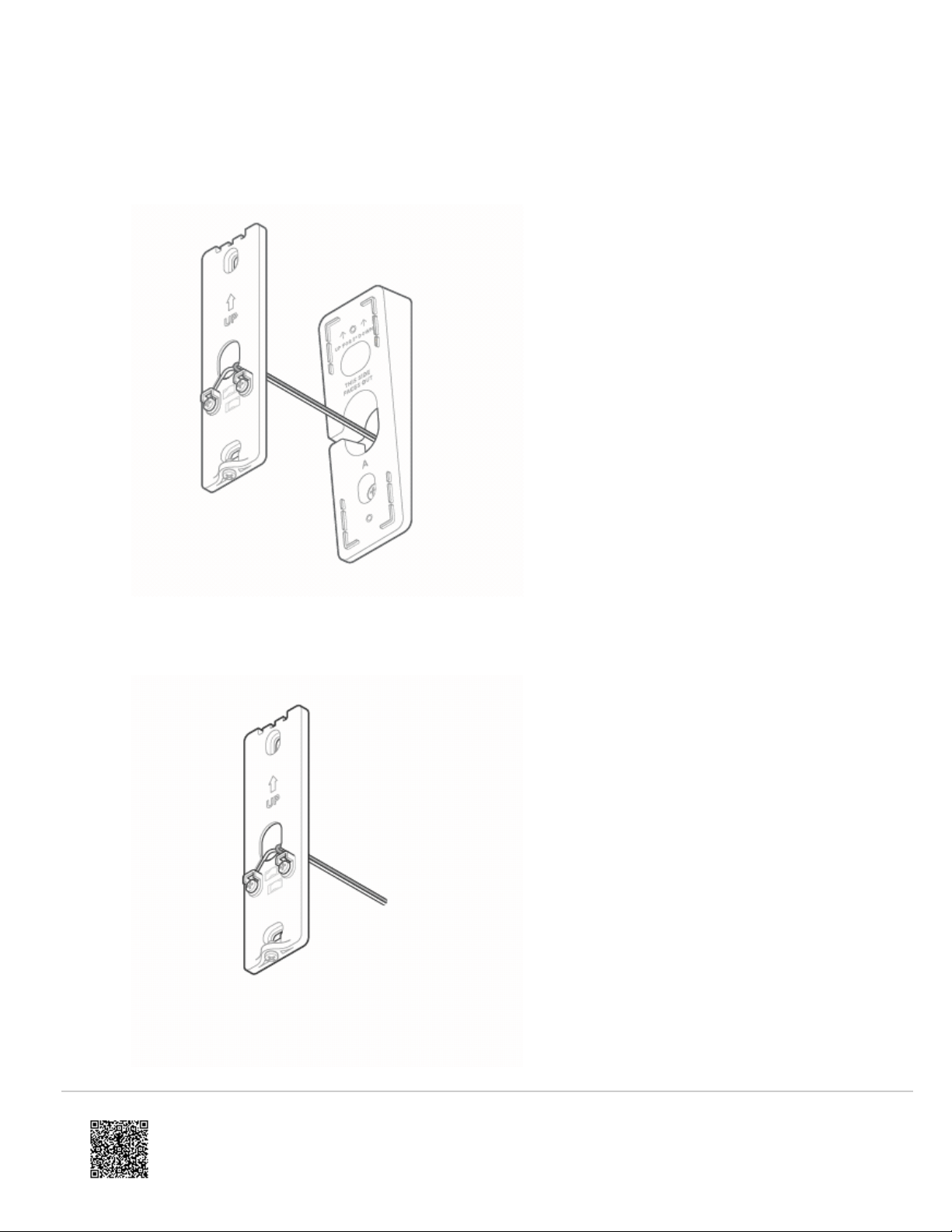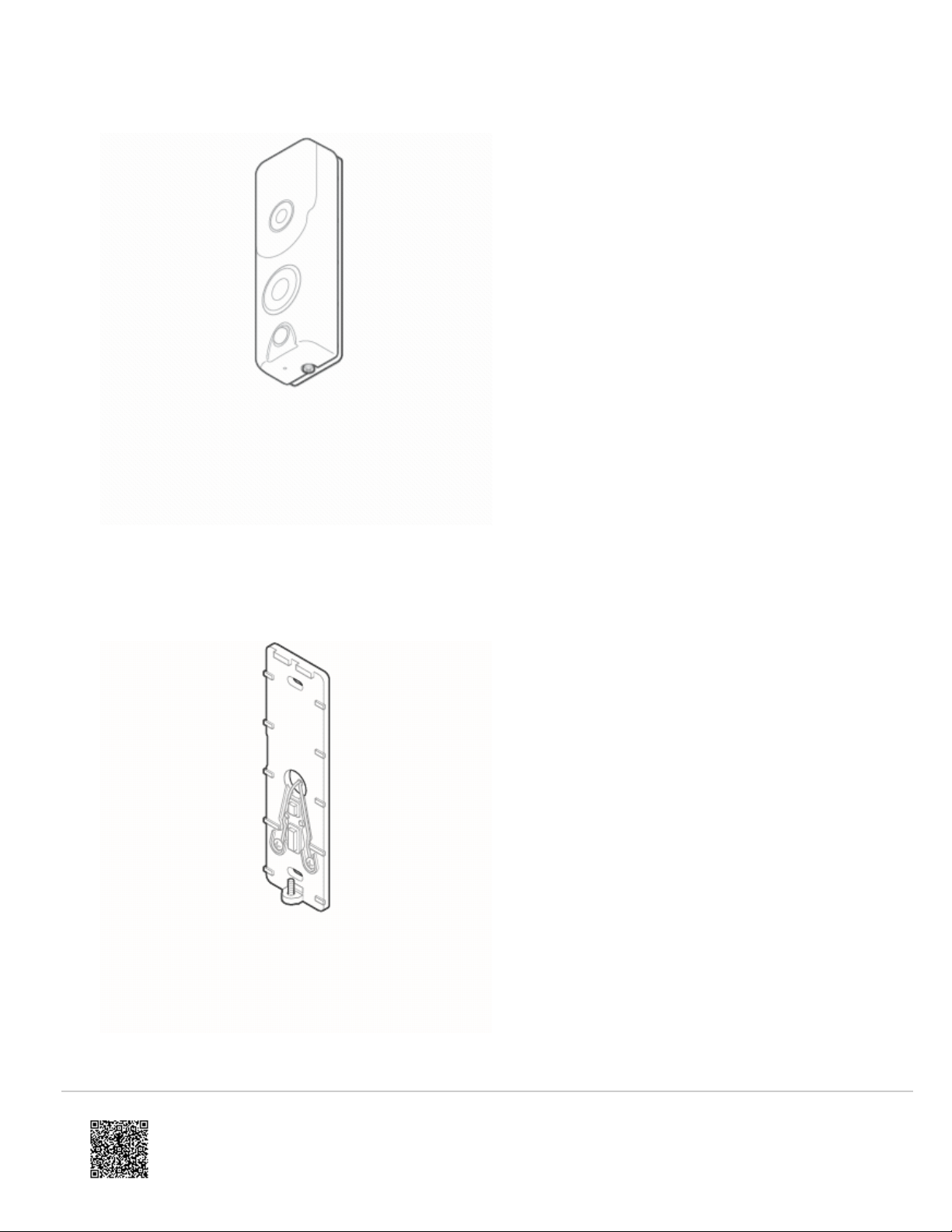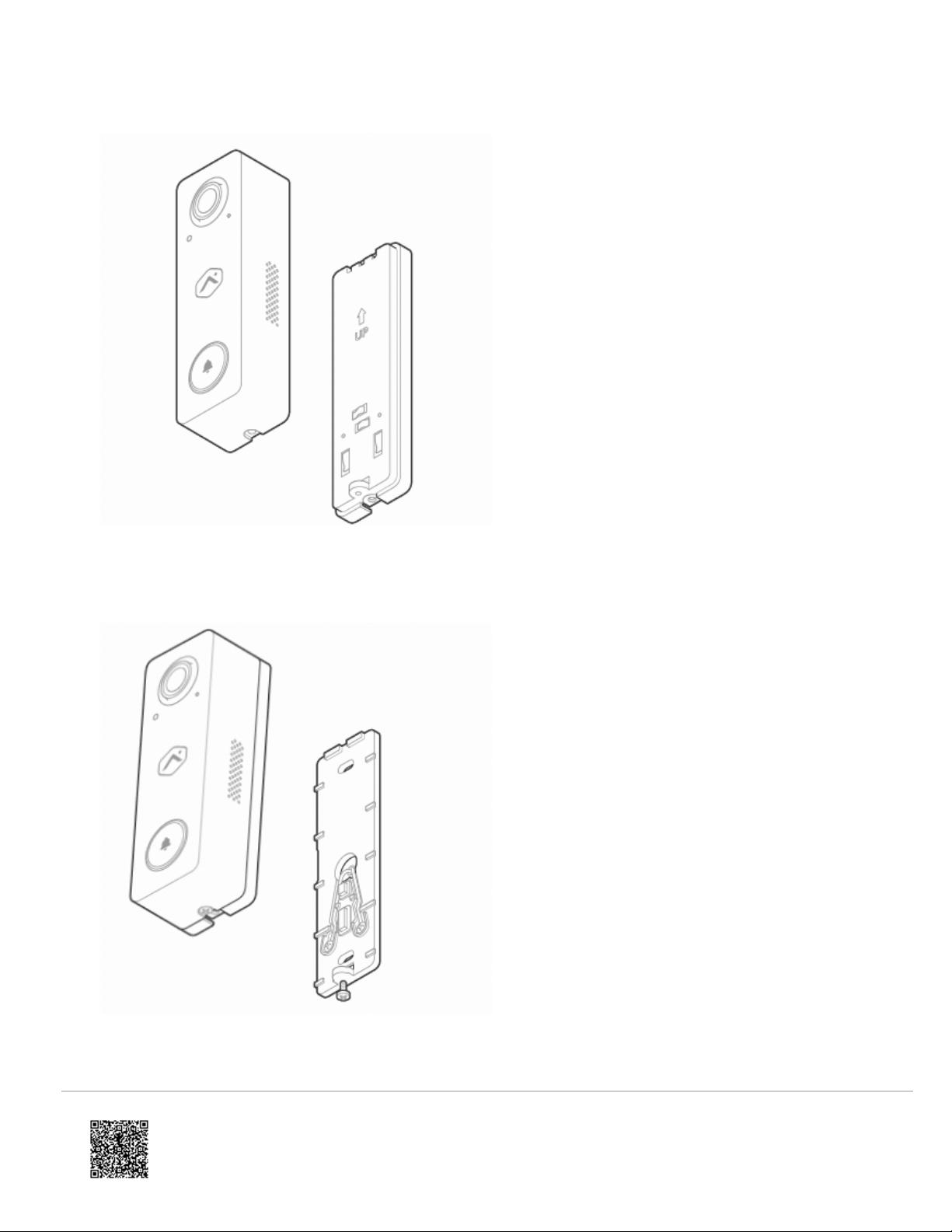• A resistor for mechanical chime installations, if needed
Install the ADC-VDB750
Physical installation (New install or standard video doorbell replacement)
Note: If replacing an existing Slim ine (I/II) Doorbell Camera, see Physical installation (Slim ine I/II
replacement) below for an alternative (optional) physical installation process that requires the ADC-VDB750 Backplate
Adapter (sold separately as ADC-VDBA-750-BPA).
1. Turn off power to the doorbell circuit (transformer). The recommended transformer rating is 16VAC 10VA.
2. Remove any existing power module from the in-home chime (from previous ADC-VDB770 installations with
mechanical or digital chimes or from Slim ine installations with a digital chime).
3. Verify that the chime wire terminals are connected to one wire run from the transformer and one wire run from the
doorbell.
◦ If the in-home chime is digital (rather than mechanical), connect the ADC-VDB750 Power Module (sold
separately as ADC-VDBA-PM-750) to the chime by connecting one wire to each of the terminals (leaving the
existing wires in place, polarity does not matter).
◦ If there is no wired in-home chime, verify that the power source (AC or DC) meets the product requirements,
and wire directly (polarity does not matter) to the ADC-VDB750 (no in-line resistor is required).
Important: The Power Module should not be used with mechanical chimes. If a mechanical chime is humming
or ringing unexpectedly after the ADC-VDB750 is installed, the included resistor should be used. To install,
connect one wire lead of the resistor to each of the chime terminals, leaving the existing wires in
https://answers.alarm.com/Partner/Installation_and_Troubleshooting/Video_Devices/Alarm.com_Video_Doorbell_(ADC-VDB7…
Updated: Thu, 08 Jun 2023 16:11:26 GMT
3