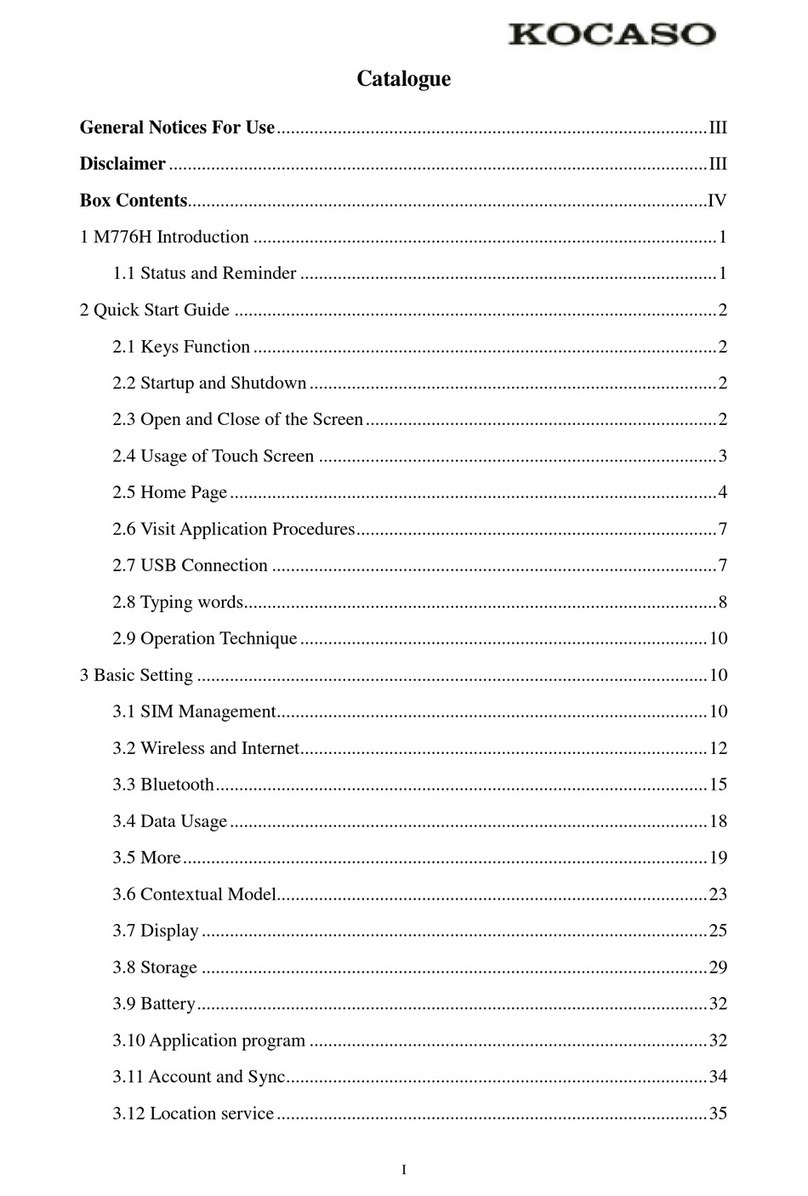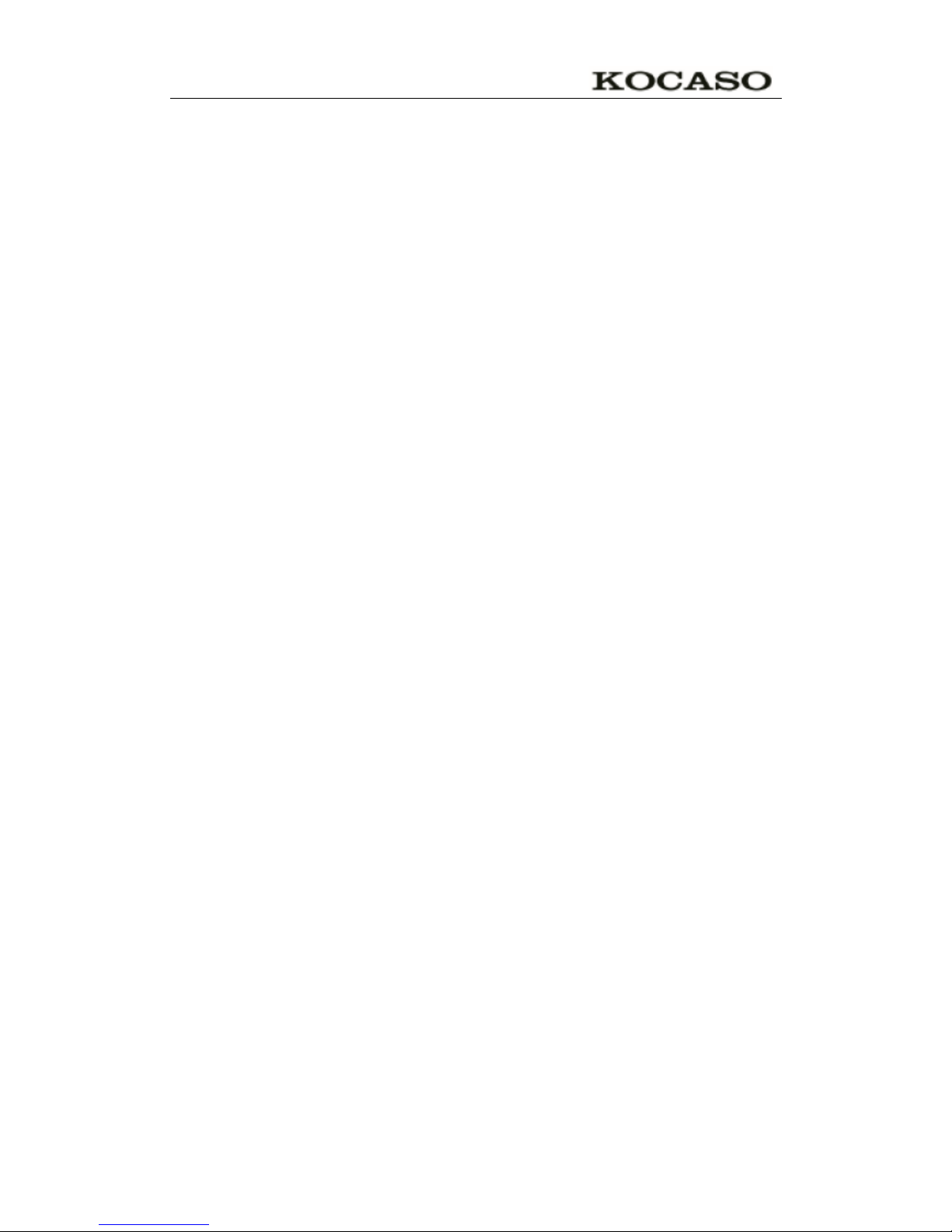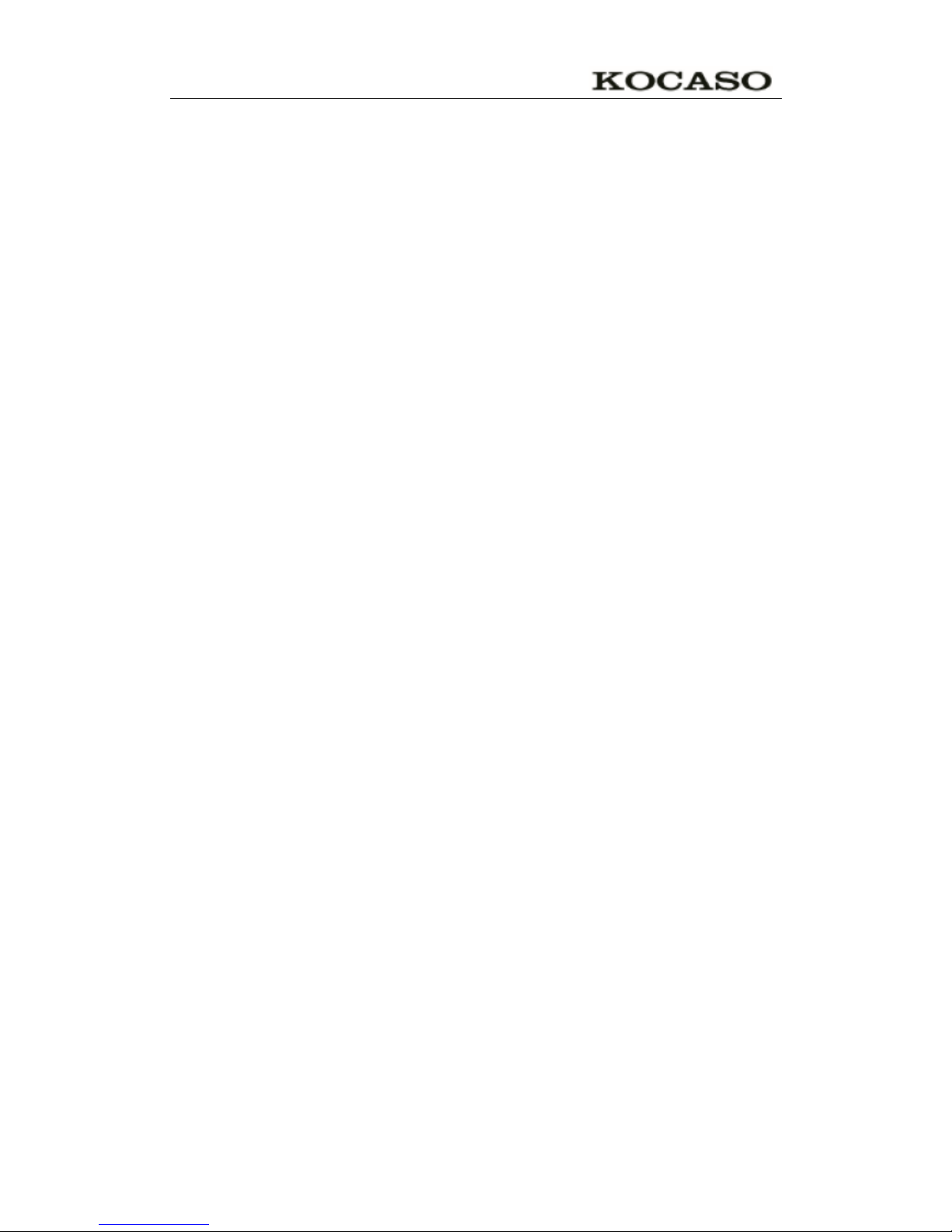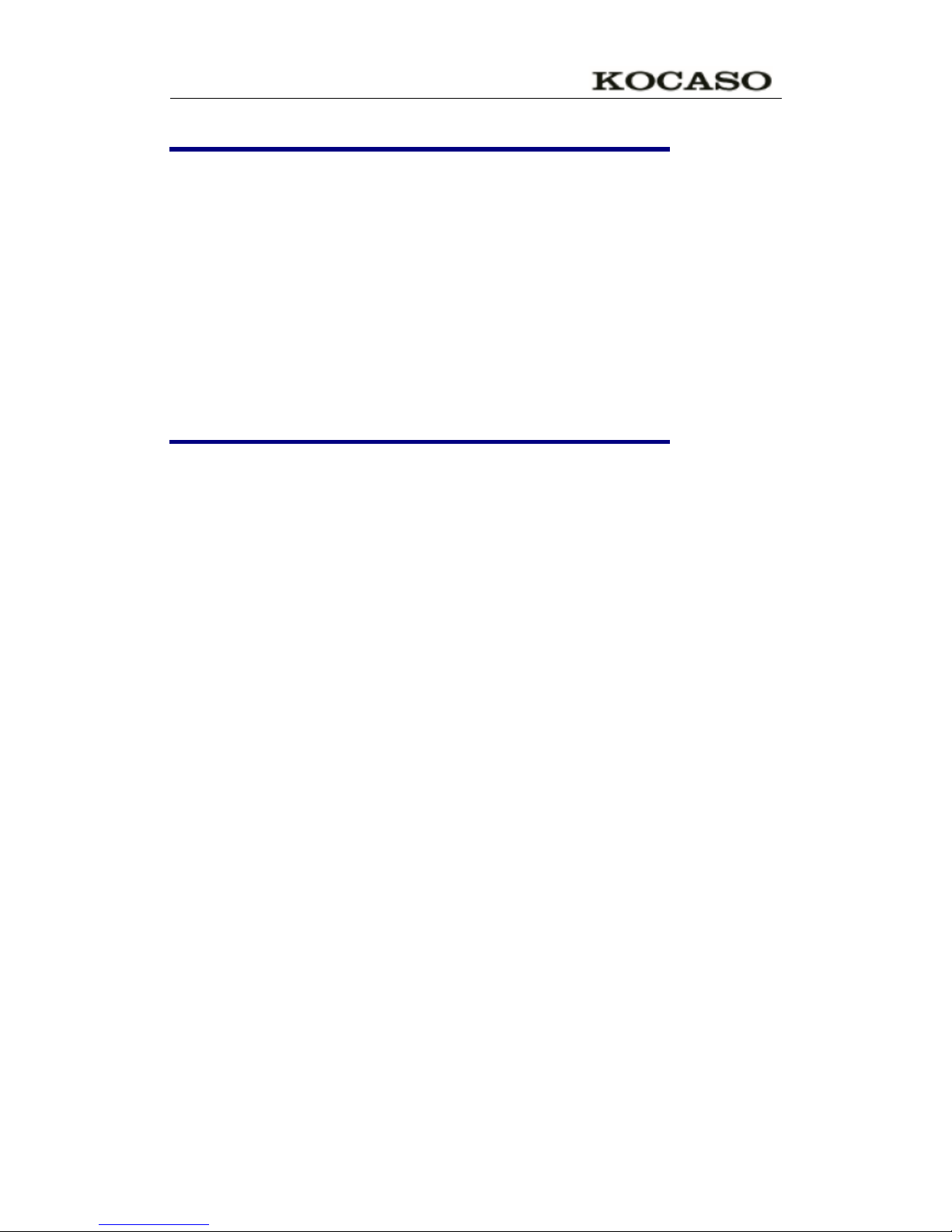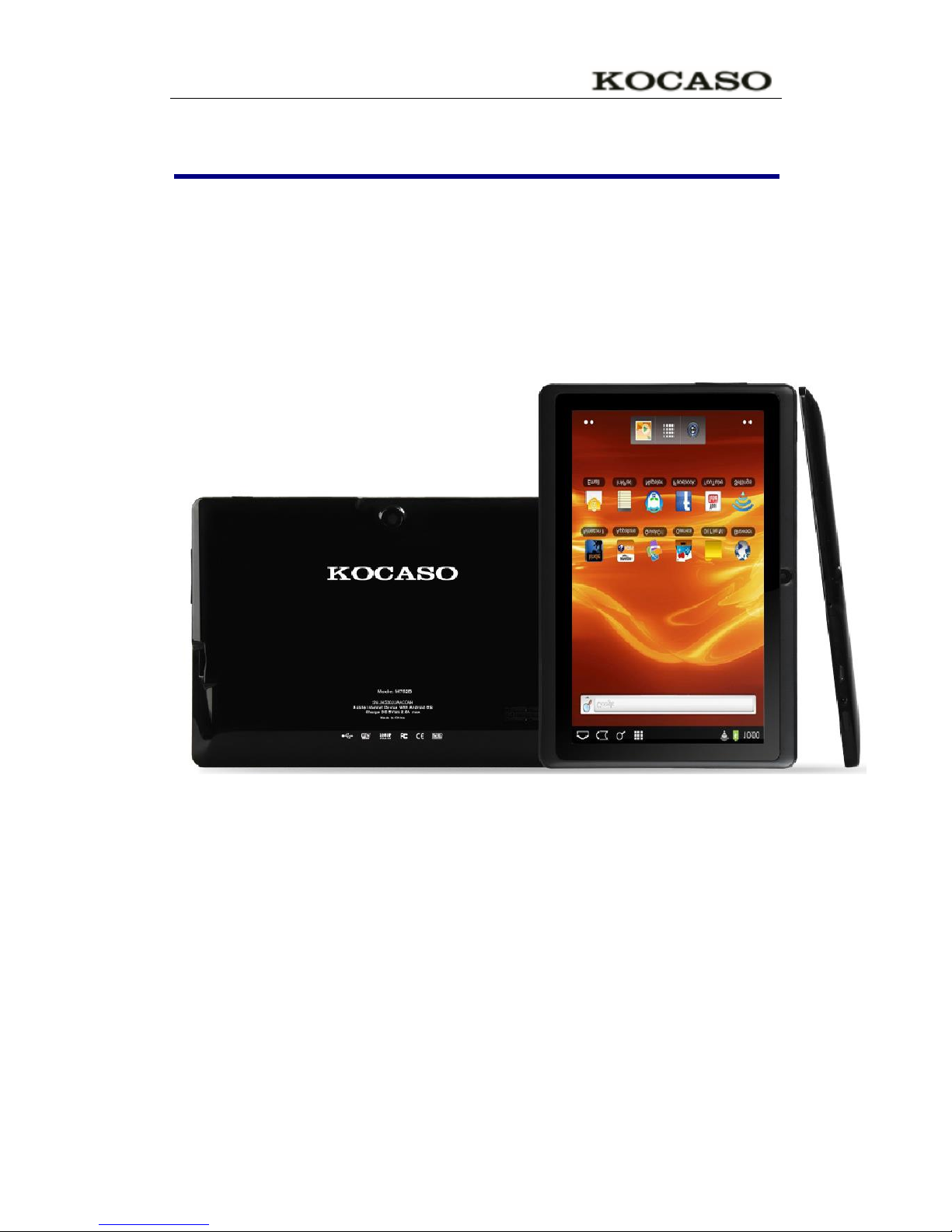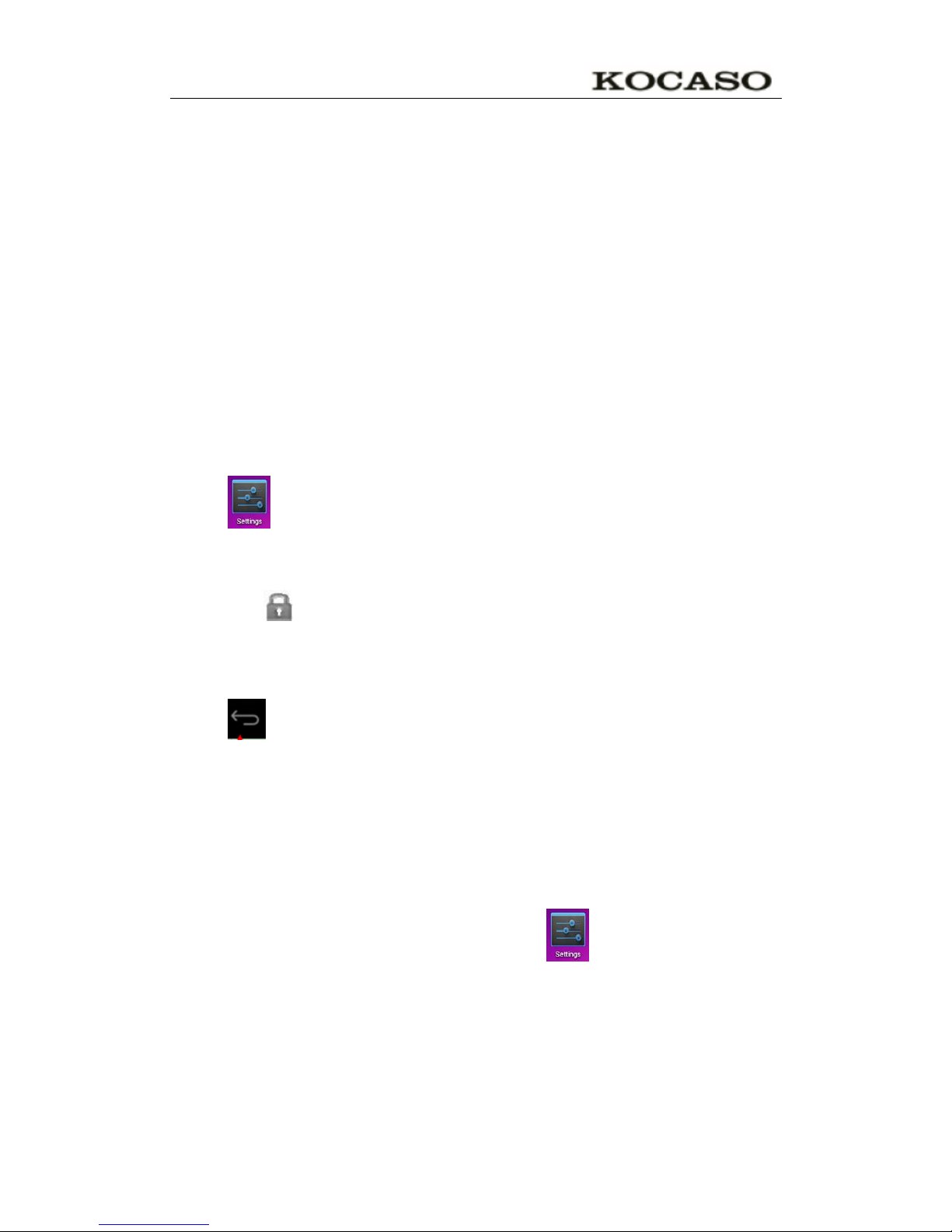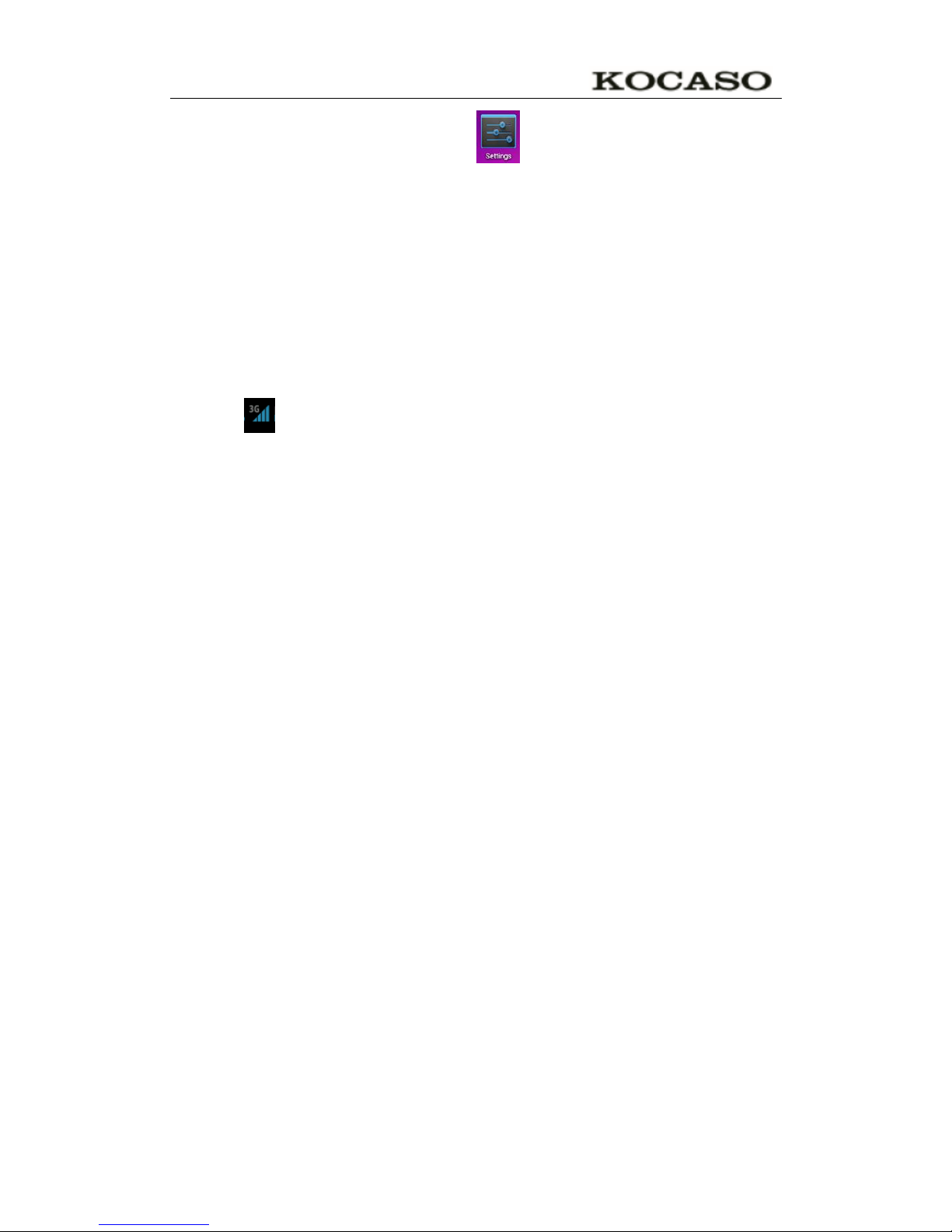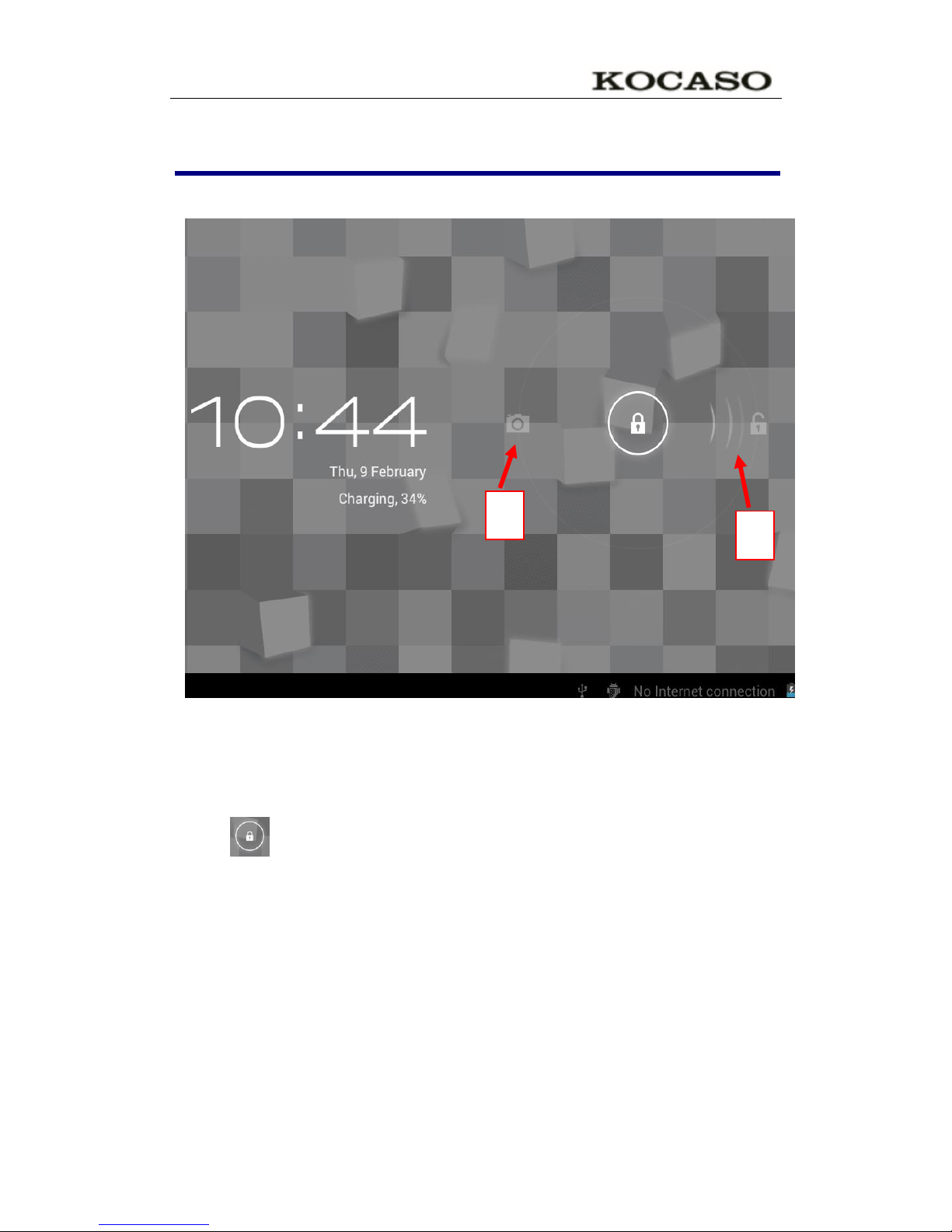I
Catalogue
Catalogue......................................................................................................................................... I
Use tips...........................................................................................................................................III
Cleaning equipment......................................................................................................................III
1.Outlook description......................................................................................................................1
2. Power button usage.....................................................................................................................2
3. Touch screen................................................................................................................................2
4. Transfer connection....................................................................................................................2
U Disk.......................................................................................................................................2
5. TF card Usage .............................................................................................................................3
Support 32GB memory card..................................................................................................3
Cancel TF Card.......................................................................................................................3
6. Start to use...................................................................................................................................3
Battery charging......................................................................................................................3
Battery management...............................................................................................................3
Set-up .......................................................................................................................................4
Wi-Fi network setting.............................................................................................................4
3G settings................................................................................................................................4
7. Desktop.........................................................................................................................................6
8. Screen lock interface...................................................................................................................7
9. Program.......................................................................................................................................8
10. Menu.........................................................................................................................................10
11. Application program...............................................................................................................10
Install applications................................................................................................................10
Download applications from Internet .................................................................................10
Connect to PC and save files................................................................................................11
Uninstall application.............................................................................................................11
12. Sound record ...........................................................................................................................12
13. Clock.........................................................................................................................................12
Alarm clock............................................................................................................................12
Add new alarm clock ............................................................................................................13
Disable alarm clock...............................................................................................................13
Enable Alarm clock...............................................................................................................13
Edit alarm clock....................................................................................................................13
Delete alarm clock.................................................................................................................13
14. Download applications and install.........................................................................................14
15. Browser....................................................................................................................................14
16. Calendar...................................................................................................................................15
New activities.........................................................................................................................15
17. Camera.....................................................................................................................................15