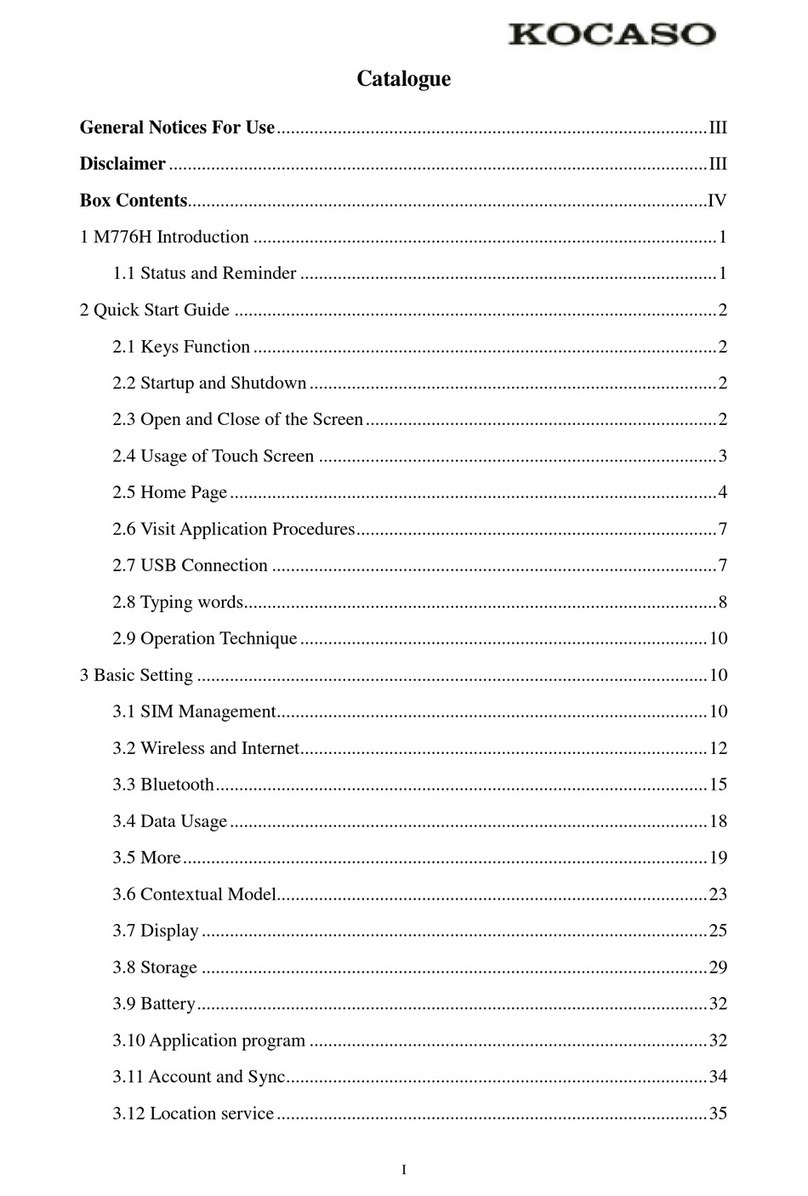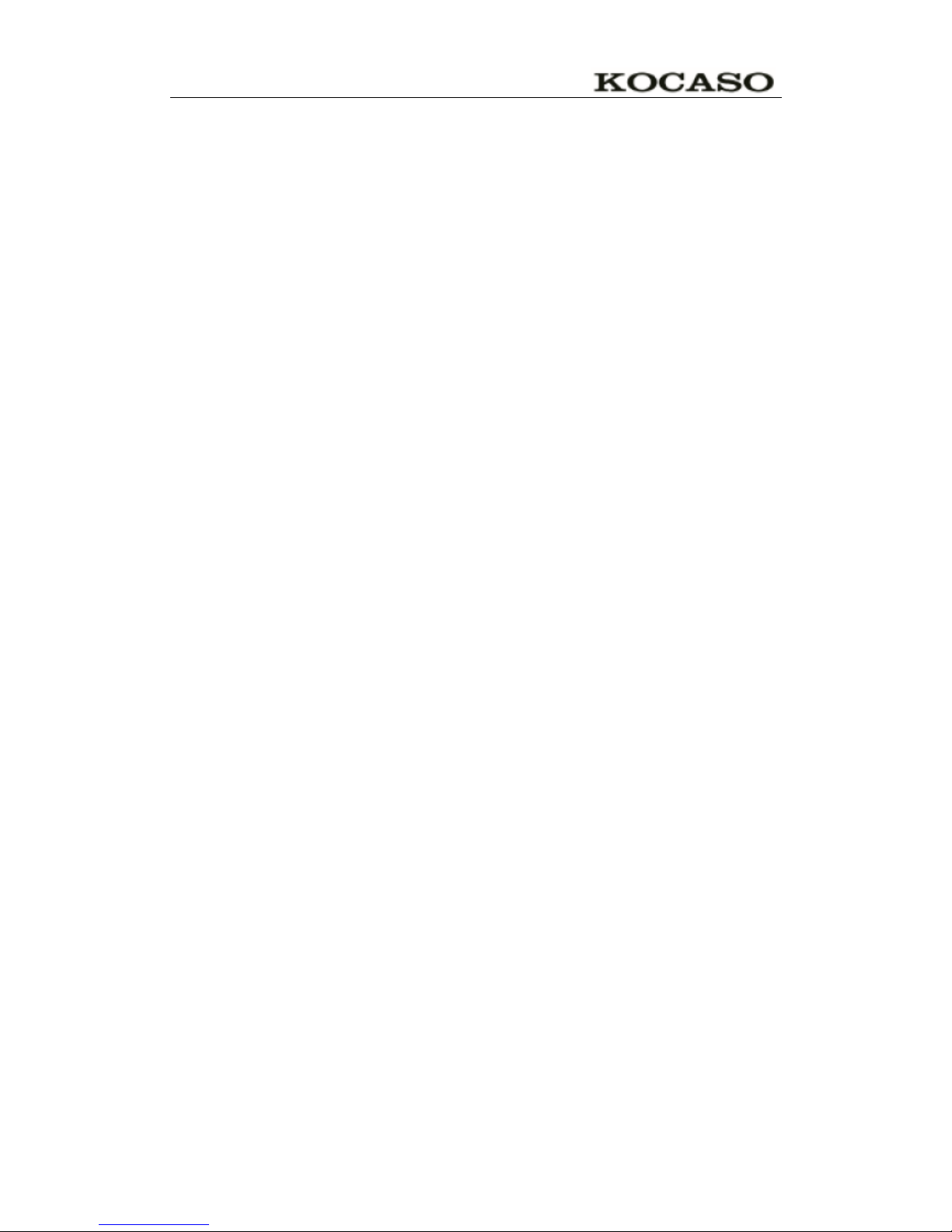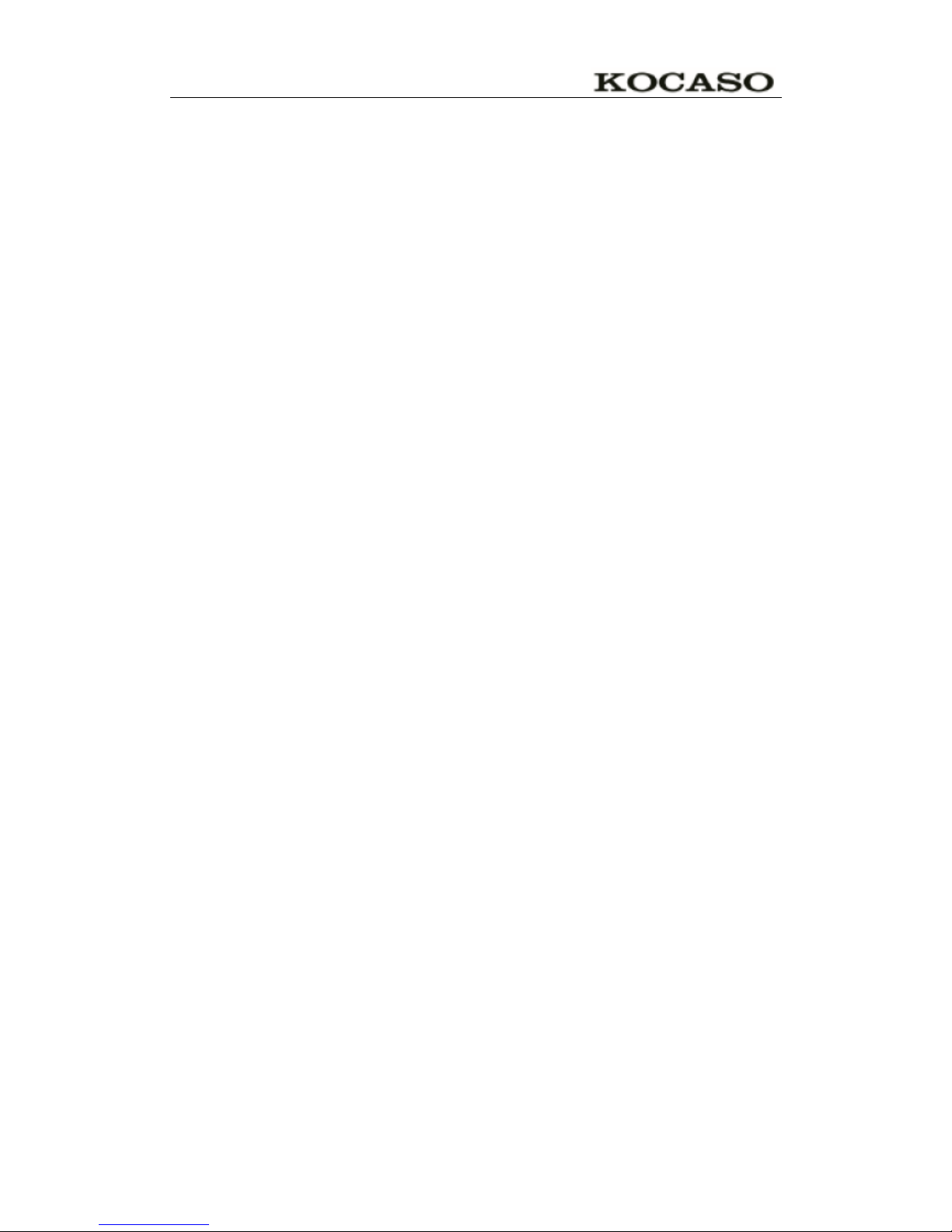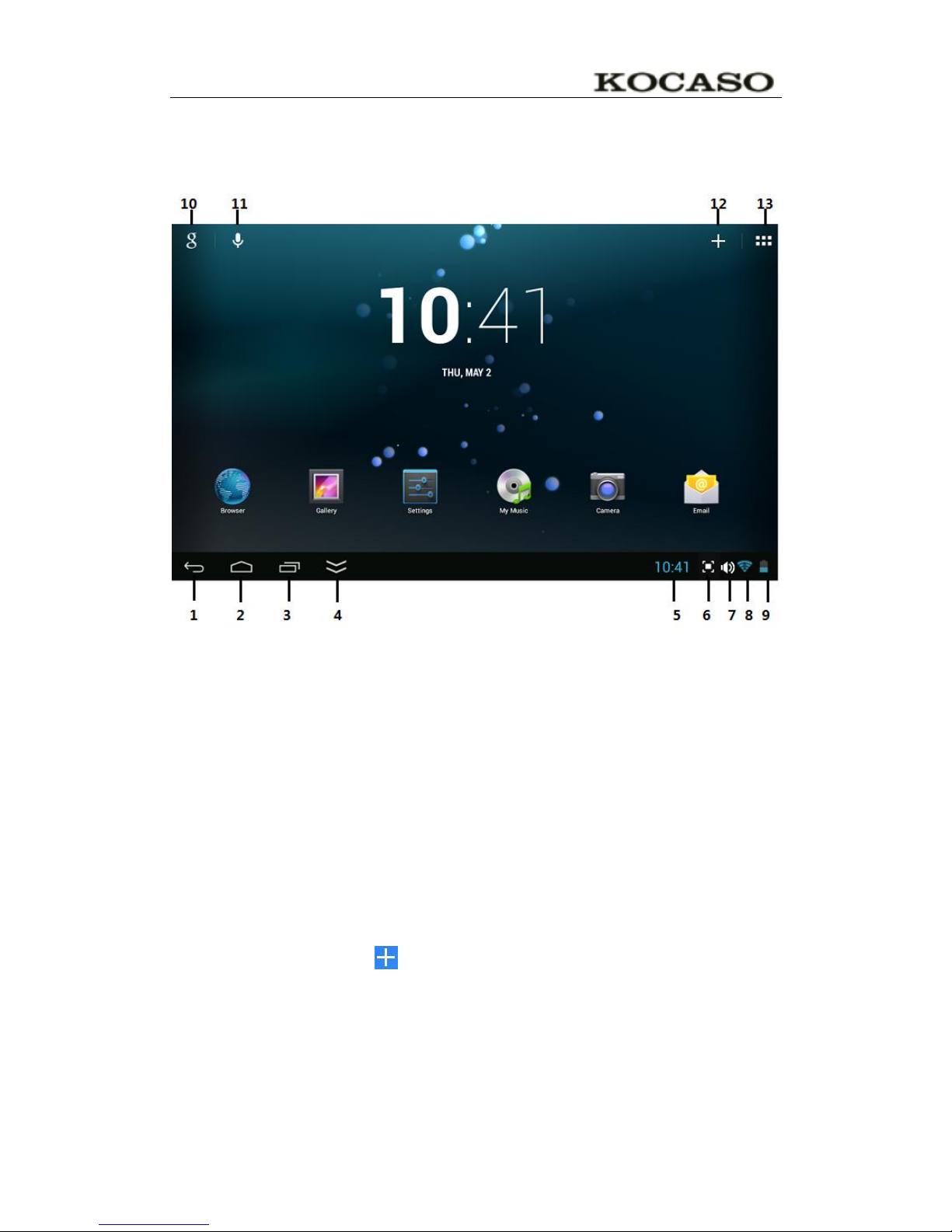Catalogue
IMPORTANT SAFETY PRECAUTIONS..................................................................................II
1 OUTLOOK DESCRIPTION ......................................................................................................1
2 POWER BUTTON USAGE........................................................................................................2
3 TOUCH-SCREEN NAVIGATION............................................................................................3
4 U-Disk............................................................................................................................................3
5 USING MICRO-SD CARD.........................................................................................................4
6 GETTING STARTED.................................................................................................................5
Charge the device....................................................................................................................5
Turn the device on...................................................................................................................5
Wi-Fi Network Setup..............................................................................................................5
TV-OUT video play.................................................................................................................6
USB device mode options .......................................................................................................6
7 DESKTOP ....................................................................................................................................8
8 SCREEN LOCK...........................................................................................................................9
9 PRE-LOADED APPLICATIONS............................................................................................10
10 STATUS AND NOTIFICATION AREA...............................................................................12
11 APPLICATION MANAGEMENT.........................................................................................13
InstallAndroidApplications ................................................................................................13
Download AndroidApplications direct from a Website ....................................................13
UninstallingAndroidApplications ......................................................................................14
12 PEOPLE....................................................................................................................................14
Create Contacts.............................................................................................................................14
Add contacts to Favorites.....................................................................................................15
Edit Contacts.........................................................................................................................15
Delete Contacts......................................................................................................................15
13 CLOCK.....................................................................................................................................16
Alarm .....................................................................................................................................16
AddAlarm .............................................................................................................................16
Shut Off AlarmAlert ............................................................................................................16
TurnAlarm on.......................................................................................................................16
EditAlarm .............................................................................................................................17
DeleteAlarm..........................................................................................................................17
14 BROWSER...............................................................................................................................17
15 CALENDAR.............................................................................................................................18
16 CAMERA..................................................................................................................................19
Take Pictures .........................................................................................................................19
Take Videos............................................................................................................................19
17 CALCULATOR.......................................................................................................................20
18 MYRECORDER......................................................................................................................20
19 EMAIL......................................................................................................................................21
Add Email accounts..............................................................................................................21
Email Inbox ...........................................................................................................................22