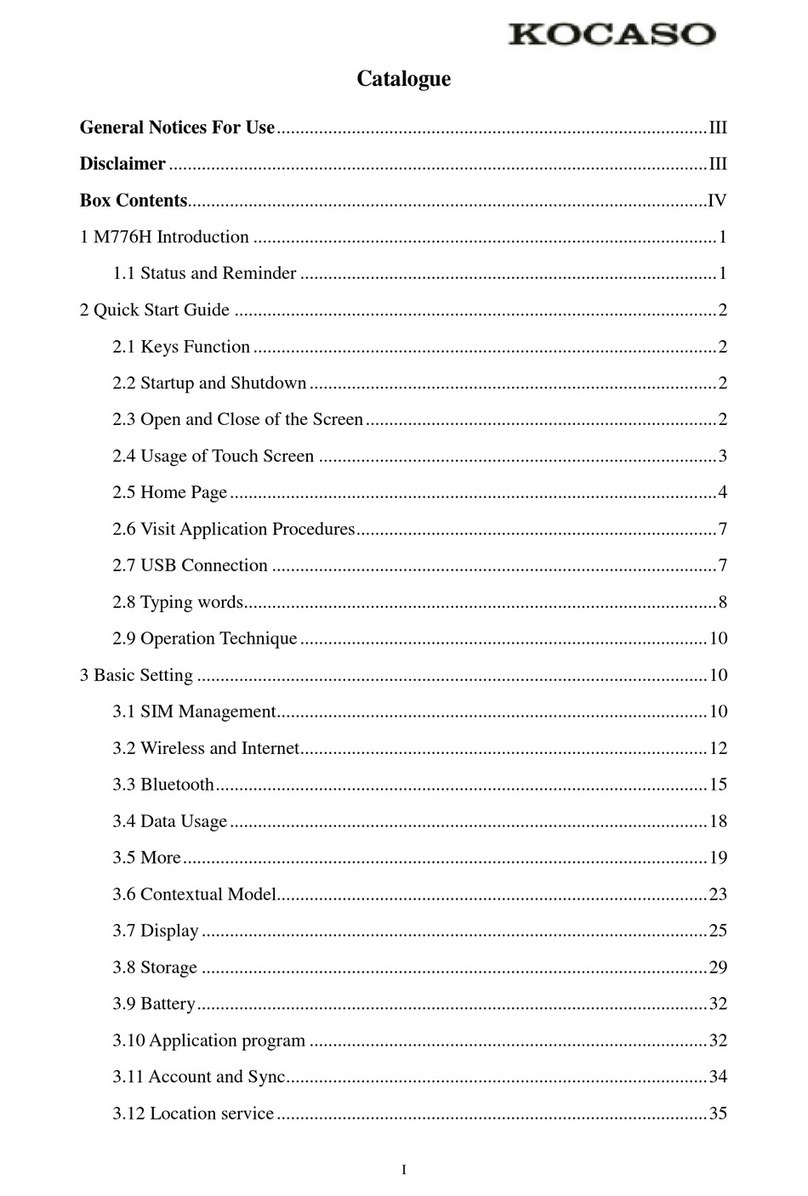I
Catalogue
General Notices For Use.........................................................................................................II
Disclaimer ................................................................................................................................II
Box Contents............................................................................................................................II
1 Product basics........................................................................................................................1
1.1 Buttons and connections...................................................................................................1
1.2 Start up and shut down .....................................................................................................1
2 Introduction to Google Android 4.2 ....................................................................................2
2.1 The Desktop......................................................................................................................2
2.2 The App drawer –right top corner...................................................................................2
2.3 Google Search / Voice search –left top corner................................................................3
2.4 Navigation icons –bottom left of the screen....................................................................4
2.5 Status information area –right bottom of the screen........................................................4
3 General operation..................................................................................................................5
3.1 Battery status / Charging your tablet................................................................................5
3.2 Installing Apps..................................................................................................................5
3.3 Administer / Remove apps ...............................................................................................5
3.4 Add an account.................................................................................................................6
4 Basic setup..............................................................................................................................7
4.1 Changing operating language ...........................................................................................7
4.2 Wi-Fi settings ...................................................................................................................7
4.3 Connecting the tablet to your PC......................................................................................8
AppendixⅠFrequently Asked Questions............................................................................10
AppendixⅡ3G Support List ................................................................................................12