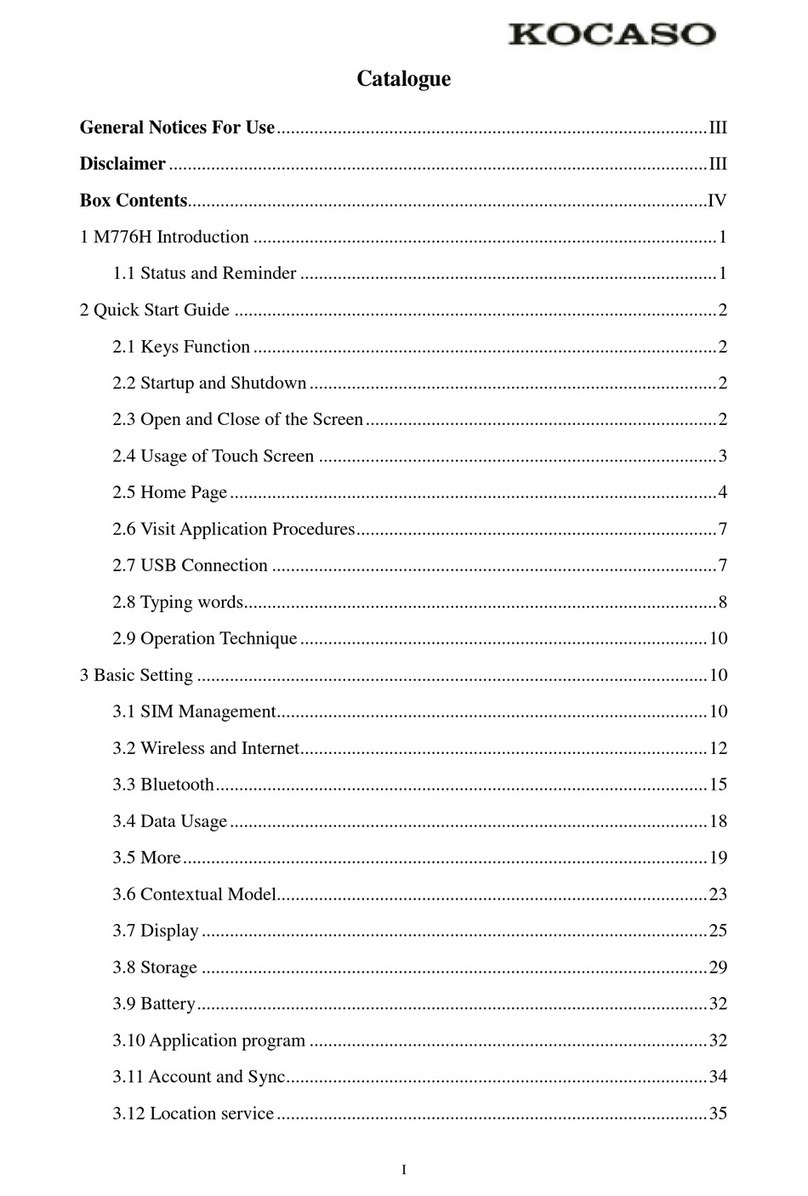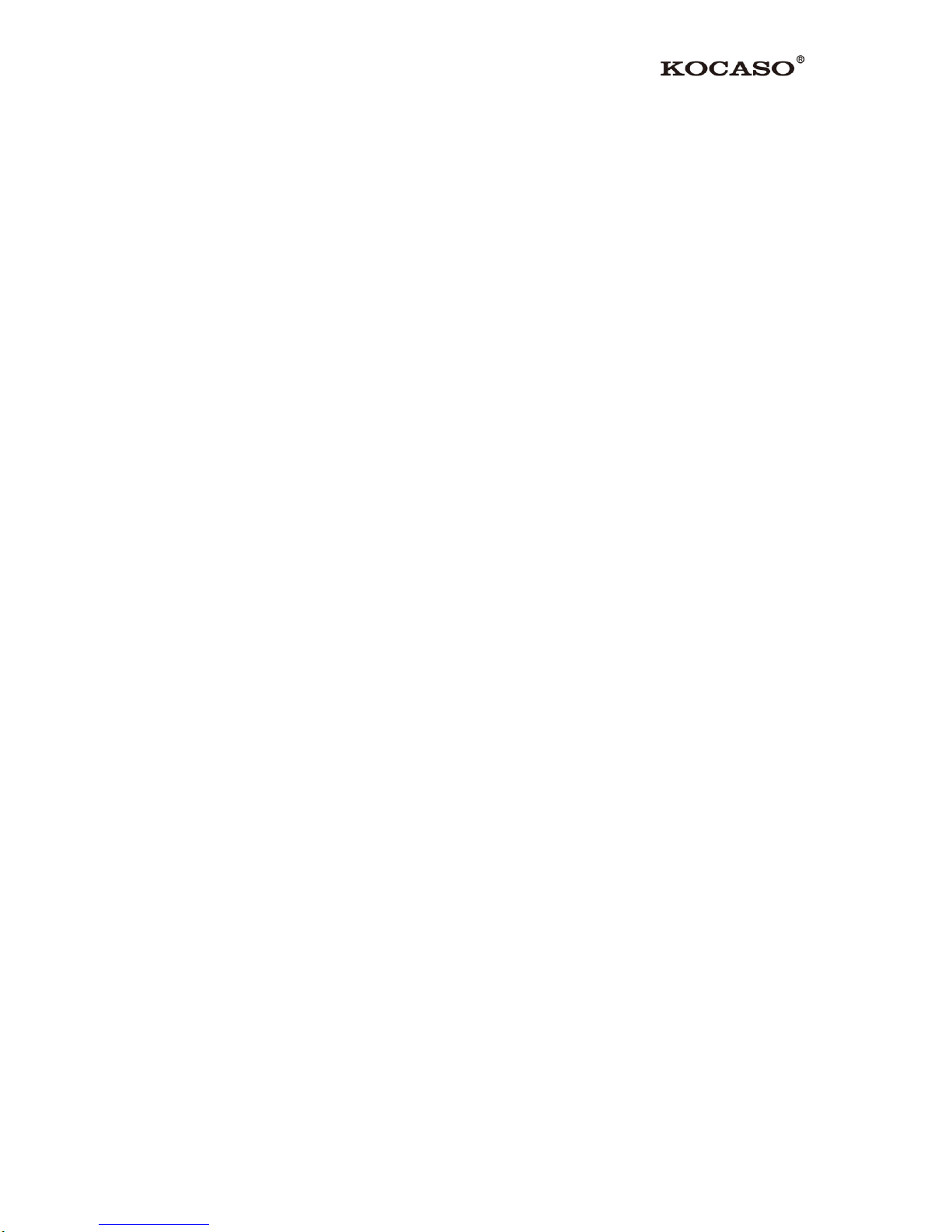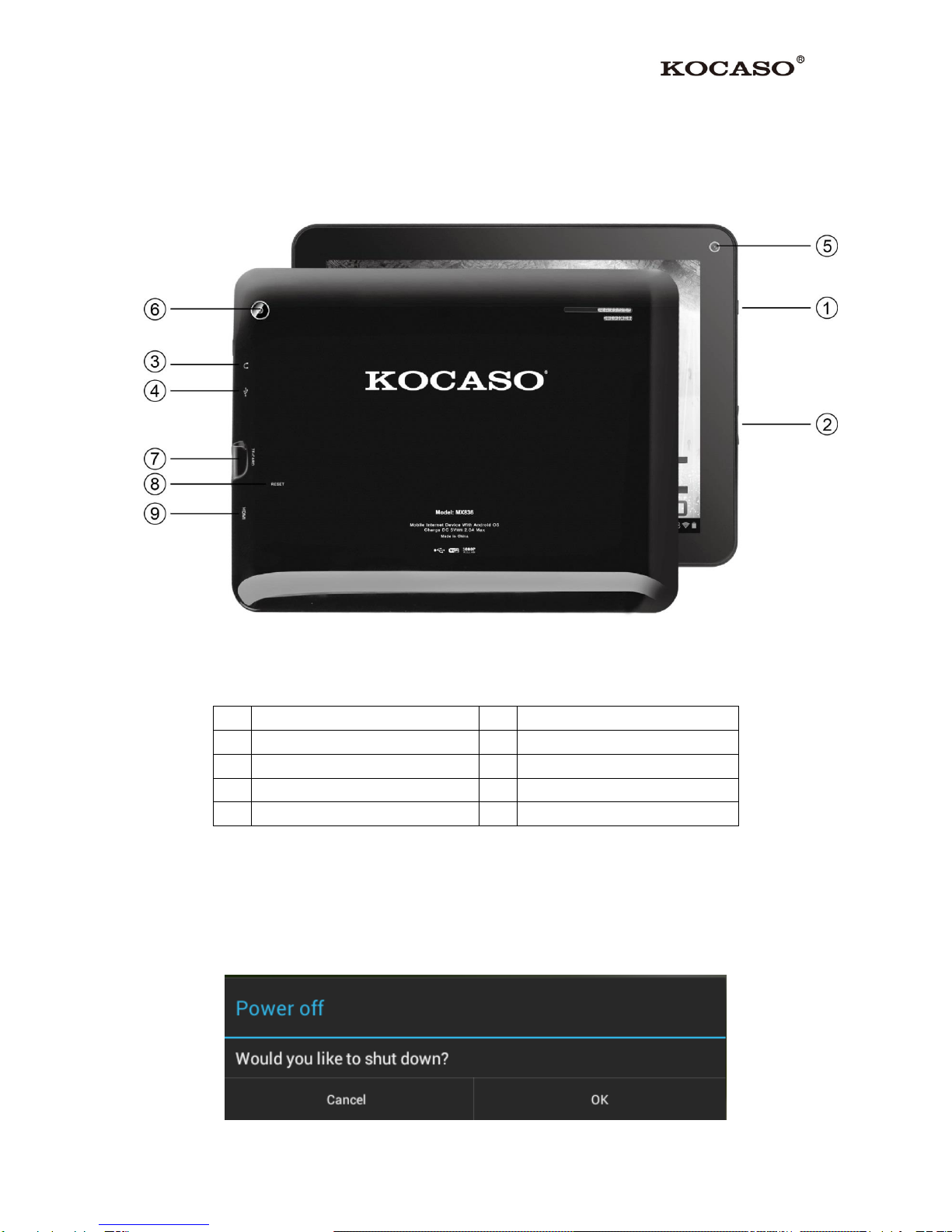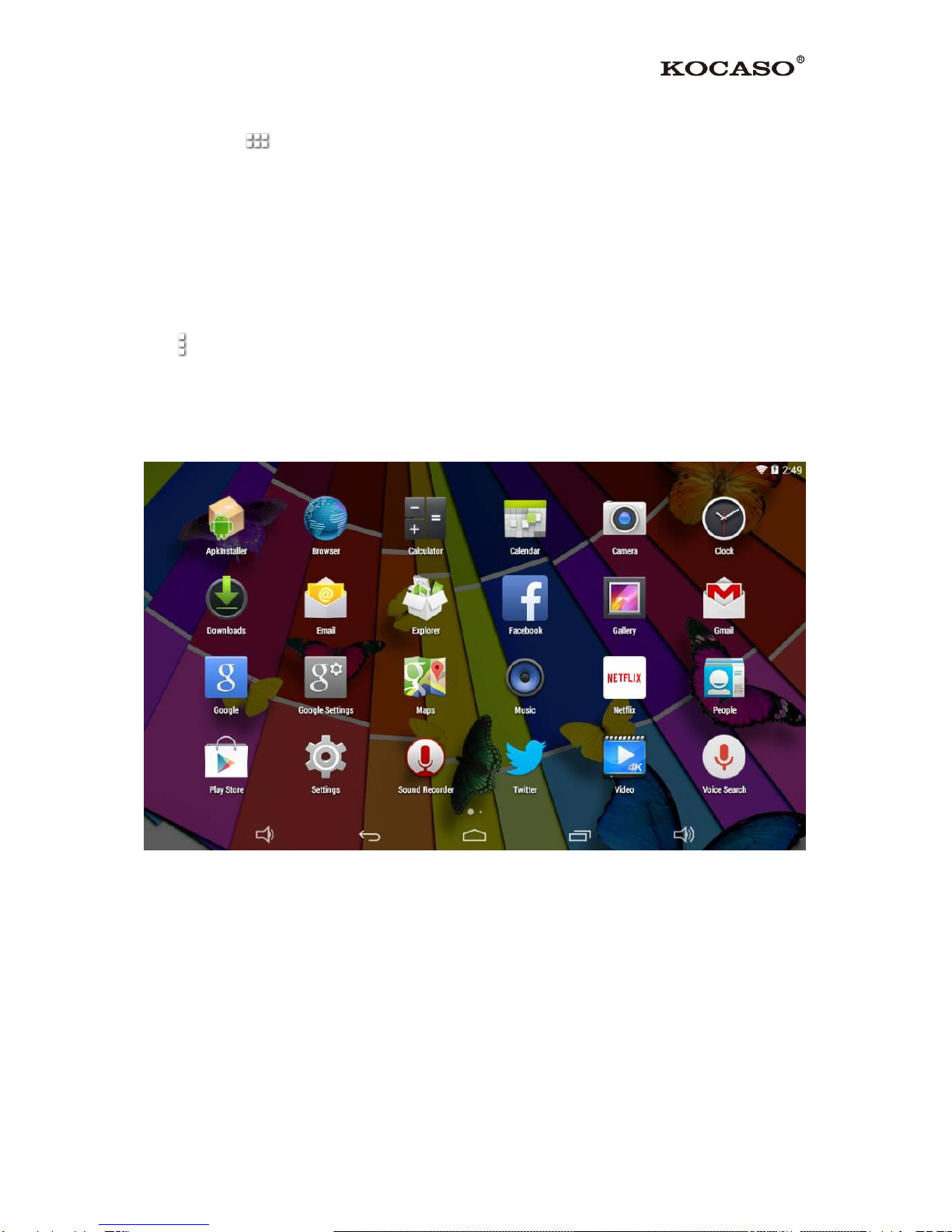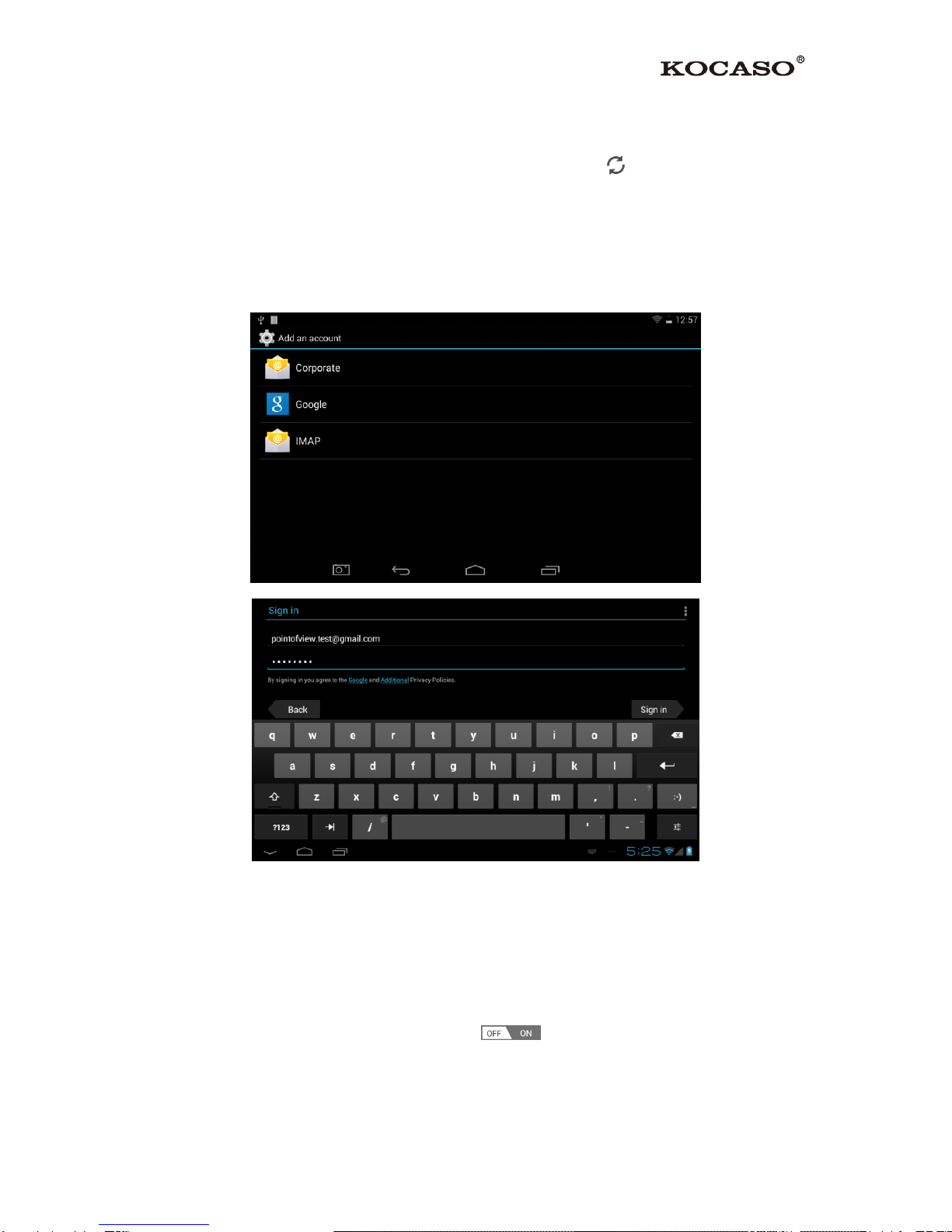I
Catalogue
General Notices for Use................................................................................................II
Disclaimer....................................................................................................................II
Box Contents................................................................................................................II
1. Product Basics.....................................................................................................- 1 -
1.1 Buttons and Connections...................................................................................- 1 -
1.2 Start Up and Shut Down....................................................................................- 1 -
2. Introduction to Google Android 4.4......................................................................- 2 -
2.1 The Desktop ....................................................................................................- 2 -
2.2 The App Drawer –Right Side............................................................................- 3 -
2.3 Google Search / Voice Search –Top Left Corner.................................................- 4 -
2.4 Navigation Icons –Bottom................................................................................- 4 -
2.5 System Information Area –Top .........................................................................- 5 -
3. General Operation...............................................................................................- 5 -
3.1 Battery Status / Charging Your Tablet ................................................................- 5 -
3.2 Installing Apps.................................................................................................- 5 -
3.3 Administer / Remove Apps................................................................................- 6 -
3.4 Add an Account ...............................................................................................- 7 -
4. Basic Setup..........................................................................................................- 8 -
4.1 Changing Operating Language...........................................................................- 8 -
4.2 Wi-Fi Settings..................................................................................................- 9 -
4.3 Wireless Connecting.......................................................................................- 10 -
4.4 Connecting the Tablet to Your PC....................................................................- 12 -
AppendixⅠFrequently Asked Questions...............................................................- 13 -
AppendixⅡ3G Support List ................................................................................. - 15 -