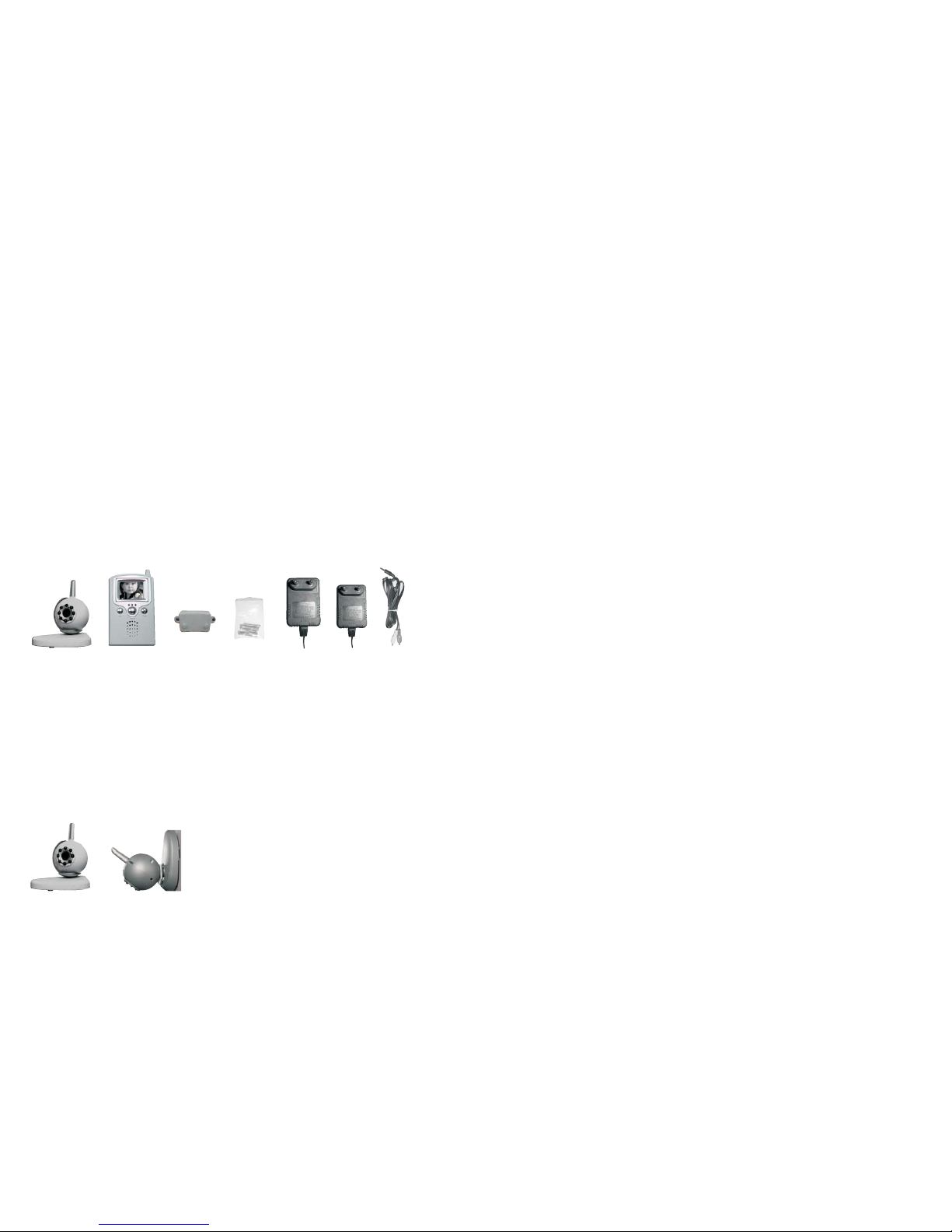DIP SWITCH
A/V OUTPUT
TO MONITOR A/V OUTPUT
TO TV/VCR INPUT JACK
POWER JACK
2. Turn on the palm monitor by pressing the power button.
3. If running with TV/VCR, connect one end of the cable to the rear of the
monitor, the other end to your TV/VCR s A/V inputs, the yellow plug to
the VIDEO IN jack and the white plug to the AUDIO IN jack.
4. If wall mounting, install the bracket onto the wall, and mount the monitor
to the bracket.
5. The monitor (receiver) setting is now complete.
'
TO MOUNTING BRACKET
REAR VIEW
OF MONITOR
MOUNTING
BRACKET WALL MOUNTED
Optimizing the Wireless Palm Baby Monitor System ///
The 2.4 GHz video signals pass easily through your home's interior walls,
but the signal may be reflected by power wire or plumbing inside the wall.
The most common sources of interference are microwave ovens. Try to
avoid mounting the palm monitor near a microwave oven or other source of
RF interference such as cordless phones.
Multi-Camera Operation ///
Our 2.4 GHz Wireless Palm Baby Monitor System is designed to work with
up to 3 cameras. Additional cameras are sold separately.
When using more than one camera, make sure each camera is assigned to
a specific channel by adjusting the corresponding SLIDE SWITCH to
position 1,2 or 3.
Accordingly the DIP SWITCH located on the rear of the palm monitor should
be adjusted to reflect the channel in use.
Important:
123 1 23 1 23
REAR VIEW OF
THE BABY CAMERA
CAMERA 1 S
SLIDE SWITCH
'CAMERA 2
SLIDE SWITCH
'S CAMERA 3
SLIDE SWITCH
'S
123
CAMERA 1
IN USE
123
CAMERAS 1&2
IN USE
ALL CAMERAS
IN USE
123
REAR VIEW OF
THE PALM MONITOR
3
Monitor Functions ///
1-
Press to turn the palm monitor
The built-in of the button may flash to indicate low battery
2-
To select a specific camera to palm monitor, press the button. The
palm monitor will switch to a different camera each time the button
is pressed. To avoid searching channels that do not have cameras assigned
to them, set the (located on the rear of panel of palm monitor)
for those corresponding channels up to the position.
3-
Pressing the button places the system in auto mode. In this mode,
the system automatically rotates through all active cameras. When sound is
above the pre-set sound trigger level of the baby camera, the palm monitor
will display the picture from the camera for a few seconds, and the beeper
alarm will sound. To avoid searching channels that do not have cameras/
transmitters assigned to them, set the (located on the rear
panel of the palm monitor) for those corresponding channels up to the
position.
The dwell time (time taken to switch between cameras) is preset to 4 seconds
and can be adjusted between 2~30 seconds. To adjust the dwell time, press
both the AUTO & MANUAL buttons simultaneously. Each flash of the LED
increases the dwell time by one second.
4-
Pressing the button places the system in scan mode. The palm monitor
screen blanks into standby mode within the system continuously scans active
cameras. If sound is detected above the pre-set sound trigger level of the
baby camera, the palm monitor displays the camera picture and the beeper
will sound. Two minutes after the last detection, the screen returns to
standby/scan mode and the palm monitor resumes scanning. Pressing the
or button will cancel this mode.
5-
The audio volume of the palm monitor can be adjusted by tuning the
tuner on the right side of the palm monitor.
6-
The alarm volume of the palm monitor can be adjusted by tuning the
tuner on the left side of the palm monitor.
7-
Pressing button on the left side of the palm monitor:
LED on, adjust BRIGHTNESS +/-
LED flashing, adjust COLOR +/-
LED off, adjust CONTRAST +/-
Power
ON/OFF
LED POWER
Manual
MANUAL
MANUAL
DIP SWITCHES
OFF
Auto
AUTO
DIP SWITCH
OFF
Scan
SCAN
MANUAL AUTO
Volume
VOLUME
Alarm Volume
ALARM
VOLUME
Menu
MENU
·
·
·
·
·
+
-
MENU
ALARM
VOLUME
AUTO POWER
MANUAL
SCAN
VOLUME
4