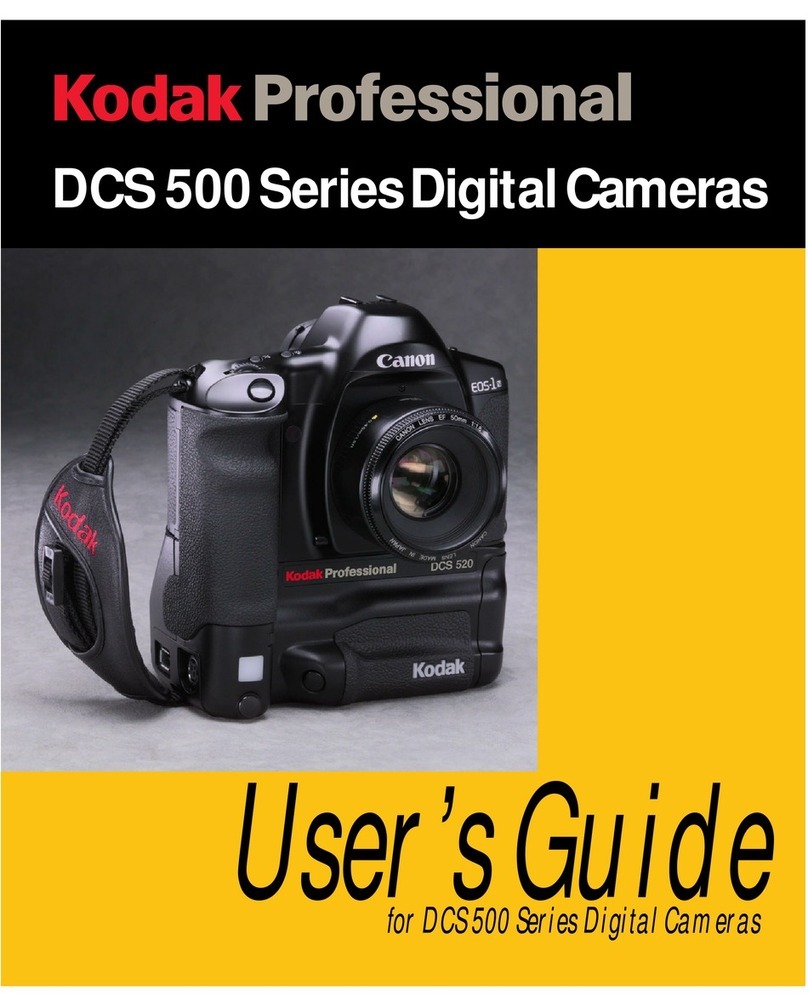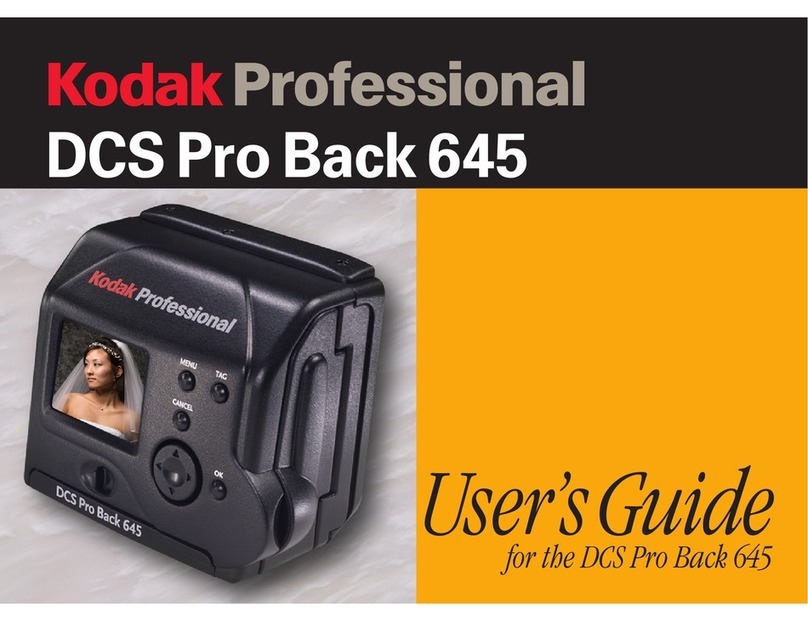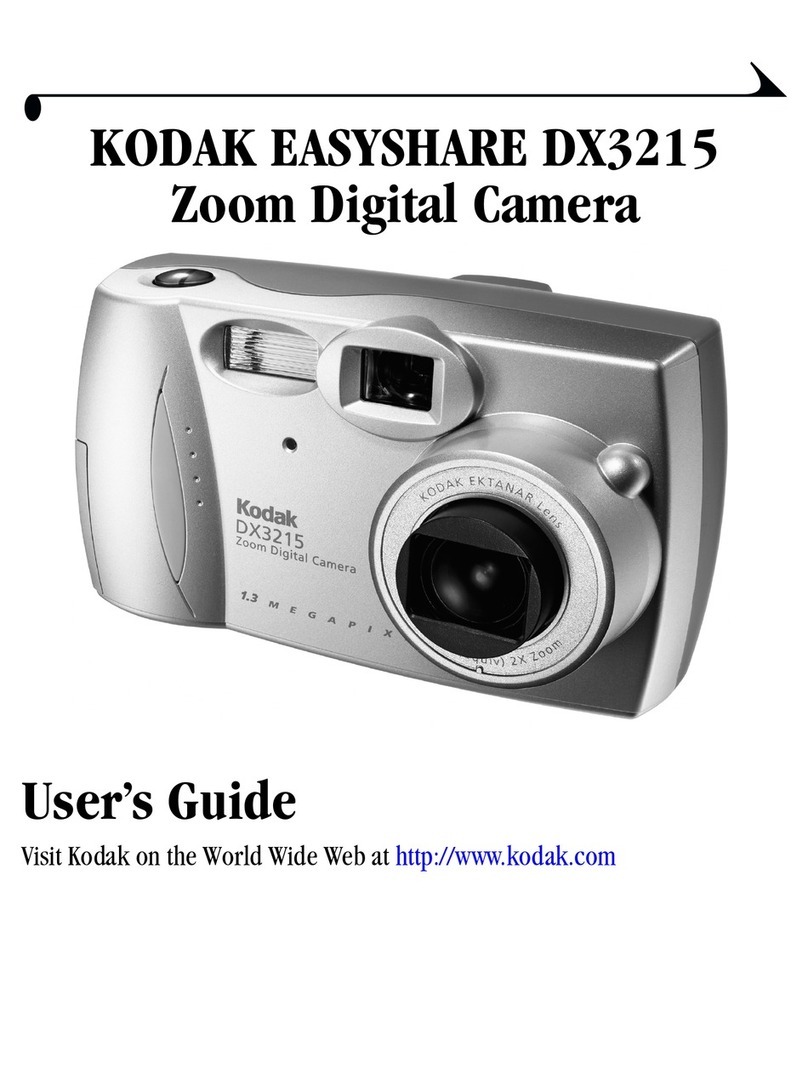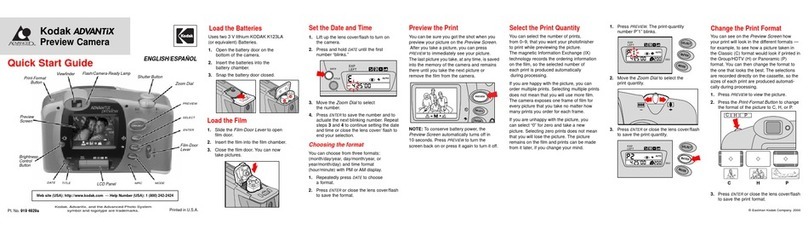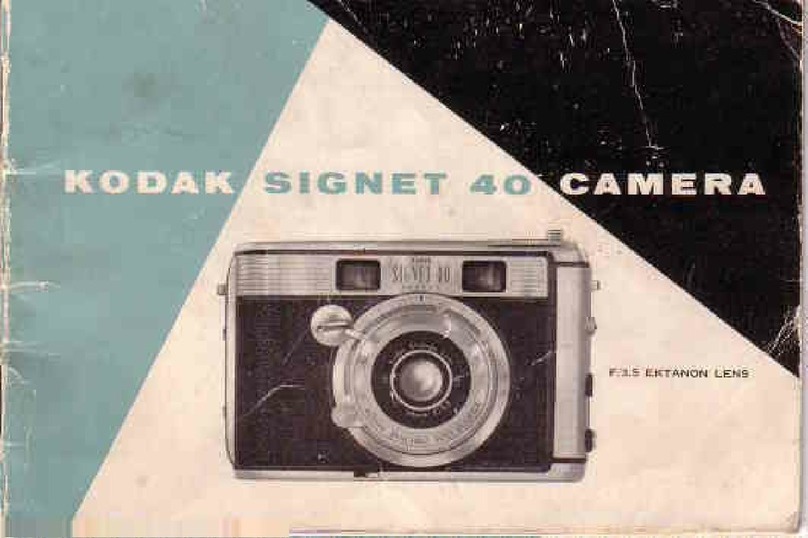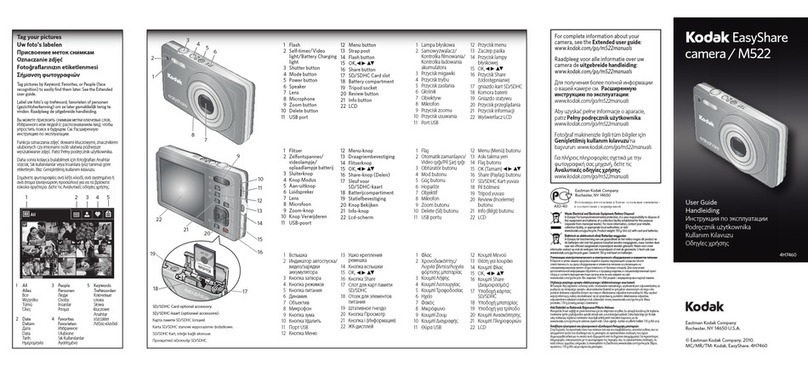www.kodak.com/go/support iii
Table of contents 1
1 Setting up your camera .........................................................................1
Attaching the wrist strap ...............................................................................1
Loading the batteries ....................................................................................1
Turning on the camera .................................................................................. 2
Setting the language and date/time, other times............................................2
Setting the date/time, first time ..................................................................... 3
Storing pictures on an SD/MMC card .............................................................4
2 Taking pictures and videos ....................................................................5
Taking a picture ............................................................................................ 5
Taking a video ..............................................................................................5
eviewing the picture or video just taken.......................................................6
Using the LCD screen as a viewfinder ............................................................7
Using digital zoom ........................................................................................7
Using the flash..............................................................................................8
eviewing pictures and videos.......................................................................8
Protecting pictures and videos from deletion................................................12
3 Transferring and printing pictures .......................................................14
Installing the software.................................................................................14
Transferring pictures with the USB cable...................................................... 15
Printing pictures.......................................................................................... 16
Dock compatibility for your camera..............................................................19
4 Doing more with your camera .............................................................20
Using the self-timer..................................................................................... 20
unning a slide show ..................................................................................21
Copying pictures and videos........................................................................ 23
Choosing a flash setting.............................................................................. 24
Changing picture-taking settings ................................................................. 25
Customizing your camera ............................................................................27
Viewing picture/video information ...............................................................29